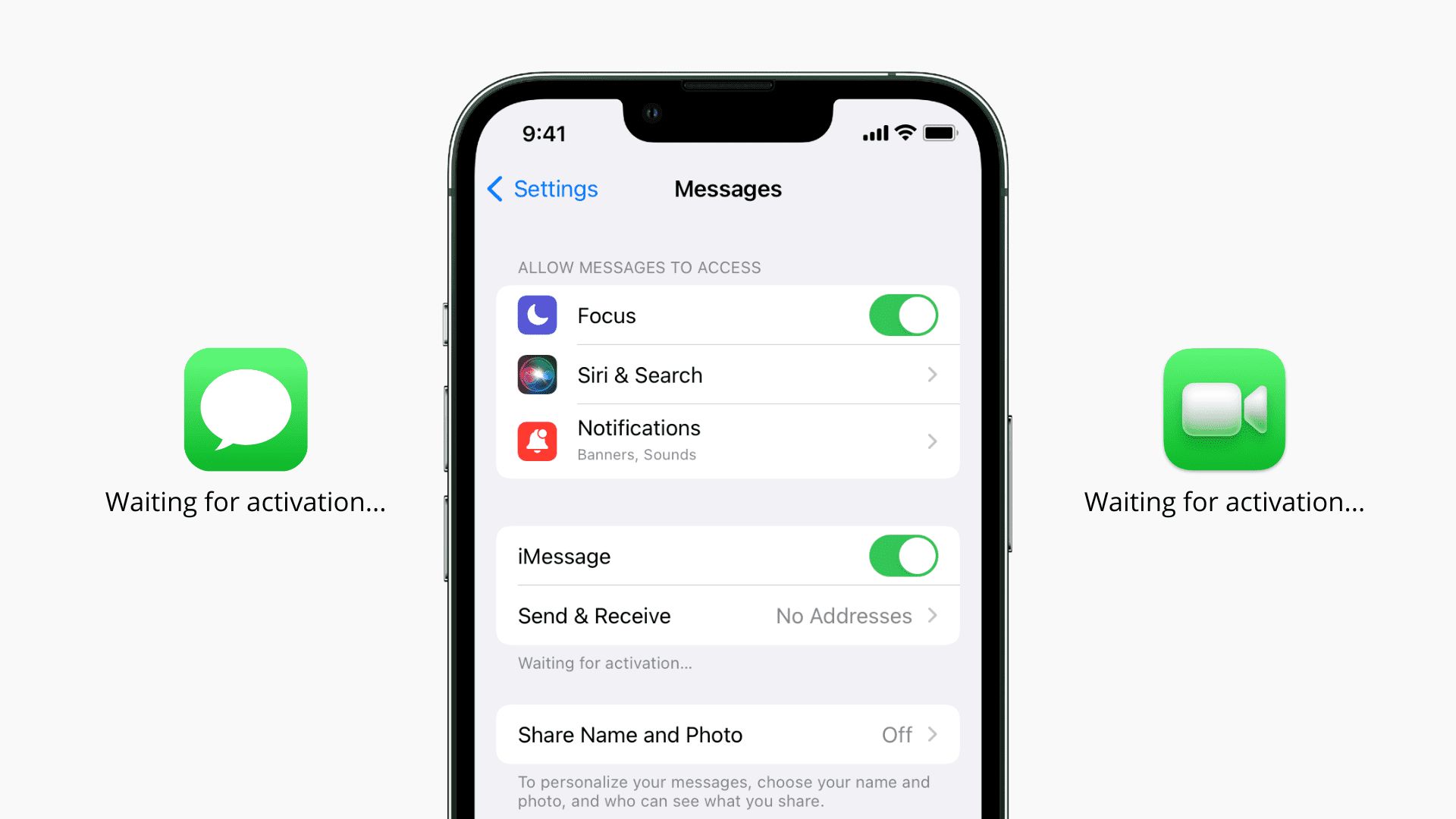In this article, we are going to be covering how to fix the iMessage activation error, so you can keep messagging with your friends and loved ones.
You receive free access to iMessage and FaceTime when you create an Apple ID account. These applications allow you to text or video chat with anyone, without the need for a telephone plan – all you need is an internet connection. But first, you must enable iMessage or FaceTime on your iPhone, iPad, or iPod Touch. They will usually activate as soon as you complete configuring your device.
It might take up to a day at times. However, the applications will periodically go immobile and just state that they are “Waiting for activation.” If your iMessage and FaceTime applications have been stuck on the “Waiting for activation” message for more than a day, you can solve it with a few simple actions.
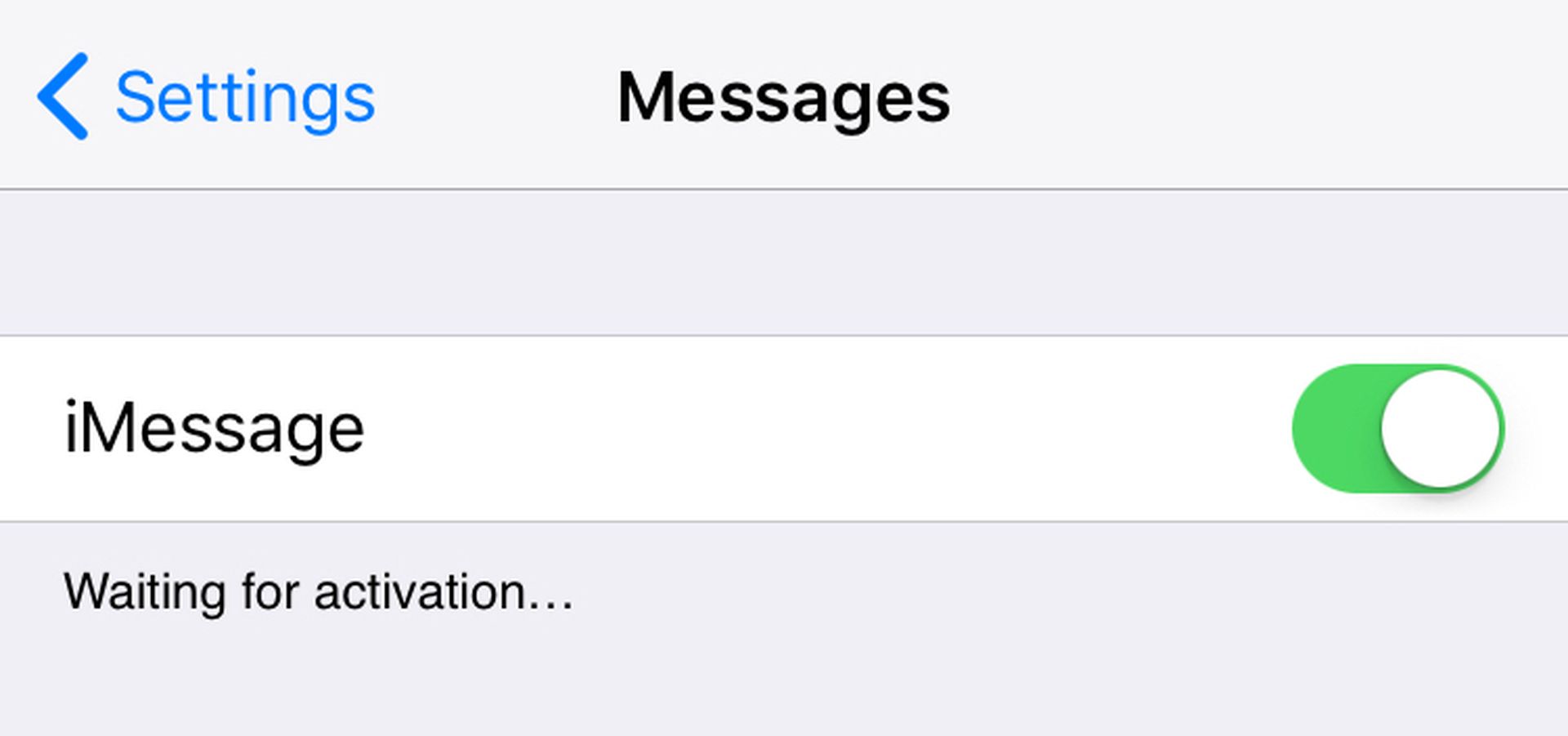
How to fix the iMessage activation error?
There are a few different ways you can go about to fix the iMessage activation error, here is all of them.
Check Apple’s server status page
When iMessage and FaceTime “activate,” they’re really contacting Apple’s servers to verify that you’re using a valid Apple ID. As a result, if Apple’s servers are down, your applications will not be able to activate. Apple has a webpage that monitors all of their servers and notifies them if any go down. Check to see if the FaceTime and iMessage tabs have a green dot next to them; if the dots are yellow or red, the services are down. If this is the case, simply wait for Apple to fix the servers.

Make sure that you’re connected to the internet
Unlike SMS messaging and traditional phone conversations, iMessage and FaceTime rely on the internet rather than mobile signals. They will not operate if you are not connected to Wi-Fi or have a data plan. Open Safari and check if you can access numerous websites. You’ve uncovered the cause if you can’t or if they load extremely slowly. Connect to a faster internet connection and restart your device. If you have a solid connection but it still won’t function, try resetting the network settings and trying again. Just keep in mind that this will delete all of your stored Wi-Fi passwords.
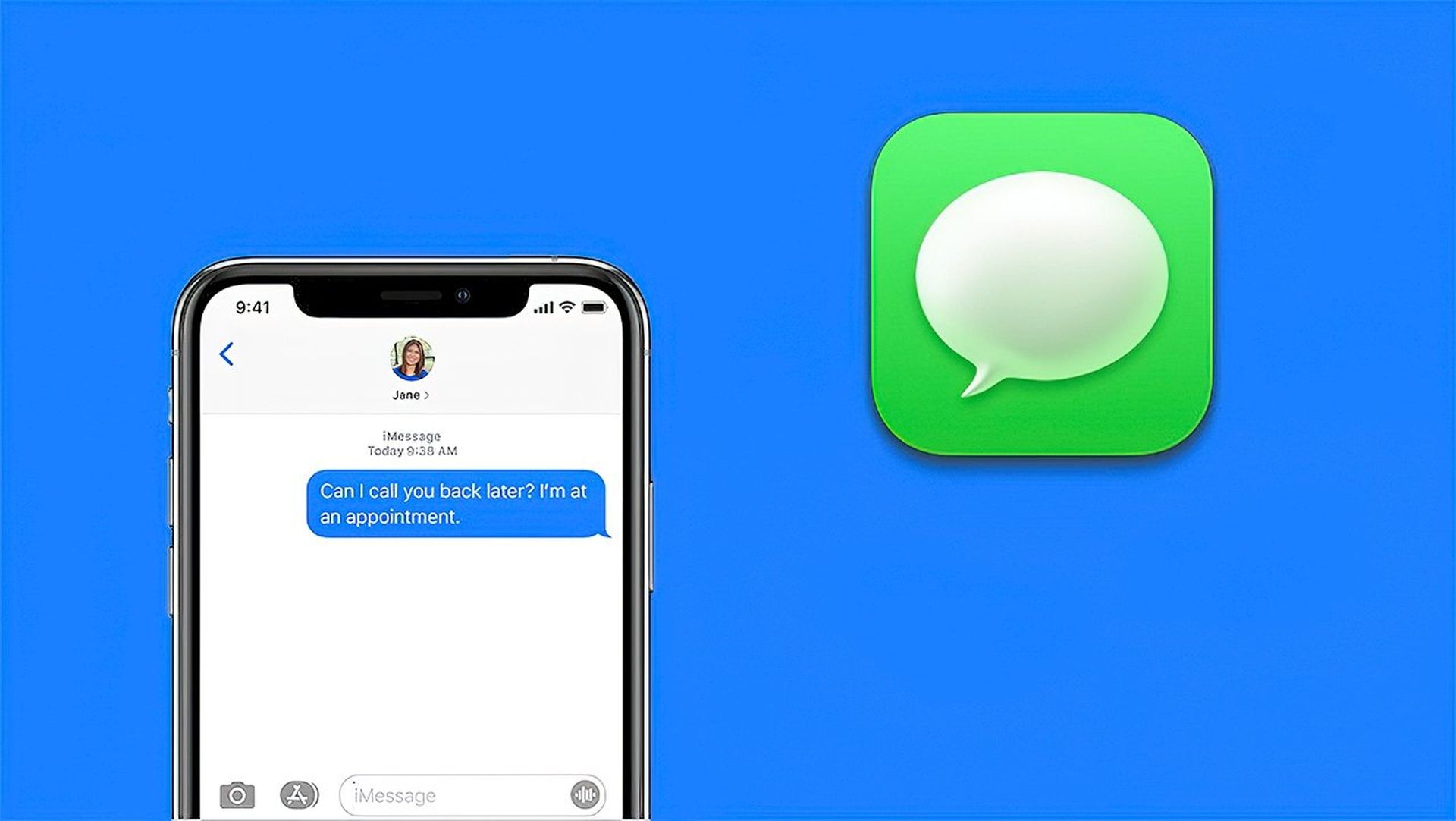
Refresh your connections to iMessage
You may turn on or off iMessage and FaceTime in your device’s Settings app. These toggles are often used to switch off services, but they may also be used to refresh your connection to Apple’s servers.
- On your iPhone, iPad, or iPod Touch, launch the Settings app.
- Scroll down to Messages and turn off the iMessage button.
- Return to the main Settings screen and shut off FaceTime as well.
- Restart your computer.
- Return to your Settings app to reactivate iMessage and FaceTime.
Examine the applications again to determine if the “Waiting for activation” screen remains.

Sign out of your Apple ID account
iMessage and FaceTime are linked to your Apple ID (also known as your iCloud account). Resetting your device’s Apple ID may resolve the problem.
- Open the Settings app on your device and touch your name at the top of the screen.
- At the bottom of the Apple ID page, tap Sign Out. To properly log out, you may be required to provide your password.
- Restart your device once you’ve logged out.
- When it restarts, go back to the Settings app and select the Sign in option at the top of the screen.
- Log in to your Apple ID account once more.
Check iMessage and FaceTime again after logging in.
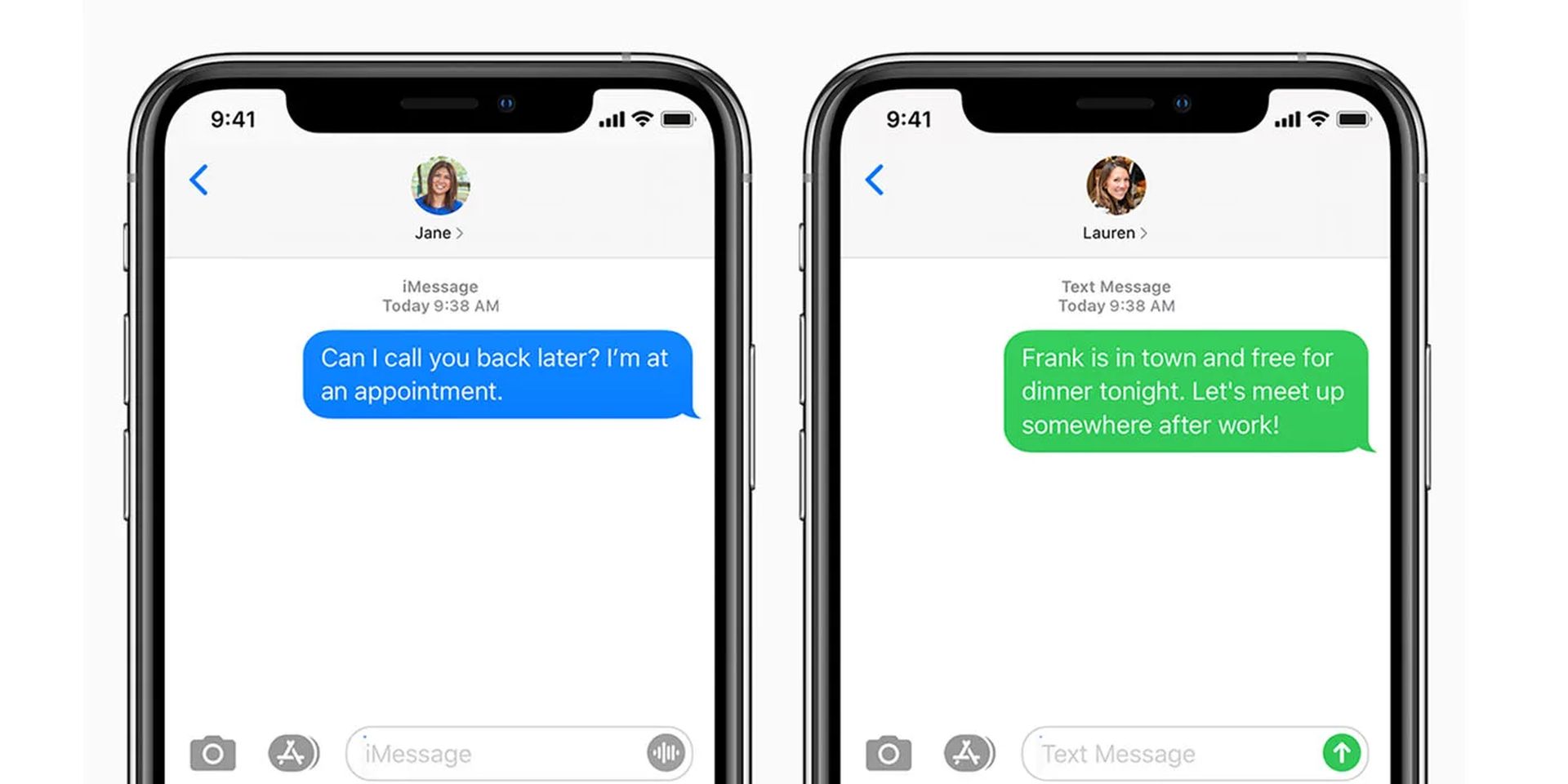
Check that your time and date settings are correct
If your device’s time and date are incorrect, it might disrupt your connection to Apple’s servers. You can resolve this issue by using the Settings app.
- Tap General, then Date & Time in the Settings app.
- Check that the Set Automatically button is turned on. If it isn’t, enable it and restart your device.
Check iMessage and FaceTime again once the device restarts.

Update your device
You should always maintain your gadgets up to date. If you become behind on updates, your applications may cease to function. To upgrade an iPhone, iPad, or iPod Touch, follow these steps:
- Open the Settings app, then go to General, then Software Update.
- If your device is due for an update, the website will inform you of what it is and what it contains. To update, choose Download and install or just Install.
To install the update, your device will restart automatically. Check iMessage and FaceTime when it has been turned back on.

Factory reset your device
A factory reset removes all settings, programs, and data from your smartphone. It will restore it to the condition in which it left the manufacturer. Resetting your iPhone, iPad, or iPod to factory settings should be your final resort. If nothing else works, it will almost certainly repair iMessage and FaceTime.
Contact Apple Support
If none of these solutions worked, your device may have a more serious problem. In this instance, you must contact Apple directly for assistance. You can do so from their official Apple Support page.
We hope that you enjoyed this article on iMessage activation error: How to fix the iOS 16 bug. If you did, we are sure that you will also enjoy reading some of our articles, such as iPhone dictation not working: How to fix the iOS 16 error, or iOS 16 edit messages not working: How to edit messages on iPhone.