Today we explain “use your Apple ID for iMessage”. The main online messaging service used by iPhone users to connect with other iPhone users is called iMessage. SMS/MMS and iMessage texts can be sent using the iOS messaging software, however the latter requires that the recipient of the message also owns an iPhone, iPad, or Mac.
Use your Apple ID for iMessage may appear on your smartphone whether you’re a novice or experienced iPhone user. What should you do when you receive this message and why are you receiving it?

Why do you see the “Use your Apple ID for iMessage” message on iOS?
When you browse your Messages app’s settings, the phrase “Use your Apple ID for iMessage” appears instead of when you are using the Messages app on your iPhone. For more information, you could encounter this notice by accidently accessing Settings > Messages > Send & Receive. You can notice the label “Use your Apple ID for iMessage” when you get at this screen.
However, not everyone will see this message. When you’re not signed into your Apple ID when sending texts over iMessage, the notification “Use your Apple ID for iMessage” appears. If you want to use your Apple ID to send and receive messages on the Messages app rather than just your phone number, iOS will present you with this choice if you have previously signed in to iMessage using just your phone number.
The “Use your Apple ID for iMessage” option will show up in your Message settings if you initially set up iMessage on your iPhone by simply entering your phone number. If you had used your Apple ID for iMessage on your iPhone but afterwards signed out, you would also see this choice.
What should you do when you get the “Use your Apple ID for iMessage” message?
There is nothing to be concerned about if the “Use your Apple ID for iMessage” option appears in your iMessage settings. You can send and receive texts to anyone using iMessage as long as they are aware of your phone number. iMessage will continue to function with your phone number.
Because your phone number is only accessible on your iPhone and not on an iPad or a Mac, the only drawback to this is that your iMessage messages won’t be shown on any other Apple device you own. If this was done on purpose, you can leave this selected and continue using iMessage using only your phone number.
When you wish to use an Apple ID for iMessage other than the one you’ve logged in with on your iPhone, the “Use your Apple ID for iMessage” option comes in handy. Utilize the “Use your Apple ID for iMessage” option to allow all of your iPhones, iPads, and Macs to send and receive messages using the same account if you want to use iMessage to communicate with other Apple devices you own.
- Go to Settings > Messages > Send & Receive to start using iMessage with an Apple ID.
- Tap the Use your Apple ID for iMessage option on this screen.
When you do that, a prompt displaying the Apple ID that is currently associated with your iPhone should appear on the screen. Click Sign In from this prompt if you want to utilize this Apple ID. Instead, select Use Other Apple ID if you wish to use a different Apple ID for iMessage.
iMessage will log you back into your iPhone’s Apple ID if you previously utilized the Sign In option. You’ll need to input the Apple ID you wish to use exclusively for iMessage on your phone on the Apple ID screen if you selected Use Other Apple ID. You must first enter your Apple ID password before proceeding with the sign-in procedure by following the on-screen prompts.

“Use your Apple ID for iMessage” option not responding. What should you do?
You should be given the choice to sign in using your current Apple ID from your iPhone or another Apple ID that you may use on other devices when you touch the “Use your Apple ID for iMessage” option. It might just take a few seconds for Apple to sign in to your Apple ID for iMessage with a strong internet connection.
This could go on for a few minutes at times. The “Use your Apple ID for iMessage” option will be grayed out at this time as Apple works behind the scenes to retrieve your Apple ID and add it to iMessage. You don’t need to be concerned about the option being disabled because Apple is now in charge of integrating your Apple ID with iMessage, and there is nothing you can do but wait. If your Apple ID and any related email addresses have been added to iMessage, come back in a few minutes.
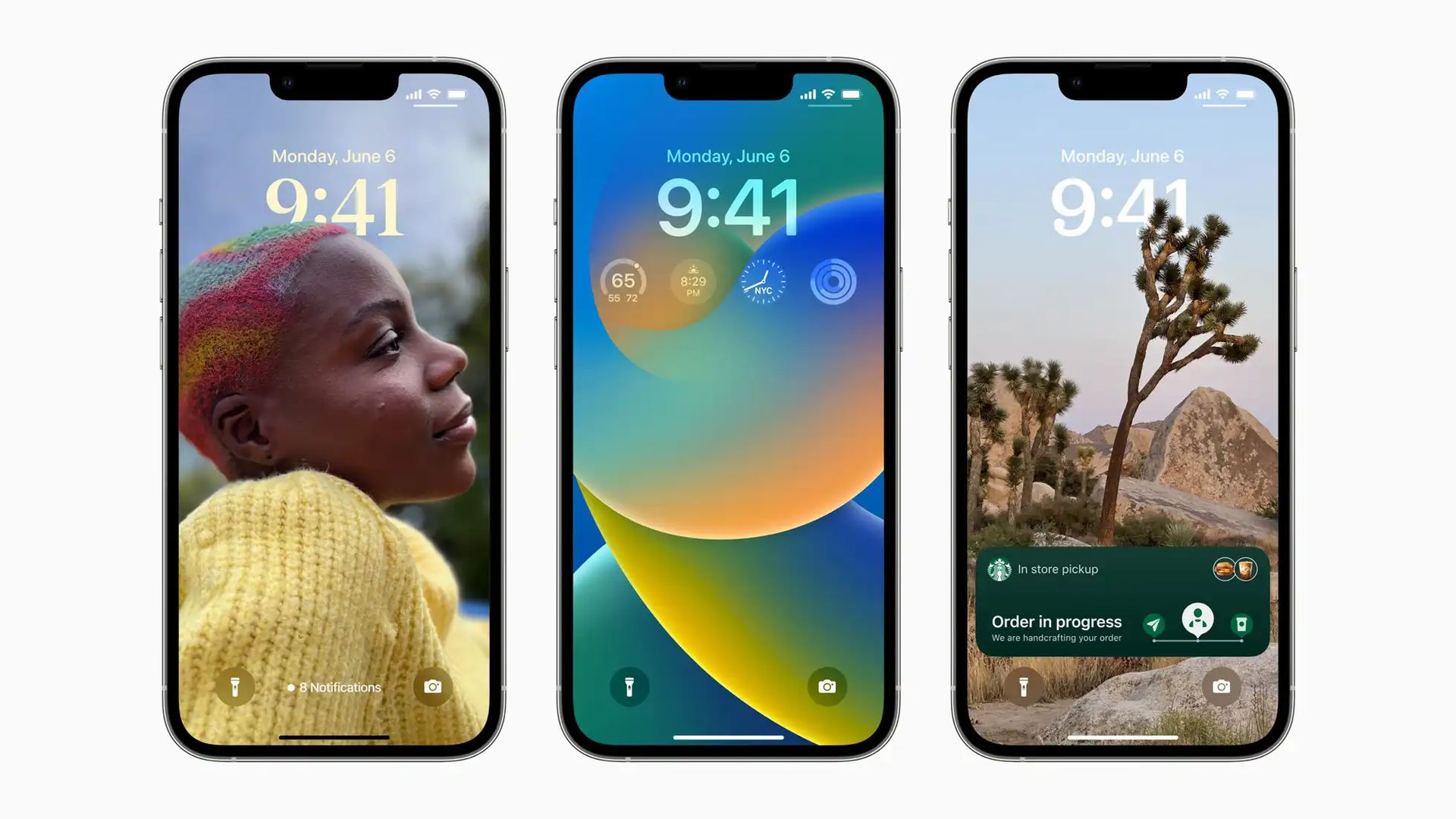
I can’t see “Use your Apple ID for iMessage” on my iPhone. What should I do?
Just when the Messages app is only using your phone number for sending and receiving messages, rather than your iCloud email address, will the “Use your Apple ID for iMessage” option show up on your iPhone. You won’t see the “Use your Apple ID for iMessage” option in Settings > Messages > Send & Receive if you’ve added both your phone number and Apple ID to your iMessage account.
The Messages app is treating both your phone number and Apple ID as reachable when someone attempts to contact you over iMessage, therefore there is absolutely nothing wrong with your device. This also implies that you can send and receive texts from the same account as you do on your iPhone using the Messages app on your other Apple devices.
However, you might want to access the “Use your Apple ID for iMessage” option if you want to use a different Apple ID. You must touch on your Apple ID at the bottom of the screen under Settings > Messages > Send & Receive for this option to show up.
- Tap Sign Out from the prompt that appears.
The option to “Use your Apple ID for iMessage” will now be visible on the screen, and you can use it to use a different Apple ID for iMessage.
iOS 16 edit messages not working: How to edit messages on iPhone?





