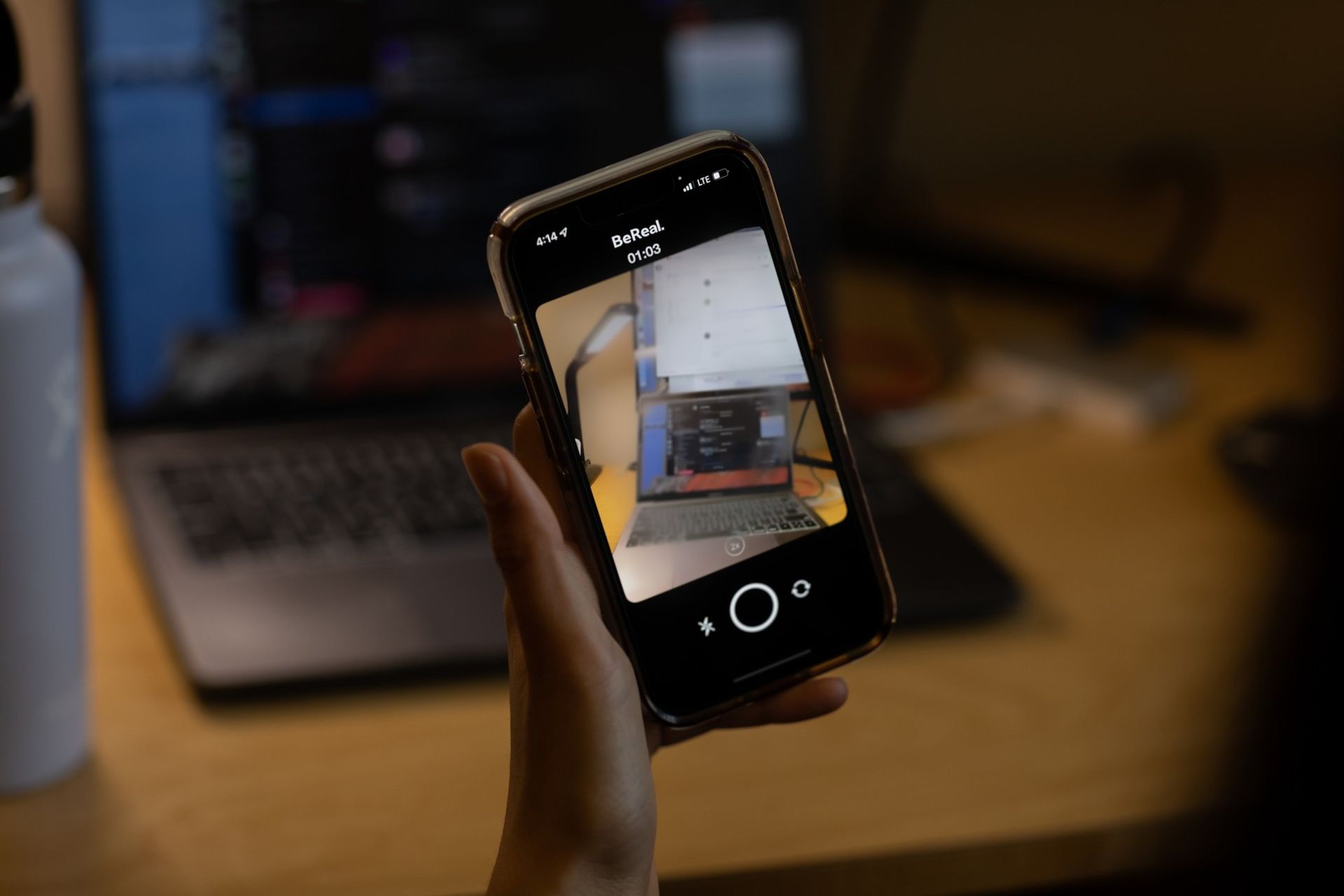Today, we will be covering where are friend requests on BeReal and how you can add someone as your friend, so you can enjoy the app with your loved ones.
BeReal is a French social networking app that was launched in 2020. Alexis Barreyat and Kevin Perreau created it. After a few years of relative obscurity, it exploded in popularity in early and mid-2022. BeReal users may publish one photo every day to show their followers what they are up to in real-time. The BeReal app emphasizes honesty and encourages users to be themselves. If you want to check out the app for yourself, make sure to visit the App Store or Google Play Store, depending on your mobile device.
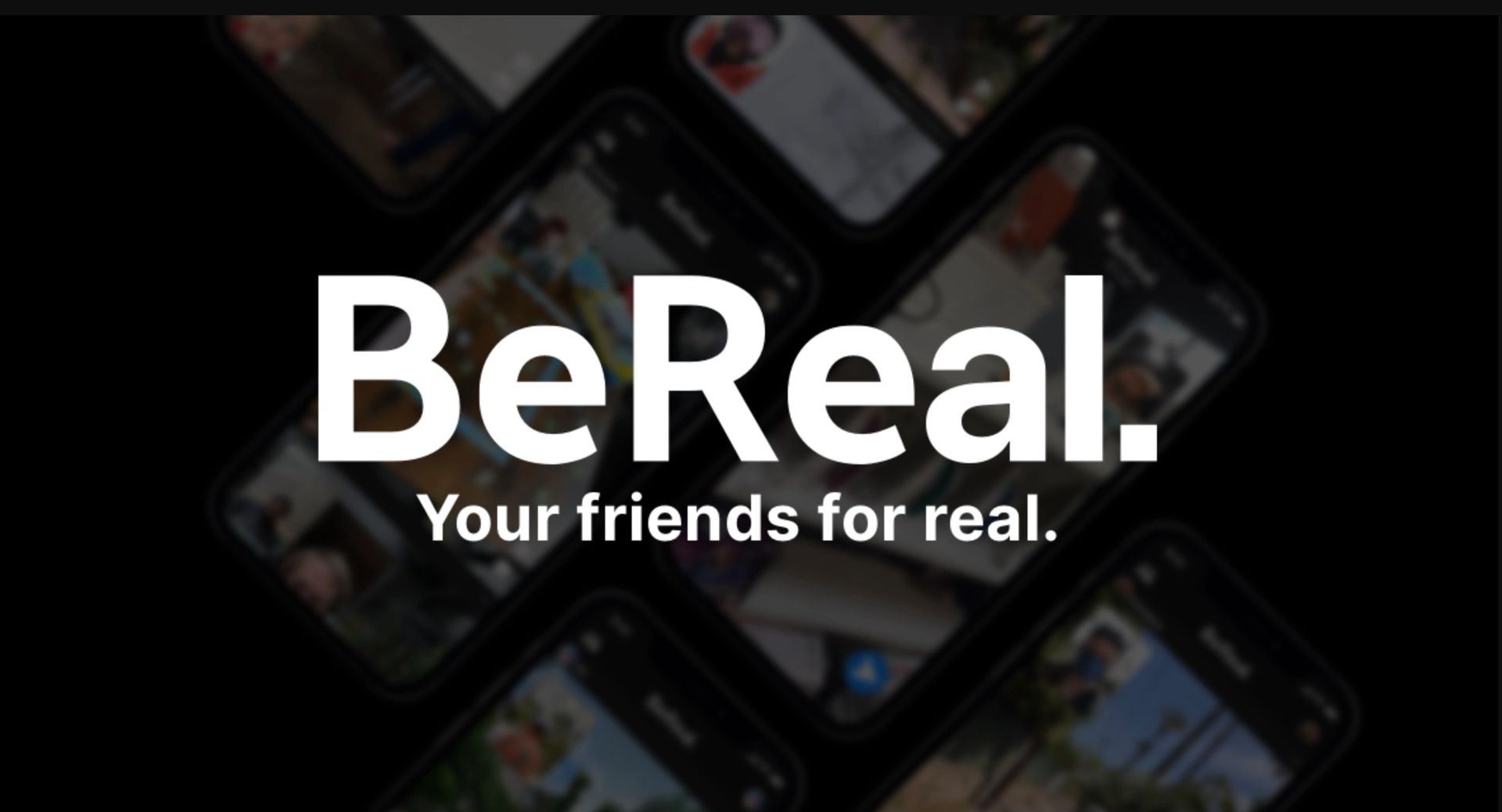
Where are friend requests on BeReal?
- The app will open with an icon on the left side that looks like two human beings. Click that icon.
- Three options will appear when the symbol is touched: “Suggestions,” “Friends,” and “Requests.” Choosing “Requests.”
- You’ll be directed to the page where all of your open friend requests are listed. These will be the requests that other people sent to you in particular.
- Tap “Accept” next to a person’s name on the list if you want to be friends with them. If not, you can reject the request by tapping the “X” symbol located just below the “Accept” button.
How to add a friend in BeReal?
- Select the symbol with a human silhouette on the left in BeReal. At the top, you’ll notice two options: “Add Friends” and “My Friends.”
- To see a list of your current BeReal friends and awaiting friend requests, tap “My Friends.”
- Taping “Accept” automatically means you and the other person are now friends. The request will be hidden if you tap “X.”
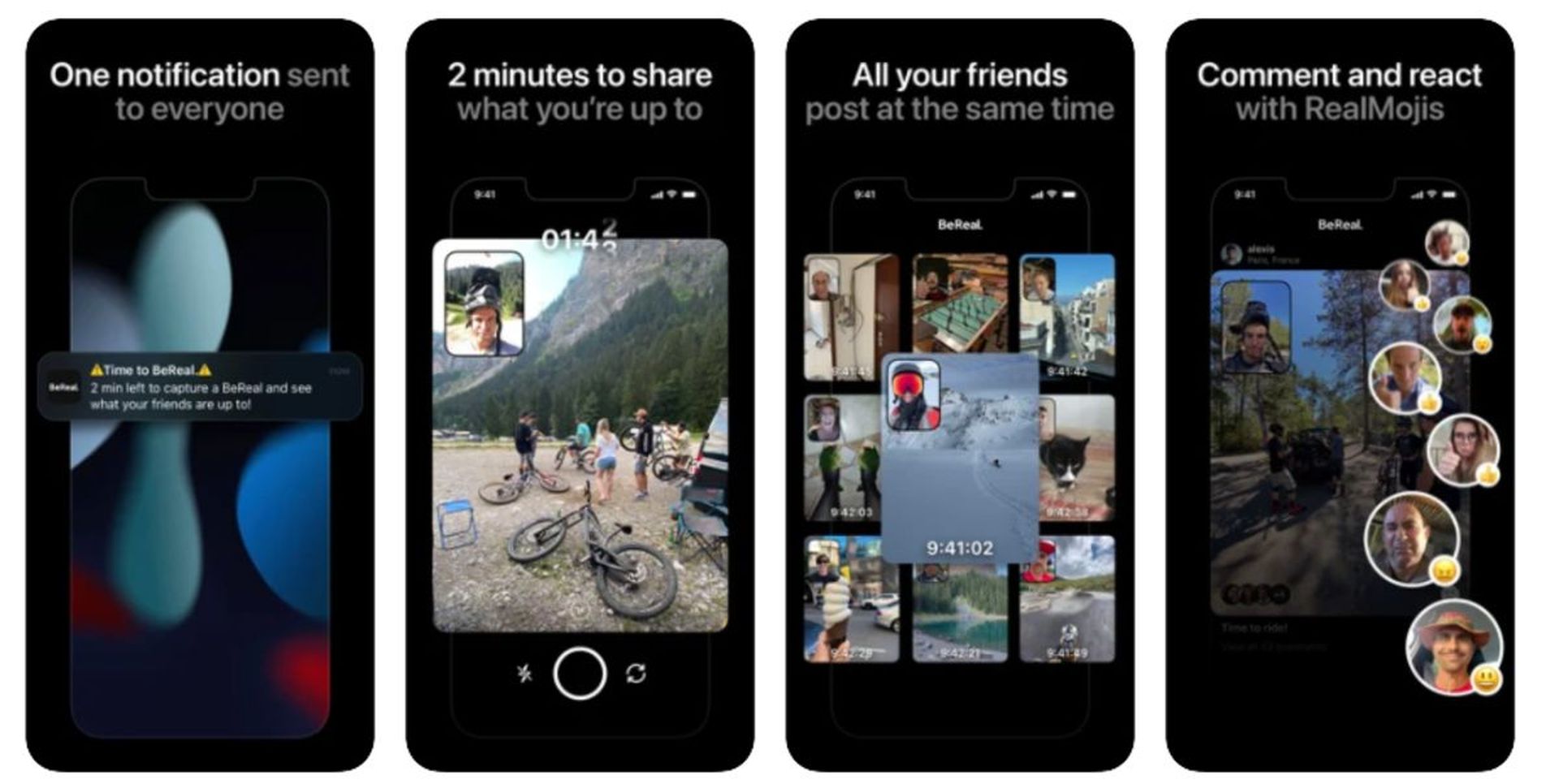
Using Suggestions to add friends in BeReal
- When you launch the app, you’ll see an icon on the left side that depicts two human beings. Select that icon.
- When you tap the symbol, three options appear: “Suggestions,” “Friends,” and “Requests.” Choose “Suggestions.”
- You’ll be presented with a list of profiles that are already friends with your BeReal pals. Simply touch “Add” next to their profile picture and name to add individuals from this list.
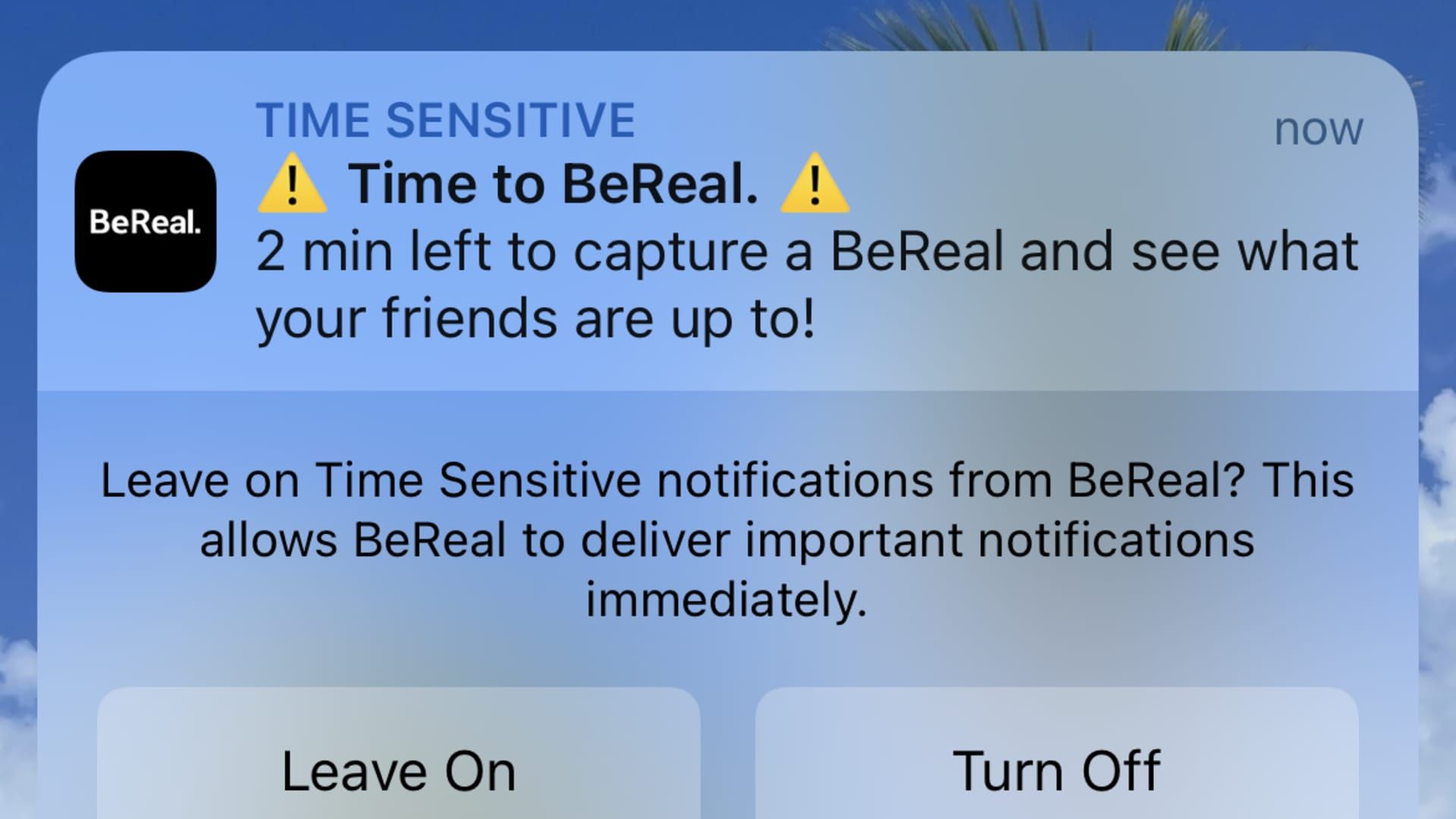
Using Discovery to add friends in BeReal
- This approach likewise starts at the BeReal start screen. There are two options beneath the app’s name: “My Friends” and “Discovery.” Select “Discovery.”
- The app will begin to show random posts from BeReal users. If you wish to be friends with a poster, go to their profile by tapping on their profile image.
- To submit a friend request, go to the person’s profile and click “Add.”
Using the Search function to add friends in BeReal
- When you first launch BeReal, tap the symbol with two simplified human shapes. This symbol will be in the top left corner.
- When you press the symbol, a search bar will appear at the top of the screen. To use it, tap inside the search box.
- Enter the person’s name you’re looking for. The app will provide suggestions depending on your search as you write.
- Next to their profile photo and name, each profile on the list will have a “Add” button. Using this button, you can send a friend request.
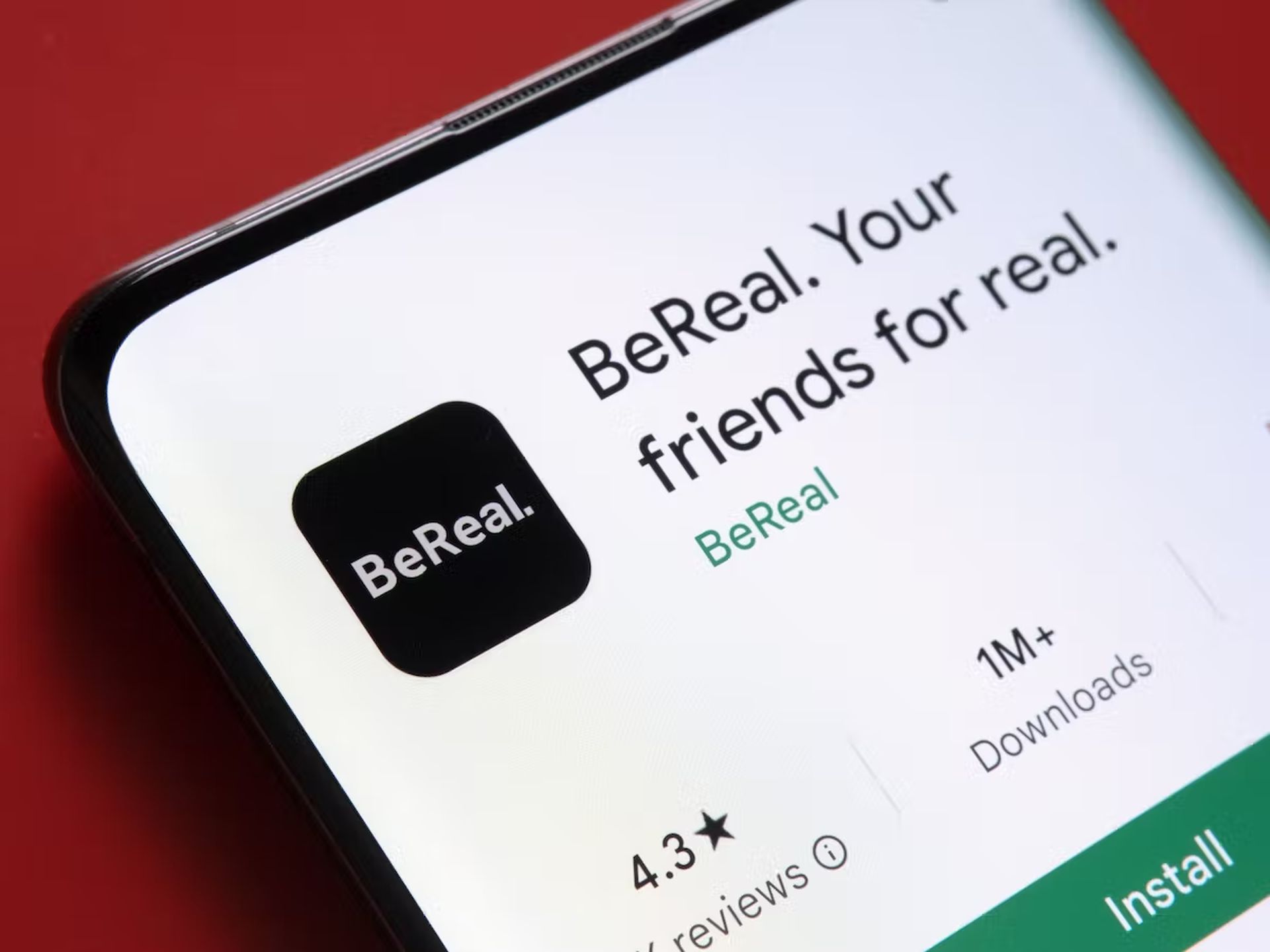
Accepting requests to add friends in BeReal
- When you first launch the BeReal app, tap the symbol on the left. It will be a depiction of two people.
- At the bottom, three options will appear: “Suggestions,” “Friends,” and “Requests.” Select “Requests.”
- You’ll be sent to the page containing all of your active friend requests. These will be the requests that others have submitted to you.
- Tap “Accept” beside a person’s name if you wish to be friends with them. Otherwise, you may cancel the request by using the “X” icon next to the “Accept” button.
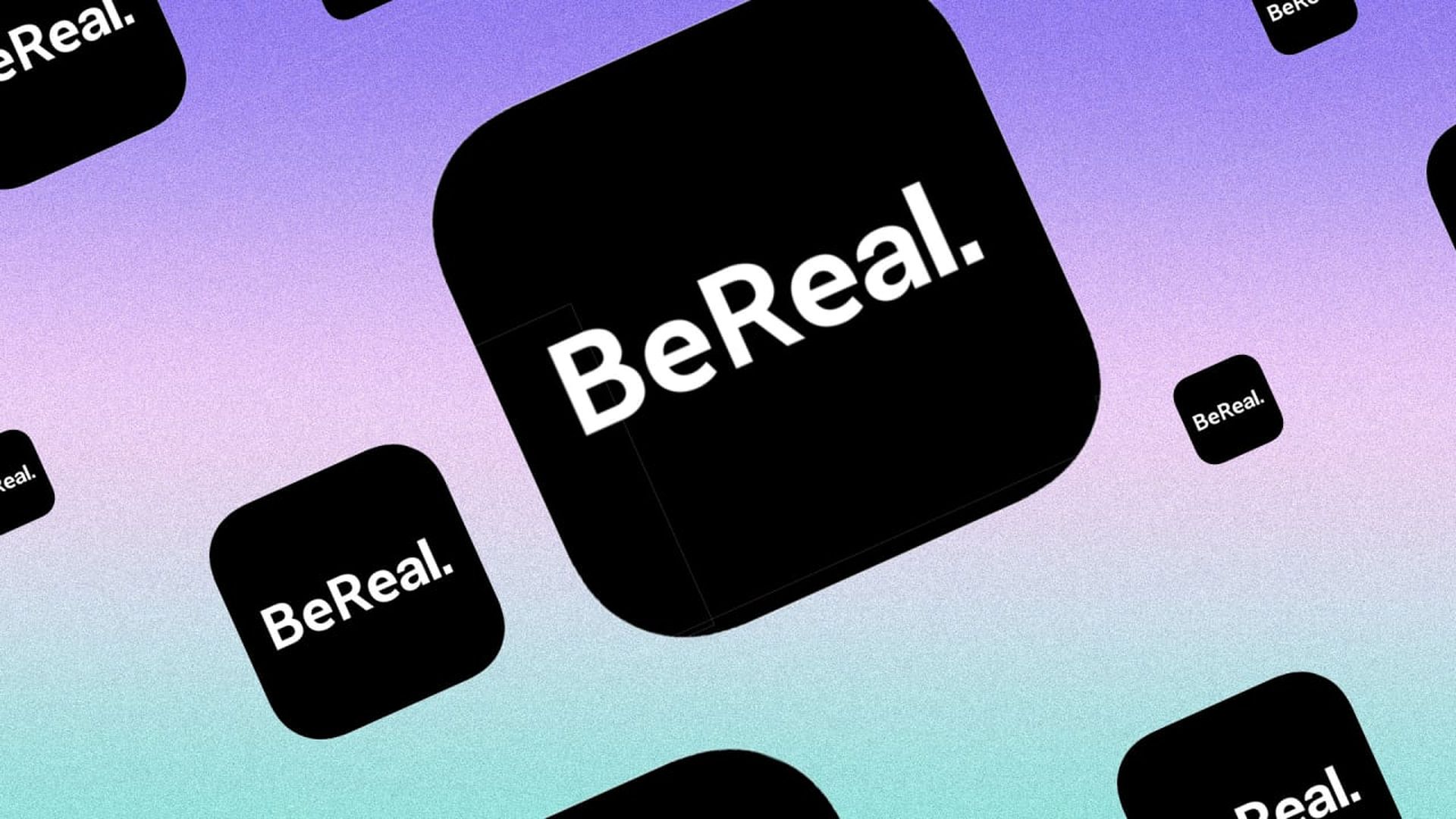
Sending invitations to add friends in BeReal
By sharing your profile link on social networks, you may significantly increase the number of people you know on BeReal. You may obtain your profile link from the app in three ways:
- Tap the symbol with two individuals in the top left corner of BeReal. A popup with the wording “Invite friends to BeReal” will appear. Tapping that box will provide you with many sharing choices. You’ll be able to share your link instantly on suggested social networks or manually copy and paste it.
- In BeReal, clicking on your profile symbol (top right) displays your profile. You’ll notice your profile link in the shape of a string of characters beneath the “Your Memories” box. You may then copy the URL and paste it wherever you like.
- You may also access settings from your profile page in BeReal by pressing on the three dots symbol. From there, you’ll have the simple choice to “Share BeReal.” This choice will work in the same way as the first.
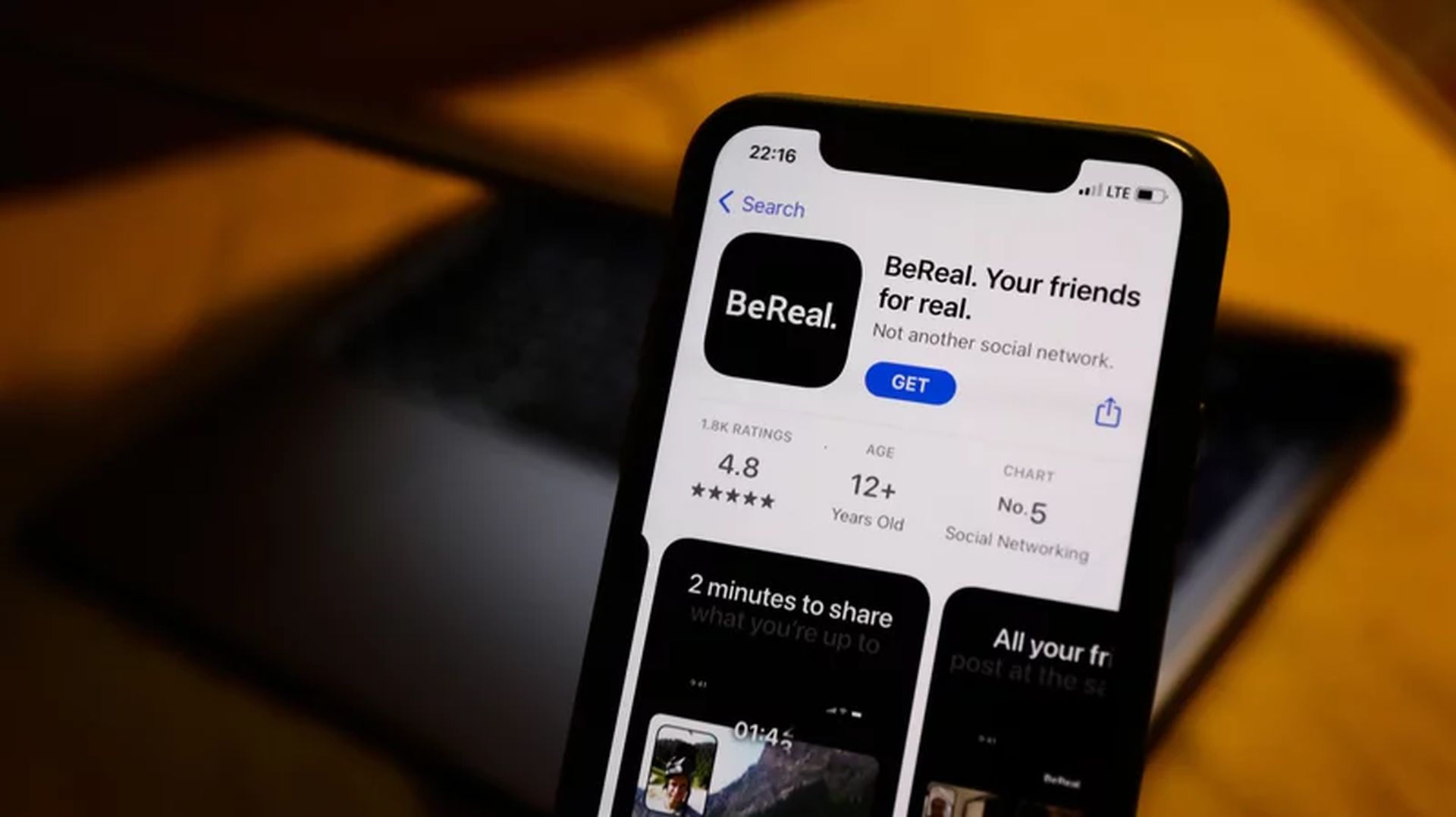
We hope that you enjoyed this article on where are friend requests on BeReal and how to add a friend. If you did, we are sure that you will also enjoy reading some of our other articles, such as BeReal friend request not working: How to fix it, or TikTok’s BeReal clone: What is TikTok Now.