In this article, we are going to be covering Snapchat not working: How to fix Snapchat snaps not sending, so you can snap as much you like without any issues.
Snapchat is one of the most popular tools for staying in touch with friends and family on a daily basis. We can’t agree more: the app has made sharing daily experiences enjoyable and simple. When you and your pals routinely send each other photo/video snaps, you develop a snap streak. However, if the app fails to deliver your snaps, you may find yourself out of the loop. Have you ever been in a similar position where you questioned why “snaps are not sending”? In such sad cases where Snapchat does not operate, we have listed 9 solutions. Let’s get started.

Snapchat not working: How to fix Snapchat snaps not sending?
Although giants like Twitter and Instagram dominate the social media sphere, the importance of Snapchat cannot be underestimated. It is quite popular among millennials and Generation Z. Snapchat has over 306 million daily active users and is well-known for providing conversation privacy. Messages, tales, and Snaps are deleted after 24 hours unless the receiver/sender saves them in chat.
Furthermore, the Snap Map, Bitmojis, interactive quizzes, filters, and other features provide hours of enjoyment. Let’s look at how to solve Snapchat not transmitting and what’s causing it. The problem might emerge for a variety of causes. This section contains 9 solutions to the problem on Android/iOS.

Check if you are friends with the recipient
Snapchat, like other social media sites, allows users to unfriend their fellow snapchatters. One of the most apparent reasons your snaps aren’t delivering is because the receiver has deleted you from their friend list. This means that while your snaps are technically transmitted to the intended recipient, they will not receive them until you both re-add each other as Snapchat friends. This might be the source of the Snapchat not transmitting issue. Follow these procedures to see whether you were deleted from their friends list:
- Click on your Bitmoji in the top-left corner of the screen to access your profile.
- Scroll down until you locate ‘My Friends.’
- Check to see who you’re still friends with.

Check permissions
If you have an Android phone:
- Navigate to Settings and choose Apps.
- Check the list of permissions for Snapchat.
- Make sure Snapchat has access to the camera.
Do the following for iOS devices:
- Navigate to the Settings app and select Snapchat Enable Camera from the options.
- Snapchat is now ready to send snaps just opening the camera viewfinder.
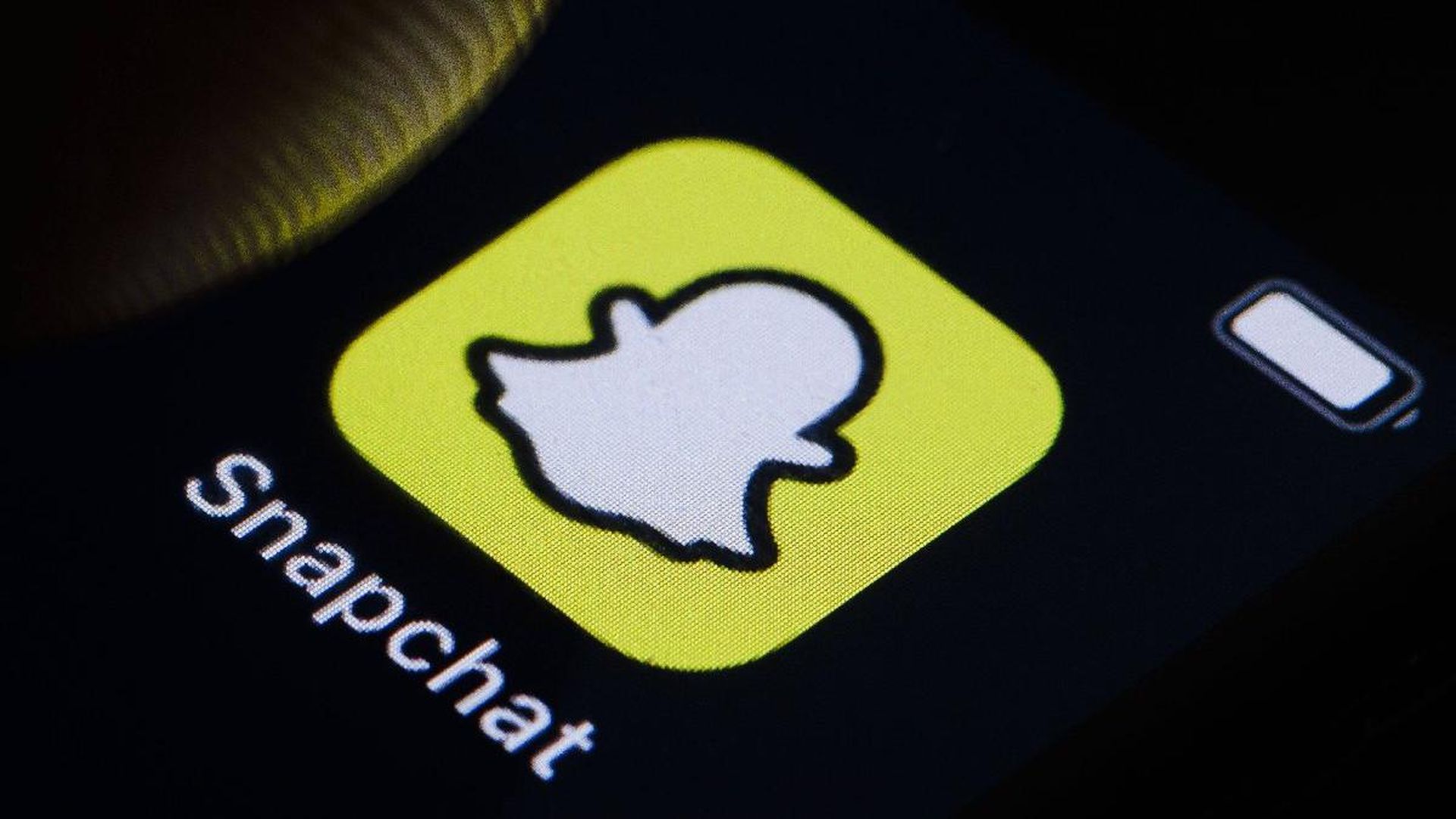
Check your network connection
Although this may appear to be an apparent cause, it is one of the most disregarded. As a result, Snapchat not transmitting snaps may occur as a result of this. Check to see if your internet connection is reliable. You may use data speed checkers available on Google Play/App Store to determine the speed of your connection. If you’re using mobile data, make sure it’s switched on.

Enable mobile data for Snapchat (iOS)
Snapchat might be taxing on your mobile data plan. You may have deactivated Snapchat’s mobile data option, which is causing the problem! In such situation, the app will be unable to transmit snaps. It must be enabled from the Settings menu. And you’ve been wondering all along, “Why aren’t my snaps sending?” Don’t worry, this will resolve the snaps not sending issue.
- On your iPhone, launch the Settings app.
- Scroll down until you reach Snapchat.
- Tap it to open the menu and enable the Mobile data toggle option.
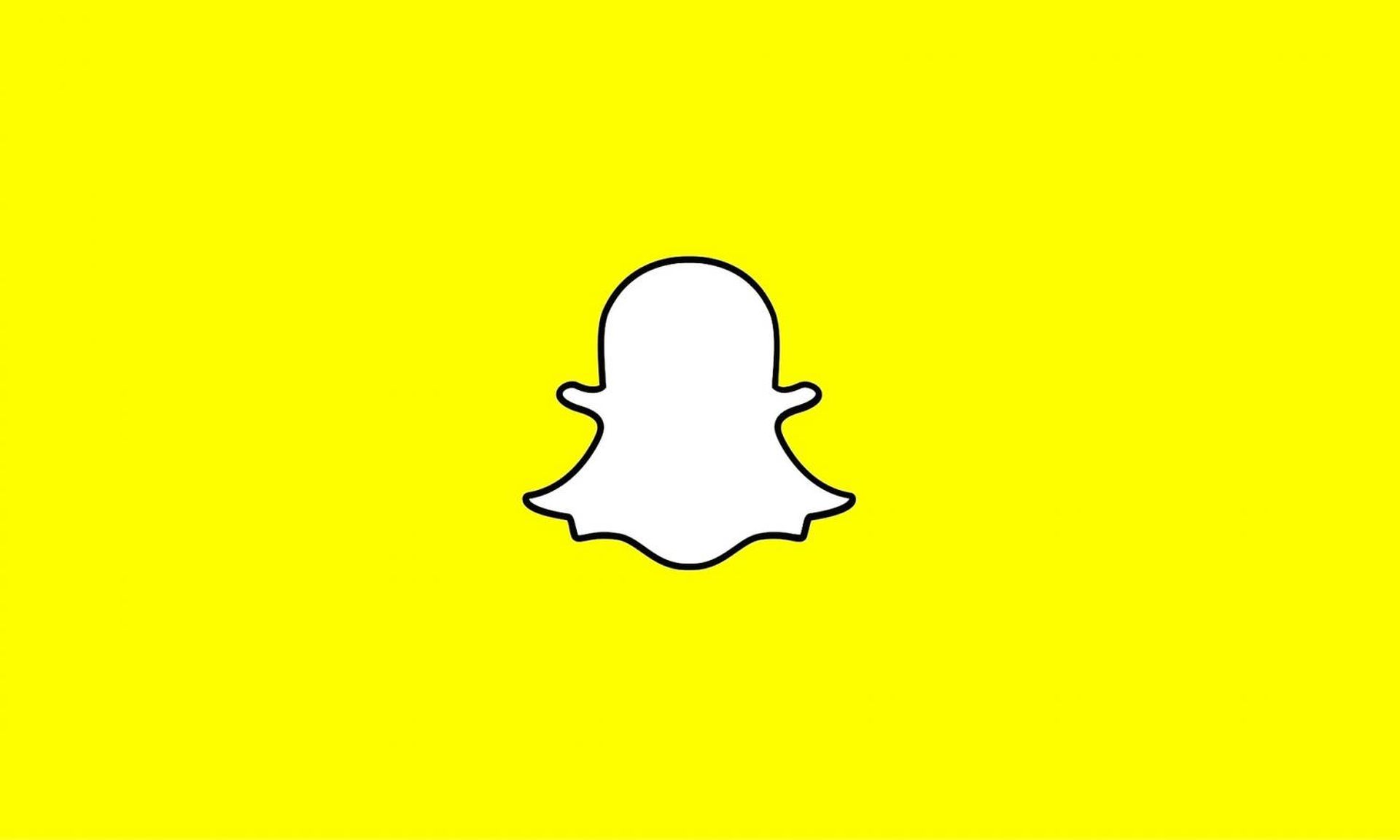
Force close Snapchat (Android)
This option is not available on iOS devices, however it is available on Android smartphones. If you have problems with the Snapchat Android app, you can force close all operations. Then, restart the app. Simply snap your finger to resolve the Snapchat not transmitting issue-
- Long-press the Snapchat symbol to activate it.
- Open the app information menu.
- Press the Force Stop button.
- Send the snap once more.

Check Snapchat server status
Sometimes everything is fine on your end, but it’s just a poor day for Snapchat’s servers. This might result in a number of bugs throughout the program. Users will be unable to send or receive snaps or text messages. Perhaps this is why the Snapchat not transmitting issue has arisen.
To find out what’s going on, you may either go onto Twitter or utilize programs that identify server difficulties like these. Such applications can notify you if there is a power outage. There isn’t much you can do if Snapchat’s servers are down. Relax while Snapchat resolves the problem. You can stay up to date by following Snapchat on social media.

Log out and log back in
Glitches are prevalent on applications, and you may avoid them by signing out every now and again. Re-logging into Snapchat can occasionally resolve issues. Yes, you read that correctly. Snapchat is not sending snaps, however, you can repair it by doing the following:
- In the top-left area of the Snapchat home screen, tap on your profile symbol.
- Navigate to the app’s settings.
- Scroll to the bottom and click “Log Out.”
- Confirm your desire to log out.
After that, simply log back in and try to send your Snapchat again.
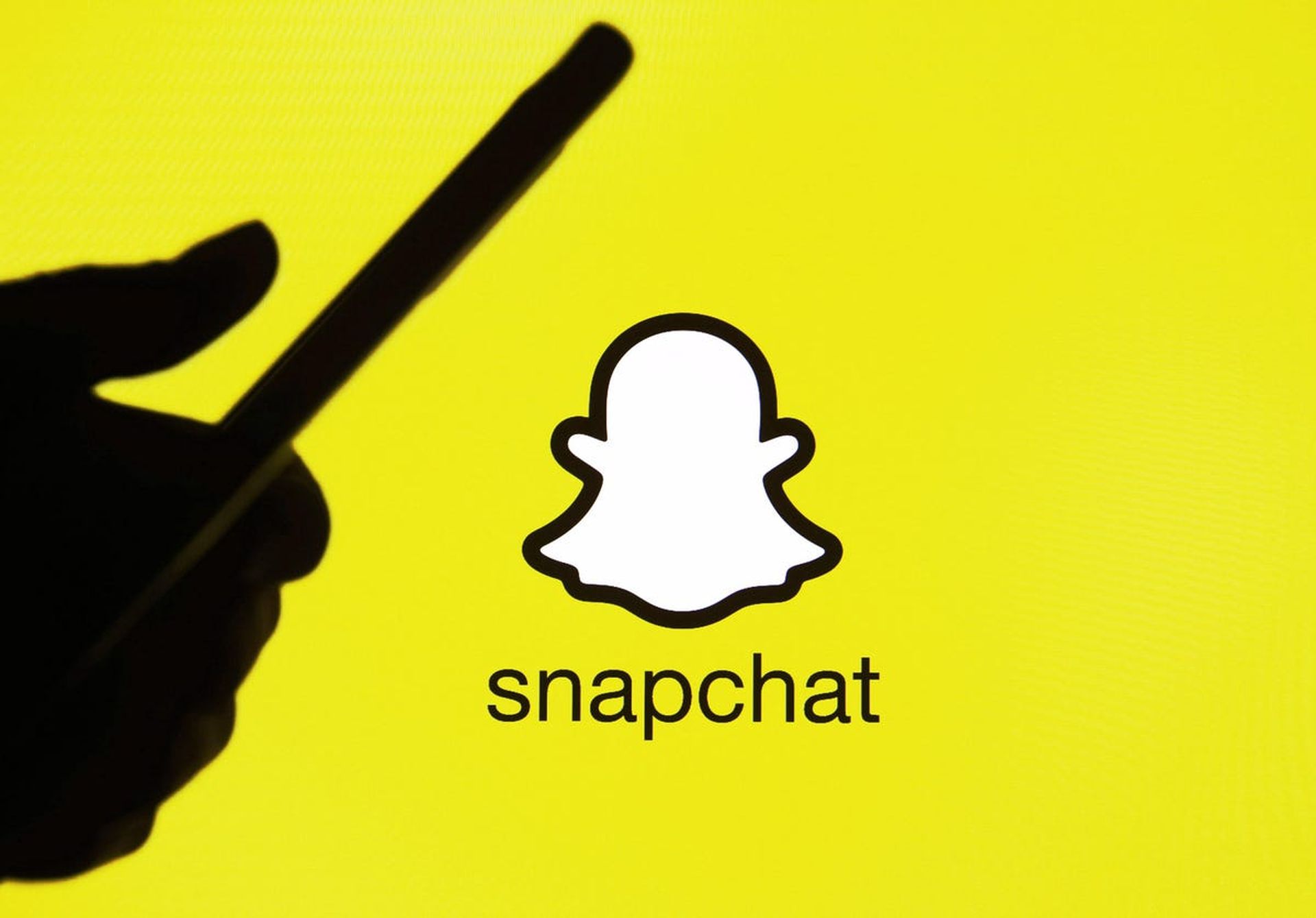
Clear Snapchat’s cache
Snapchat, like any other app, may be affected by cache building on your phone. Snapchat caches data in the background to speed up load times and other activities. A large accumulation of such data might potentially cause malfunctions. And, sure, this can result in Snapchat not sending snaps. Clear Snapchat’s cache on Android devices by doing the following:
- Long press the Snapchat symbol.
- Open the app information menu.
- Navigate to Storage and cache.
- Select Clear cache.
Just do this, iPhone users:
- Navigate to Snapchat Settings.
- Account Open Actions
- Clear the cache using the Clear Cache option.

Check for updates
Last but not least, obsolete versions of this app might cause the Snapchat not transmitting problem. Snapchat releases regular updates that include the most recent features and bug fixes. Check to see whether you’re using an old version of the software. You may do so by going to Google Play on Android or the App Store on iOS and typing Snapchat into the search box. If an update is available, the term ‘Update’ appears beneath the app’s name.
We hope that you enjoyed this article on Snapchat not working: How to fix Snapchat snaps not sending. If you did, we are sure that you will also enjoy reading some of our other articles, such as iOS 16: How to add Snapchat widget to lock screen, or how to use Snapchat dual camera feature.





