Today we are here to show you how to delete wallpapers on iOS 16. Apple completely redesigned the Lock Screen in iOS 16 to make it much more individualized. You can now customize everything from the color and font of the clock to the appearance of the wallpaper images. Additionally, the new operating system adds Lock Screen widgets that let you quickly glimpse at information about your apps without going to the Home Screen.
iOS 16 also adds a Lock Screen wallpaper gallery, enabling you to compile a library of various Lock Screen backgrounds and switch between them instantly with a swipe, bringing together all of these features.
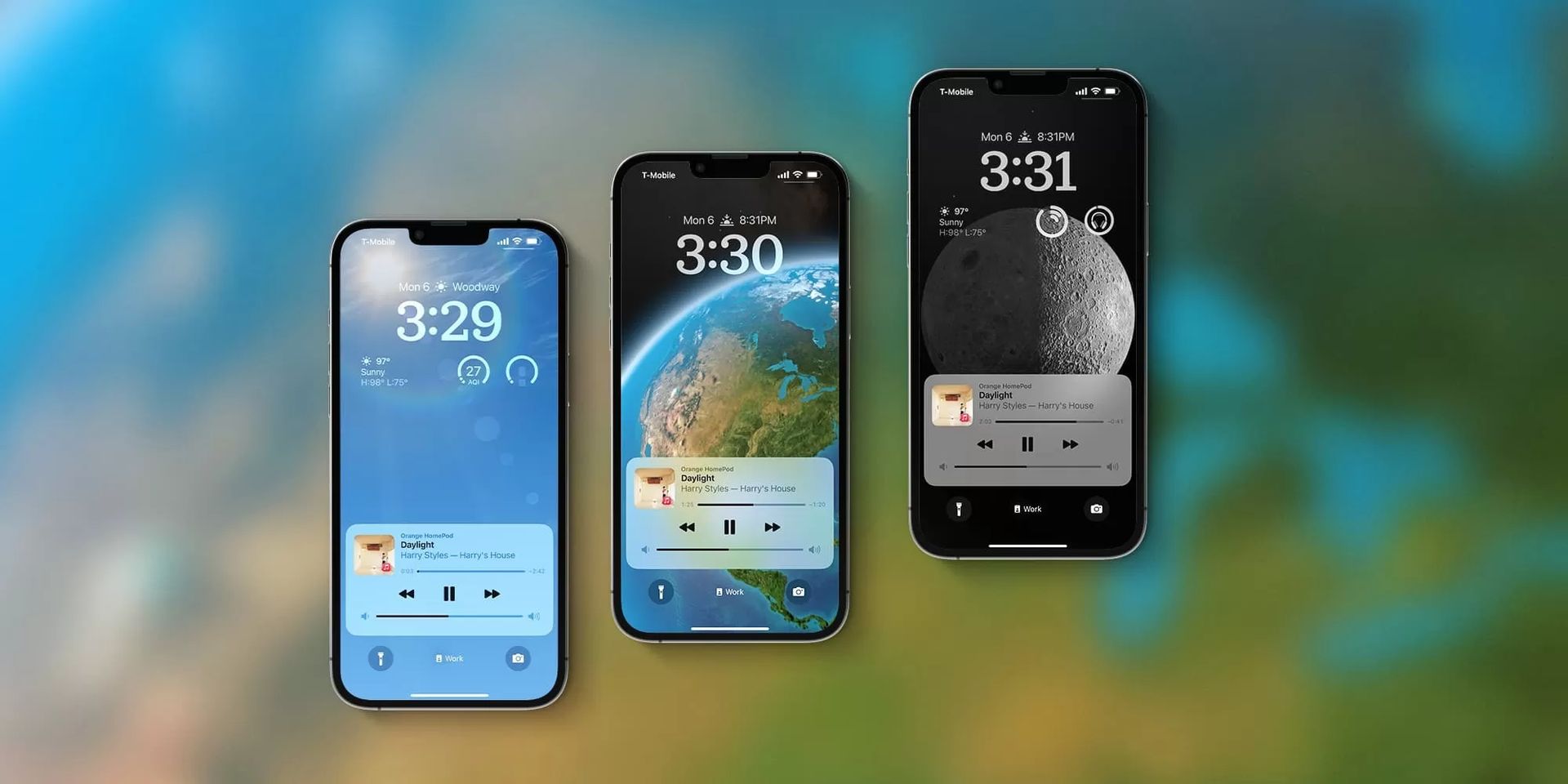
You may have customized the lock screen at times based on the situation at hand, but after some time you could want to remove the current wallpaper from the lock screen. Apple gives consumers the option to do so.
This step-by-step tutorial will show you how to delete or remove a wallpaper from the Apple iPhone’s Lock Screen when it is running the newest version of the operating system.
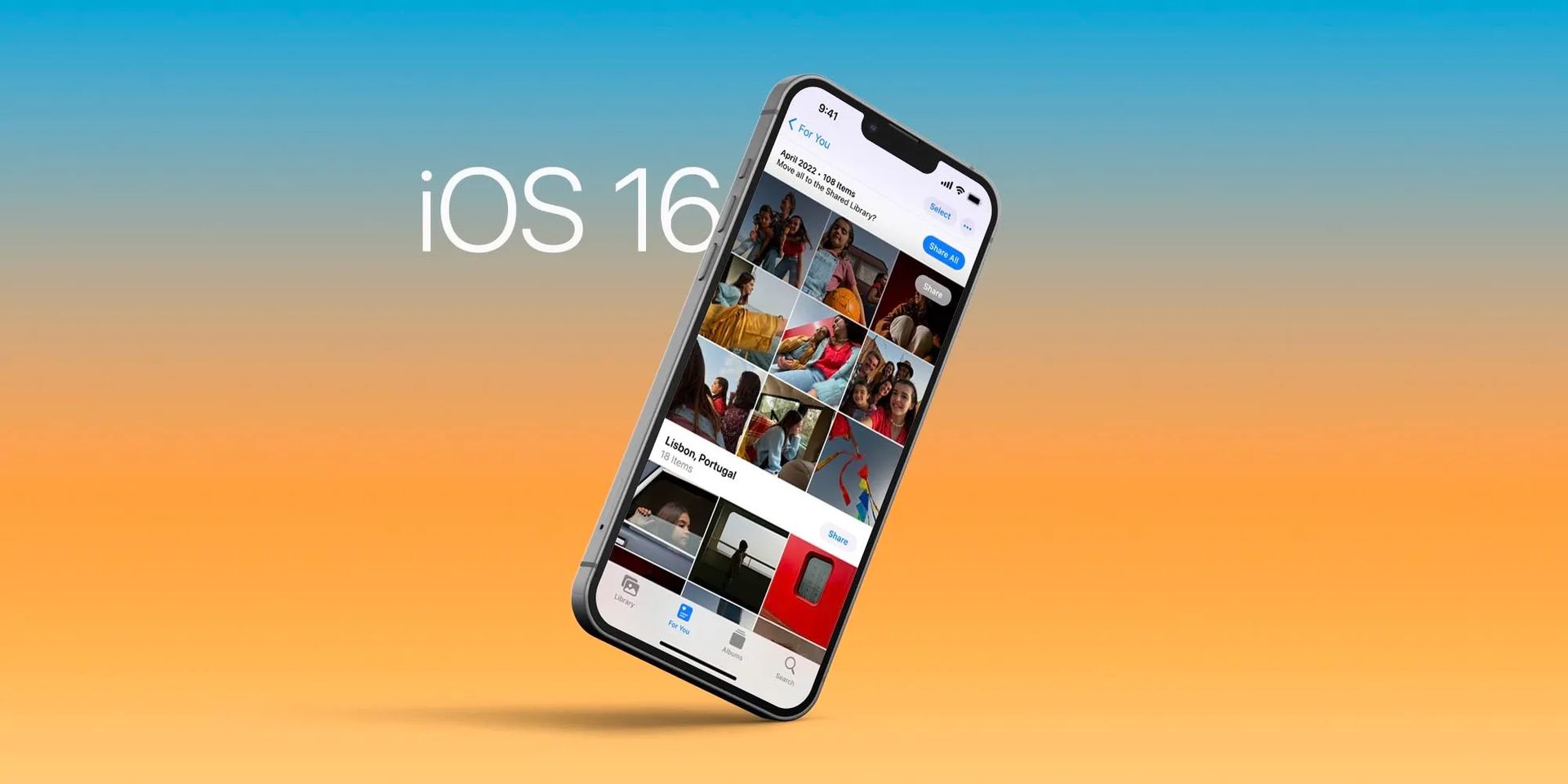
How to delete wallpapers on iOS 16?
The Lock Screen gallery interface will be familiar to you if you own an Apple Watch because it functions very similarly to how changing the watch face works. Even removing wallpapers from the collection follows a similar procedure. Here are the steps:
- Use Touch ID or Face ID to unlock your iPhone.
- To access the wallpaper gallery, hold down the Lock Screen button while pressing.
- Tap the wallpaper you wish to remove and swipe.
- On the selected wallpaper, swipe upward.
- When the red trash icon appears, tap it.
- When prompted, select Delete to confirm.

Should I update to iOS 16?
The features in iOS 16 are fantastic, but your best bet is to wait for iOS 16.1, along with iPadOS 16.1, and perhaps macOS Ventura, which will be released in October. A more stable experience and new features are available. Waiting until after the first release is frequently a smart move, even if you want to upgrade to iOS 16 right immediately. You can at the very least wait one or two weeks for Apple to release the iOS 16.0.1 bug-fix update. If you want to learn more, make sure to check out should I update to iOS 16 now or wait.
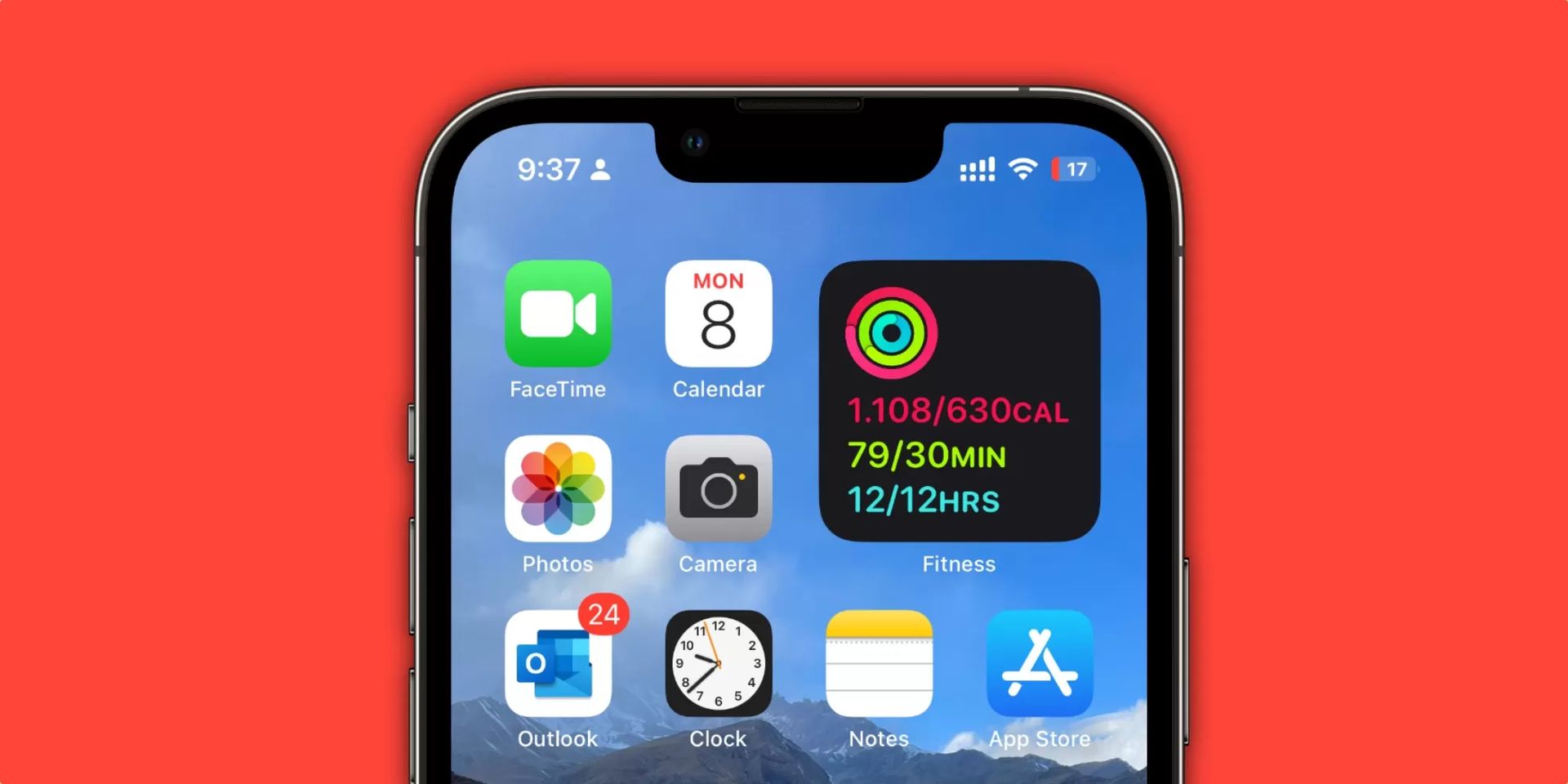
All there is to it is that. You may now create as many Lock Screens as you want, confident in the fact that you can always utilize the delete option if you have too many or don’t like what you have. Following the above step-by-step instructions, you have now successfully removed the chosen wallpaper from the Lock Screen on your Apple iPhone running the most recent version of iOS, iOS 16.





