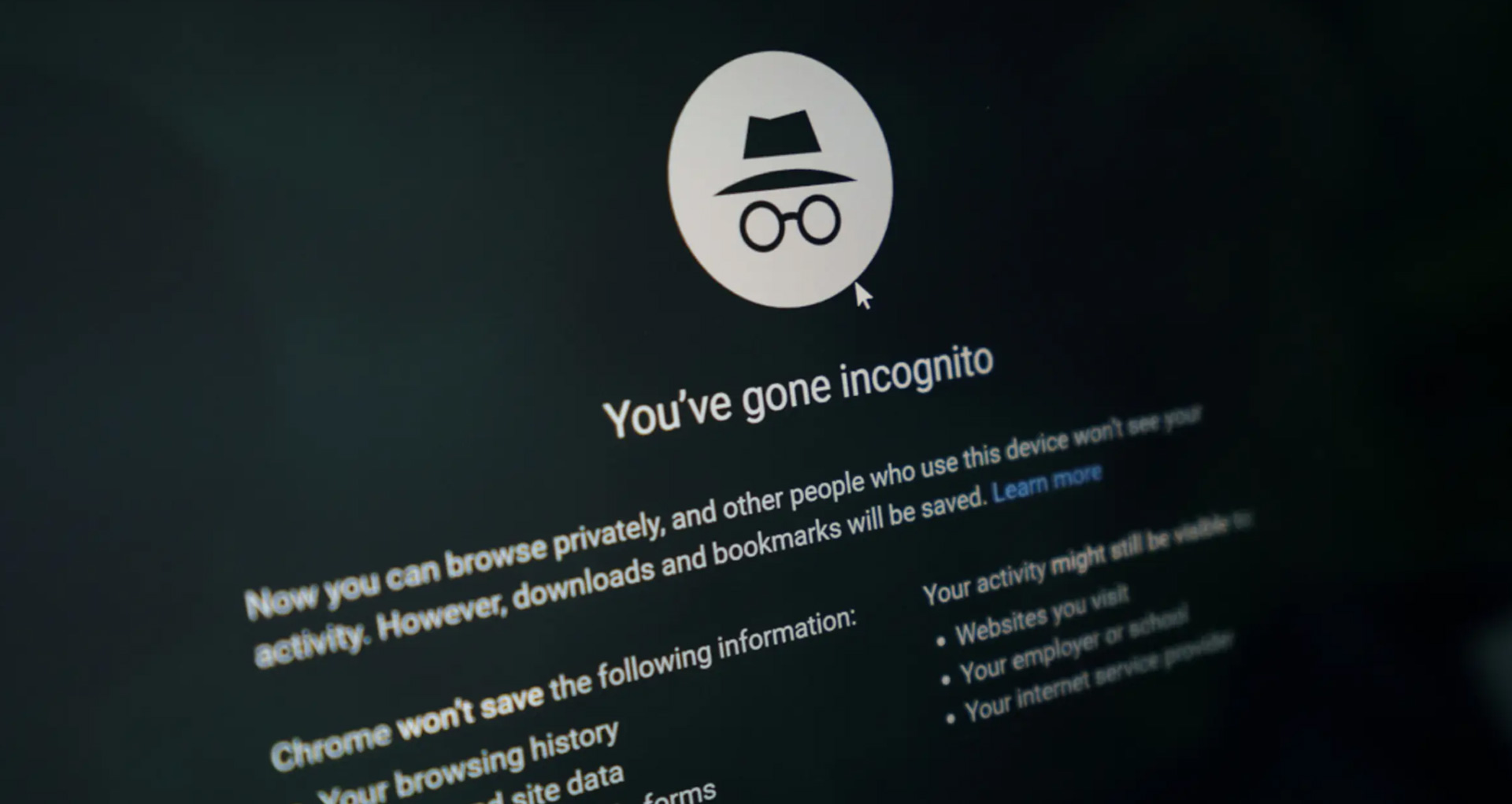Today we explain how to turn on incognito mode. Although any of the top four web browsers’ incognito mode (privacy mode/private browsing) affords some level of anonymity, it doesn’t entirely erase your online footprints. Here is how each browser’s feature operates and how to make use of it.
This is because private browsing is designed to erase local records of your whereabouts, your searches, and the information you entered into forms. It is intended to conceal your trails from people with access to the computer, albeit not always successfully.
How to turn on incognito mode in Chrome?
The keyboard shortcut Ctrl-Shift-N (Windows) or Command-Shift-N (Macintosh) is the quickest way to open an Incognito window (macOS).
Another option is to select New Incognito Window from the list by clicking on the menu in the upper right corner (it’s the three vertical dots).
The dark background and stylized “spy” emblem just to the left of the three-dot menu identify the new Incognito window. Every time a new window is opened, Chrome additionally reminds users of what Incognito does and doesn’t do.
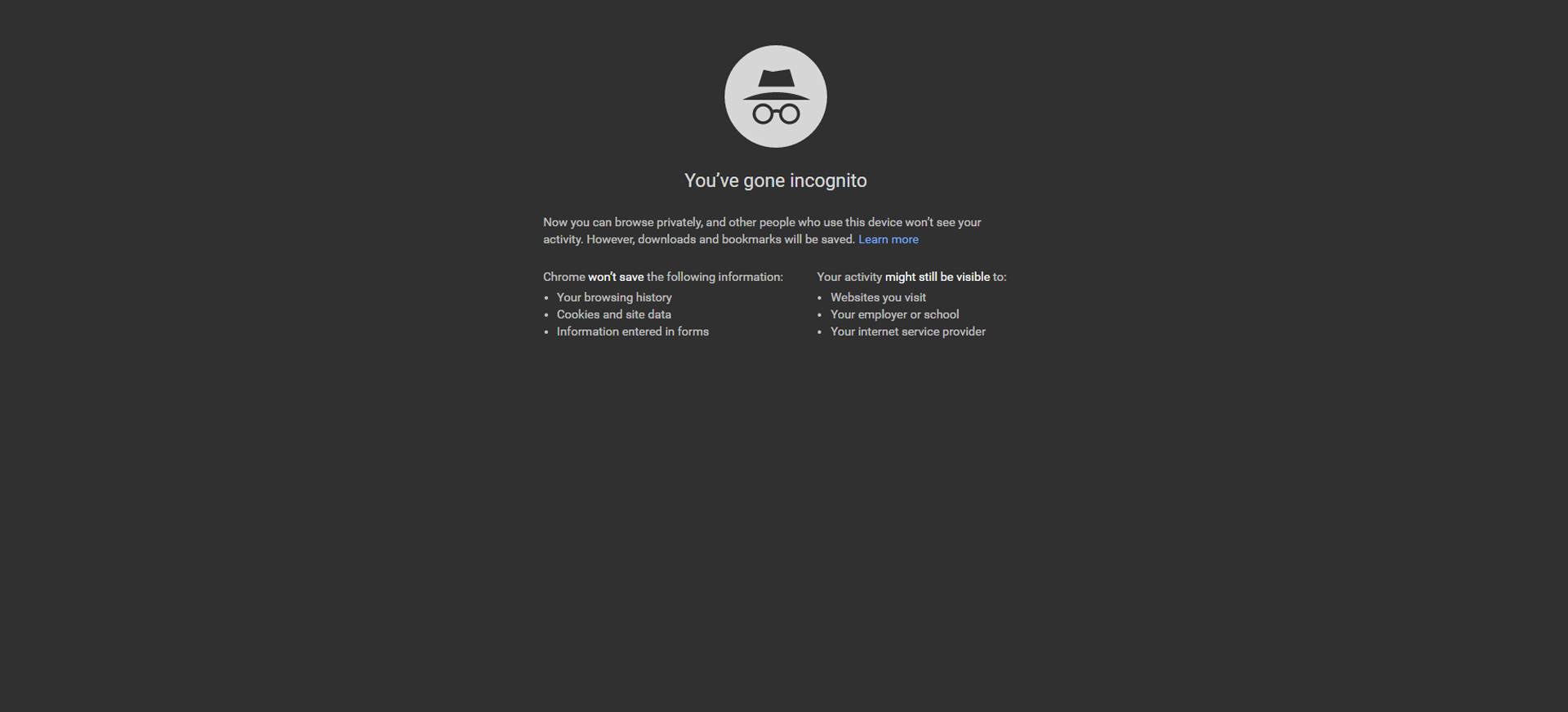
It’s important for users to remember that Incognito doesn’t stop ISPs, businesses, schools, and organizations from knowing where customers, employees, students, and others went on the web or what they searched for. The message may get old for regular Incognito users, but it may also save a job or reputation.
By right-clicking a link on an existing page and selecting Open Link in Incognito Window from the ensuing menu, a link can be opened immediately in Incognito.
How to turn on incognito mode in Edge? (InPrivate Mode)
Adapted the name of its private browsing mode, InPrivate, from the soon-to-be-retired legacy browser, Internet Explorer (IE). About three months after Chrome’s Incognito and three months before Firefox’s privacy mode, InPrivate first emerged in IE in March 2009. InPrivate was a component of the Edge package when it was first introduced in 2015 and later relaunched as a Chrome clone in January 2020.
Ctrl-Shift-N (Windows) or Command-Shift-N (macOS) on the keyboard starts an InPrivate window.
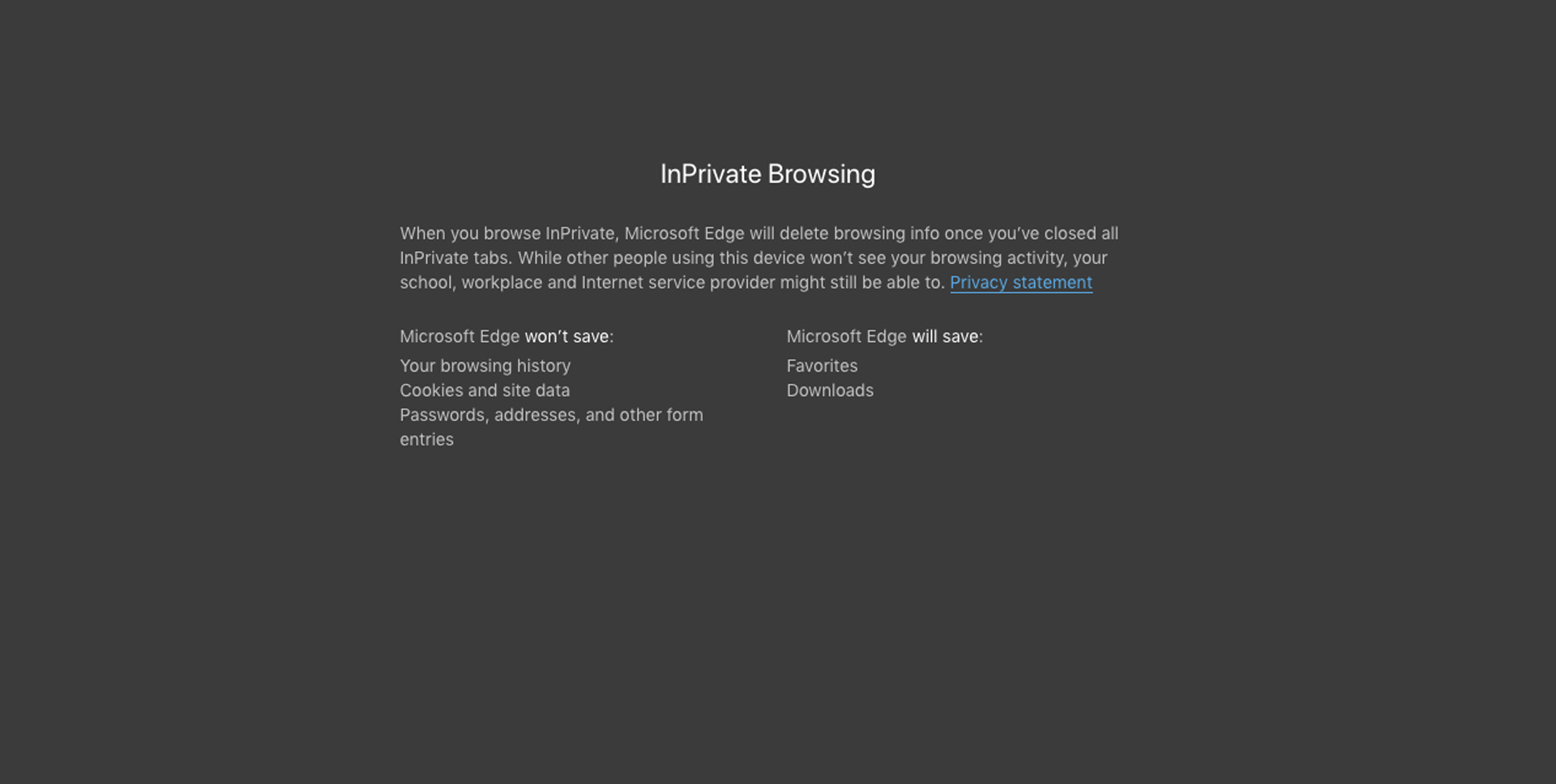
To get there more slowly, select New InPrivate Window from the menu that appears when you click on the three dots in the upper right corner of the screen.
By selecting Open in InPrivate Window from the context menu after right-clicking a link in Edge, you can easily start an InPrivate session. When surfing privately already, that choice is grayed out, however choosing Open Link in New Tab accomplishes the same task inside the current InPrivate frame.
How to turn on incognito mode in Firefox? (Private Window Mode)
After Chrome bragged about Incognito, other browsers scrambled to catch up. About six months after Google, in June 2009, Mozilla added its version of Private Browsing with Firefox 3.5.
A private browsing session can be started from the keyboard by using the keys Ctrl-Shift-P (Windows) or Command-Shift-P. (macOS).
Alternately, after selecting New private window, a private window will open from the menu in the upper right corner of Firefox — three short horizontal lines.
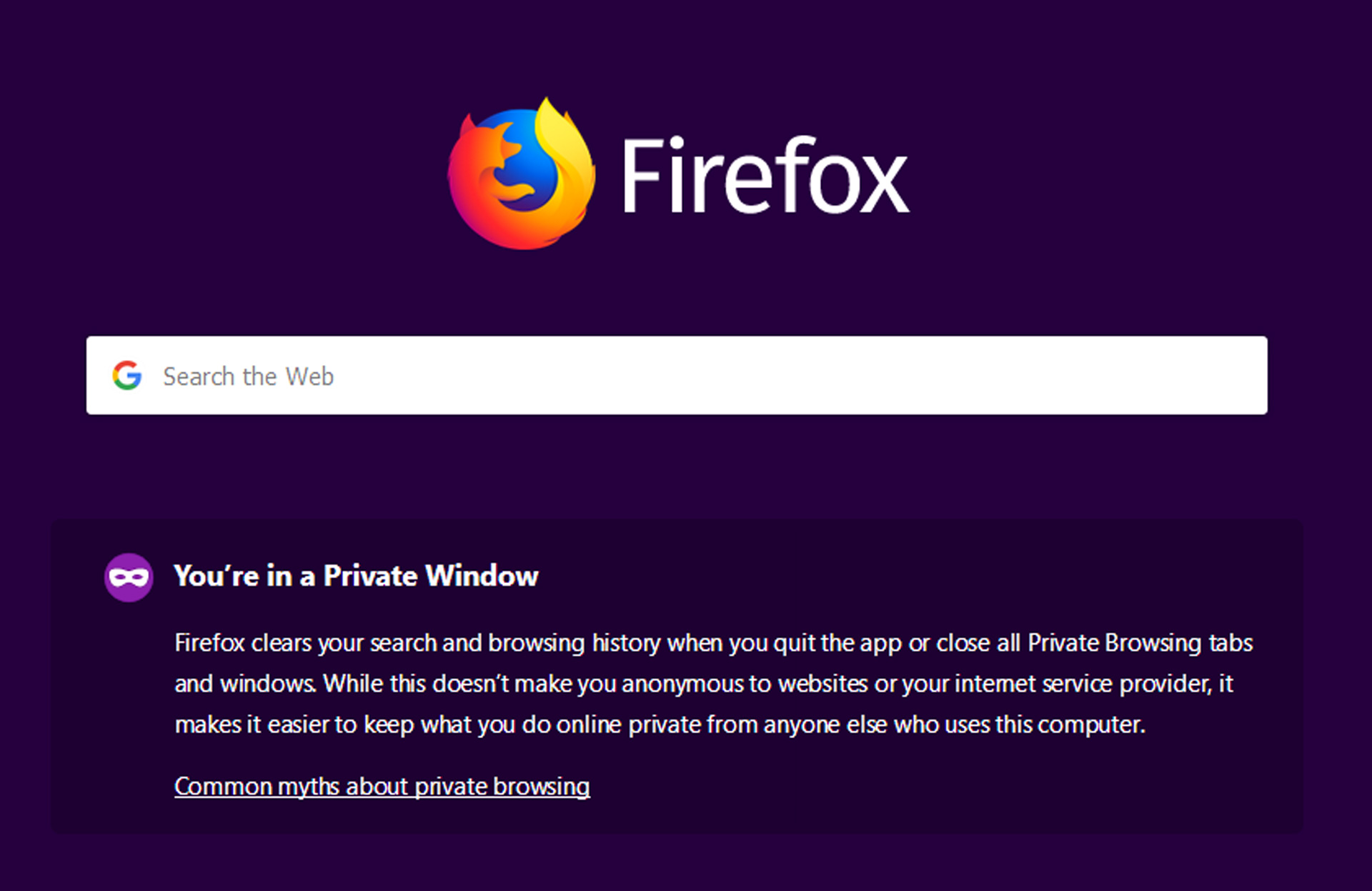
The purple “mask” icon in the title bar of the Firefox frame designates a private session window. On a Mac, the mask is located to the far right of the title bar while the icon is located to the left of the minimize, maximize, and close buttons in Windows. Firefox does not color-code the upper parts of the browser window to indicate the user is in private mode, in contrast to Chrome and Edge.
Like other browsers, Firefox cautions users that private browsing is not a panacea for privacy problems and has some restrictions on what it can prevent from being saved while the user is surfing.
How to turn on incognito mode in Safari? (Private Window Mode)
Since it is by far the most popular browser on the planet, Chrome may receive more attention than any other browser for its Incognito feature, but Apple’s Safari was the first to offer private browsing. In 2005, the phrase “private browsing” was originally used to refer to Safari 2.0 capabilities that restricted what the browser could keep.
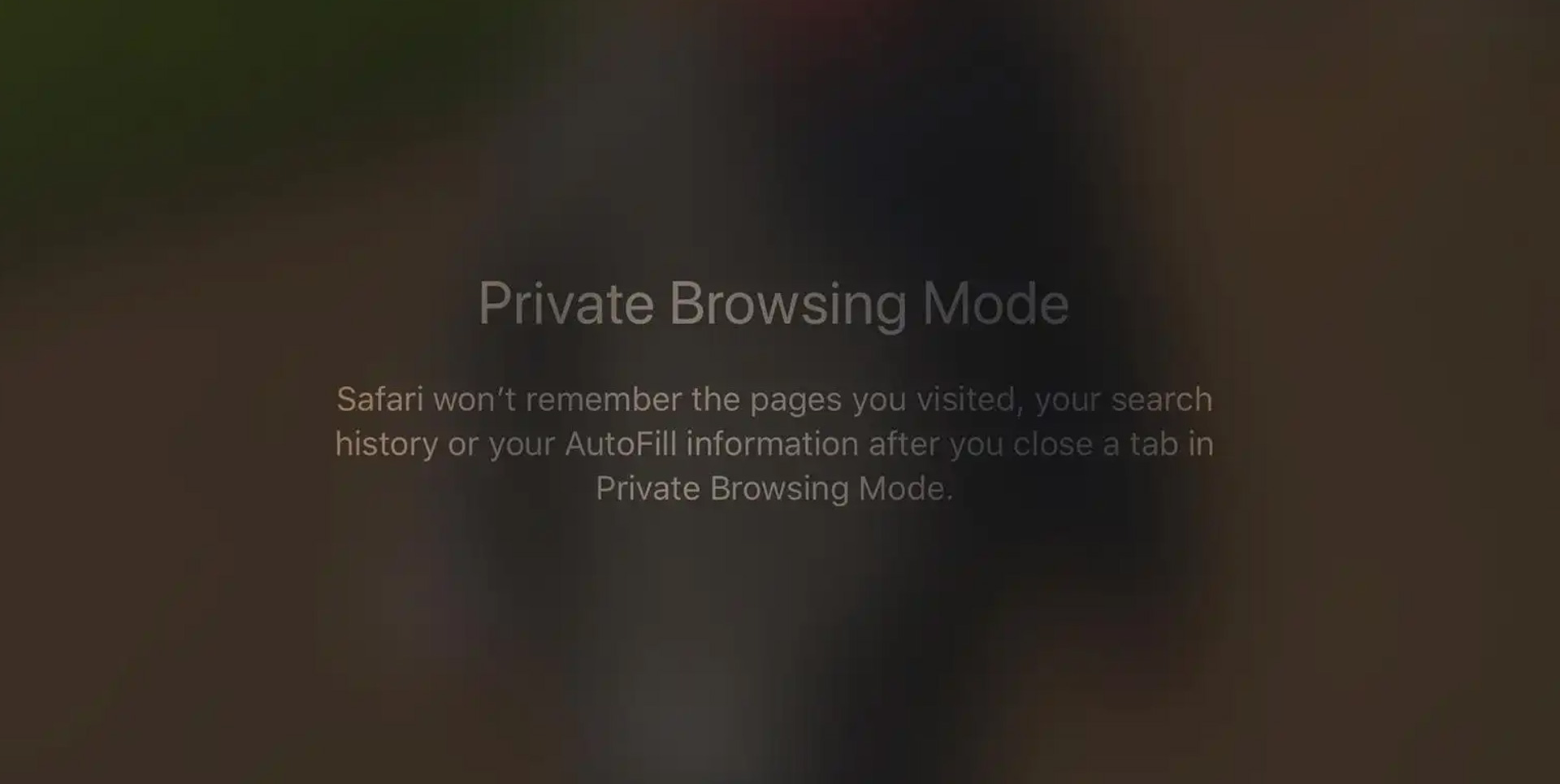
On a Mac, users can press Command-Shift-N, the same three-key combination Chrome adopted, to open what Safari refers to as a Private Window. If not, a window can be opened by choosing New Private Window from the File menu.
By selecting Open Link in New Private Window from the context menu when right-clicking, a link can be opened straight in a Private Window. The red dot in the top-left corner of the browser frame can be clicked to close a Private Window just like any other Safari window.
Opening a new tab while in a Safari Private Window by clicking the Plus button in the top right corner or by pressing the Command-T key combination hides the Private Browsing Enabled message. (The only indication that a browsing session is private still comes from the darkened address bar.) Every time a tab is opened in an incognito session, some browsers, including Firefox, issue a warning once again.
We hope that you enjoyed this article on how to turn on incognito mode. If you did, make sure to check out our other articles, such as how to enable cookies on iPhone? (Safari, Firefox, and Chrome), or attention Safari users: This bug can leak your browsing history and personal identifiers.