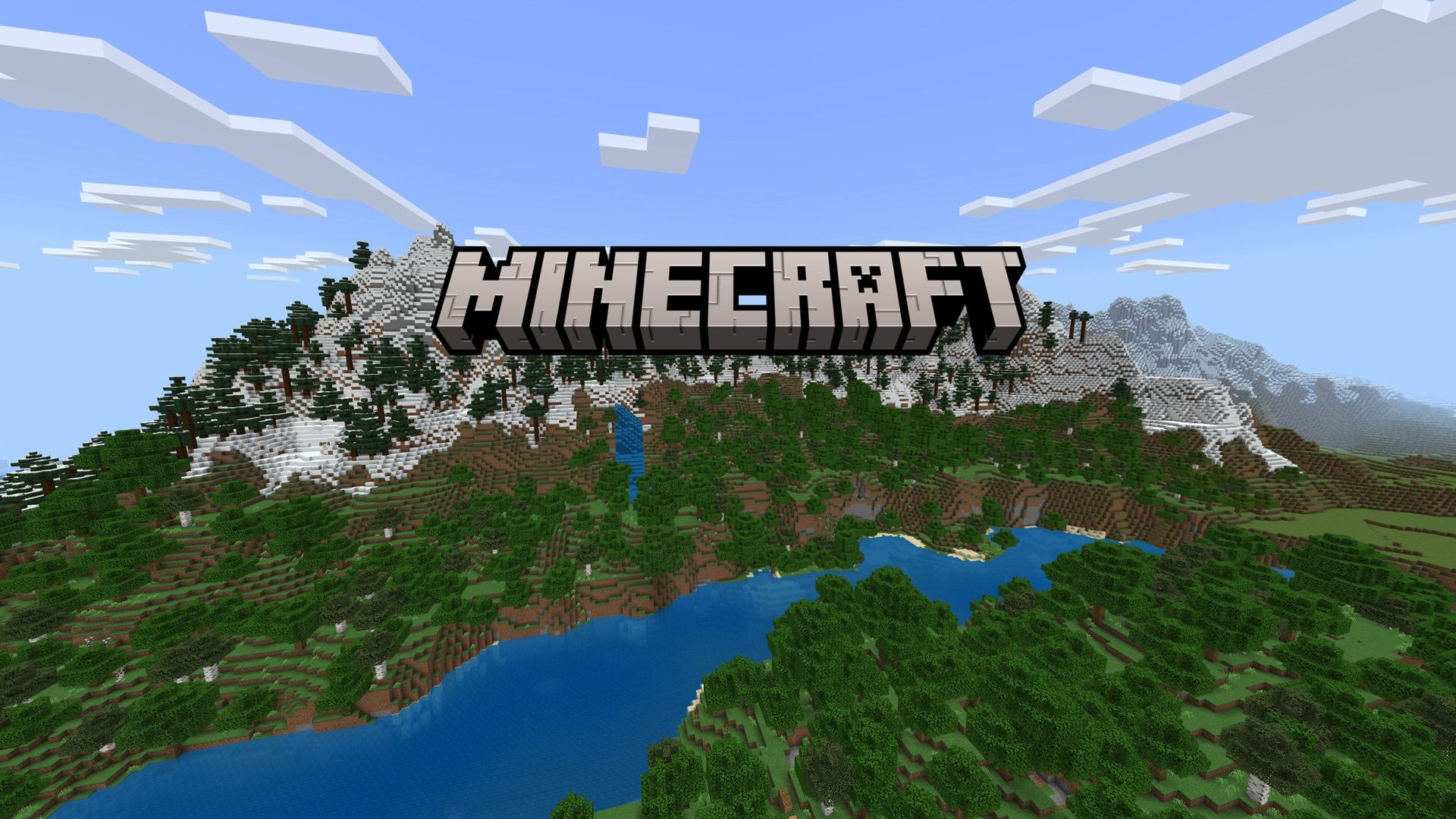Today we are here to explain how to download mods for Minecraft. A fantastic method to personalize your gaming experience is to run a customized Minecraft server. Mod play, however, involves more than merely adding files to your site. Every mod that enters your server must be executed client-side. Since mods are not supported by Minecraft by default, you must use Forge, a mod loader.
You can add mods to Minecraft in a variety of methods, either by manually installing Forge and the mods or by utilizing a launcher like the Twitch Desktop App. It can be challenging to add mods to your Minecraft client, but we’ll walk you through the procedure step by step.
Remember that Forge must be running in order for mods to function. Now let’s learn how to download mods for Minecraft!
How to download mods for Minecraft?
Only instructions for using Forge with the default Minecraft launcher are covered in this section.

Downloading mods
- The mods must be downloaded from CurseForge or the creator’s official website. By doing this, you may be confident that you won’t obtain viruses or corrupted data.
- After selecting a mod, click the name to access the mod page.
- To see the versions, click the Files tab. Click download to the right of the version you desire. It’s advisable to download the most recent update that has been suggested for your Minecraft version.
- Open the Relations tab on the modifications page after returning there. This is crucial since these are the modifications required for it to function properly. The mod won’t work properly or could make the game crash if you don’t download the dependencies.

Windows
- Ensure that the Minecraft client is shut down.
- Enter the command %appdata% after pressing the Windows Key (Start).
- Enter the mods folder after opening the.minecraft folder.
- Simply drag the mods you want to add from here.
- Once you launch Minecraft once more and select Play, the mods ought to now be loaded. On the Minecraft home page, select the Mods tab to verify this.
Mac
- Ensure that the Minecraft client is shut down.
- Select “Go to Folder…” from the Go tab at the top of your Mac.
- Click Go after entering /Library/Application Support/minecraft.
- Drag the mods into the mods folder after entering.
- Click Play after starting Minecraft to load the mods.

Common problems
Below we’ve listed some common issues, but no worries! We’ve also provided you with solutions!
Minecraft Crashes on launch
Many different problems can cause Minecraft to crash when it first launches. If this is happening to you, make sure all of your modules are compatible with the right Forge version, that there aren’t any duplicate files, and that you don’t need any dependencies. You can launch the game without any mods loaded to see if the problem is caused by the mods. You can add the changes back one at a time if you’re still unable to identify which one is the problem. Although it could take some time, this method works.

Mod rejections when loading
When a mod is rejected, it either implies that the mod’s version differs from the server’s, that a mod is missing from your client version or vice versa, or both. Make sure your client-side mods folder and server-side mods folder are identical, with the exception of client-side only mods.
This server has mods that require FML/Forge to be installed on the client
This implies that Forge isn’t present at all on your Minecraft client. It may be the case that you are just launching the incorrect version. Close the client and make sure Forge is operating; if it doesn’t appear under the versions list, you must reinstall Forge..
This way you’ve learned how to download mods for Minecraft. We are sure that you will also enjoy reading some of our other articles, such as what is impaling in Minecraft and how to get it, or how does Minecraft villager inflation work.