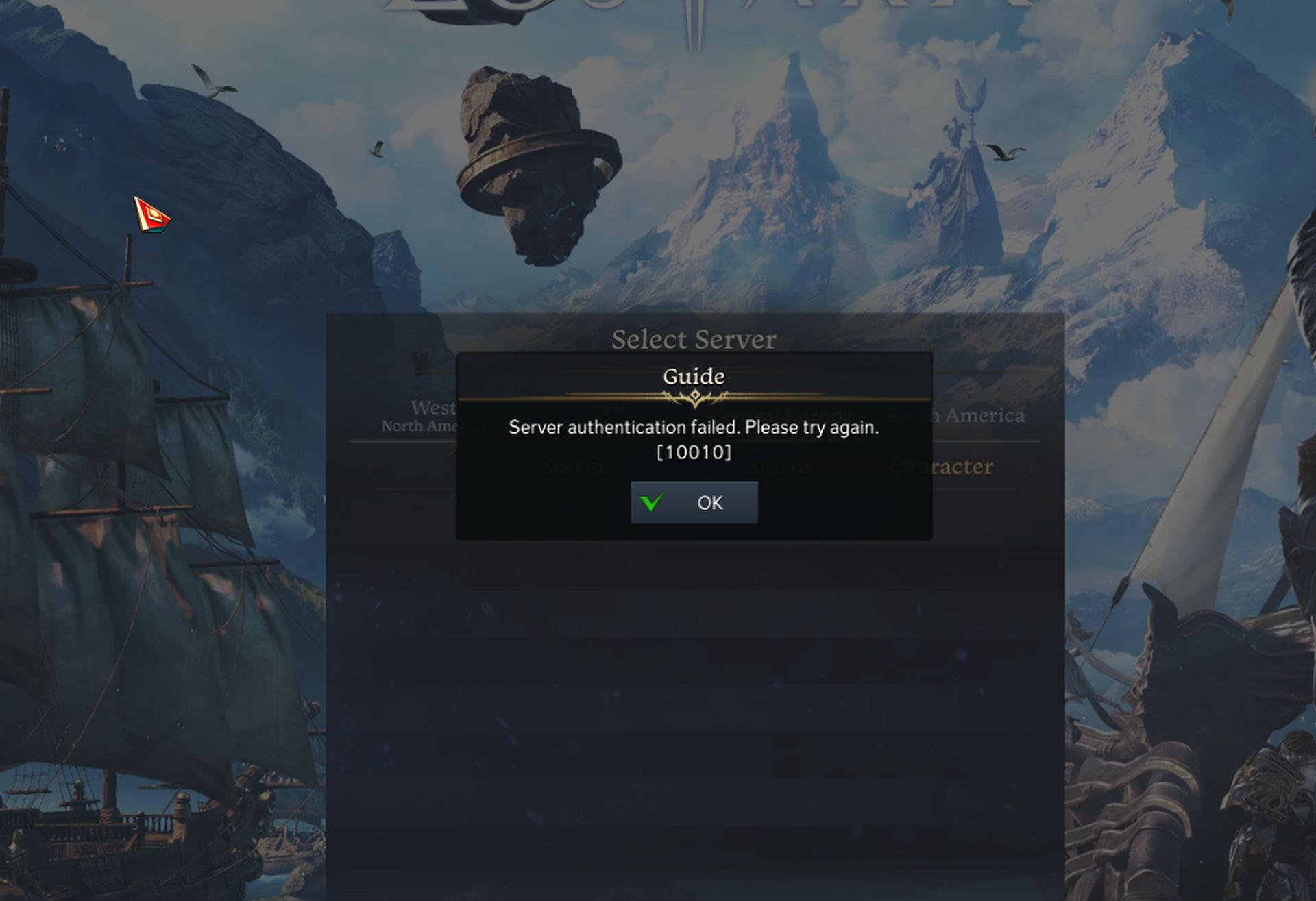Some of you might be having some trouble with the Lost Ark server authentication failed 10010 error, and here we’ll give you a few different solutions.
There’s a big hype, only 24 hours after its release Lost Ark has become the second most played in Steam history. If you want to play this trending MMORPG you can check system requirements here. Plus, if you want to know which classes are the best in the game right now, we’ve got you covered. You can download the game here. If you don’t have a Windows 11 PC, it is possible to play Lost Ark on Mac.
In Lost Ark, you’ll spend a lot of time traveling about and discovering different islands. So make sure you have the greatest ships in Lost Ark and crew with you not just for exploring Arkesia’s gorgeous waters, but also for naval warfare. We have lots of island guides such as Snowpang Island Lost Ark guide: Location, Island Token, and Mokoko Seeds, or Asura Island Lost Ark guide: Location, Island Token, and Mokoko Seeds.

How to fix Lost Ark server authentication failed 10010?
Recently, Lost Ark players have reported a login problem 10010. Fortunately, a few approaches may be utilized to attempt to resolve the How to Fix Lost Ark Authentication Failed problem. We’ll go through each of those approaches in this post so you can go back to enjoying your favorite game as quickly as possible!
The list of solutions that have been proven effective for people who have encountered the Lost Ark server authentication failed 10010 error is provided below. To get the best results, make sure to carefully follow the directions in advance.
However, it’s important to note that the problem in question has no conclusive solution. On the other hand, there are a number of things to test out; all of them are covered in the sections below.
Since the Lost Ark server authentication failed 10010 error only affects network connectivity, the majority of remedies will focus on your network configuration. In this regard, we’ll make a number of improvements in the hopes of restoring your gameplay experience. Some solutions will also be a little more unconventional.
These will incorporate user-supplied guidance and are worthy of consideration in the article due to their demonstrated efficacy for other plays across the board. So without further ado, let’s get started.
Restart the Lost Ark client
This is the most fundamental troubleshooting procedure and should be attempted first. Close and resume the game. This will occasionally resolve the issue on its own.
Clear your DNS cache
If restarting the client does not solve the problem, try deleting your DNS cache. This will reconnect you to the game servers and may resolve the authentication error. To do so, launch Command Prompt and enter “ipconfig /flushdns.” Enter, then restart the Lost Ark client.

Change your DNS settings
Another potential cure is to modify your DNS settings. This may be accomplished by navigating to the Control Panel, selecting Network and Internet, and then selecting Network and Sharing Center. Then, choose Change adapter settings. Select Properties from the context menu of your active network connection. Click on Internet Protocol Version 4 (TCP/IPv4), then Properties. Select Enter 8.8.8.8 as the preferred DNS server and 8.8.4.4 as the alternate DNS server in the following DNS server addresses. Click OK to return to the Lost Ark client.

Verify integrity of game files
If you’re still having problems, check the integrity of your Steam files. Right-click Lost Ark in your Steam library and choose Properties. Click the Verify integrity of game files button under the Local files tab. Steam will now scan your files for corruption and replace any that are damaged. Restart the Lost Ark client after the process is complete to verify whether the Lost ArkAuthentication Failed problem has been resolved.

Reinstall the game
If none of the previous techniques work, the only option left is to reinstall the game. This will destroy your game data, so make a backup of any vital files before continuing. Go to Control Panel and select Uninstall a program. Uninstall Lost Ark by selecting it. After uninstalling the game, restart your computer and re-download and install the game from the beginning.

Although we have listed a few solutions to the Lost Ark Server Authentication Failed 10010 Error, none of them are guaranteed to work for everyone. If you are still having problems after doing all of these procedures, please contact customer service for more assistance. You may also find information on the official forums.
We hope that you enjoyed this article on how to fix Lost Ark server authentication failed 10010. If you did, we are sure that you will also enjoy reading some of our other articles, such as Lost Ark Alberhastic Guardian Raid guide: Mechanics and how to beat, or Lost Ark Unknown Island: Location, Island Token, Mokoko Seeds.