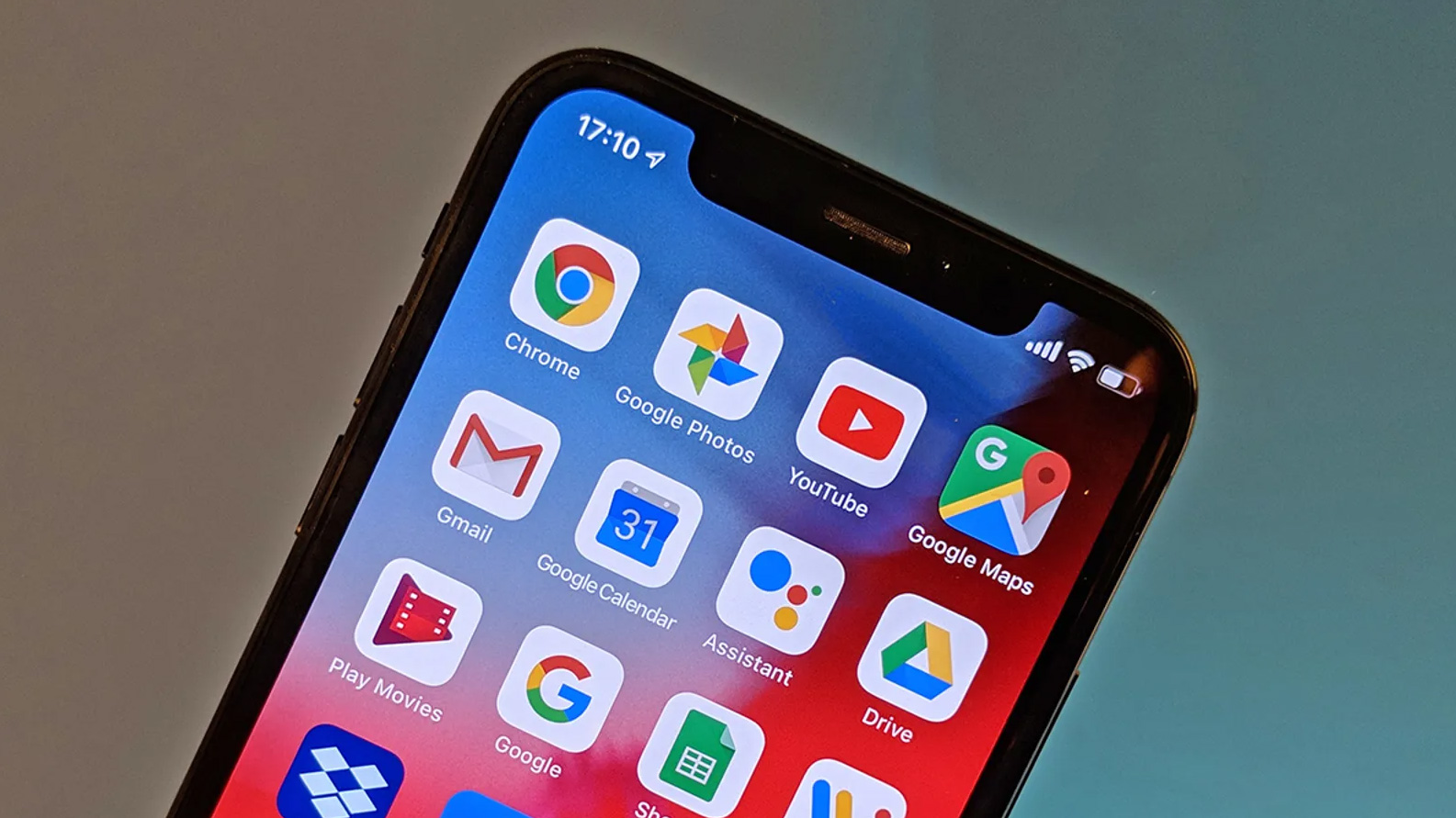Today, we will explain how to turn off SafeSearch on iPhone? Are you trying to browse a website with risky content, but Safari won’t let you? In this case, turning off SafeSearch will help. So how to turn off SafeSearch on iPhone? Today we will tell you how to disable SafeSearch in both Safari browser and non-Safari browsers.
Some searches require disabling Safe Search. Luckily, it’s pretty easy to do on the iPhone. There are only a few steps you need to follow. SafeSearch will then be disabled. You can make any call you want. At this point, it is useful to make a warning. Turning off SafeSearch may also bring up search results that pose some security risks. Make sure that anti-virus and internet security are installed and up-to-date on your system. Also, keep your operating system up to date. These updates do not protect you 100%, but they minimize the risks.
You must make adjustments to your iPhone’s settings to disable SafeSearch if you use the Safari browser. However, you might need to switch the search filter inside the browser program when using another web browser.
After all is said and done, if you are sick of Google not displaying you all the results, heed my advice. Consequently, this is how you may disable SafeSearch on your iPhone.
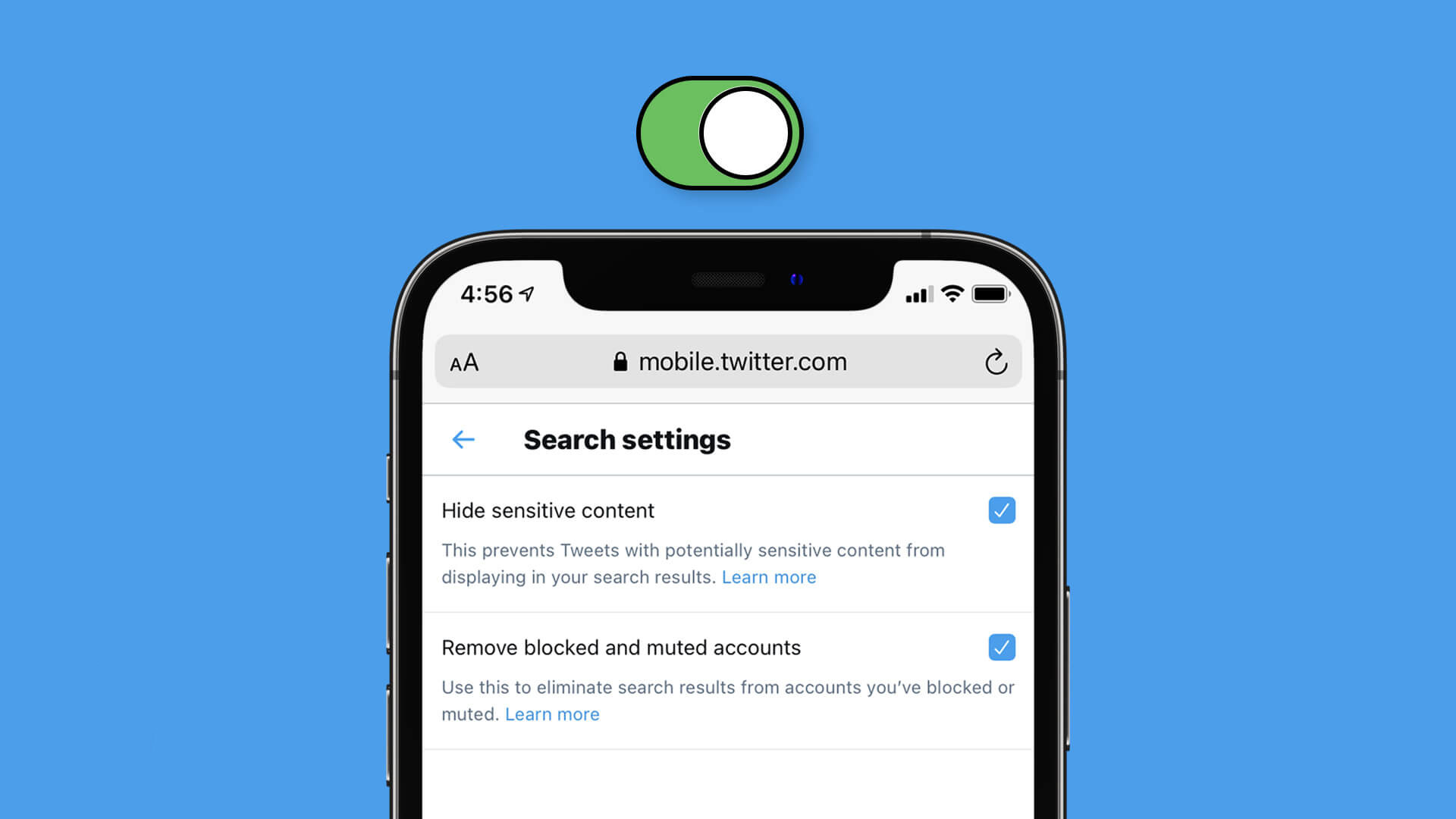
How to turn off SafeSearch on iPhone?
Method 1: Disabling Safari’s SafeSearch
The majority of Safari’s setup may be accessible through the Phone settings since it is the default browser for iOS. However, because it is absent from the Safari Settings, it can be very difficult to locate the SafeSearch option on your iPhone.
You can use Safari’s SafeSearch option by following these easy steps:
- Navigate to the iPhone’s settings.
- Select Screen Time > Content & Privacy Restriction from the menu.
- Simply touch on Content Restrictions after turning on the Content & Privacy Restrictions.
- Scroll down until you see Web Content in Content Restriction.
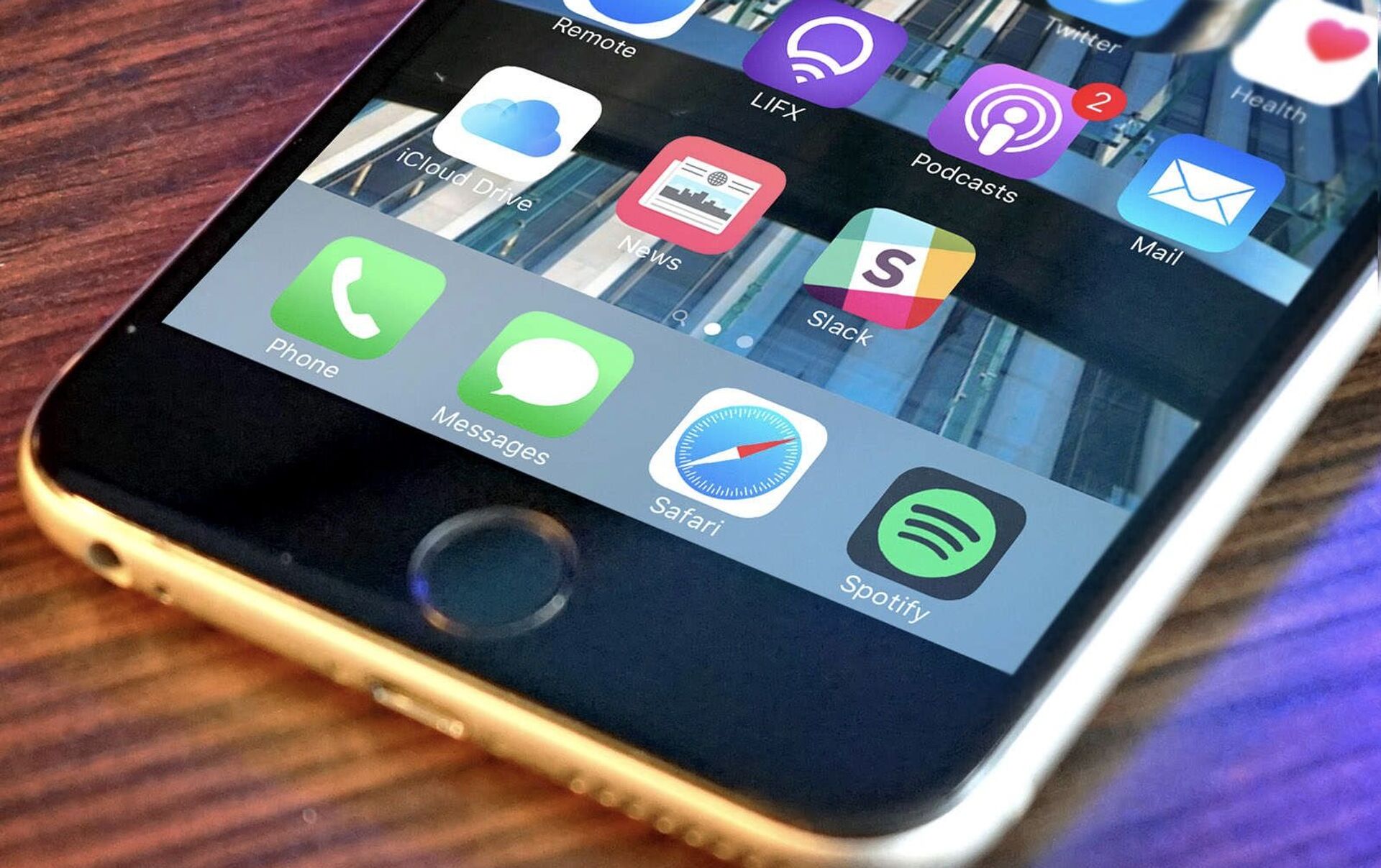
Make sure to choose Unrestricted Access after you have reached the Web Content tab so that SafeSearch is disabled. However, if Safari isn’t your preferred browser, this approach isn’t for you.
Method 2: Turning off SafeSearch on non-Safari browsers
If you use an iPhone but don’t particularly like using Safari as your default web browser, we’ve got you covered. As one of the most widely used Safari alternatives available, we will be using Google’s Chrome browser for the sake of this guide. As a result, to disable SafeSearch in Chrome:
- Activate the Chrome App.
- On your screen’s bottom right, click the three dots.
- Tap on Sync and Google Services in the settings.
Look for the Safe Browsing option once you are inside. You’re done with turning off SafeSearch once you make sure it is turned off. If you find it difficult to use this method, you may just open Chrome and use the search bar to enable explicit search.
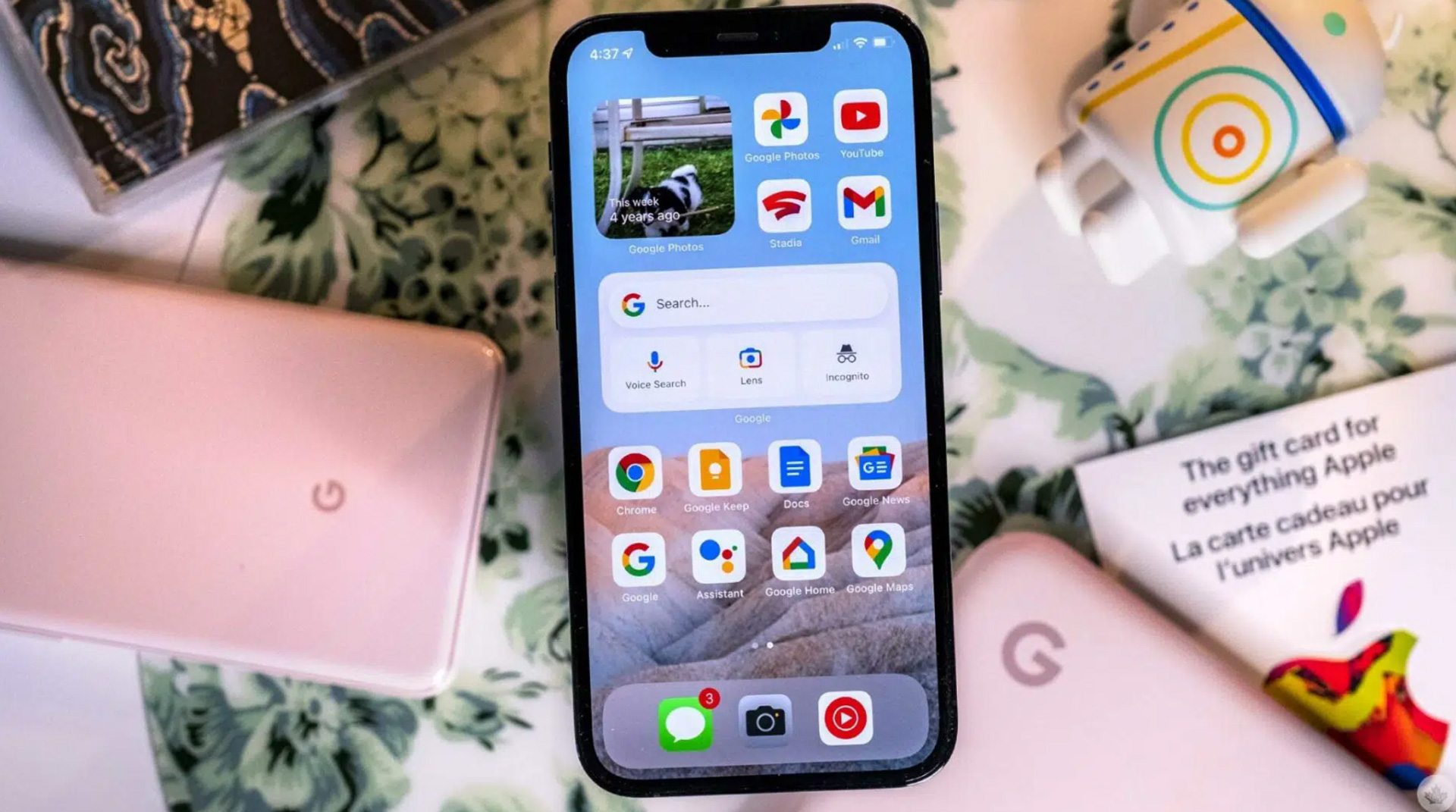
For its users, the SafeSearch filter blocks a lot of graphic and violent information. It might not be a good idea to switch it on if you are sensitive to such content.
Type google.com/safesearch into your search bar to enable explicit search. Chrome will direct you to the Explicit Search Filter once you press the enter key. When you toggle the Filter off, your SafeSearch will do the same.
SafeSearch aims to enhance your surfing experience, yet it may wind up hiding many useful queries from you. However, since turning off SafeSearch will solve the problem, you no longer need to be concerned about the accuracy of your search results.
We learned how to turn off SafeSearch on iPhone. You may also be interested in: How to lock apps in iPhone? How to (Safari, Firefox, and Chrome) enable cookies on iPhone? How to turn on emergency bypass on iPhone?