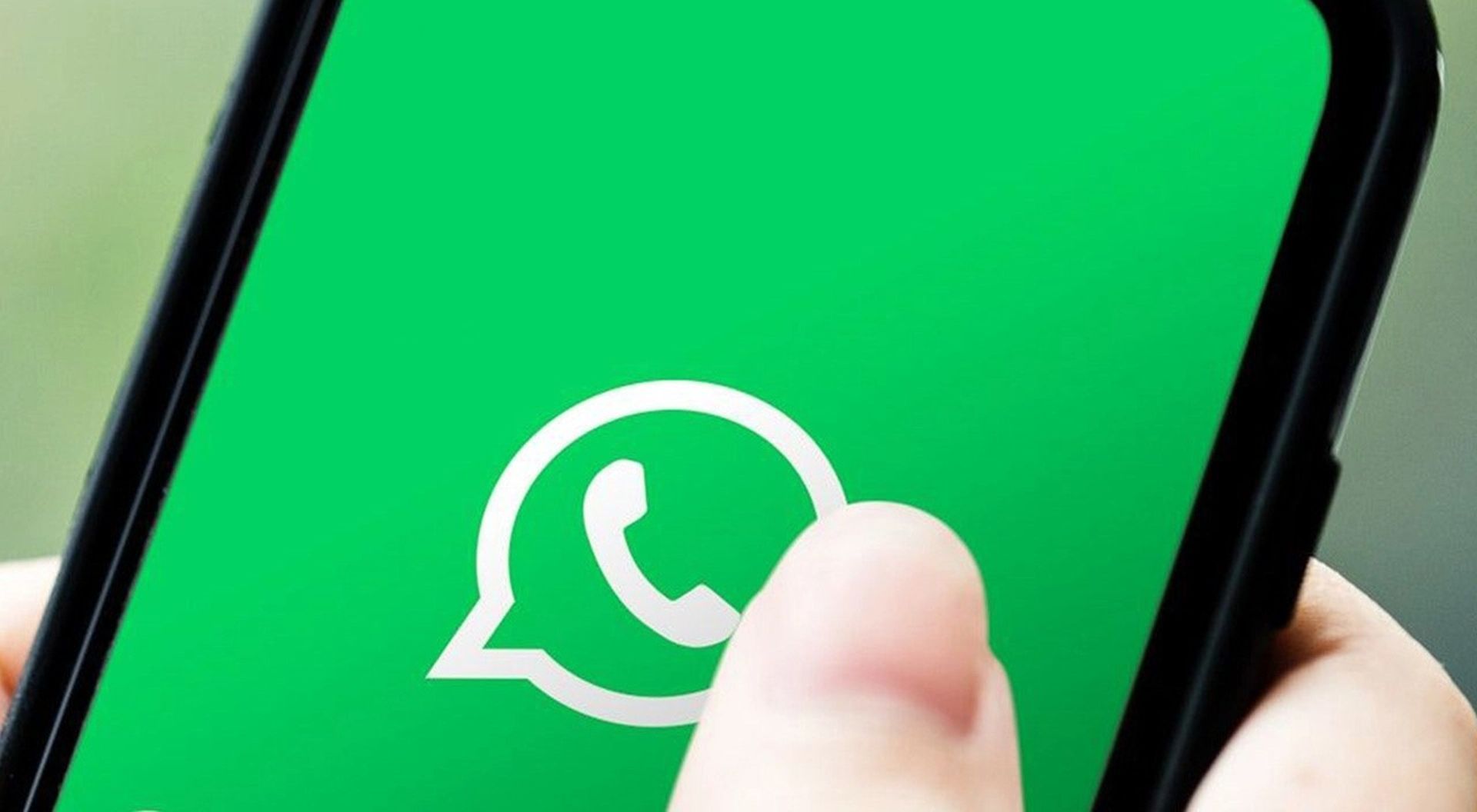Today we are here to show you how to record a WhatsApp call on Android and iPhone. There are several features available on WhatsApp. Voice calling is one of them. There isn’t a legitimate method to record calls on WhatsApp, though. Due to its privacy policy, the firm doesn’t offer a formal method of call recording on WhatsApp.
On WhatsApp, though, there is a means to record calls. You need to utilize a third-party program to record WhatsApp calls. Here are the methods for recording WhatsApp calls on iOS and Android. However, it should be emphasized that WhatsApp does not endorse anyone utilizing outside applications on its network.
By the way, did you know hat WhatsApp for iOS will get a Stories-like feature to the chat list?

How to record a WhatsApp call on Android?
On Android, recording WhatsApp audio calls is a rather simple process. You can record calls using a program referred to as Call Recorder: Cube ACR. It’s crucial to remember that not all phones are supported by the app. The steps below can be used to record WhatsApp voice calls on an Android phone:
- Look up the Cube Call application in the Google Play Store.
- On your Android smartphone, download and install it.
- Open the WhatsApp app after opening the Cube Call audio call recorder.
- When you accept a voice call on WhatsApp, a Cube Call widget will appear.
- In the event that it isn’t, go to the Cube Call recorder settings and select Force VoIP call a voice call.
- Call once more to check on the status of the widget. If the issue persists, the program might not be compatible with your phone.
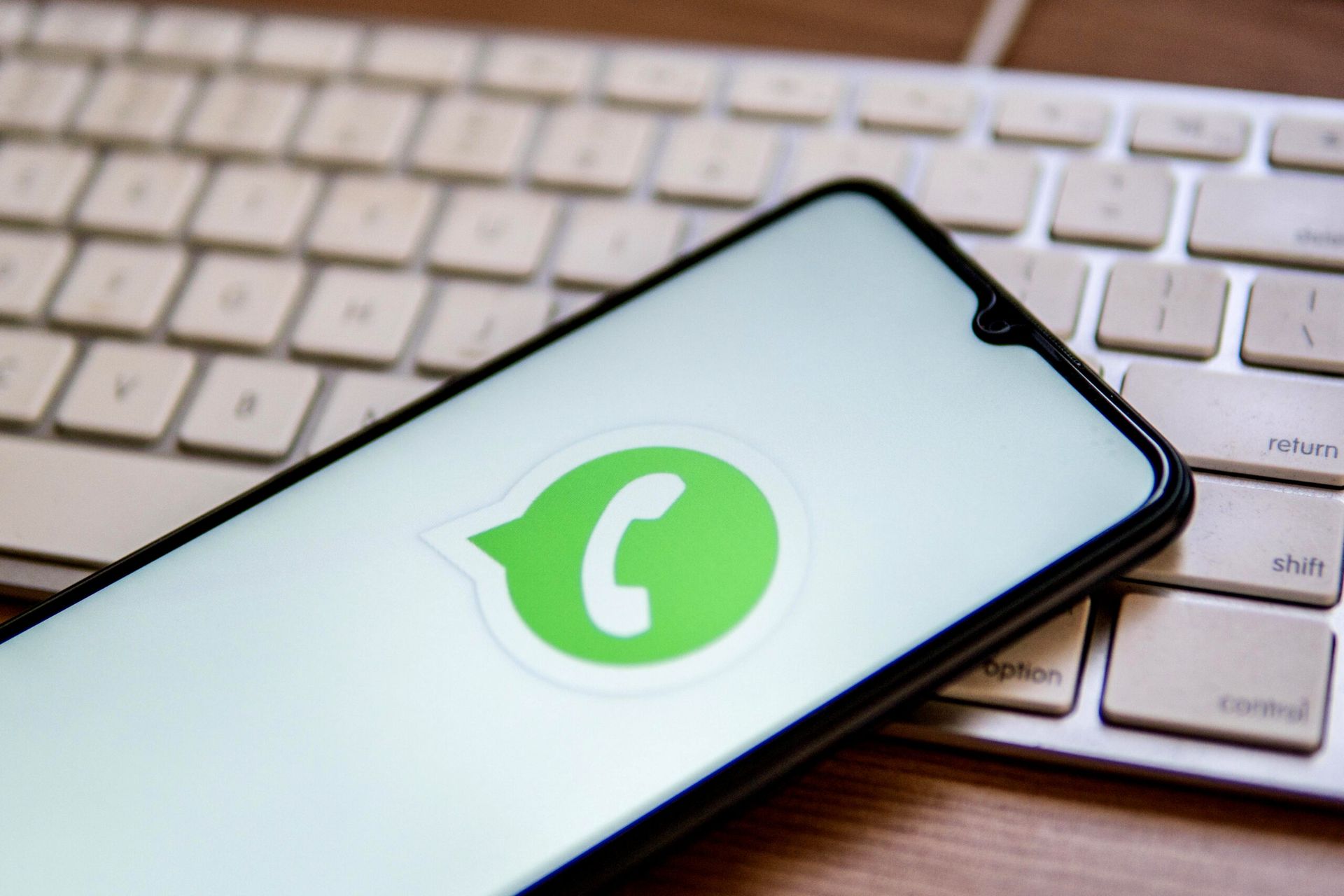
How to record a WhatsApp call on iPhone?
WhatsApp calls can now be recorded for Apple iOS users. You must have a Mac on hand in order to do this. Connect your Apple iPhone to the Mac using a lightning connection, if you have one. You’ll get a pop-up asking if you want to believe the computer. select “yes”
You must select the quick time option if this is your first time connecting the phone to a Mac. You will then be directed to a new audio recording option in this page’s file section. On the Record button, click. After everything is done, make a WhatsApp call by clicking the Quicktime Record option. Click the “add the user” icon when the call has been connected. Upon receiving your call, the recording will begin.
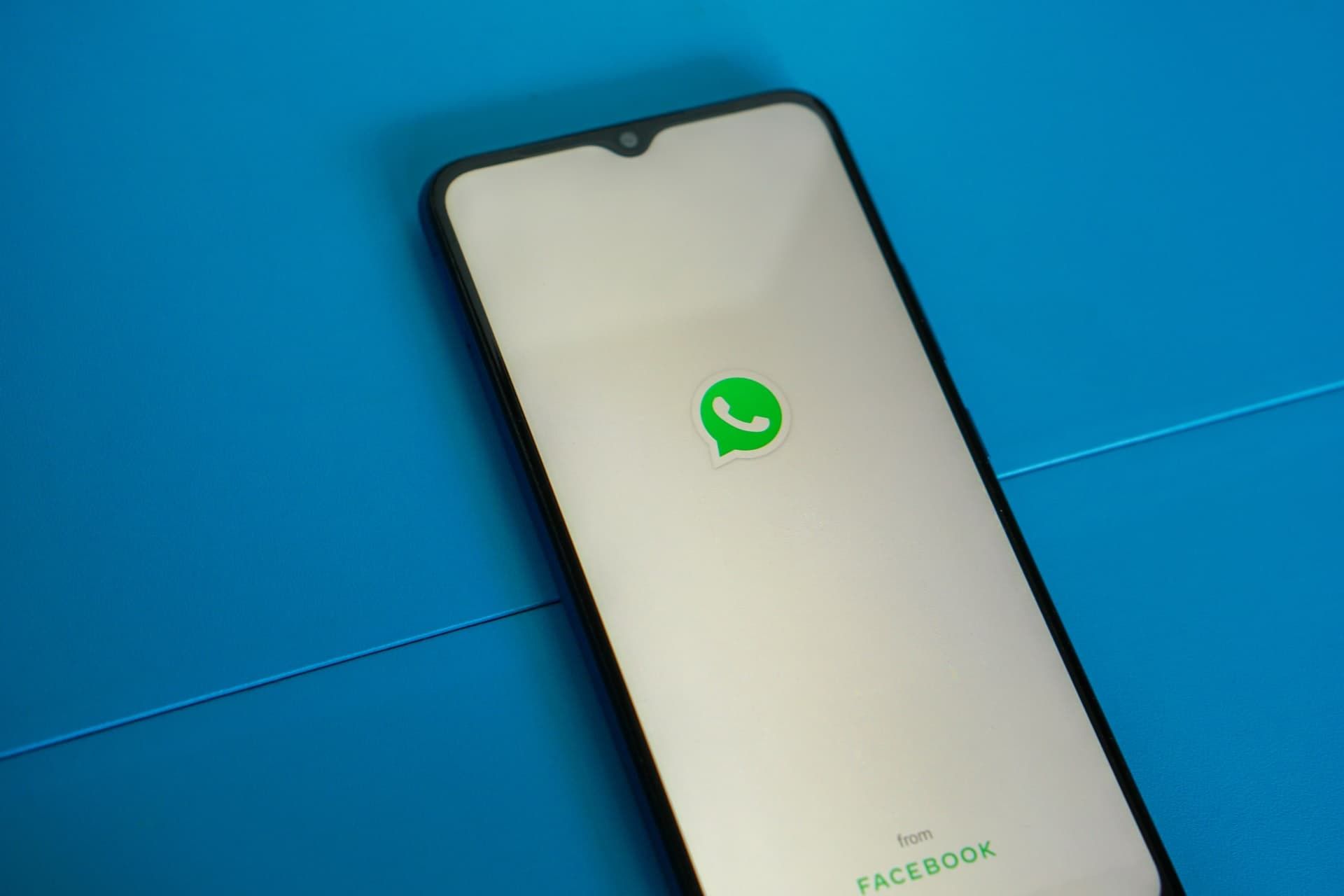
In summary:
- Using a lightning wire, join your iPhone to a Mac. On your iPhone, click the “Trust this computer” option.
- Launch the QuickTime program on your Mac. Select New Audio Recording from the File menu by going to that menu option.
- Select the iPhone option, then press the record button in QuickTime.
- Make a WhatsApp call to your phone now from the iPhone. Once you are connected, click the button for adding users.
- Call the person you want to record the audio with now, and start speaking. Simply end the call and QuickTime recording after you’re finished. Your WhatsApp voice call will be recorded if you save the file on a Mac.

You may use WhatsApp to automatically record any video or voice calls, and it does not already have any such features. You must utilize third-party software to automatically record the calls. WhatsApp calls are secure since they are end-to-end encrypted. This only indicates that all of the images, motion pictures, text messages, documents, and phone conversations are protected and can only be viewed by the sender and recipient. This way you’ve learned How to record a WhatsApp call on Android and iPhone. You can also learn how to hide chats in Whatsapp by visiting out guide!