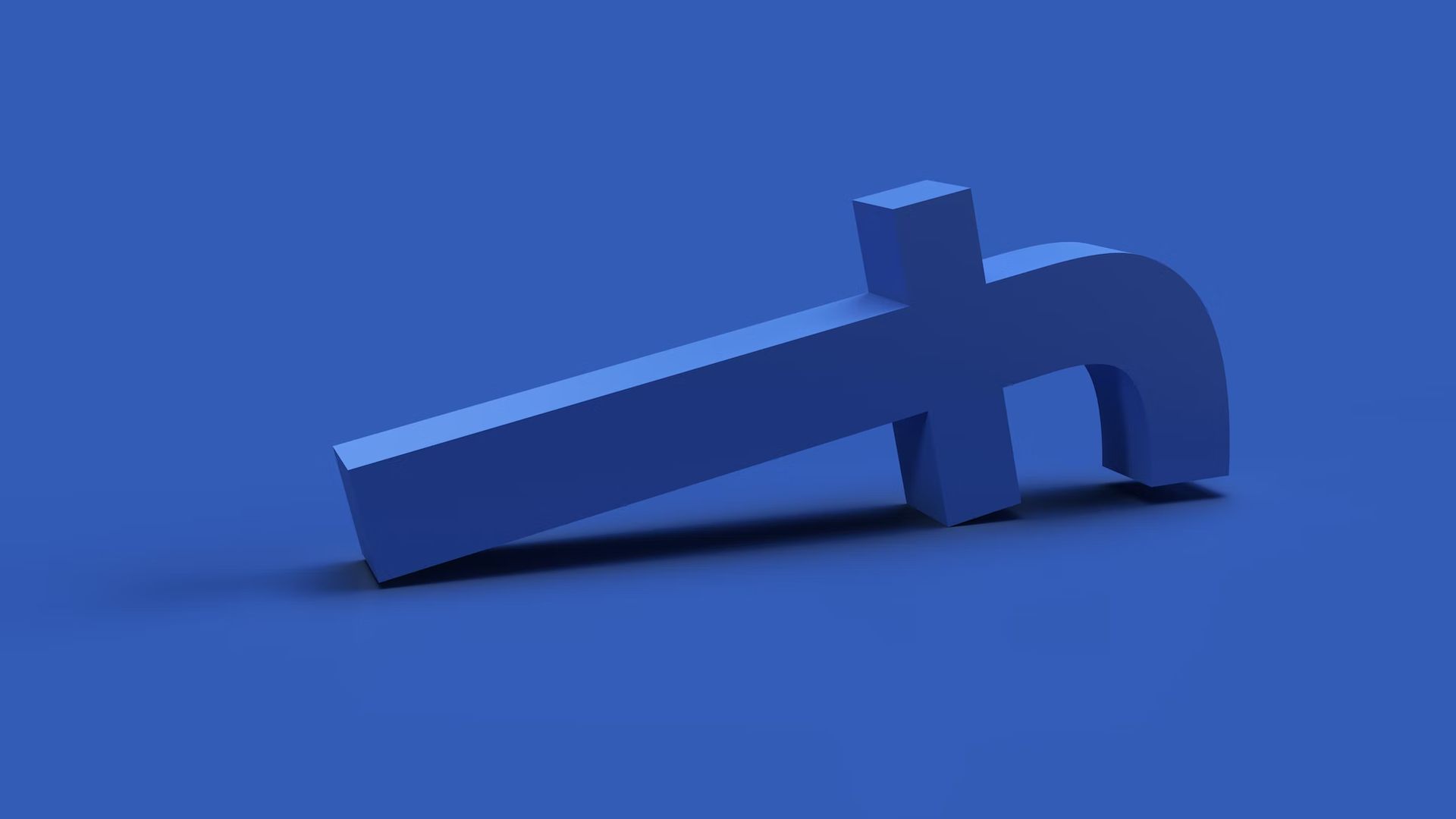We all like using social media in today’s society for a variety of reasons. Some of the motives are for amusement or to connect with distant relatives and acquaintances. We enjoy uploading pictures and movies to our social media accounts so that we may share them with others. Of course, Facebook is one of the most widely used social media networks nowadays.
Therefore, this is definitely for you to study and apply on your device if you’re wondering how to clear Facebook cache on whatever device you’re using. You will be able to conserve more space in this manner for your own usage.
[toc]
What are Facebook caches?
There are many ways for us to access our Facebook accounts. You can browse to your Facebook account using an iPhone, Android, iPad, or even a computer as long as you have an internet connection or mobile data that you can use.
We frequently use Facebook, which results in temporary files called caches being stored on our devices. We need to periodically wipe up these caches because they take up space on our Android, iPhone, and computer.

Caches from Facebook are identical to any other caches you might have on your device. Additionally, the Facebook app uses these temporary files to load the content you view on your screen. However, as long as you continue to use Facebook, the caches it created will likewise accumulate on your device, which is why you are running out of storage space.
Because of this, you should delete these Facebook caches in order to free up more space and prevent your smartphone from performing poorly. By the way, you can also check out how to set a temporary profile picture on Facebook by visiting our guide! Now let’s learn how to clear facebook cache on iPhone below!
How to clear Facebook cache on iPhone?
The number of caches that are now kept on your iPhone device as a result of using it to browse Facebook is quite large. And as a result, there is a good chance that your iPhone may operate slowly.
You need to erase the Facebook cache on your iPhone device since, according to your Settings, the Facebook app actually uses more space than the 100MB that it has gathered.
Solution 1
Here are the steps to clearing the Facebook cache on your iPhone device so that you can get started:
- Go ahead and launch your Facebook app on your iPhone.
- Next, go to press on the three horizontal lines next to your notification symbol at the bottom of your screen.
- You will then be taken to another page where you can select “Settings” from there.
- Simply hit the Account Settings tab after selecting Settings.
- Scroll down to the bottom of the Account Settings page and click on Browser.
- Go ahead and tap the Clear Data button from the Browser page. Following that, Facebook’s caches created on your iPhone will be completely deleted.

Solution 2
Simply deleting the Facebook application and reinstalling it is another way for you to erase the cache on your iPhone. The steps you must take in order to accomplish this are listed below.
- Go ahead and launch the Settings application on your iPhone.
- Go ahead and select the General option in Settings.
- Just tap Usage after that.
- Select Manage Storage after choosing Usage.
- Go ahead and choose the Facebook app from there, and then touch the Delete App icon.
When you do this, your Facebook caches will be cleared and the Facebook app will be deleted from your iPhone. You only need to visit your App Store, search for Facebook, and download it if you wish to reinstall Facebook.
How to clear Facebook cache on Android?
These days, every Android smartphone comes with an application manager that you can use to manage your apps, such as clearing the cache for each one. If you want to erase Facebook cache on your Android device, this is useful. Because the Facebook cache on your Android device takes up a lot of space, similar to the iPhone device, it may cause your device to run poorly.
A particular Android app begins storing temporary files and using them as a reference every time you use it. Therefore, you should delete the Facebook cache in order to regain the space that it takes up on your Android device. Additionally, you might be able to use this to resolve any system issues you are having with the Facebook app on your Android smartphone.
Here are the steps you need to take in order to erase the Facebook cache on your Android device.
- Open the Settings app on your Android phone or tablet.
- Go ahead and tap on Storage under Settings to be taken to a different page.
- Next, select Other Apps by tapping on it. You will then be directed to another website where you may view every program that is installed on your Android device.
- Find your Facebook app from the list of apps that is displayed on your screen, then tap on it.
- Finally, you will have the opportunity to clear Facebook cache on the next page. In order to do that, select the Clear Cache icon on your screen.

When you attempt to use Facebook on your Android device again after clearing the cache, all of the necessary data will be downloaded once more over your internet connection. Additionally, you don’t need to bother about deleting the Facebook application’s cache. This is due to the fact that it leaves other data on your Android device alone. In reality, by doing this you’ll not only free up more space on your Android device but you’ll also be able to fix several bugs with Facebook.
And if you decide you want to completely empty your storage, you can follow the same instructions. But you should select the Clear Storage button rather than the Clear Cache option. But doing so will delete all of your Facebook data, including your login, games, password, and other personal information.
How to clear Facebook cache on web browser?
On occasion, when you are using your computer to access Facebook, it will urge you to delete your cache in order to help you troubleshoot a problem. You must use your web browser to complete the operation of clearing the Facebook cache on your computer.
When you visit the website, your browser will refresh and display the most recent information once you clear Facebook cache. And with that, we’ve included three of the most prominent web browsers that you might have used to access Facebook with instructions on how to delete their cache. Every web browser has a distinct approach.
Clear Facebook cache on Firefox
- The Alt key should be pressed on your keyboard.
- Select Tools > Clear Recent History > Everything > Time Range to Clear.
- After that, press the arrow next to the Details button.
- After checking “Cache,” uncheck the other boxes.
- To clear Facebook cache and other cache, click “Clear Now.”
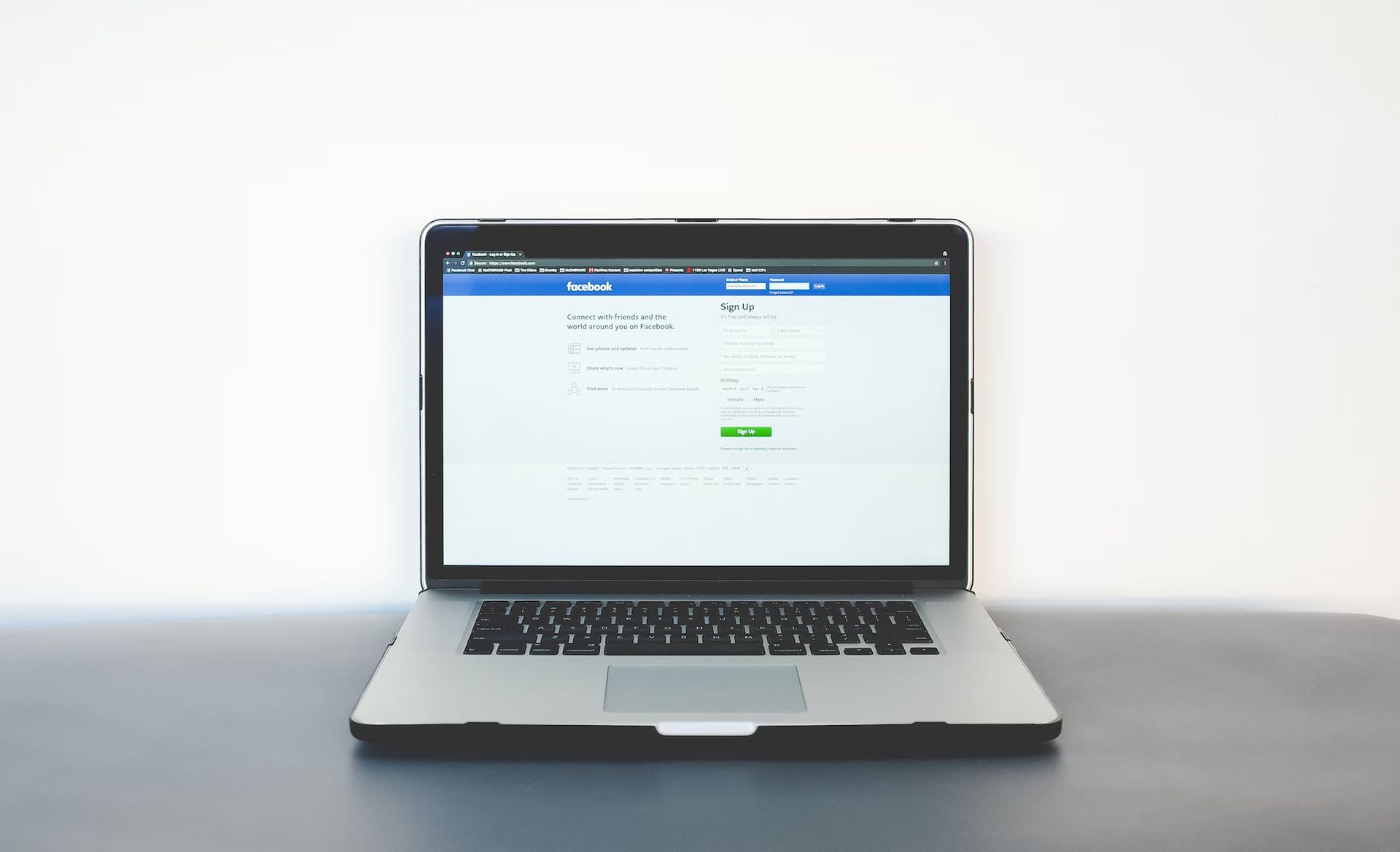
Clear Facebook cache on Internet Explorer
- On your PC, on the Internet Explorer browser, click the Tools button.
- Then click Delete under Browsing History in Internet Options.
- Uncheck the box next to the website’s Preserve Favorites data.
- To erase the cache and cookies from Facebook, click the Delete option.
Clear Facebook cache on Google Chrome
- On your computer, open the Google Chrome browser first.
- The following step is for you to click on the Tools icon.
- Simply click the Options button from the Tools icon.
- The next thing you need to do is click the “Under the Hood” tab.
- Simply click the Clear Browsing Data option after that.
- And just go ahead and select “Everything” from the drop-down box on your screen.
- Simply mark the box next to “Empty cache” and leave the other ones unmarked.
- Once you’ve finished, just click the “Clear browsing data” option to enable you to delete the Facebook cache from your Google Chrome browser.
With all of the many techniques we’ve showed you above for clearing the Facebook cache on your web browsers, it’s important to remember that doing so will not only get rid of whatever caches Facebook has created while you’ve been using it.
When you clear Facebook cache on a web browser, all of the other caches from the many websites you’ve visited while using that particular browser are also deleted. It is still a fantastic option for you to free up space on your computer, and doing so will enable you to utilize your web browser without experiencing any lag.
Is it safe to clear cache on Facebook?
You are welcome to clear the cache on your Facebook account. In fact, doing so on a semi-regular basis (once a month or so) is encouraged as it will help Facebook run more quickly and keep your storage space relatively clear.
Conclusion
It’s really not that difficult to clear Facebook cache on any device you own. And with the above-mentioned steps, you will be able to complete this task quickly and independently on an iPhone, an Android device, or even a computer.
In addition to giving you back the space that these caches have used up, clearing the Facebook cache will also allow you to solve some small issues that you might be experiencing with the Facebook app on your computer or mobile device. You can also learn how to view old stories and how to unfriend all on Facebook by visiting our guides!