Recently, we are talking a lot about AI art generators, and Midjourney AI is one of the leading initiatives in this field. You may be familiar with DALL-E 2, another artificial intelligence tool that recently became a trend on social media. The main idea behind these tools is to create illustrations with only a text input. Today we are here to explain everything in detail for you to create art illustrations for free!
[toc]
What is Midjourney AI art?
Similar to OpenAI’s DALL-E, Midjourney is an AI application that generates images from textual input. Currently, the tool is in open beta. The front cover for a June 2022 issue of the British magazine The Economist was made using the program. David Holz, a founding member of Leap Motion, is in charge of the Midjourney AI team. There are a lot of different AI art initiatives. For example DALL-E 2 has recently introduced outpainting.
How to get access to Midjourney AI?
- In order to create art illustrations with Midjourney AI you need to have a Discord account. Because the tool is using what we call “Discord bots” to operate. If you don’t have a Discord account yet, we are going to show you how to create one in Step 1.
- Then, by using the Discord client and joining into the server of Midjourney AI, anyonce can create art illustrations for free. This, we will explain in Step 2.
Is Midjourney free?
You are only allowed to use Midjourney AI for a total of 25 free prompts before the trial period expires. After that, you will need to sign up for a membership to the service, which costs $10 per month (roughly £8 or AU$14) or $30 per month (roughly £25 or AU$43) for unlimited personal use.
How to create art illustrations with Midjourney AI?
As we have said, you need to register and download Discord in order to proceed. If you already have a Discord server, feel free to jump to Step 2.
Step 1: Create a Discord account
First enter this link and follow these steps:
- Enter a valid email account, choose a username and password.
- Then, enter your date of birth, accept the Terms of Service and Privacy Policy.
- Click on Continue.
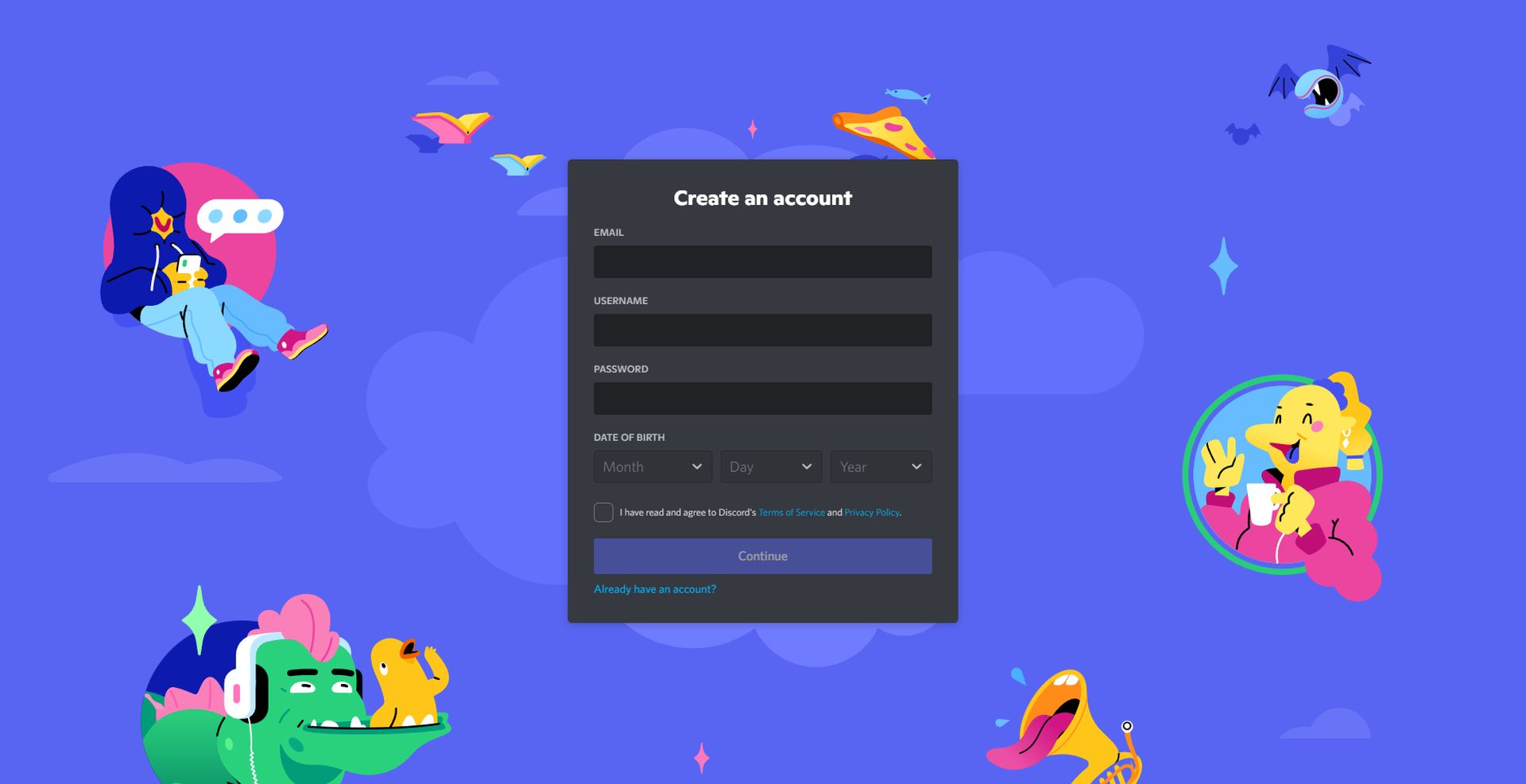
- Now you need to prove that you are a human (not an AI bot like, ehm.. Midjourney AI). Select the correct images and proceed.
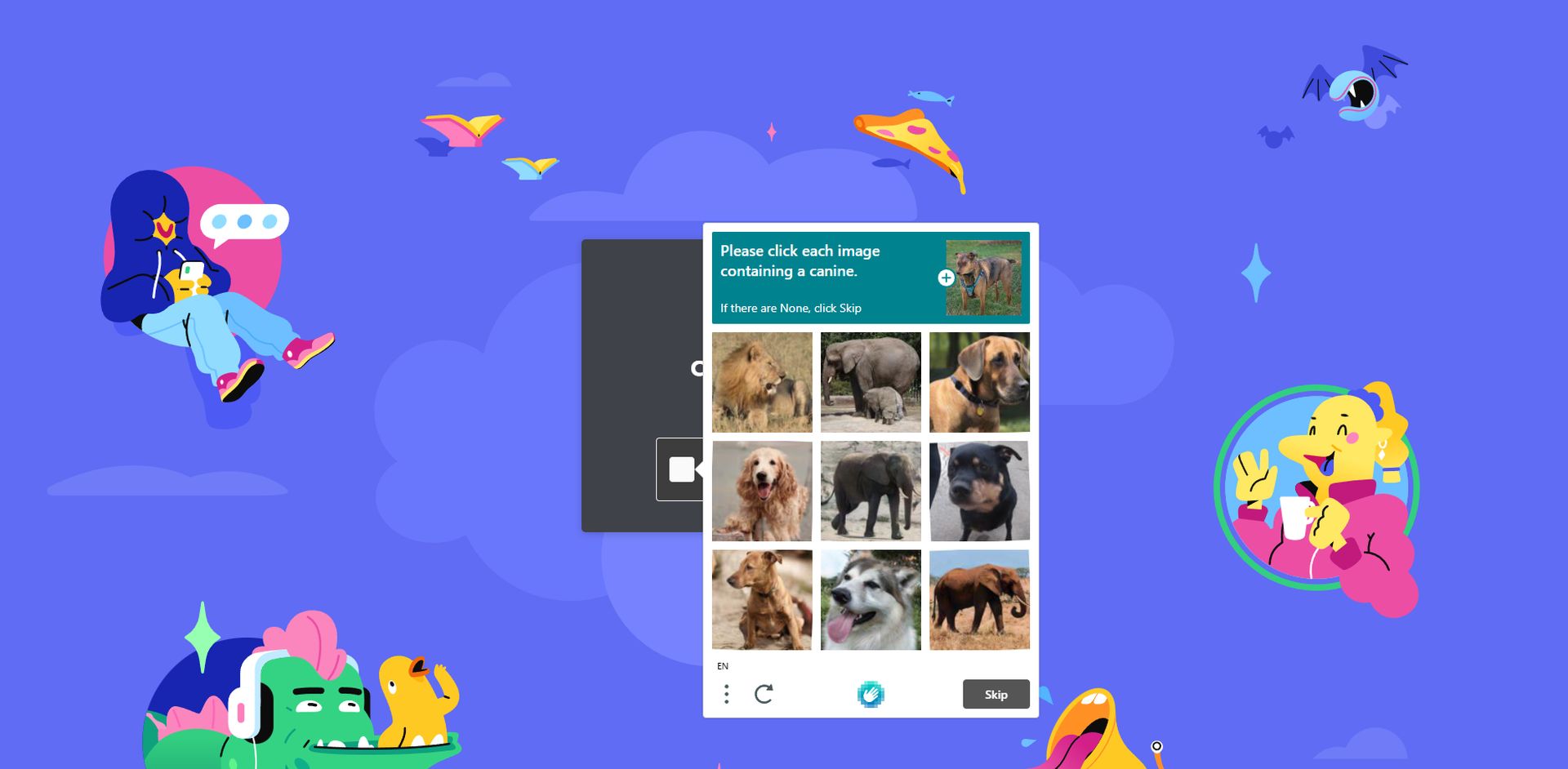
- Then go to this link to download Discord.
- Follow the instructions on screen to install Discord.
- Then, enter with your credentials (you might need to click a link on your activation email) and you are good to go.
- When you log in, you’ll see a pop up window saying “Create your First Discord server.” There’s no harm if you want to create a server but we don’t need this right now. So click on “X” to close the window.
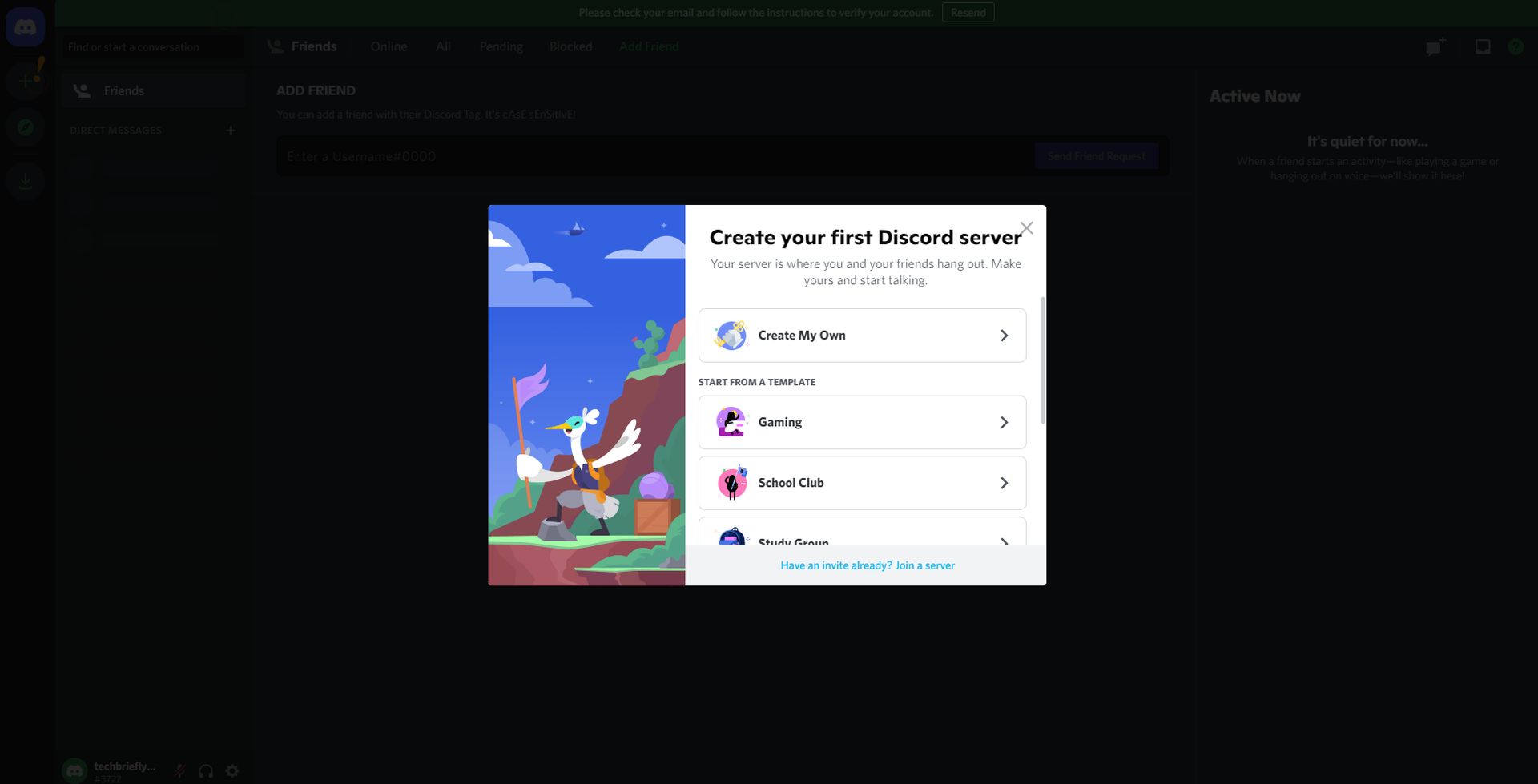
- Great! Now you have an active Discord account, Step 1 is complete!
Step 2: Create art illustrations with Midjourney AI
- First, enter Midjourney AI’s official website.
- Click on “Join the Beta.”
- This will redirect you to Discord, you can choose to use the web application but we recommend the desktop client anyways.
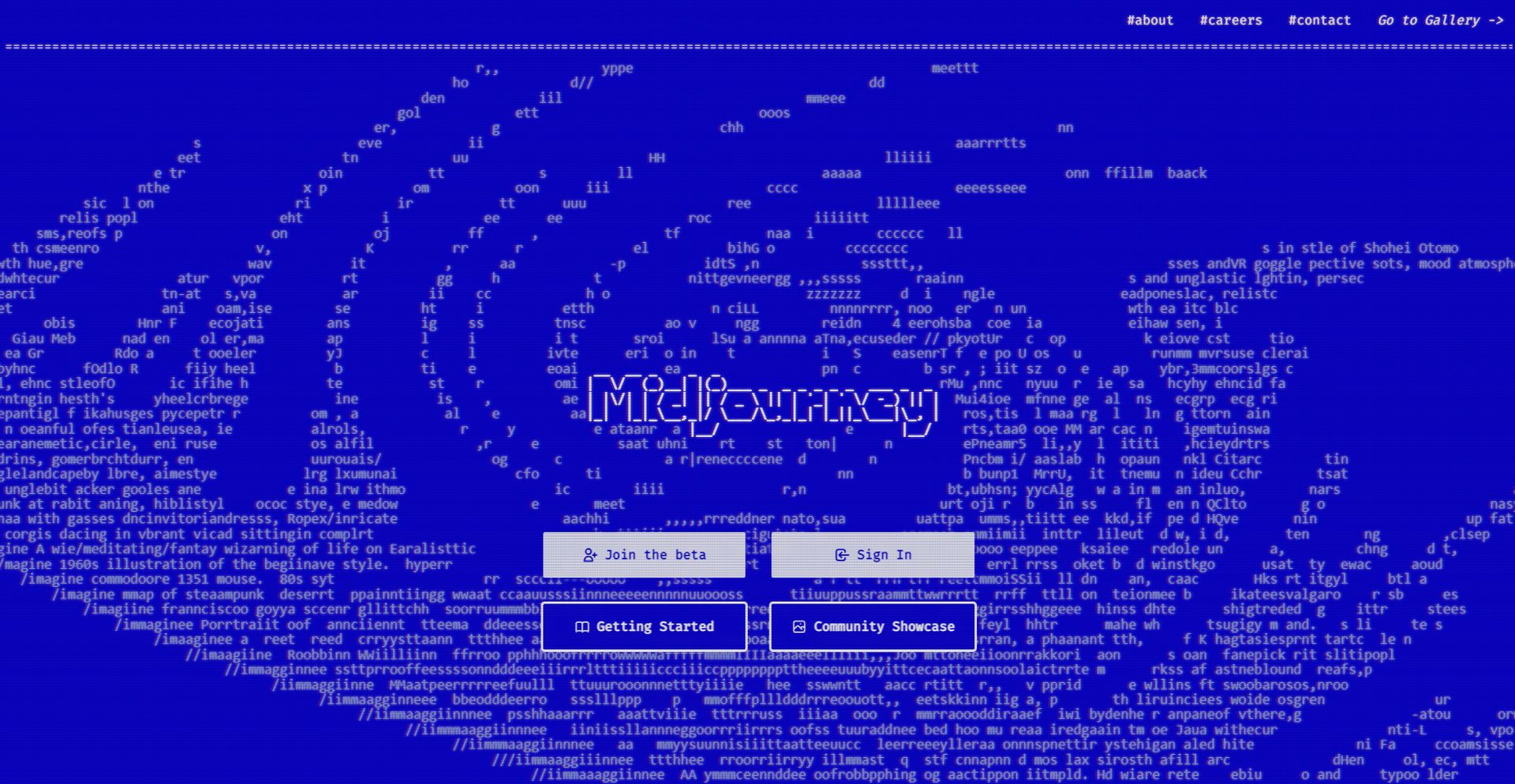
Welcome in! Now you are in the Midjourney AI’s official Discord channel.
- If you are unfamiliar to using Discord, in the left pane, you are going to see different channels. The channels that we are interested in are called “newbies-xxx.”
- Choose one of them and check out the text input area below. Normally, this is where you use to chat with people and give commands to Discord bots.
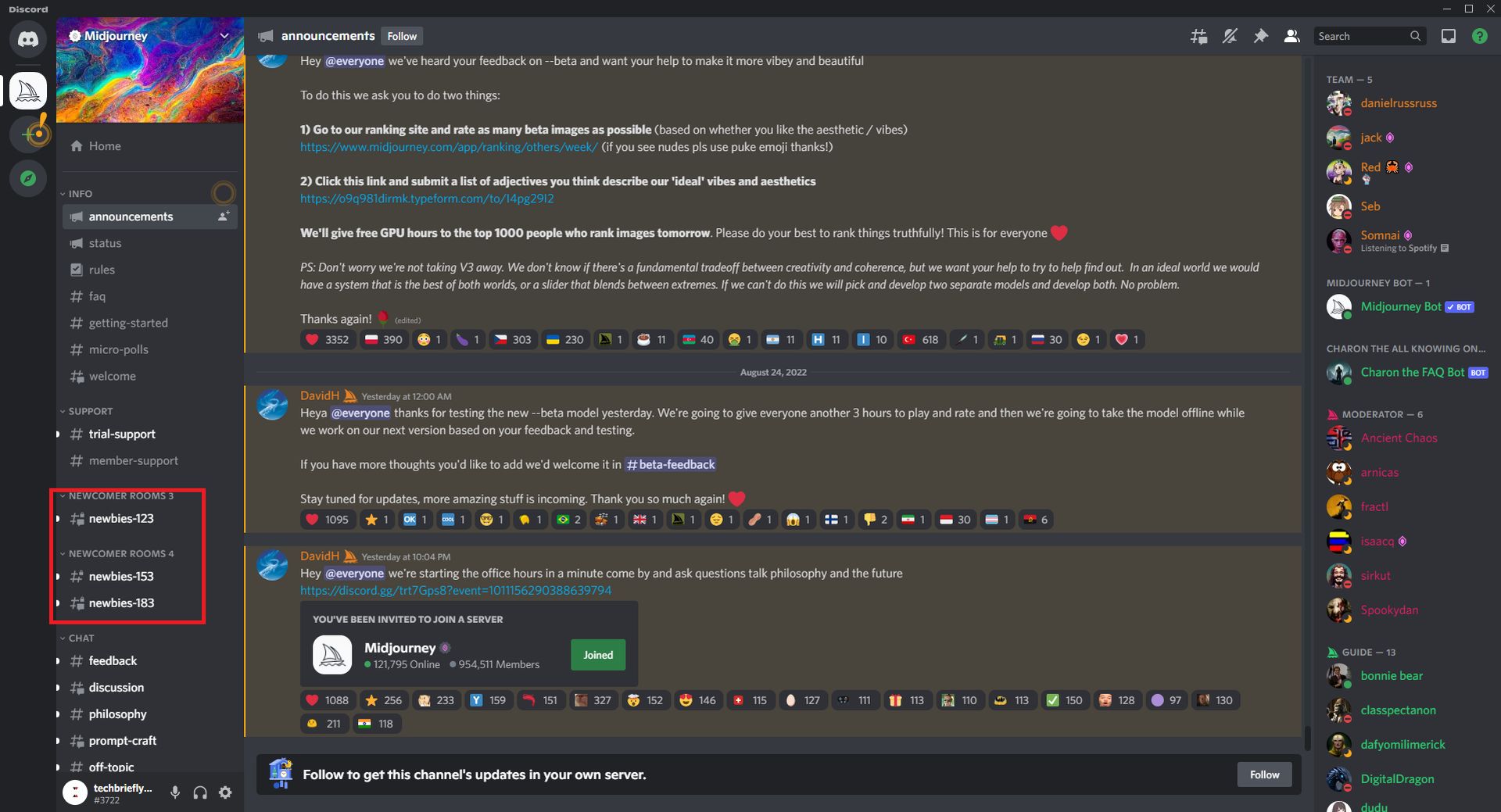
- Now, type “/imagine” into the text input area (without quotation marks) and hit “space” once.
- As you can see Midjourney AI will activate a command called “prompt“

- Now, that’s all up to your imagination. You can ask Midjourney AI to draw anything for you.
- The first thing came to our heads was, obviously, a “blue wolf chasing a kitten” (Sorry, cat people).
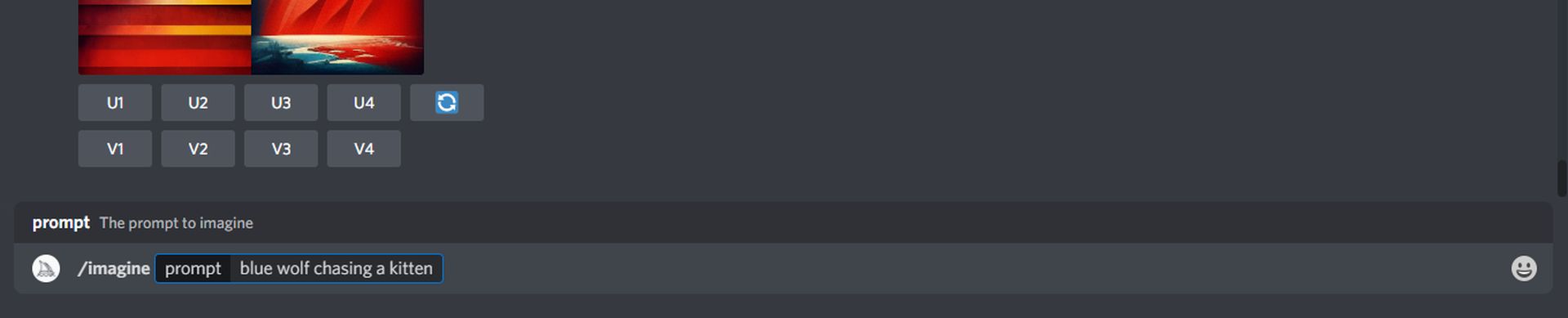
- This is where magic happens. Midjourney AI started to work and you can see below that it finished 30% of the process.
- In the first step, it will provide us with 4 different AI art illustrations.
- We will be able to choose one of them and upscale its quality and/or create other variations based on the piece we choose.
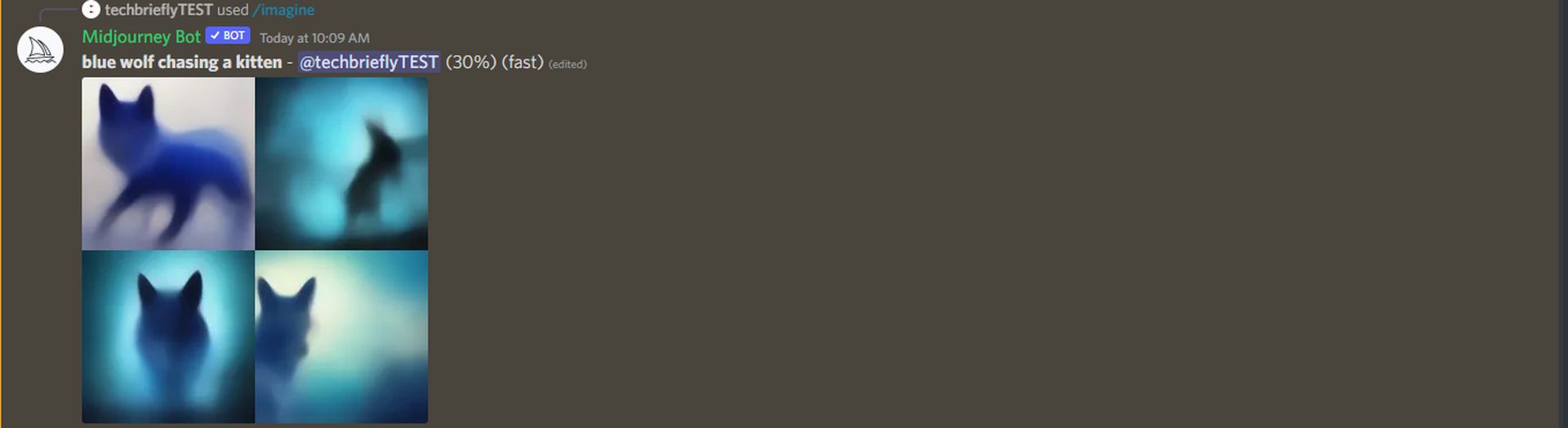
- It’s done! We have 4 different illustrations but we are not finished here.
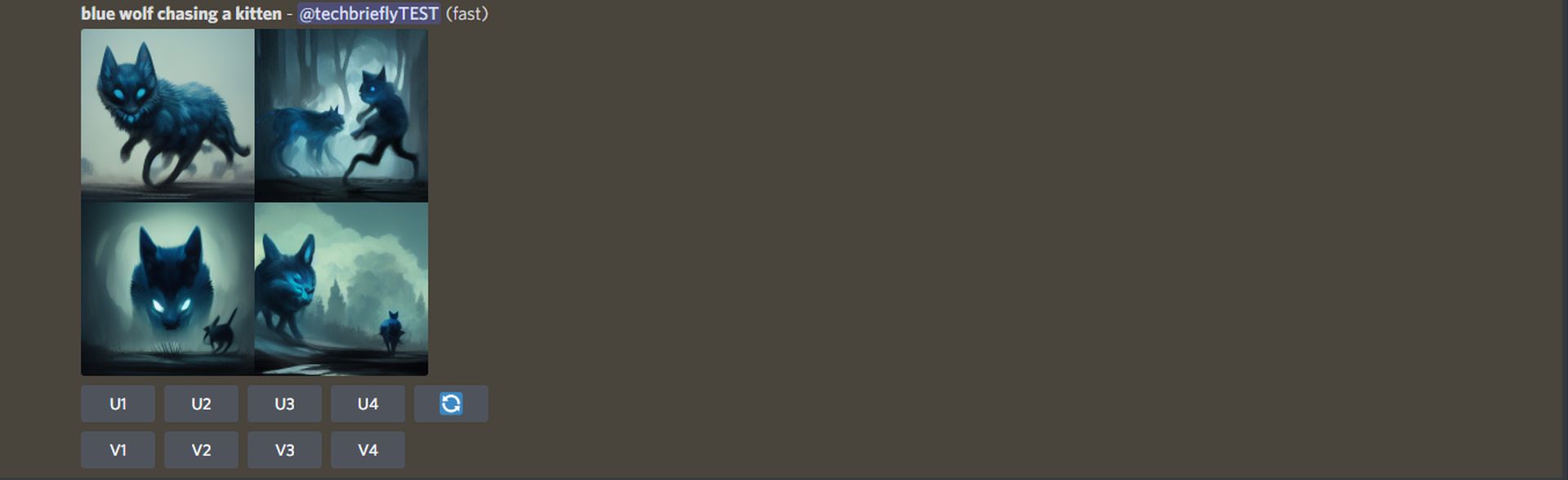
- We will upscale the image quality of the third image by clicking on “U3.” (If you liked the first image, click on U1. You got the pattern here.)
- We will create more variations based on the third image by clicking on “V3.”
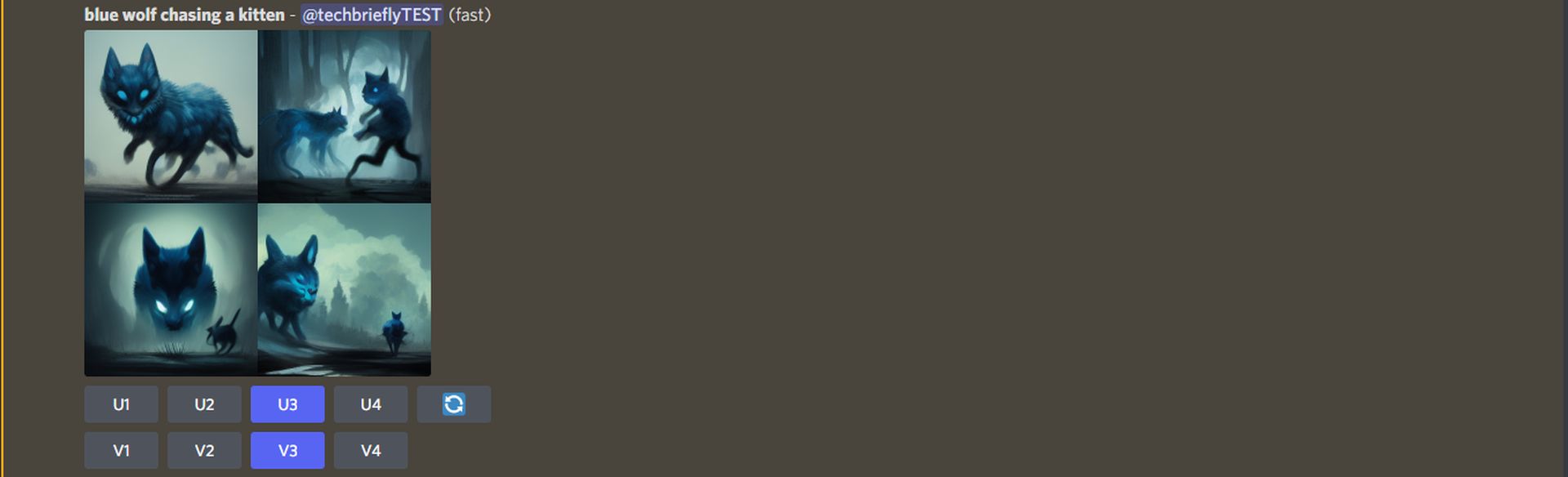
- After the process is finished, Midjourney AI provides us with 4 different art illustrations based on the piece we have chosen, as you can see below.
- This time, we want to upscale the quality of 3 images, by clicking on “U2, U3 and U4.“
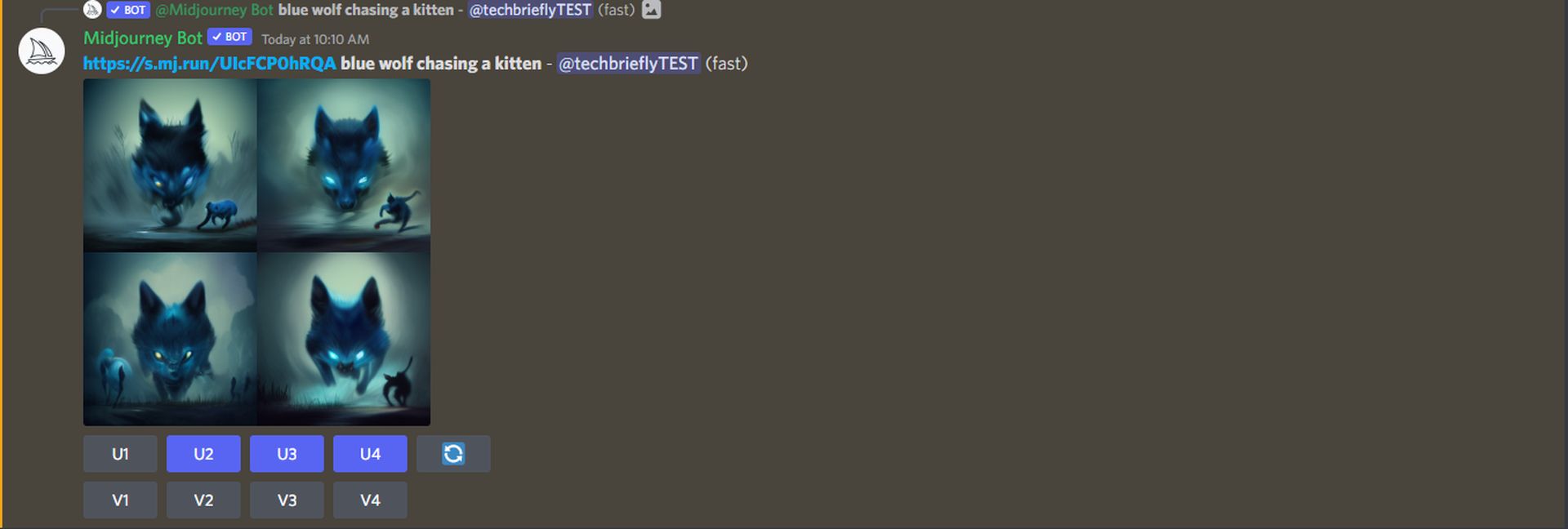
- After upscaling an image once, you may choose to download it. The image will have 1024×1024 resolution.
- Another option is to click on “Upscale to Max” to receive an image with a higher resolution of 1664×1664. Let’s proceed.
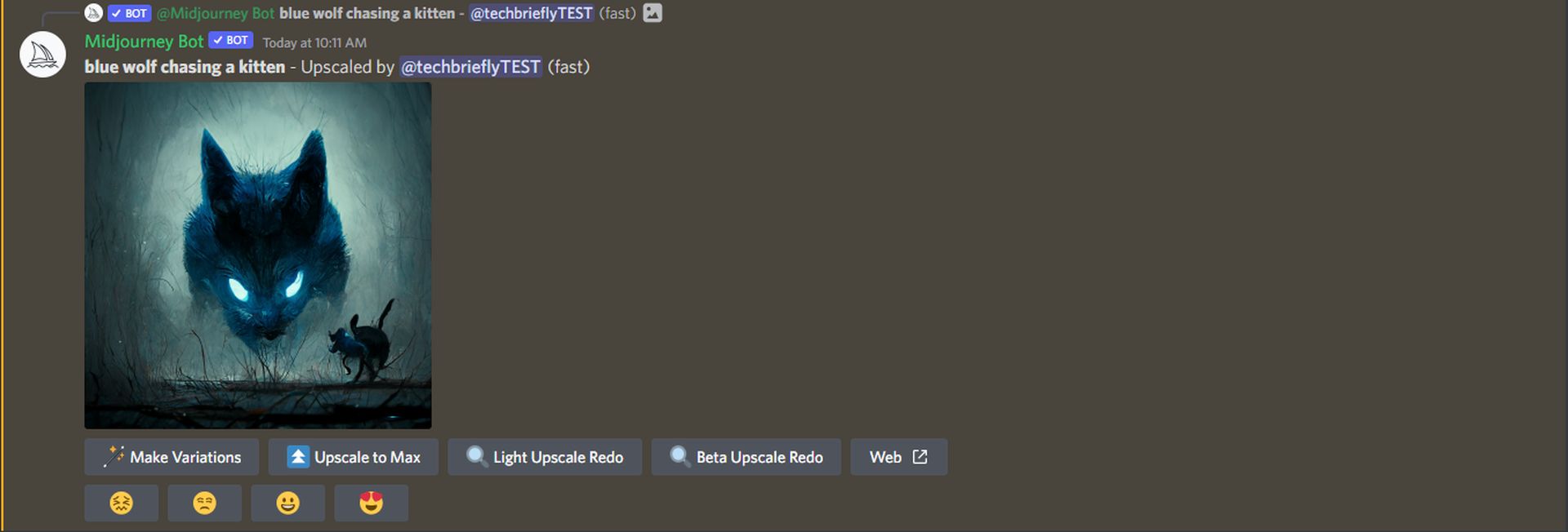
- That’s it! We have a high resolution art illustration thanks to Midjourney AI.
- Now, let’s download the image.
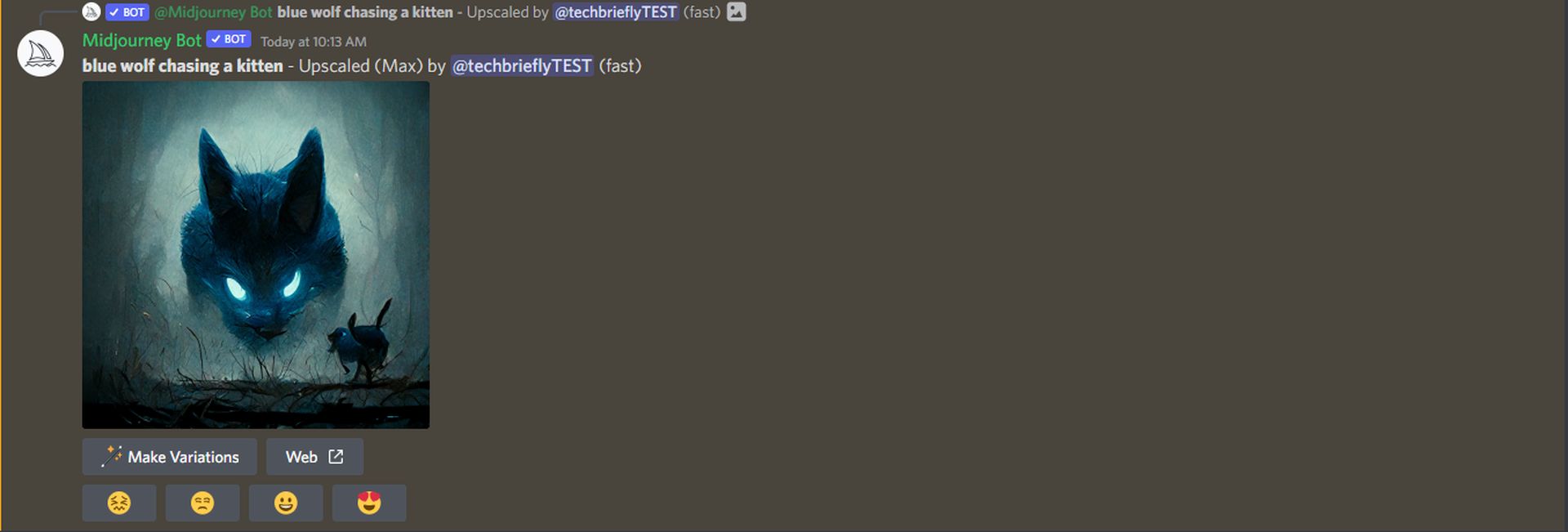
- Click on the image
- Select “Open original” (located on the bottom left part of the image).
- This will redirect you to your preferred browser.
- You can right click on the image and choose “Save image as..” like you would do with any other image. Congratz!
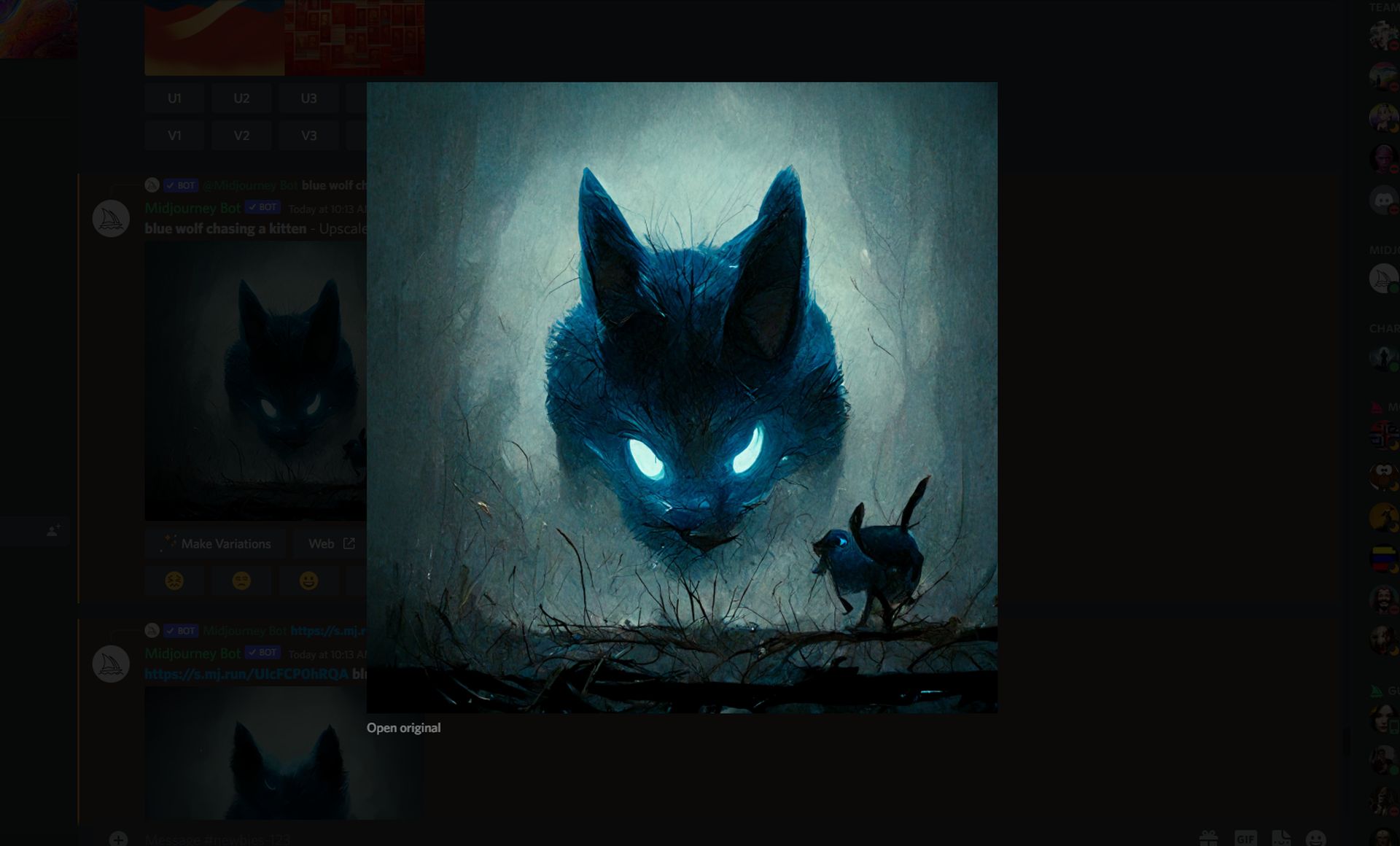
Below, we want to share the art illustrations we’ve created using Midjourney AI when preparing this guide:
- 1st image:

- 2nd image:

- 3rd image:

- 4th image:

Conclusion
Where AI-created art will finally end up in the future is something we can only imagine about now. The next step in generating artwork for book covers, advertisements, journalism, other enterprises, and promotional copyright-free content may be to use AI-powered picture production technologies.
With the support of the users themselves, many of whom will take advantage of any opportunity to play with the fascinating field of AI-generated art and learn about how a computer views the environment, there will undoubtedly be a lot more study done in this area.
If you liked playing with AI art generators, you can also learn how to use DALL-E 2 by visiting our guide.





