Let’s learn how to hide chats in Whatsapp on iOS and Android together! Without a question, WhatsApp is the most widely used messaging service. It also regularly upgrades, introducing new features. Despite its many capabilities, a private chat or the option to hide particular talks from prying eyes remain functions that are present in other apps like Telegram and Hike.
Almost all WhatsApp users have looked to hide portions of their chats at some point, but it is not always as simple as it first appears.
[toc]
WhatsApp gives you the option to hide specific conversations, but doing so would make those conversations emerge anytime a new message arrived, putting them back to the top of the list of messages, defeating the original intent of hiding them.
But now that WhatsApp has decided to move talks to a distinct folder rather than having archived feeds reappear in the main section when a new message is received, everything has changed.
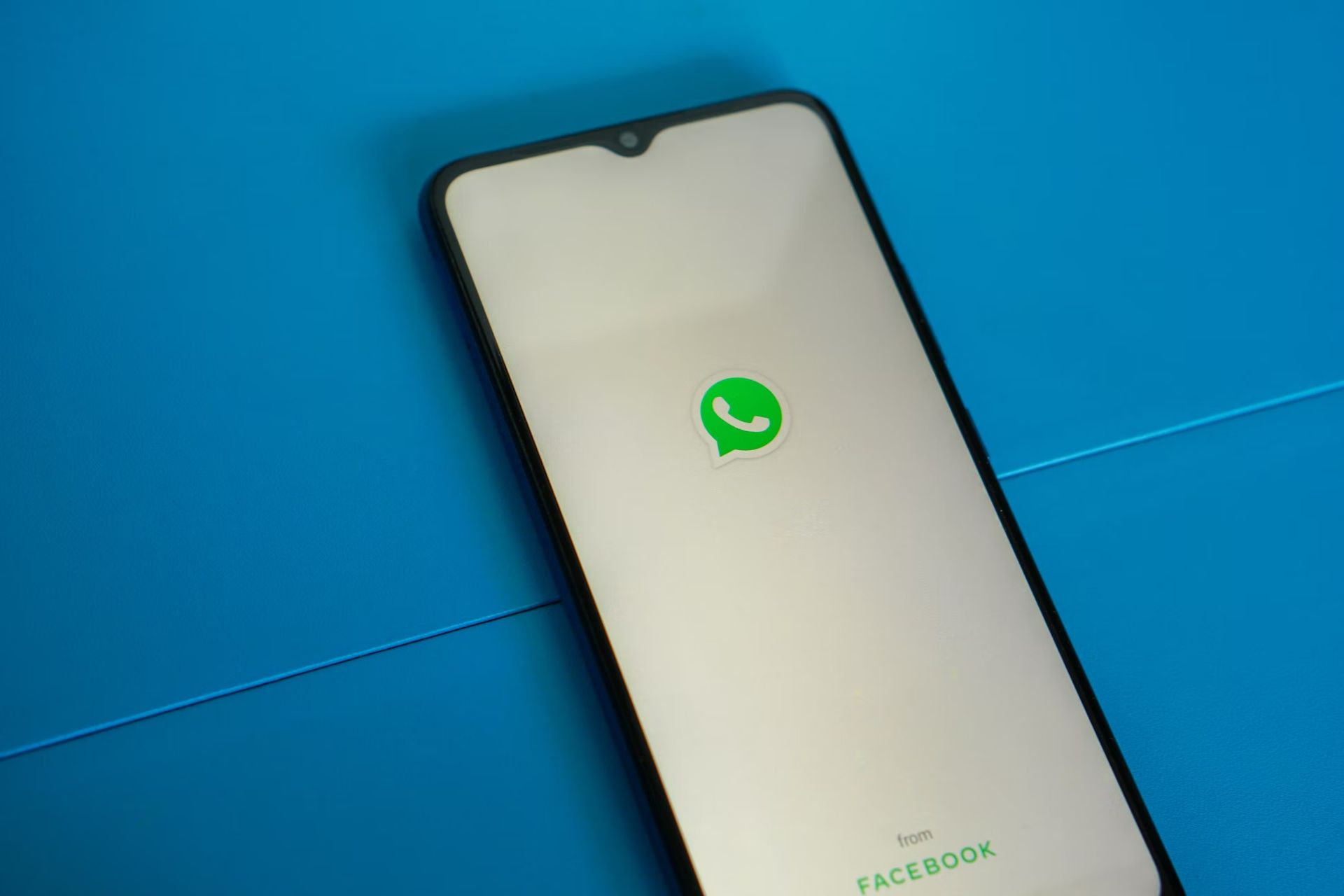
There is no method to lock or hide a specific discussion in WhatsApp, despite the fact that it just added fingerprint lock for its Android app and supports Touch ID and Face ID lock for iPhones. But we can still use a built-in feature to keep the chat off the home screen. By the way, if privacy is key thing for you find out how to understand if someone reads your WhatsApp messages. Do you want to learn how to hide chats in Whatsapp? Let’s get going!
How to hide chats in Whatsapp?
It doesn’t matter if you have an iOS or Android device, follow the instructions below:
On Android
- Find the chat you wish to hide by opening WhatsApp and searching for it.
- You can conceal a chat by long pressing it.
- To hide the chat, click the archive button in the top right corner.

On iPhone
- Find the chat you wish to hide by opening WhatsApp and searching for it.
- Right-click the chat and select “Archive” from the menu that appears.
- Your chat list no longer includes the conversation because it has been archived.
How to unhide a chat in WhatsApp?
Follow the steps below to unhide an archived communication in WhatsApp:
On Android
- Scroll to the bottom of the chats in WhatsApp.
- An option labeled “Archived” will appear. To view the chats you have saved, click this.
- Now, hold down the shift key while clicking the ‘Unarchive chat’ button in the top right corner of the chat window.
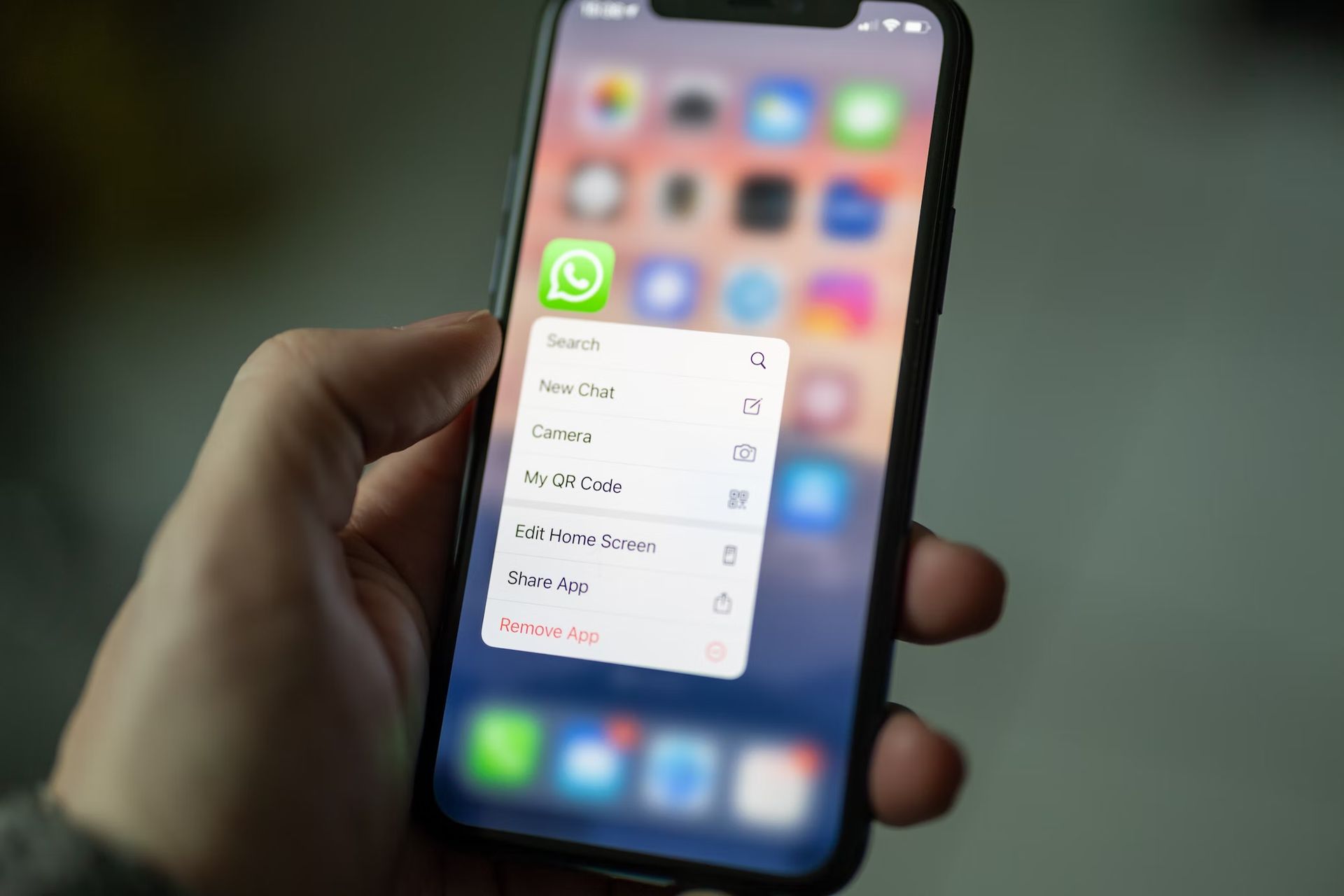
On iPhone
- Go to the top of the chat list in WhatsApp.
- You can now drag down to access the “Archived Chats” option.
- Select “Archived Chats” from the menu, then swipe right to select the chat you want to restore.
- Tap on “Unarchive” now.
It should be noted that if a message is received after the chat has been archived, the chat will become unarchived and reappear in the chat list.
How can I hide WhatsApp chat without archive?
Install the WhatsApp app on your phone, then log in using your phone number to use it. Tap the three-dot after selecting the chat to conceal the chat choices. Choose a lock type now based on your preference, such as a pattern, pin, or fingerprint lock. The conversation will be hidden after entering the password.
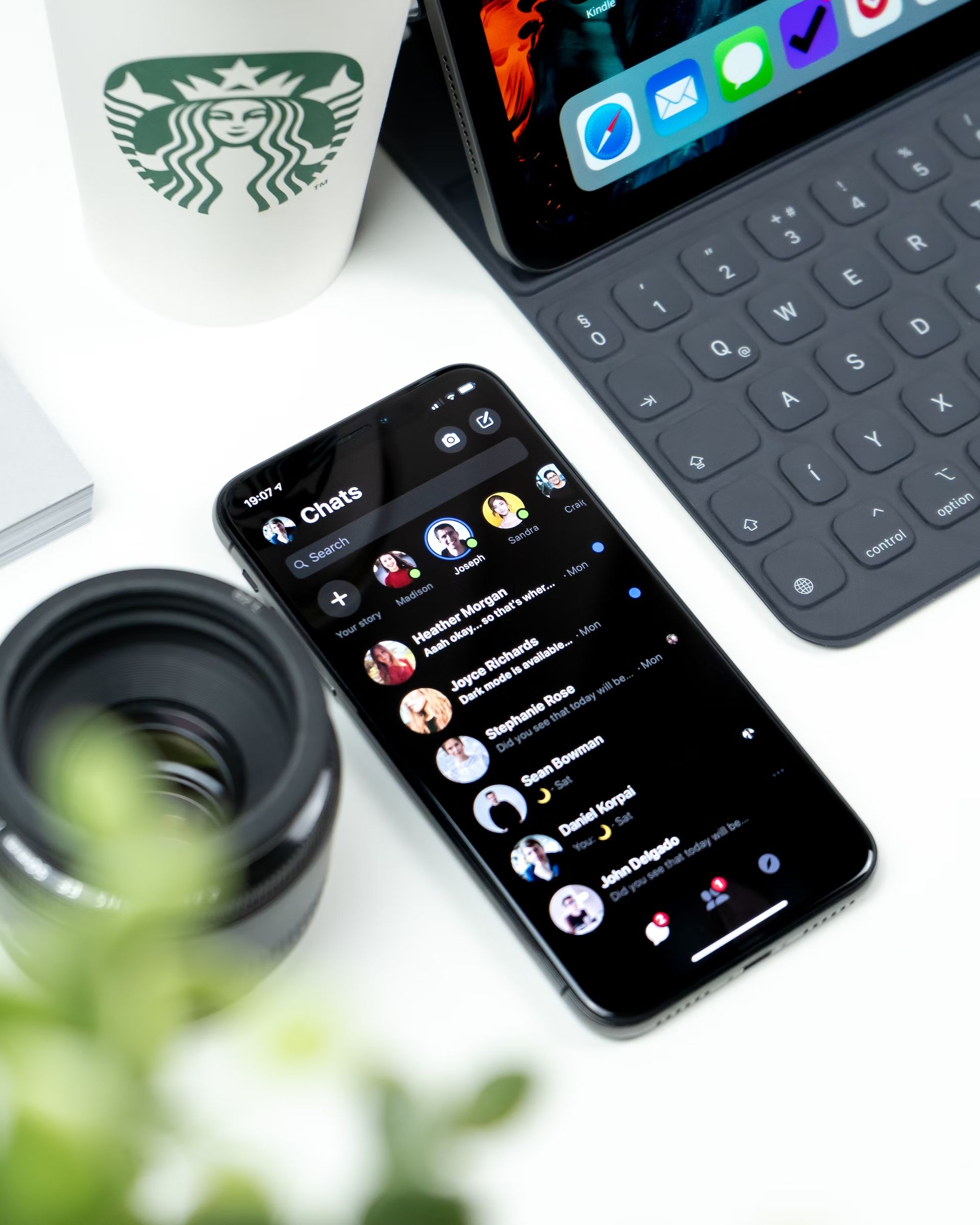
What happens when you hide a chat on WhatsApp?
The messaging software has a function called “Archived” that lets you hide conversations. If you didn’t know, hiding a chat doesn’t actually delete it or store a copy of it on your SD card. WhatsApp will keep the conversations private.
According to WhatsApp, you won’t any longer get notifications about these conversations “until they are referenced or replied to.”
By returning to the “archived conversations” section and using the procedures above as needed, you can modify the settings for each chat at any time.
This way you’ve learned how to hide chats in Whatsapp, if you want more privacy, find out how to hide blue tick on WhatsApp with easy 4 steps!





