In this article, we are going to be going over how to add location filters on Snapchat, so you can customize your posts on the app however you like.
Snapchat is perhaps the finest social media site for individuals who enjoy having an unending supply of stickers and filters. It’s really participatory, and everything about it encourages creativity and reaching out to people. It allows you to add a place and apply a specific geofilter, which is one of the ways it helps you connect with people. It’s a quick and easy method to tell your pals where you are or where you’ve been.
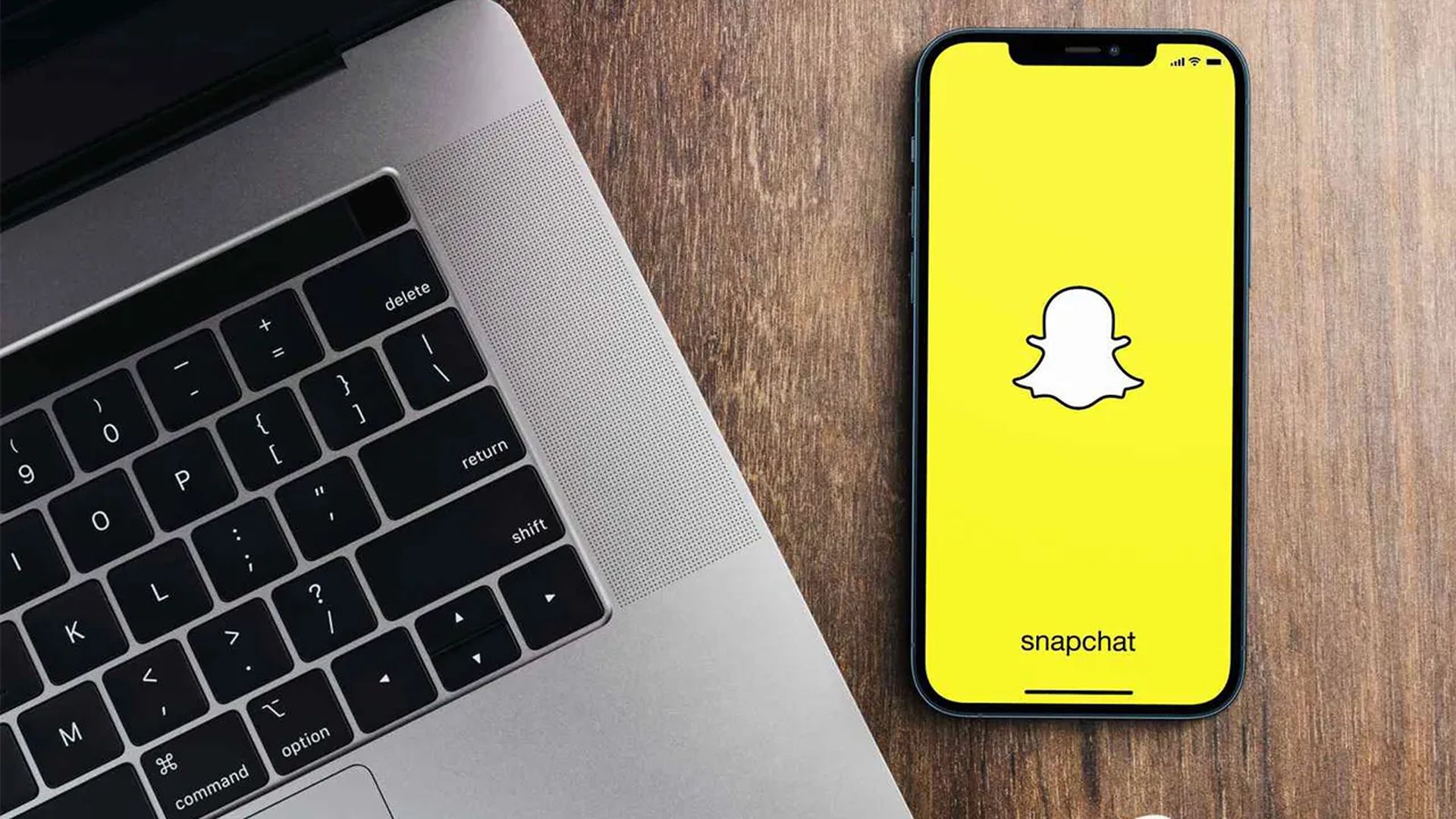
However, if you aren’t a seasoned Snapchat user, locating the location sticker may be difficult. No worries, we’ll walk you through the steps and give you some pointers along the way.
How to add a location sticker on Snapchat in the iPhone app?
While some social media services, such as Instagram and TikTok, let users to access their accounts using a web browser, Snapchat is purely mobile-based. If you have an iPhone, make sure you always have the most recent version of the iOS app loaded to receive the full Snapchat experience.

That is always the first step to take before taking any action. After you’ve updated your Snapchat, use the following steps to add a location to a post:
- Take a snapshot or video with the Snapchat app on your iPhone.
- On the right side of the screen, press the sticker button. It’s the third from the top of the screen.
- Tap the “Location” button when the sticker drawer displays.
- You will be presented with a selection of possible venues from which to choose. If none of the location stickers are correct, you may search for a specific place using the search field.
- The Snapchat location sticker will display on your photo or video. By touching on the sticker, you may move it about the screen and modify its look.
- When you add the location sticker to your post, you may share it as a story or email it to a specific buddy. Both choices may be found at the bottom of the screen.
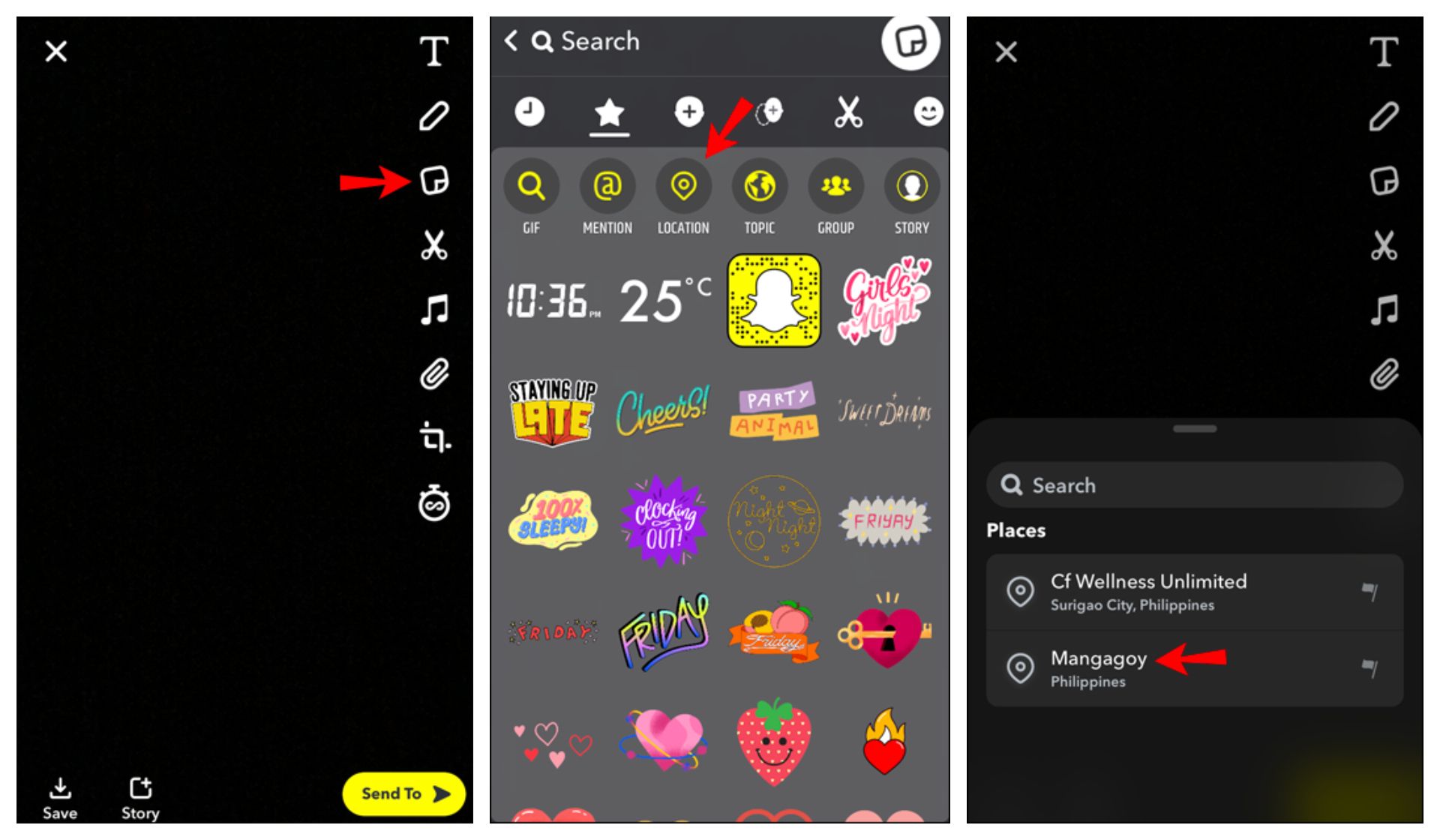
Be aware that Snapchat is constantly adding new places and modifying this function, which has certain scope constraints.
How to add a location sticker on Snapchat in the Android app?
When you’re traveling or witnessing something spectacular and want to let everyone know where it is, a Snapchat location sticker comes in handy. It’s also an easy method to inform others about a fantastic restaurant or a beautiful beach.

So, if you’re an Android user and want to add a location to your Snapchat post, here’s how it works:
- On your Android smartphone, open the Snapchat app.
- Tap the sticker button on the right side of the screen.
- Select the “Location” option from the top of the screen after the sticker drawer displays.
- Choose the place that best describes your current location from the list of options. Alternatively, enter a different location in the search field to find it.
- The location sticker will appear on your Snapchat post immediately. You may move it around the screen and adjust its look.
- If the Snapchat post includes the desired location, select “Story” or “Send to” at the bottom of the screen. Use the most recent version of Snapchat to ensure you always have the most accurate locations.
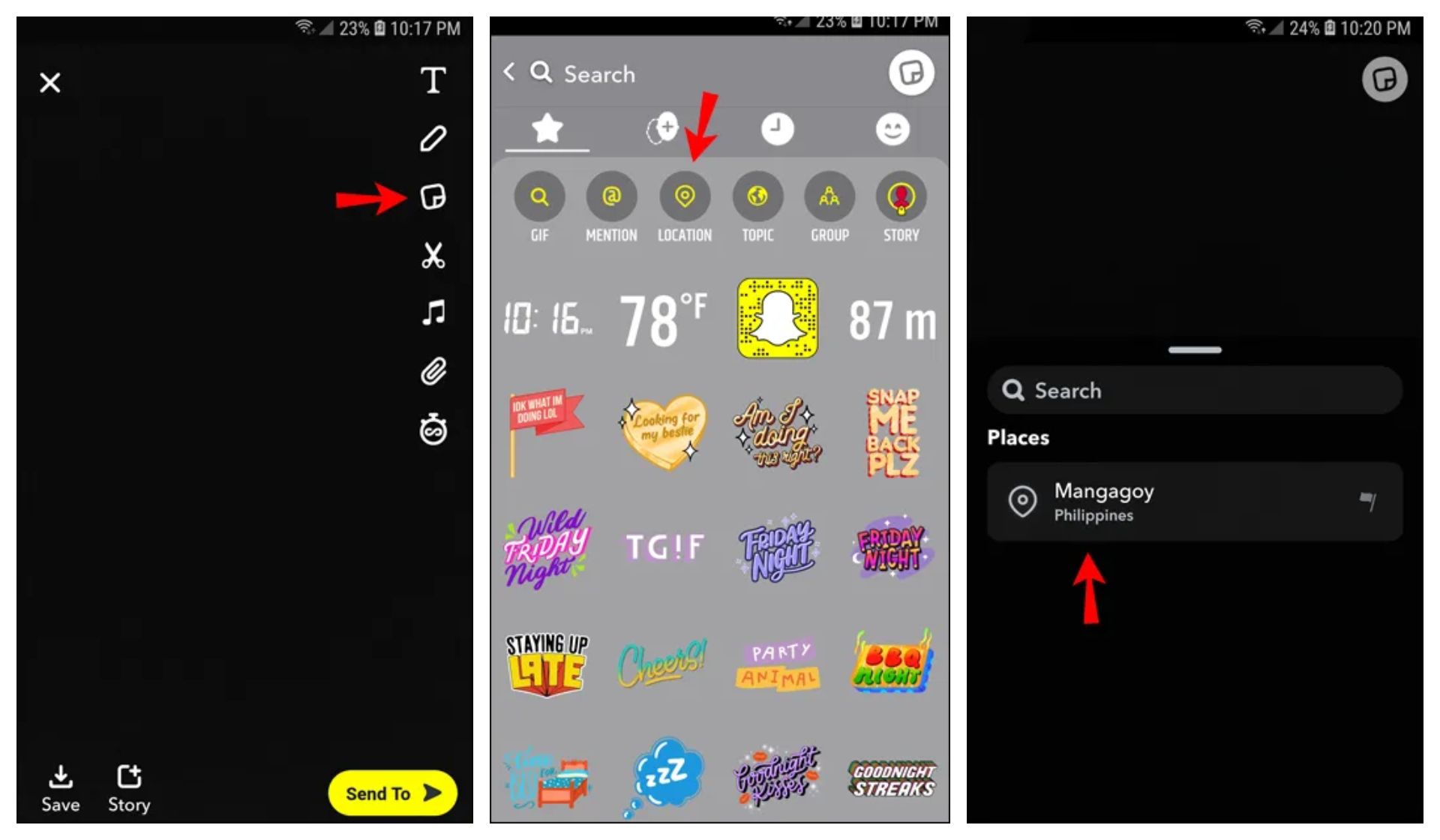
How to add location filters on Snapchat in the iPhone app?
A Snapchat location filter, often known as a geofilter, is a more interactive and creative method to add a location to Snapchat. Essentially, after taking a photo or video, you may search for and add accessible geographical filters to your post.

Snapchat is well-known for the wide range of filters it provides, so it’s no surprise that geofilters are popular on the app. You may select the overlay design that defines your location before sending a snap to a buddy or posting a narrative.

Remember that certain locations will have more filter choices than others. For example, you may discover several location filters in major tourist areas in New York, but only a few in a lesser-known region. So, if you want to add a location filter on your iPhone, follow these steps:
- Create a photo or video on the Snapchat app.
- Swiping left or right across the screen will cause the filters to change.
- Stop swiping when you find a location filter you like.
- Customize your Snapchat post further.
- When you’ve found the perfect location filter and are ready to share it, publish the snap to your story or email it directly to a buddy.
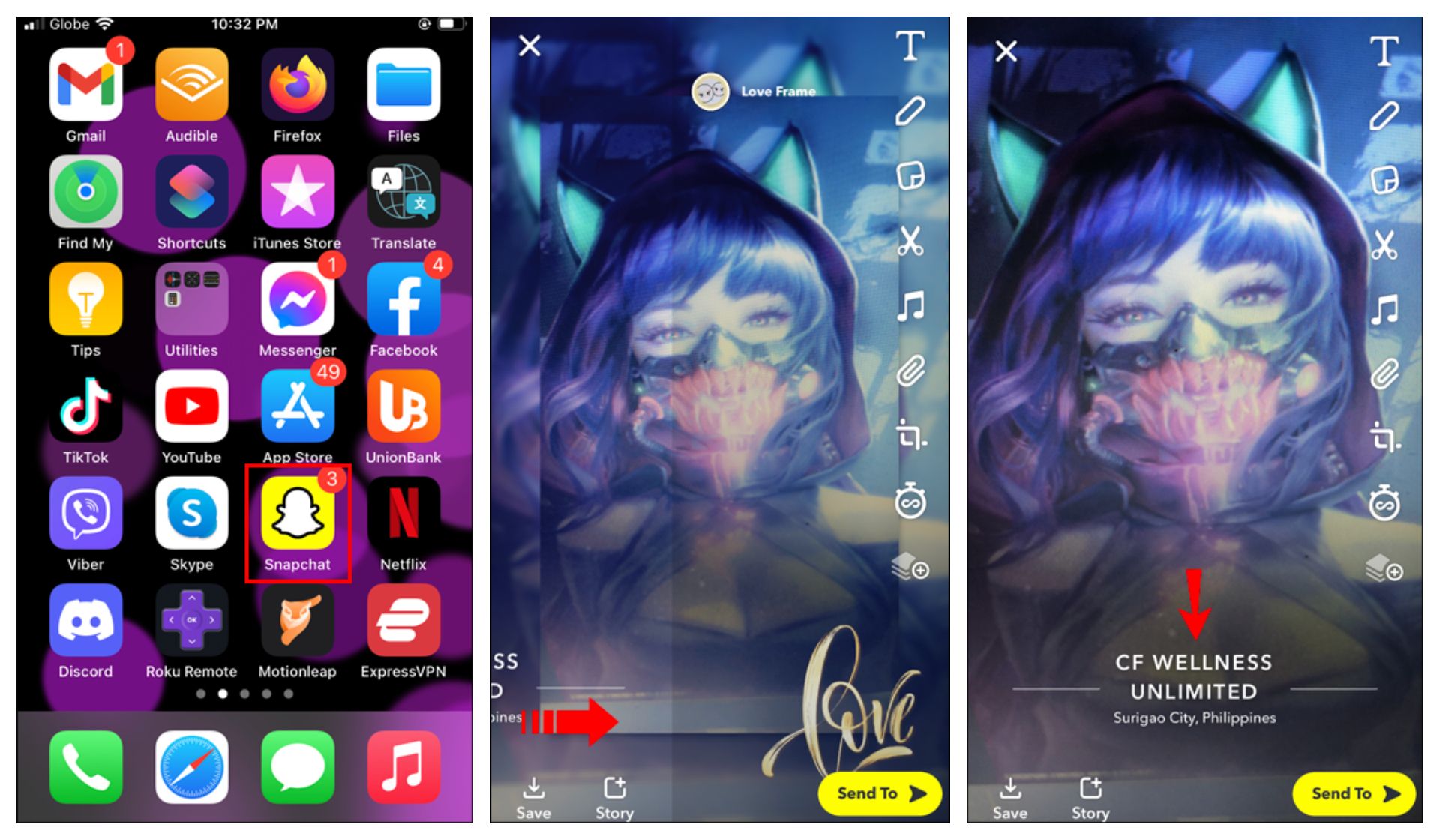
How to add location filters on Snapchat in the Android app?
The Snapchat app for Android functions exactly the same as it does on the iPhone. Follow these instructions if you have an Android handset and want to add a location filter to your snap:
- Open the Snapchat app on your Android device.
- Take a photograph or video.
- Swipe left or right across the screen to begin.
- Stop swiping when you locate the location filter that speaks to you.
- Continue adding stickers or customizing the app in various ways from there. Finally, share the photo with your pals or on your Snapchat story.

Remember that certain geofilters will provide particular places such as stores, restaurants, and other businesses. This is because many businesses have used Snapchat’s location filter functionality to build interesting and unique location filters for their clients.
We hope that you enjoyed this article on how to add location or filters on Snapchat. If you did, we are sure that you will also enjoy reading some of our other articles, such as what is Snapchat ghost phone game, or Snapchat Web is finally launched (for paid users).





