If you are playing survival game V Rising, you know it gets tough sometimes, therefore here is the list of all V Rising console commands and how to use them.
When you know how you may easily set up V Rising console commands and cheats. Begin by hosting a private game, then use console commands to grant yourself admin permission, after which you may use the backtick/grave accent key (‘) to begin inputting cheats directly into the console. You may use this to achieve a variety of tasks, including as teleporting to any area on the map or rapidly equipping oneself with weapons and gear. There are several elements to discover in the V Rising console commands and cheats, which we’ve detailed here, along with all of the cheats to test out.

How to use V Rising console commands?
To utilize console commands for cheats in V Rising, follow these steps:
- Begin a Private game.
- Pause and navigate to Options/General.
- Choose “Console Enabled.”
- Restart the game.
- Click `, which is normally located beneath the Escape key.
- Enter “adminauth” (without the quotation marks).
- Console commands may now be used and entered!

Depending on the type of server, you may not need to input “adminauth,” but if it’s not working for you, put it in just to be sure. You will need admin power to play the game since it allows you to submit console commands.
Despite the obvious benefits, terminal commands are a difficult concept to grasp. We’ve included a complete list of all the console commands you could need below, but if you ever need a refresher, just put “list” into your commands and you’ll receive a (kind of) useful primer on all the choices accessible to you. Once you’ve mastered all the input codes, you may grab stuff, teleport about the map, get an advantage versus adversaries, or basically do to the game’s difficulty curve what you’ve been doing to all the people along the way.

A quick side note: we understand that players must re-enter the “adminauth” code each time they return to the game (if they had to the first time), so if your console commands aren’t functioning, this is most likely the cause. However, for the time being, let’s talk about what you can accomplish with terminal commands.
List of V Rising console commands
In V Rising, there are multiple console commands that perform various duties. We’ve organized them into categories for your convenience, which you can find in the small navigation icons on the side of the page! Simply click on any of them for additional information, or scroll down to see them in chronological order.

There are certainly a lot more console commands to deal with, but for the majority of gamers, the first two categories will more than suffice, since they enable you to fiddle with the environment, your loadouts and equipment, as well as your location inside it. But for now, let’s go through all of the terminal commands and what they accomplish.
Items and equipments
We’ll go through how to make and spawn numerous objects in V Rising, which is a necessary skill for any aspiring cheater. The two most important commands to know are “give” and “giveset,” which will give you any item in the game (or a certain set of items if you click the latter).

Once you’ve typed one of those, click Tab, and you’ll be able to use the arrow keys to search through all the items in V Rising to find what you want (or write in some of the item’s name for the game to filter through for it), then choose it, hit Tab again, and enter the number of that item you want. Then you press the enter key, and it should show up in your inventory.
- Give (what, amount) – gives player item(s)
- Giveset (what) – gives player item set
- Changedurability – changes durability of equipped items

Exploration and teleportation
If you want to travel about quickly, console instructions let the player to teleport around the world as effectively as any slasher in a movie forest. Depending on the command you use, it will function with a different framework. There are also certain general controls at the front to improve your overall survivability, such as managing the sun and character health.

- Addtime – add up to 12 in-game hours to the clock, changing the time of day and respawn timers. Servers cannot go back in time, only forward.
- Changehealthofclosesttomouse – modifies the health of the target unit/object closest to the admin’s cursor, allowing admins to deal damage or heal targets.
- Kill – kills your character.
- GatherAllAllies – teleports allies to mouse cursor position
- GatherAllAlliesExceptMe – teleports all allies but you to mouse cursor position
- GatherAllNonAllies – teleports all players who are not allies to mouse cursor position
- GatherAllPlayers – teleports all players to mouse cursor position
- GatherAllPlayersExceptMe – teleports all players but you to mouse cursor position
- PlayerTeleport – teleports you to mouse cursor position
- TeleportPlayerToMe (User) – teleports another player to your location
- TeleportPlayerToMousePosition (User) – teleports another player to mouse cursor position
- TeleportToChunk (Unnamed Argument) – teleports you to a chunk coordinate
- TeleportToChunkWaypoint (Unnamed Argument) – teleports you to a specific waypoint
- TeleportToNether – teleports you to Nether
- TeleportToPlayer (User) – teleports you to another player’s location

The TeleportToChunkWaypoint one is very handy as a simple, understandable way to move about the map. Here are the waypoint locations so you know where you’re heading and can position yourself correctly.
- Farbane Woods (Southeast) – 14, 8
- Farbane Woods (Southwest) – 8, 8
- Farbane Woods (West) – 9 , 10
- Farbane Woods (Northeast) – 14, 11
- Dunley Farmlands (East) – 12, 15
- Dunley Farmlands (Southeast) – 13, 13
- Dunley Farmlands (Southwest) – 9, 13
- Silverlight Hills – 6, 16
- Cursed Forest – 13, 19
- Hallowed Mountains – 15, 13

Social
These console commands are mostly concerned with player connections and permissions, clans, and the overall social component of V Rising (and hence will be of little value to individuals who primarily play the V Rising offline mode). Still, we’ll summarize everything for you below.
- Adminauth – give admin status
- Admindeauth – remove admin status
- Bancharacter (Character Name) – ban a player with that character name from the server
- Banned – lists all players who have been banned
- Banuser (Steam ID) – ban a player with that Steam ID from the server
- Clanaccept – accept clan invitation
- Clandecline – decline clan invitation
- Claninvite (Unnamed Argument) – invite player to your clan
- Clanleave – leave clan

- Connect (address or steamid, port, password) – connect to server
- Disconnect – disconnect from server
- Kick (Character Name) – kick a player from the server (they can still enter it again)
- Listusers (Include Disconnected) – lists all players on the server
- Reconnect – reconnect to the server
- Setadminlevel (user, level) – change user’s admin level
- Unban (User Index) – unban a player to allow them back into the server.
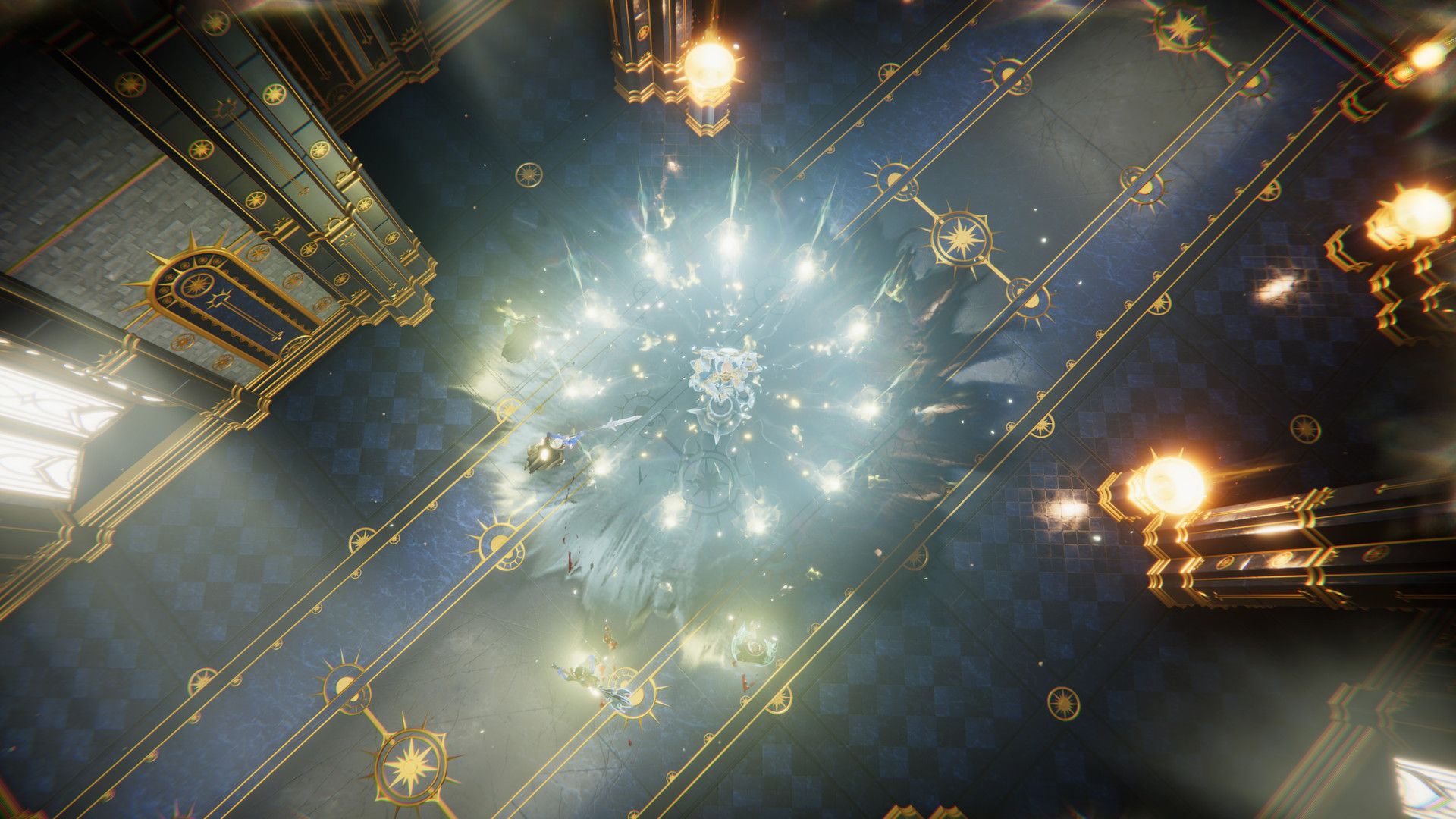
Accessibility and user experience
While most of this should be done in the appropriate options menu, there are several beneficial features that players may activate using console commands for a more personalized gaming experience. Some are far more involved, such as aliases, whilst others are much simpler, such as just clearing anything you’ve entered into the console so far.

- Alias (Alias, Command) – create alias
- Bind (Key Combination, Command) – create new key binding
- Clear – clear text from the console
- ClearTempBindings – clear temporary key bindings
- Hidecursor (Unnamed Argument) – hide or reveal the mouse cursor
- List (Optional: Category) – list all console commands
- Localization (Language) – set language
- Motionblur (Unnamed Argument) – turn motion blur off or on
- MultiCommand (Commands) – execute multiple commands, each split by a semicolon (;)
- ProfileInfo – display information on the console profile
- RemoveAlias (Alias) – delete existing alias
- Unbind (Key Combination) – delete existing keybinding

Technical
Finally, for the purpose of completeness, we’ve included all of the technical commands that are mostly used by developers or hardcore modders, the majority of which will be very self explanatory to anyone with the technical skills to use them in the first place. Basically, if you don’t understand them to begin with, we don’t advocate tampering with them – you risk causing even more havoc in your vampire world.

- Adminonlydebugevents (Unnamed Argument)
- ClientBuildingDebugging (Unnamed Argument)
- Copy (Command)
- CopyDebugDump
- CopyPositionDump
- CreateDebugDump
- CreatePerformanceDump
- DebugViewEnabled (Unnamed Argument)
- Depthoffield (Unnamed Argument)
- DumpArchetypeInformation (Which, Num to print, Full info)
- DumpBlobAssetMemoryInfo (Which)
- DumpChunkFragmentation (Which, ExtraDebugging)
- DumpComponentMemoryInfo (Which)
- DumpDynamicBufferMemoryInfo (Which)
- DumpEntity (World, Entity, Full Dump)

- DumpEntityQueries (Which)
- DumpEverything (Which)
- DumpPrefabGUIDEntities (World, Component, Include Disabled, Include Prefabs)
- DumpQueryArchetypes (Which, OnlyRequired, AlsoLogToConsole)
- DumpSystemMemory (Which, AlsoLogToConsole)
- GarbageCollectArchetypes (Which)
- GcCollect
- JobThreads (Threads)
- Logdestroyevents (Which, State)
- Lowqualityatmosphere (Unnamed Argument)
- MeasureSystemPerformance (Unnamed Argument)
- OpenCrashDumpFolder
- OpenLogsFolder
- PerformanceTestChunks (Jump Distance, Test Mode)
- Performchunkdefragmentation (Which)
- Printactivesequences
- Printactivesounds
- Printallsequences

- Printdestroyevents (Which)
- PrintDynamicResSettings
- Printsunvfxstate
- Setmipmaplevel (Unnamed Argument, Unnamed Argument)
- Setresolution (Unnamed Argument, Unnamed Argument)
- Setsystemenabled (Which, Unnamed Argument, Enabled)
- Startbuildwallpaper (Unnamed Argument)
- Texturestreamingenabled (Unnamed Argument)
- Texturestreamingmaxlevelreduction (Unnamed Argument)
- Texturestreamingmemorybudget (Unnamed Argument)
- ToggleDebugViewCategory (Unnamed Argument)
- Toggleobserve (Mode)
- ToggleSetting (Setting Name, Optional Setting Values)
- UnloadUnusedAssets
- Useoptimizedqueries (Which, State)

That should cover all you need to know about exploring the world of V Rising, with the added benefit of being an all-powerful controller god. We also anticipate that additional commands will be added to the future V Rising Roadmap since Stunlock Studios has been providing new commands via updates. In any case, maintain a sharp ear to the ground…
We hope that you enjoyed this article on the list of all V Rising console commands and how to use them. If you did, we are sure that you will also enjoy our other articles, such as Lost Ark Unknown Island: Location, Island Token, Mokoko Seeds, or Dragon Ball Z brings Kame House in Fortnite.





