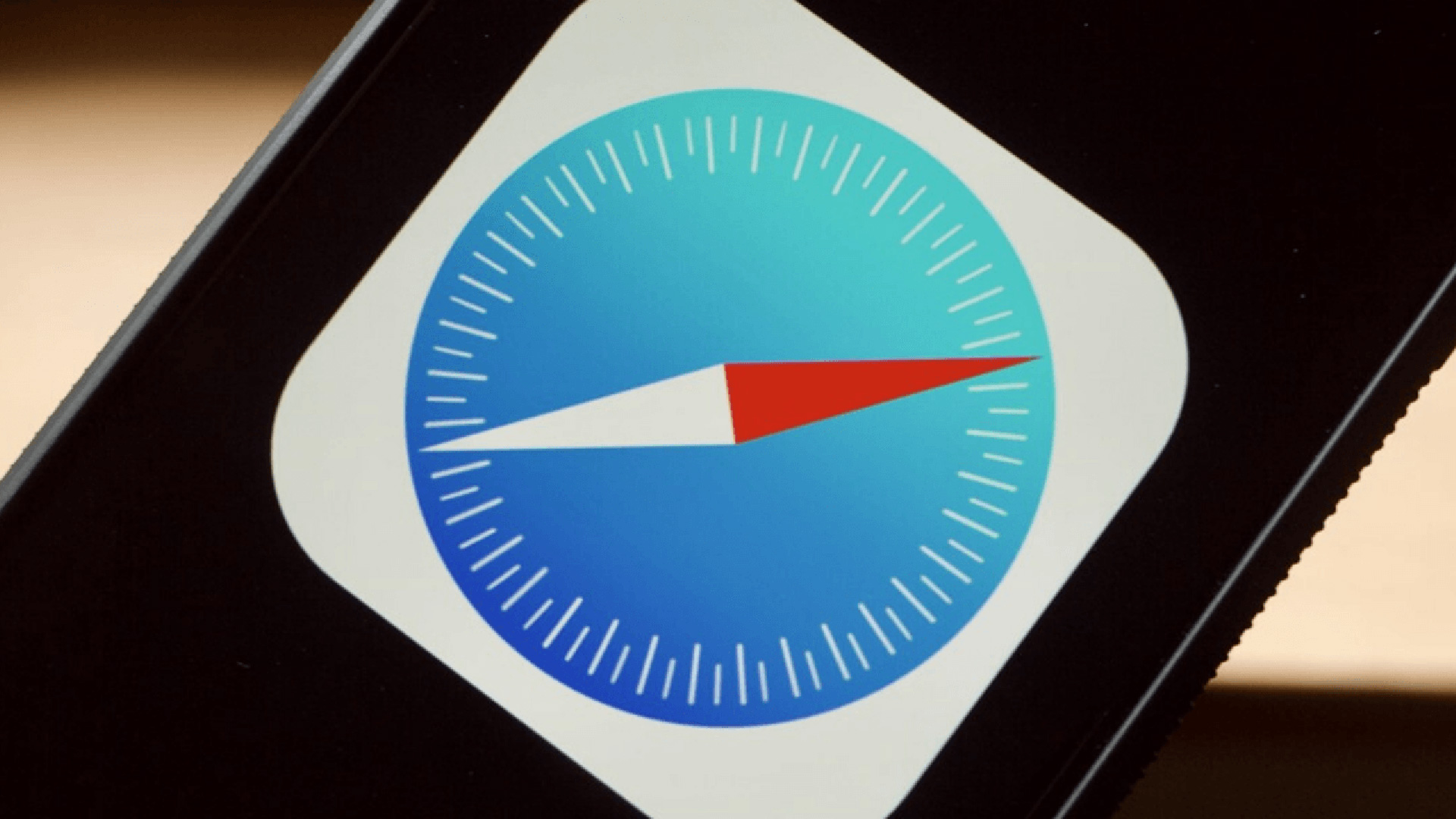Today we explain how to move Safari search bar to top in iOS 15? On September 20, 2021, Apple launched iOS 15, giving all newly released iPhone models since 2015 new capabilities like Background Sounds, Live Text, and Focus Mode. The search bar in Safari was also relocated to the bottom of the screen in this update, breaking with long-standing convention and seriously confusing everyone’s muscle memory.
Have you been fuming since you updated your phone to iOS 15 and noticed that, as a result of the changes to the operating system, Safari’s address bar appeared to vanish? It didn’t fully disappear, as you have undoubtedly already realized. Apple simply shifted it to the bottom of the window from the top. I’ll discuss about other irritating changes Apple made to Safari in the iOS version later, but at least this one allows you to restore it back.
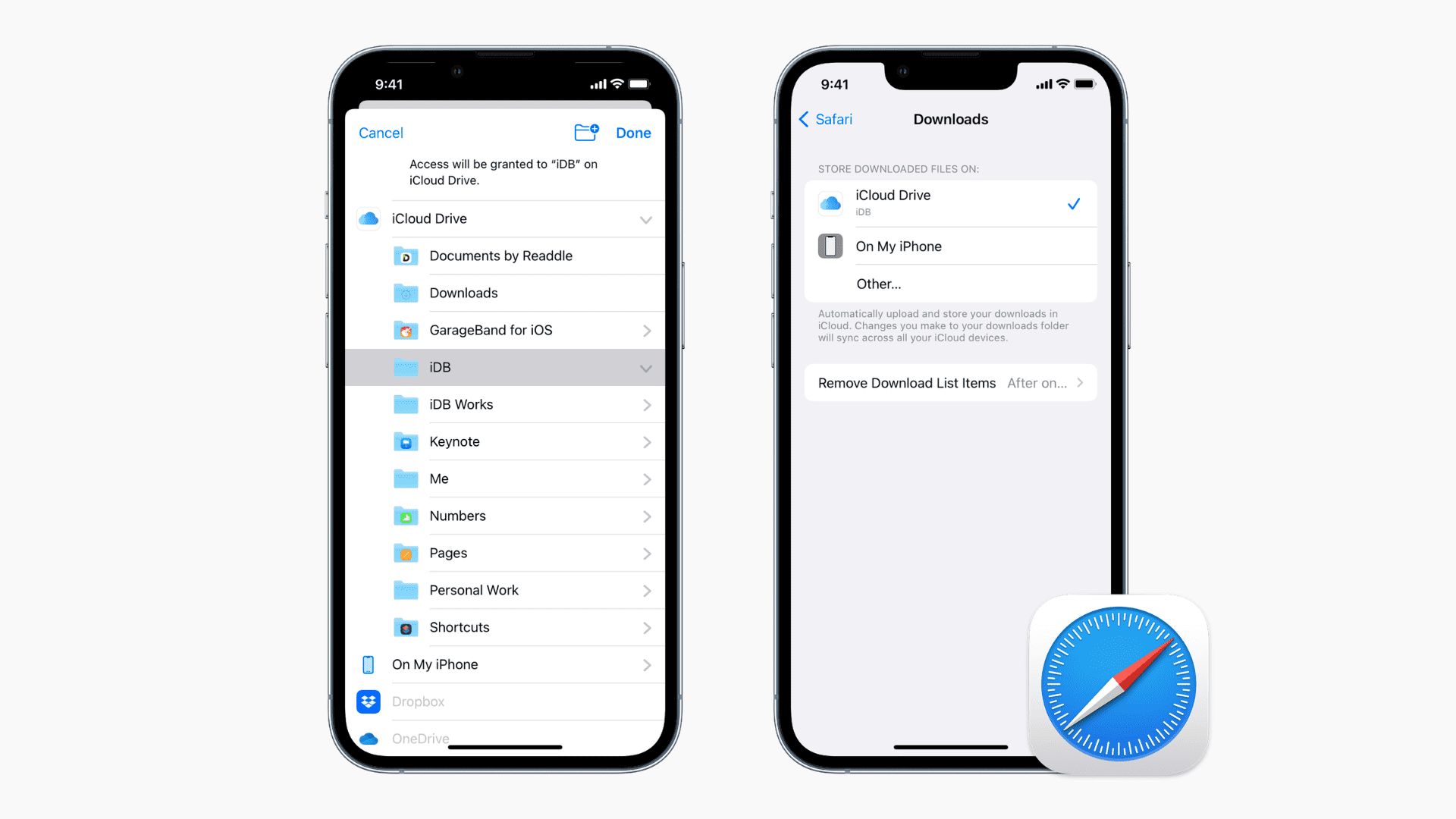
It’s a good idea to be aware of the bottom address bar’s potential benefit before changing it: You can scroll left and right between your open tabs. If you switch back to the old address bar at the top of the window, you’ll need to hit the tabs symbol in the lower right corner of the screen to access the page that shows thumbnails of all the open tabs, then tap on the one you want. But if you open a lot of tabs, like I do, that thumbnail view is helpful. When you can see the previews instead of having to scroll right and left quickly, choosing the tab you want is simpler.
Before iOS 15, Safari’s address and search bars were positioned along the top of the web browser, mimicking a desktop layout. Few of us thought to question it because this has always been the way of the internet.
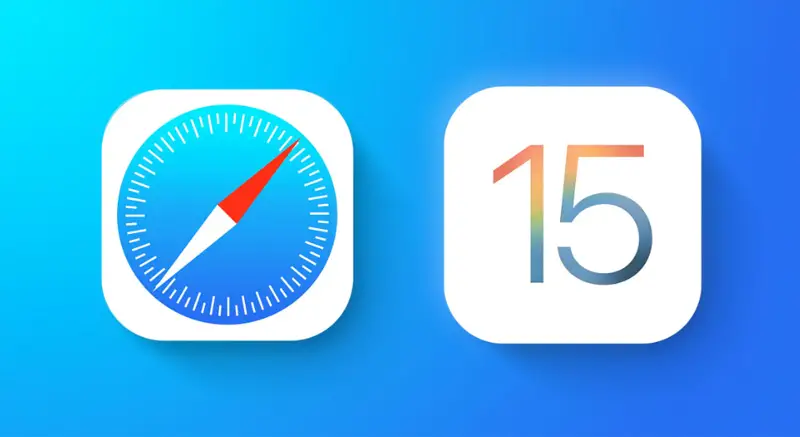
As a result, it was confusing when the address bar for Safari suddenly moved to the bottom of the screen with iOS 15. In terms of ergonomics and usability, it might actually make more sense to have the search bar directly above the keyboard. However, because Apple has positioned it there for years, most people are now more accustomed to it being there.
Apple thankfully provides the option to move the address bar back to the top of your screen, so you are not need to relearn your habits if you don’t want to.
How to move Safari search bar to top in iOS 15?
- Open the Settings app on your iPhone.
- Safari is located at the bottom; tap it.
- Change “Tab Bar” to “Single Tab” under “Tabs.”
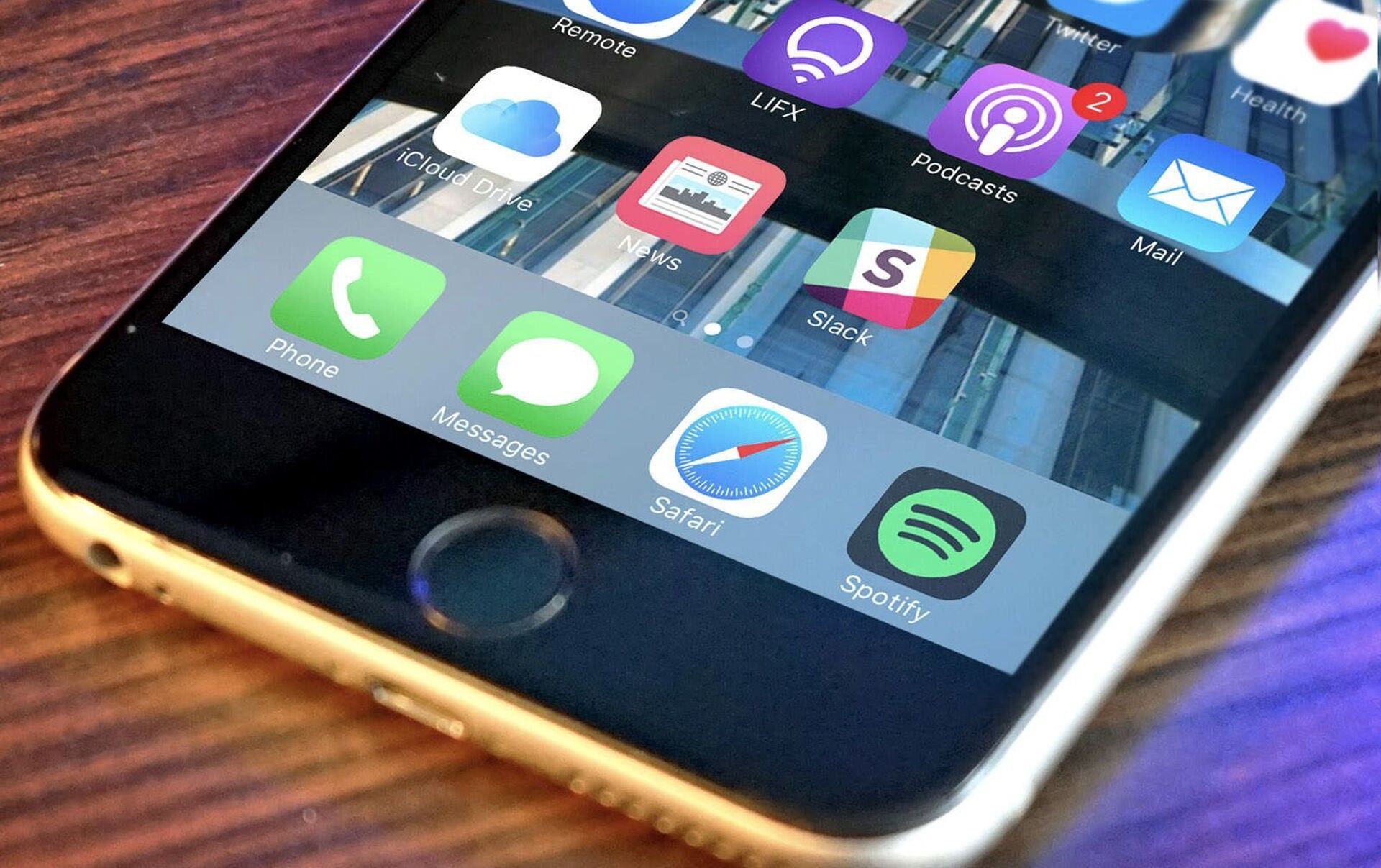
In Safari, you can also directly relocate the address bar as an alternative.
- Launch Safari.
- any website will do. It makes no difference which one you pick.
- To the left of the address bar, tap the “AA.” It will launch a menu.
- Select “Show Top Address Bar” from this menu.
Either of these methods will reset Safari to how it worked on iOS 14, moving the search bar back to the top of the screen. If and when you feel you’re ready to embrace change, you can also use these methods to place the bar at the bottom. This way you’ve learned How to move Safari search bar to top in iOS 15, you can also find out how to turn off low power mode on iOS by visiting our article.