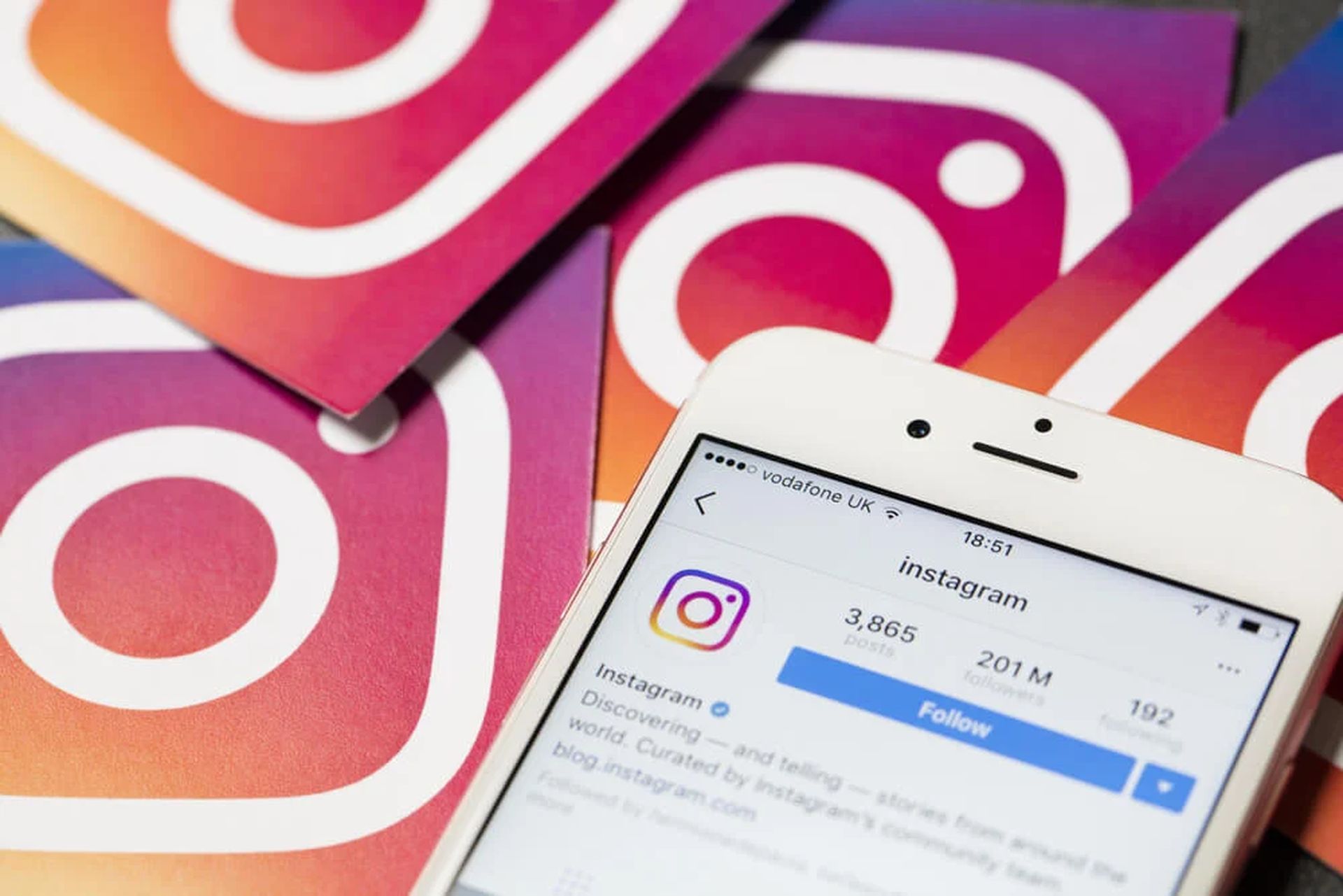In this article, we are going to be going over how to post GIF on Instagram, so you can share your favorite GIFs with your followers.
GIF, however you say it, has a wide range of applications. They are frequently used as alternatives to replies on social media posts, and in the right context, they may considerably highlight words. Instagram is a site that places a premium on the visual medium; you’d think you’d be able to publish GIFs easily, right? Let’s go over that further as we look at how to upload GIFs to Instagram.

You have two primary ways for uploading GIFs to your Instagram account. Because GIFs are an unsupported picture file type, you cannot post a regular looping GIF to your account. Videos, on the other hand, are supported, so you may use GIPHY to automatically submit GIFs as videos to your account, or manually convert a GIF to a video and upload it that way.
How to post GIF on Instagram with GIPHY?
GIPHY may be downloaded and installed through the Google Play Store (Android) or the App Store (iOS). Open the app after installation and tap Get Started! to establish an account or log in. Tap the magnifying glass-shaped button in the bottom toolbar from the home screen to open the Search GIPHY field. Enter the term for your preferred GIF and hit the search button. Choose your GIF from the results, then hit the paper airplane-shaped button to reveal sharing choices.
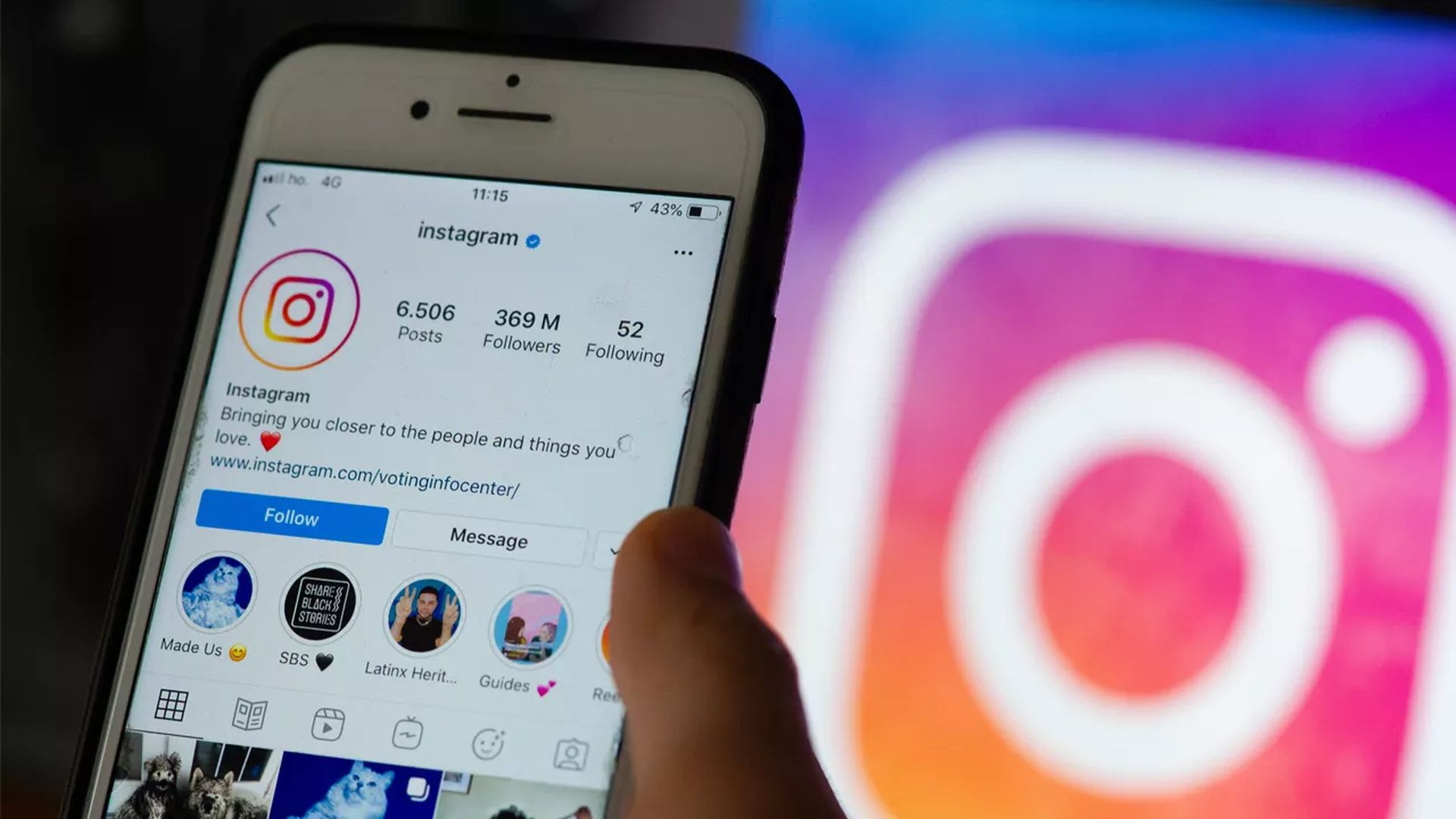
Press the camera-shaped button in the sharing choices pop-up. This will take you to the Instagram SHARE menu. Press the Feed option in the SHARE menu to upload the selected GIF as an Instagram post. This will take you to your Instagram account, where you may cut and modify your video. To proceed, click the blue arrow in the upper right corner. Click the blue checkmark in the upper right corner of the New Post screen. This will submit your GIF from GIPHY to your Instagram account as a video.
How to post GIF on Instagram using video conversion?
As previously stated, GIFs cannot be posted straight to your Instagram feed. They must instead be converted to movies and posted, which GIPHY does automatically if you share from there. If you prefer to do it manually, you must first download a third-party tool that can convert GIFs to movies. GIF to Video is the one we’ll be utilizing today.

GIF to video
After you’ve downloaded it, go to your device’s settings and grant the GIF to Video app access to Files and media. Activate the GIF to Video app. Local, GIPHY, Tenor, and Reddit are the four alternatives at the bottom. Choose whichever site includes the GIF you want. Choose your GIF from the tiled list, then select the CONVERT button. The entire procedure should take no more than a few seconds. When the conversion is complete, click the Share button, which looks like three linked dots.
Select Feed from the SHARE option to upload the selected GIF as an Instagram post. This will take you to your Instagram account, where you may cut and modify your video. To proceed, click the blue arrow in the upper right corner. To finish your message, tap the blue checkmark on the New Post page. Your GIF will now display as a video on Instagram.

How to post GIF on Instagram Stories?
Did you know you can post complete GIFs to your Instagram story? This method is provided by Gboard, so if you haven’t already, download Gboard from the Google Play Store (Android) or App Store (iOS). You should also designate Gboard as your default keyboard in your settings so that when you text on your Instagram story, you will be using Gboard.

The first step is to include a fresh tale. Swipe in from the left or hit Your tale, then take a photo with the Instagram camera or choose one from your gallery. To begin typing using Gboard, use the Aa button in the upper right corner or tap anywhere on the picture. Select GIF from the bottom toolbar after tapping the Emoji button next to the space bar. Choose the GIF you want to enter from the alternatives that display, or use the Search GIFs area to find it. Finally, use Gboard to submit the GIF to your Instagram story. You can rearrange it on the screen as you see fit.
Why can’t I post a GIF on Instagram?
GIFs are not a native picture file format on Instagram. You don’t have many alternatives until you use Gboard’s GIF feature to add one to your Instagram story. You may, however, convert a GIF to a movie and post it that way.
Why does my GIF not work on Instagram?
GIFs are an unsupported picture file type, you cannot post a regular looping GIF to your account. Videos, on the other hand, are supported, so you may use apps like GIPHY to turn a GIF into a video and post it that way.
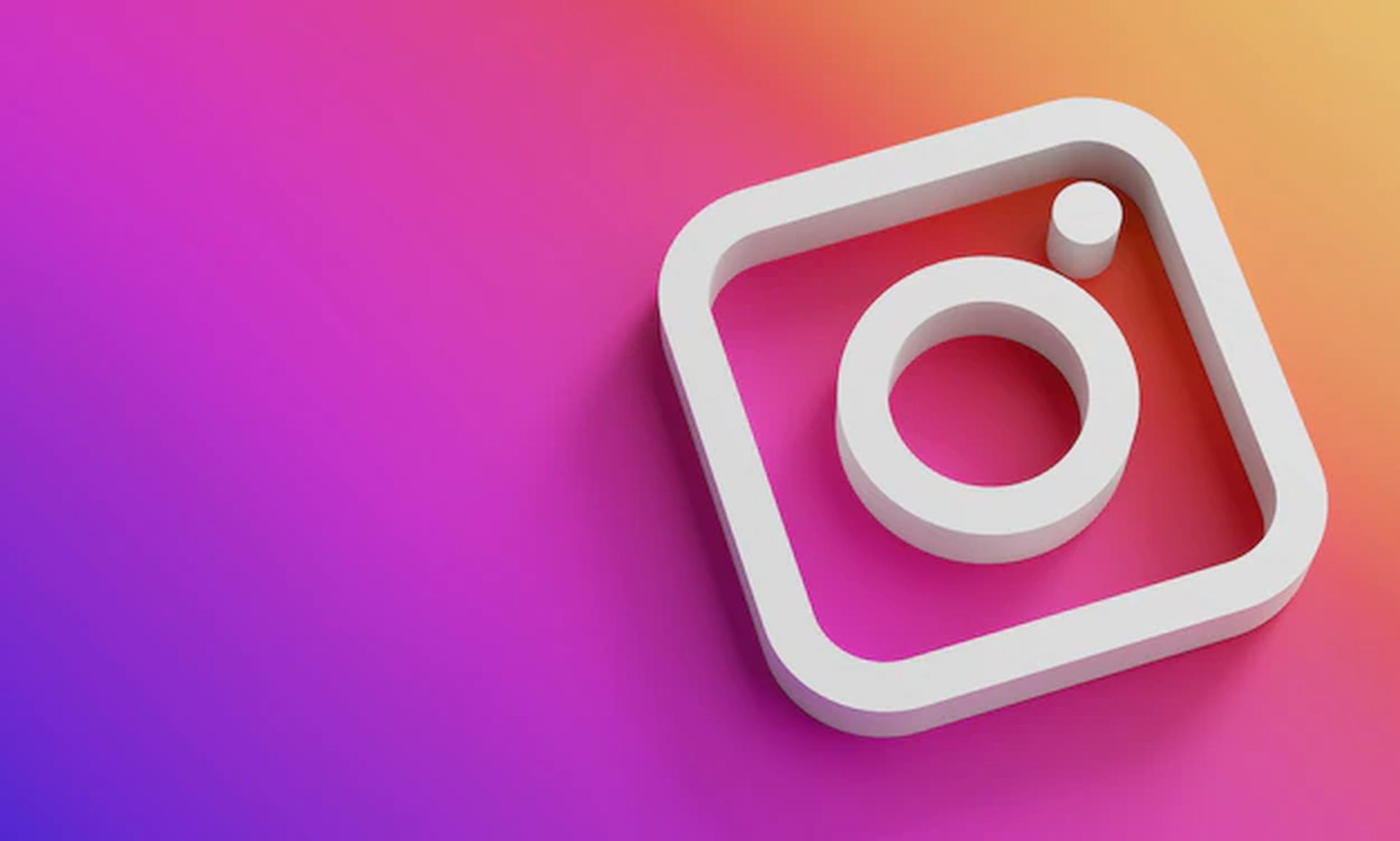
How do you post a GIF on Instagram from your phone?
You may use GIPHY to automatically submit GIFs as videos to your account, or manually convert a GIF to a video and upload it that way. Read above to learn how to in detail.
We hope that you enjoyed this article on how to post GIF on Instagram. If you did, we are sure that you will also enjoy reading our other articles, such as new Change.org Instagram petition started to remove AI suggested posts, or Instagram Little Miss memes trend: Meaning explained.