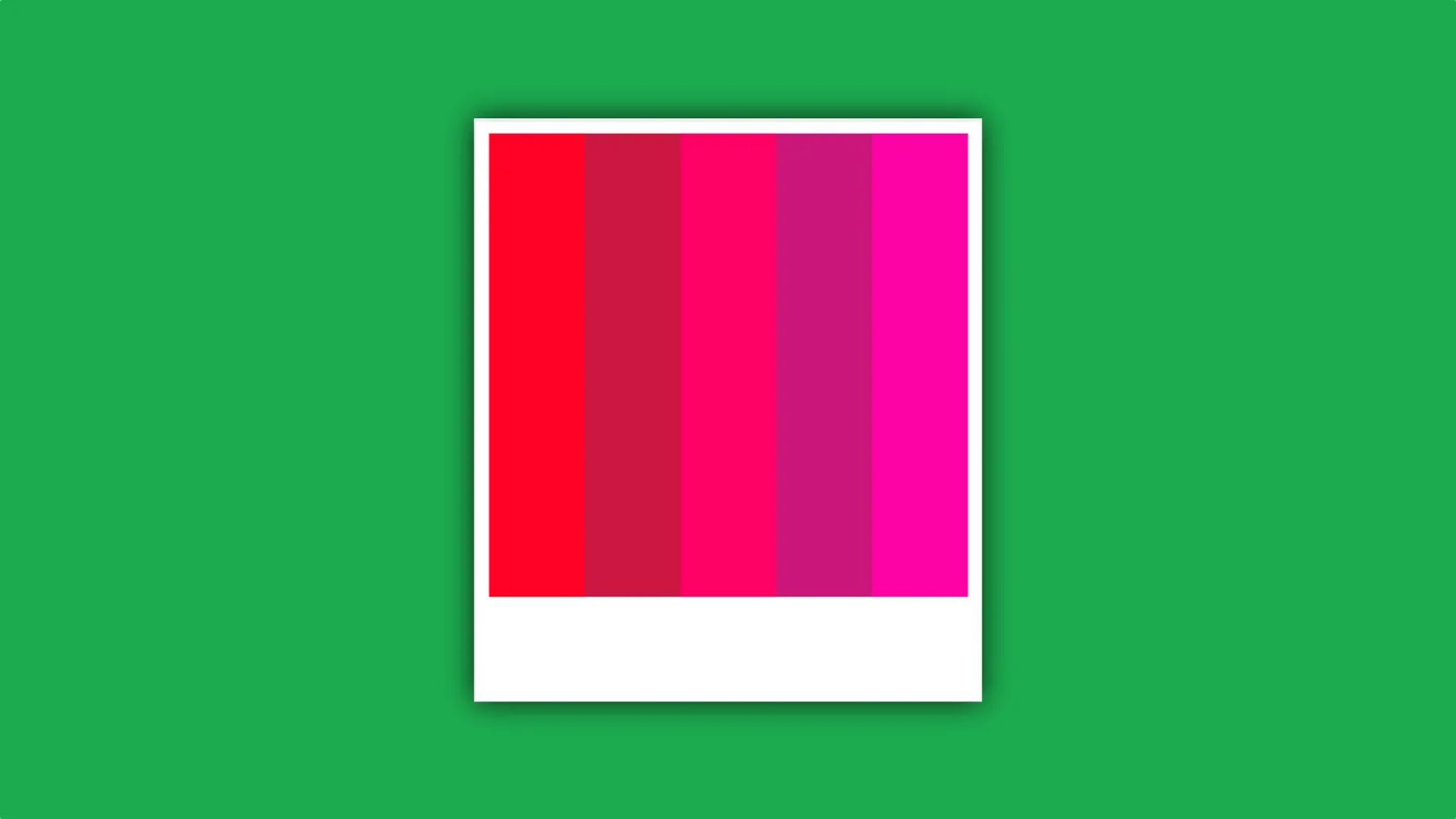In this article, we are going to be covering what is Spotify color palette and how to get it, so you can see what colors your most listened-to music creates.
Spotify customers can’t get enough of the musical palette that best represents their tastes. Israel Medina, a US Software Developer, established the platform, which is tied to the popular music and podcast streaming service. The service looks at your listening history, similar to Spotify’s own Wrapped function, except instead of having to wait a year, you can do it right now and see your tastes from the previous six months. Here’s all you need to know about creating your own musical color palette. Now let’s learn what is Spotify color palette below.
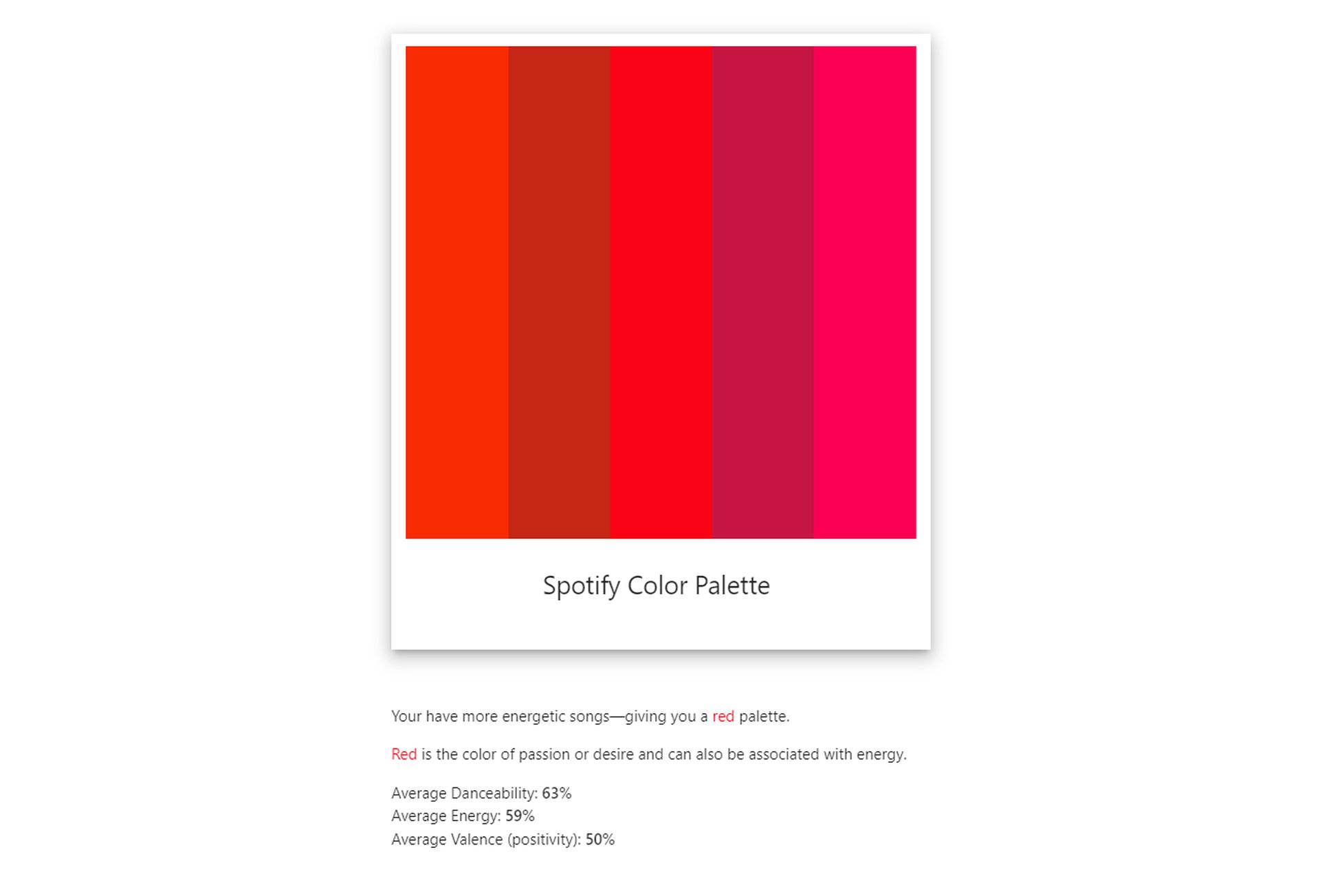
What is Spotify color palette?
As previously said, the website analyzes your top tunes from the previous six months and provides a customized color palette depending on your listening habits. You may view a list of which artists and songs inspired your palette, as well as which colors are related to the top 15 songs on repeat. In case you’re planning on doing some renovating, the tool also creates gorgeous photos on the same color palette from Google’s Art and Culture collection! The algorithm also considers each song’s danceability, valence or positivity, and energy, and returns a percentage result for each. A red palette, for example, represents energy, passion, or desire and can also be related to energy.
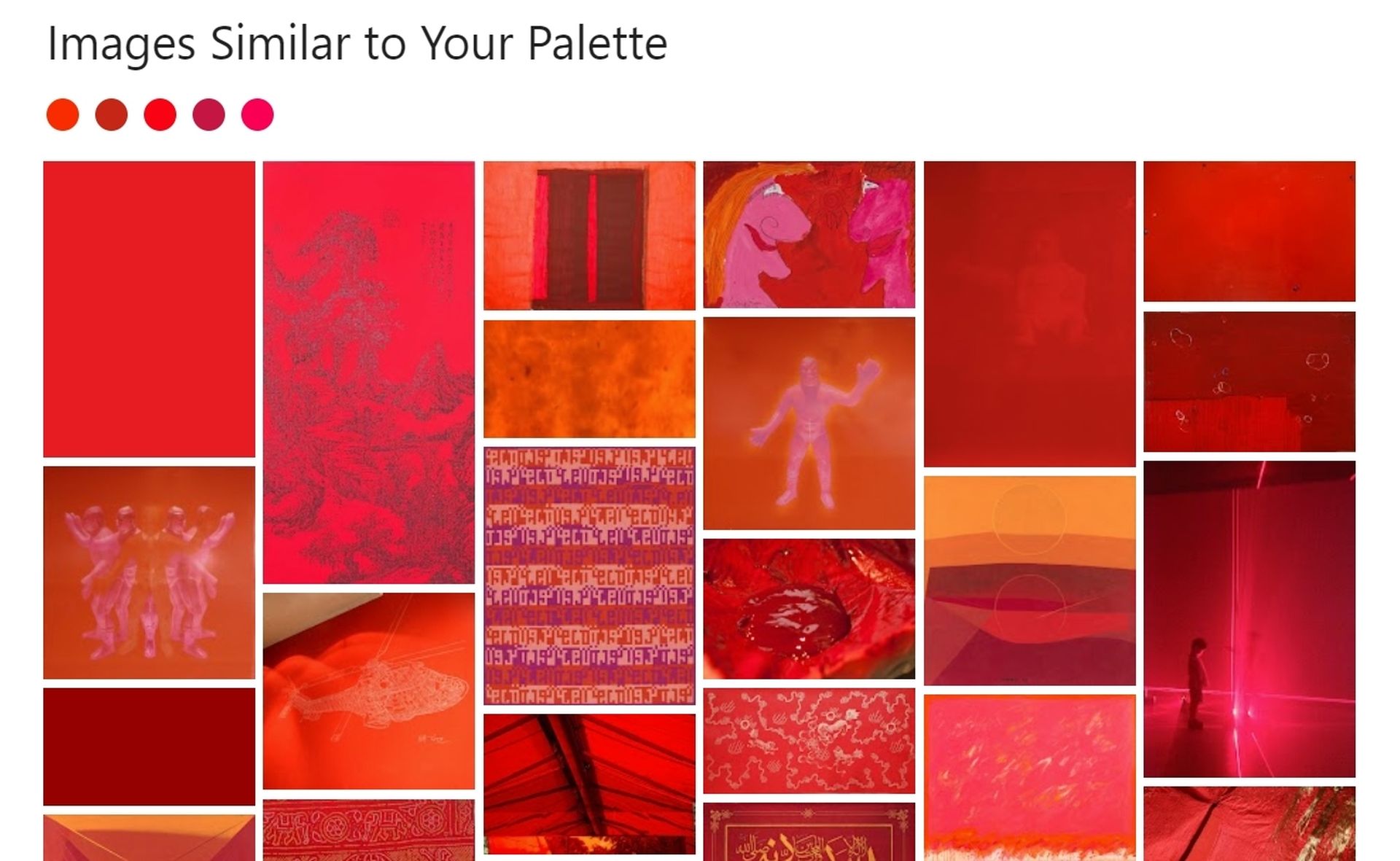
Israel Medina, the creator of the new software known as Spotify Palette, seems to be competing with those year-end playlists. If you run your information through the tool, you’ll get some startling findings in color.
You’ll discover the average danceability, energy, and valence % of your soundtrack once you create a color palette based on your favorite songs.
- A red color scheme indicates that your music is primarily upbeat.
- A mix of upbeat and danceable tracks indicates a pastel color scheme.
- A golden color scheme denotes the presence of songs with a high valence (happy, cheerful songs)
- If your song list is orange, your tracks are danceable.
How to get Spotify color palette?
Now that you’ve learned what is Spotify color palette, now follow these steps to get your personal outcome:
- Go to www.spotifypalette.com and sign in using your Spotify account.
- The website will then analyze the data for you, creating your color palette and explaining what it represents.
- You may view the additional results (your top songs and their colors, as well as photos connected to your palette) on different tabs by clicking the blue menu button in the bottom left corner of the screen.
- If you want to publish your findings on social media, as many fans do, you will have to do it manually by screenshotting them because there is no feature to do so through the platform.

Nearly nothing could be simpler than signing up for the service. Users will see a login button when they arrive at the Spotify Palette website on a mobile or desktop browser. If you are already signed into Spotify on the aforementioned device, you should only need to click one button to log in; otherwise, be prepared with the necessary information. Shortly after logging in, Palette completes the task.
On the screen, a little “hamburger” icon brings up a menu with three choices. One takes the user to a collection of recent tracks that had an impact on the created palette. Of course, each song contains a link to play the track on Spotify and further verify the information.
An intriguing creative display is accessible via a second choice. The Google Arts and Culture database will be searched for pictures or works of art that have color schemes that are similar to the user’s palette. It’s both mysterious and captivating, The final menu option subsequently re-displays the palette. Then, using Spotify Palette, simply take a screenshot of any of those pages and let other people make assumptions about what a green song would sound like.
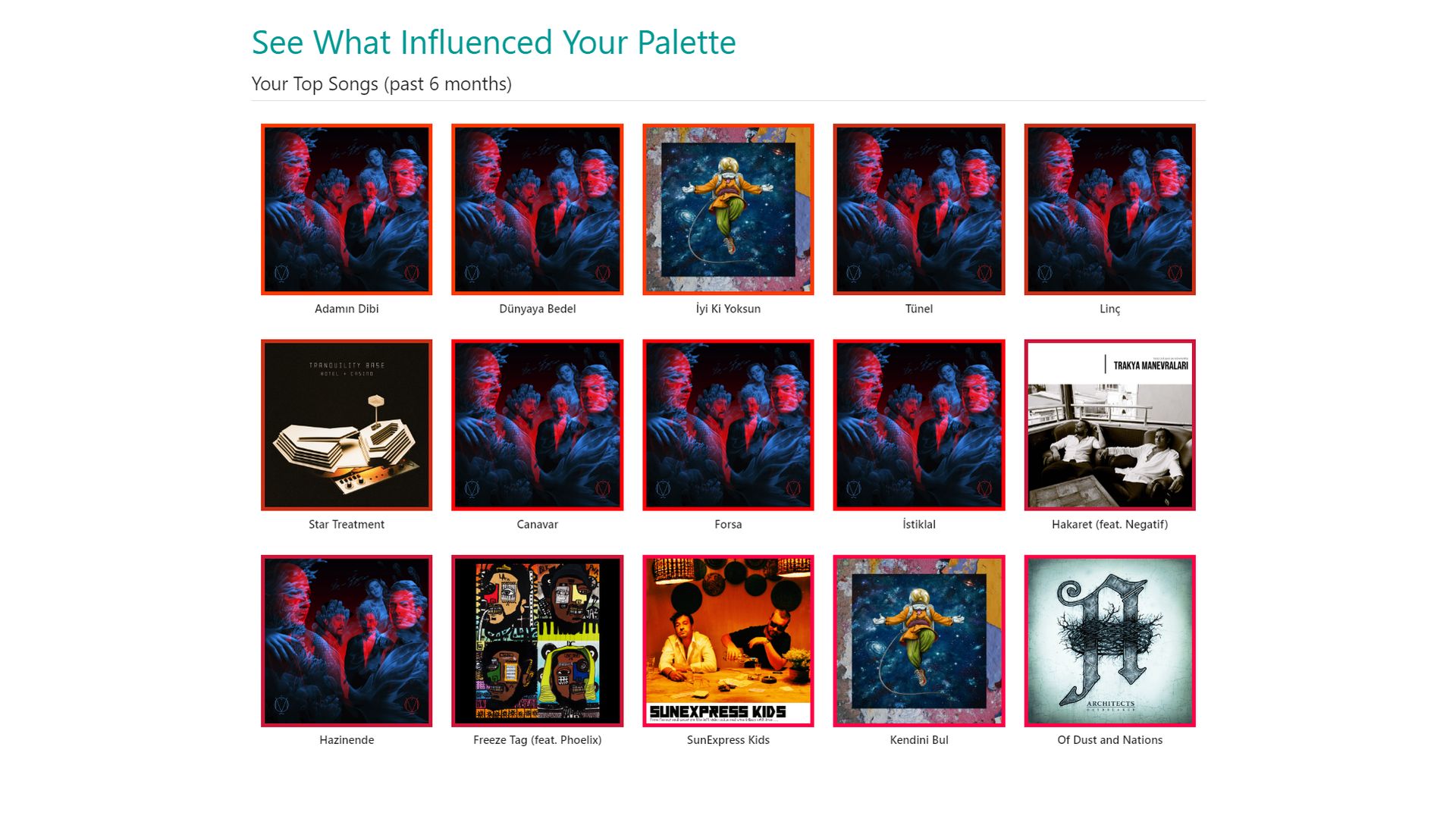
What is your Spotify aura?
The app collaborated with Mystic Michaela to give each mood a color, which was then given a weight percentage based on the two moods that best describe your listening preferences.
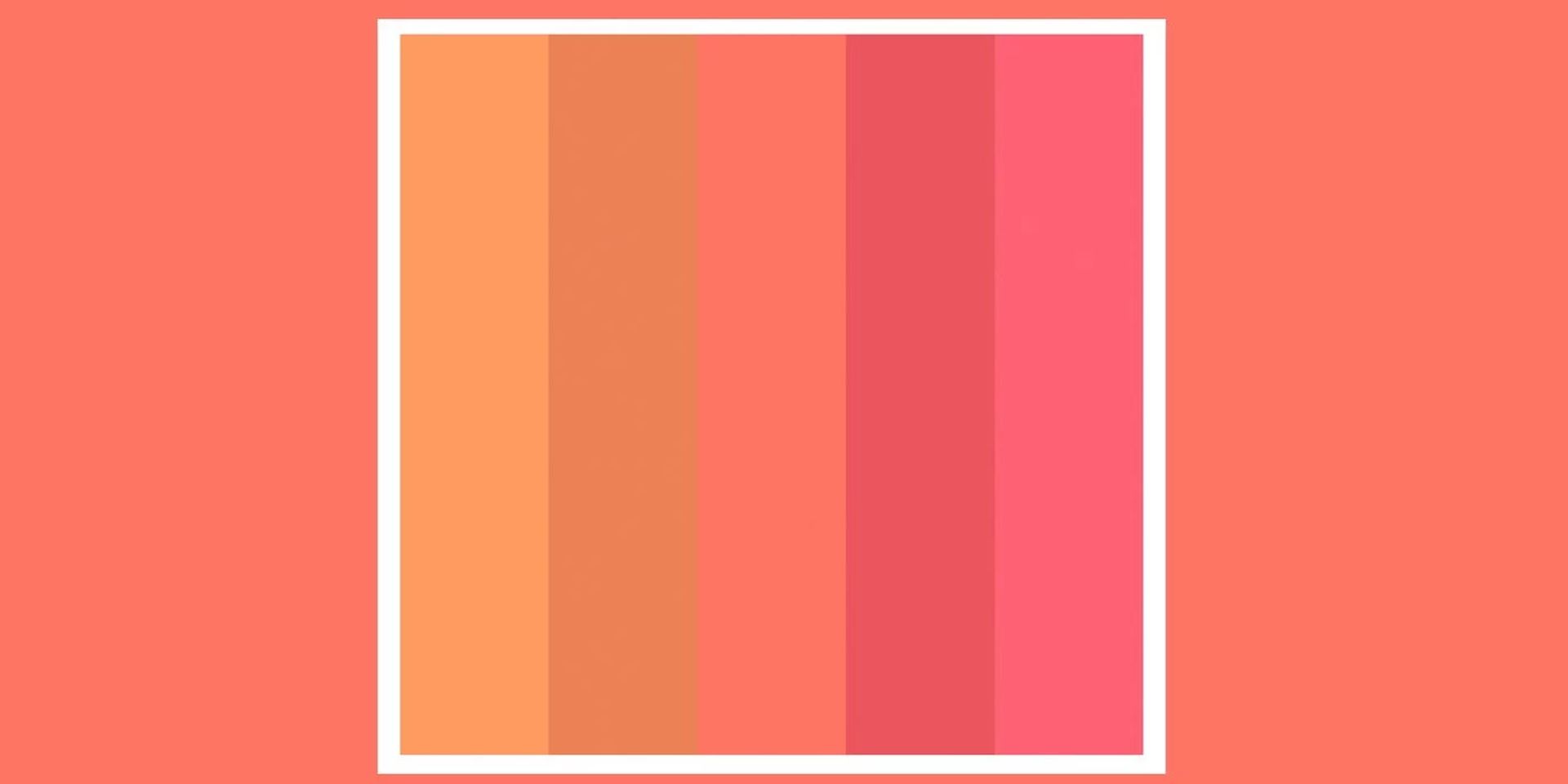
What do the colors on Spotify blend mean?
There are six mood colors prepared by Spotify:
- Purple: This aura color pairs well with passionate music listeners. Purple auras tune in to get amped up, entertained, and moving while they navigate the twists and turns of their day.
- Green: Calm, analytical, and introspective are the traits that describe a green aura. These listeners gravitate toward complex music to tame their fast-moving minds.
- Pink: Often described as the hopeless romantics of the aura spectrum, pinks view the world with a sense of optimistic, childlike wonder.
- Orange: Oranges are the rebellious and bold type. They share a need for high-energy, confidence-boosting sounds.
- Yellow: Yellows like their music to align them to the goals of their day, fueling their need for focus, motivation, and self improvement all while reducing any nerves that could get in the way.
- Blue: Blues are wistful or emotional, and this hue reflects listeners who seek out music to feel their feelings out loud.

What color green does Spotify use?
Now that you’ve learned what is Spotify color palette and how to get it, let’s talk about the official and customizable themes. Spotify’s official colors are green, black, and white. We recommend using the Spotify color palette for personal work and visiting the company website for commercial use. Below are the color codes: RGB, CYMK for print, Hex for online, and Pantone colors.
Spotify color codes: Hex, RGB, CMYK and Pantone
The next question is “Can you change Spotify color?”
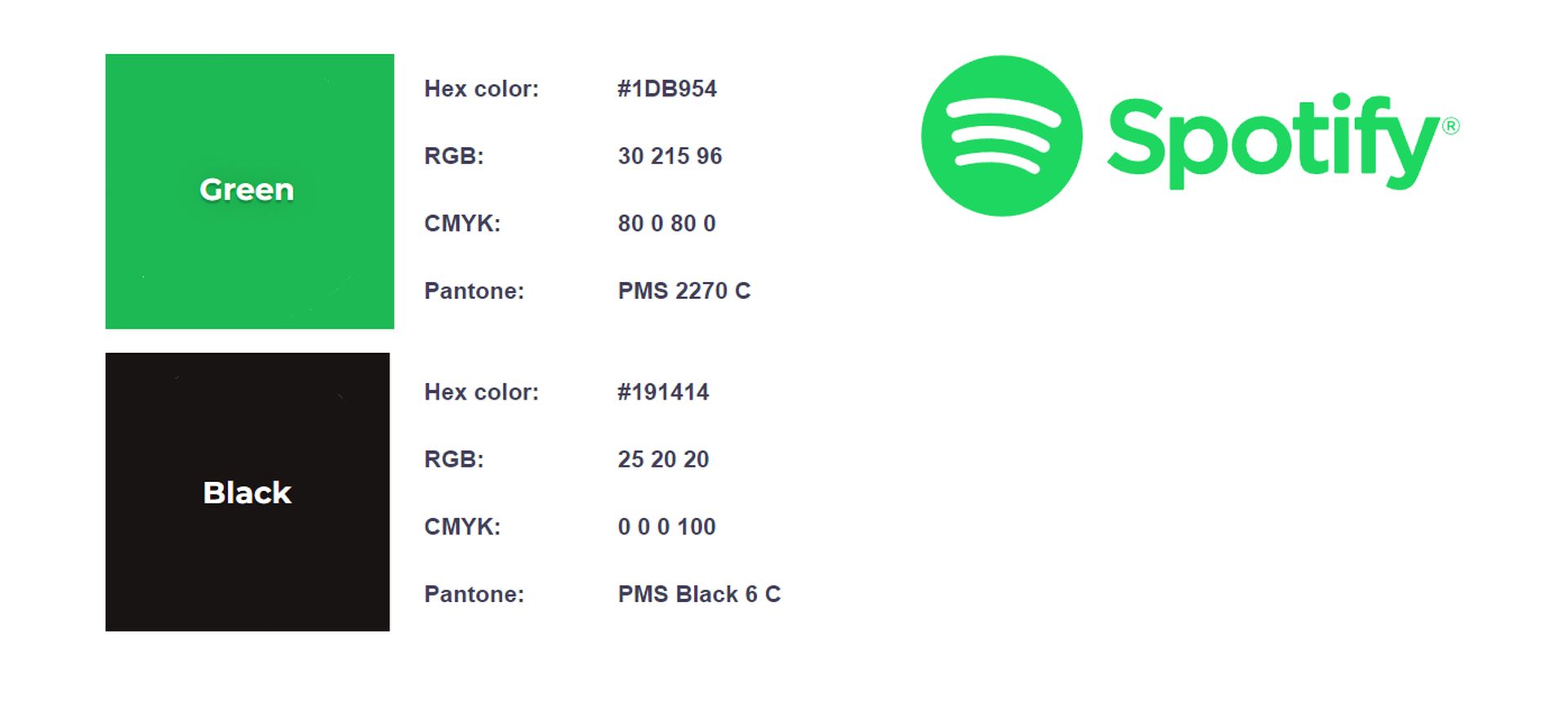
Can you change Spotify color?
Spotify doesn’t let its users to change the color theme, but there are some third party solutions you can try out.
How do I change my Spotify color code?
Spicetify is an open-source Spotify customization tool that can be accessed via the command line. That is, you make changes to configuration files using a series of commands. It may appear difficult, but with this instruction, you will be able to personalize Spotify precisely how you want.
A Spicetify theme is made up of two configuration files. One configuration file manages the colors, while the other manages Spotify’s style and layout parameters (via a CSS file). If you’ve ever built a website, you’ve definitely come across a CSS (Cascading Style Sheet) file, which is often used to change the appearance of websites and other online document formats.
A few steps are required to get Spicetify up and running. Spicetify is available for Windows, macOS, and Linux, however the instructions below only apply to Windows. The Spicetify GitHub page has instructions for macOS and Linux.
- Let’s get Spicetify up and running on Windows.
- Type powershell into your Start Menu search field, then select Run as Administrator. Copy and paste the following command now:
- After the installation is complete, use spicetify —help to view a detailed list of commands. Alternatively, proceed to the next step to begin personalizing Spotify.
- To create the Spicetify configuration file, stay within PowerShell and enter spicetify.
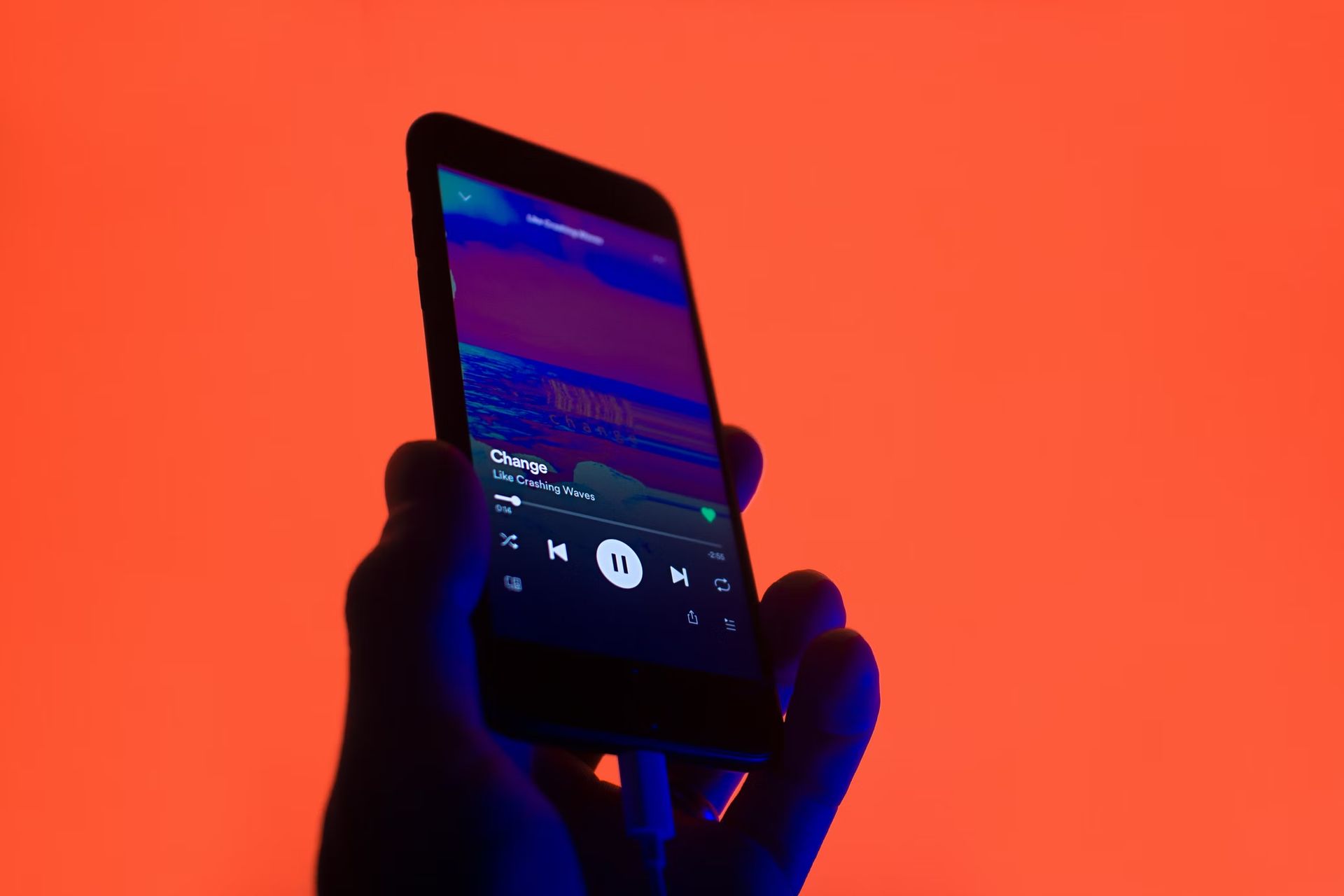
- Next, use the following command to backup the basic Spicetify configuration:
- You can now start personalizing Spicetify. However, keep PowerShell open.
- Spicetify can be customized in two ways: by generating your own color scheme or by using someone else’s. Making a clone of the standard Spicetify theme and then changing it is a simple way to begin customizing Spotify and understanding how it works.
- The default Spicetify theme setup can be found in the following location:
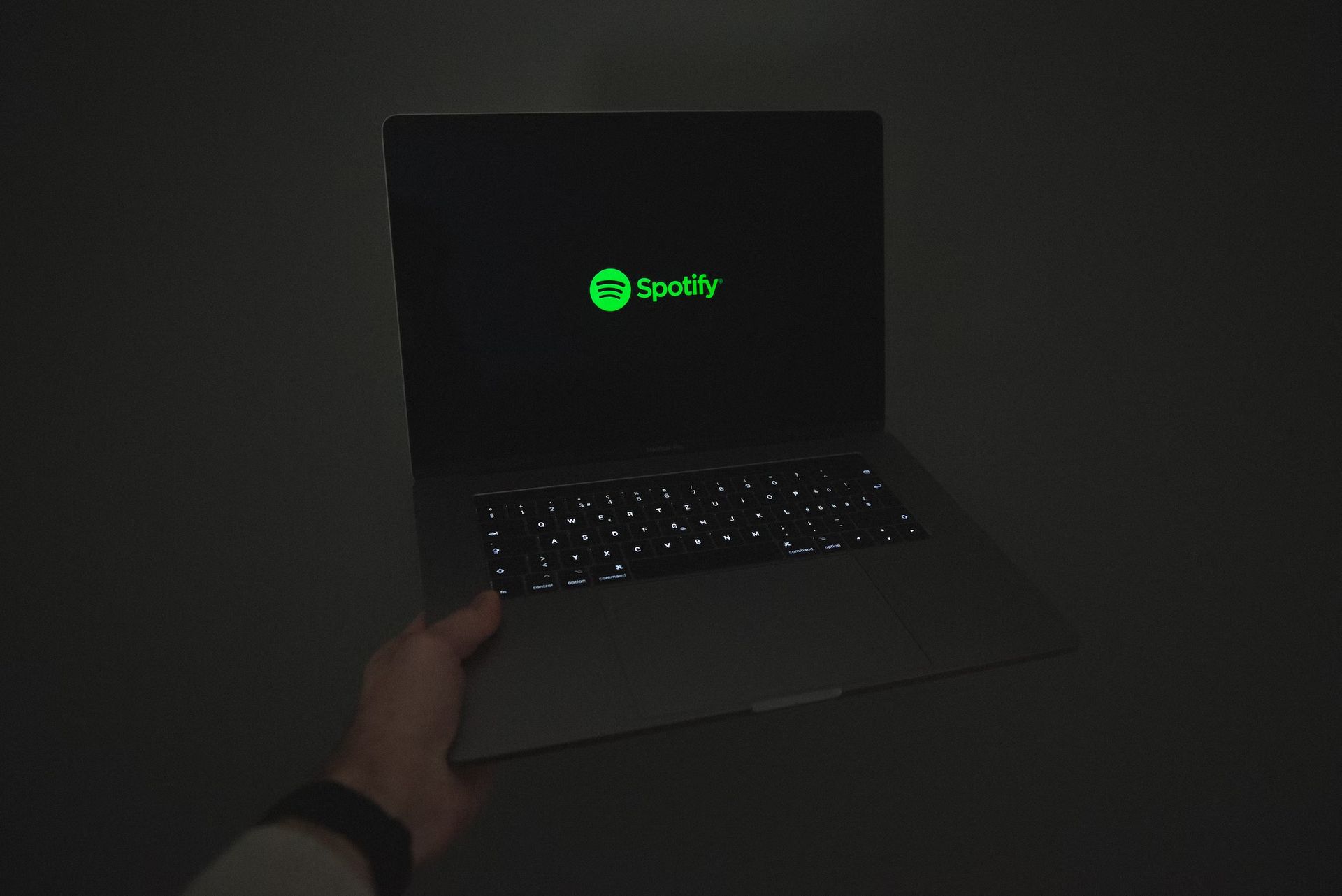
Hold CTRL and select both files, then press CTRL + C to copy. Now proceed to
- Right-click and choose New > Folder, then name your theme folder. To paste the default Spicetify configuration files, open the new folder and press CTRL + V.
- Open color.ini in a text editor like Notepad. The hex color codes for the default theme can be found here. You’ll also notice two color schemes, one for “Base” and one for “Dark.” Multiple color settings can be added to a single color configuration file and switched between using the main Spicetify configuration file.
- Returning to the hues. Spicetify use hex color codes, which appear as a six-character string (A-F, 0-6). You can change the color scheme from here.
- Visit HTML Color Codes for assistance in locating hex codes as well as complementary colors. To save your color scheme, use CTRL + S.
- Check out the color if you’re not sure which colors to modify. The ini reference sheet is located at the bottom of the page.
- Keep the default CSS setup for the time being.
- After you’ve decided on your Spotify theme colors, you may update Spicetify to import them. You must first specify your theme in the Spicetify settings file.

- Return to:
- Replace “SpicetifyDefault” with the name of your custom Spotify theme. To save the configuration, use CTRL + S.
- You should also take note of the “color scheme” option, which is located beneath “current theme.” If you build several color schemes from a single hue. In the ini file, type the name of the color scheme.
- The basic Spicetify theme, for example, includes two color schemes: Base and Dark. Entering either choice here toggles between the two.
- Go back to PowerShell and enter the following command:
- Now, sit back and watch Spotify instantly update with your new color scheme!
We hope that you enjoyed this article on what is Spotify color palette and how to get it. If you did, we are sure that you will also enjoy reading our other articles, such as Icebergify: How to use Spotify iceberg chart generator, or how to create Spotify pie chart.