If YouTube PiP is not working on iPhone, there are some solutions you can try. Learn how to activate and use YouTube PiP on iPhone by following our easy guide. For many years, the YouTube app for Android has supported picture-in-picture, but the iPhone version trailed behind. That finally changed, and now your iPhone or iPad can also watch YouTube in a little floating window.
The road to picture-in-picture on YouTube for iOS and iPadOS devices was a long one. In August 2021, the functionality debuted as a test for Premium subscribers. The experiment came to an end a few months later. Google started implementing it seriously in July 2022.
- Premium Members: The YouTube app’s picture-in-picture feature is available to premium members in all parts of the world for both music and non-musical videos.
- Non-Premium Members: Regardless of whether they have a Premium subscription or not, anyone in the United States can use picture-in-picture in the YouTube app. PiP is limited to non-musical videos.
How to activate YouTube PiP on iPhone?
Follow these steps:
- Make sure “Start PiP Automatically” is turned on on your iPhone or iPad before we do anything else. Open the Settings app to do this.
- Then, head to “General.”
- Now choose “Picture in Picture.”
- Make sure the “Start PiP Automatically” switch is on.
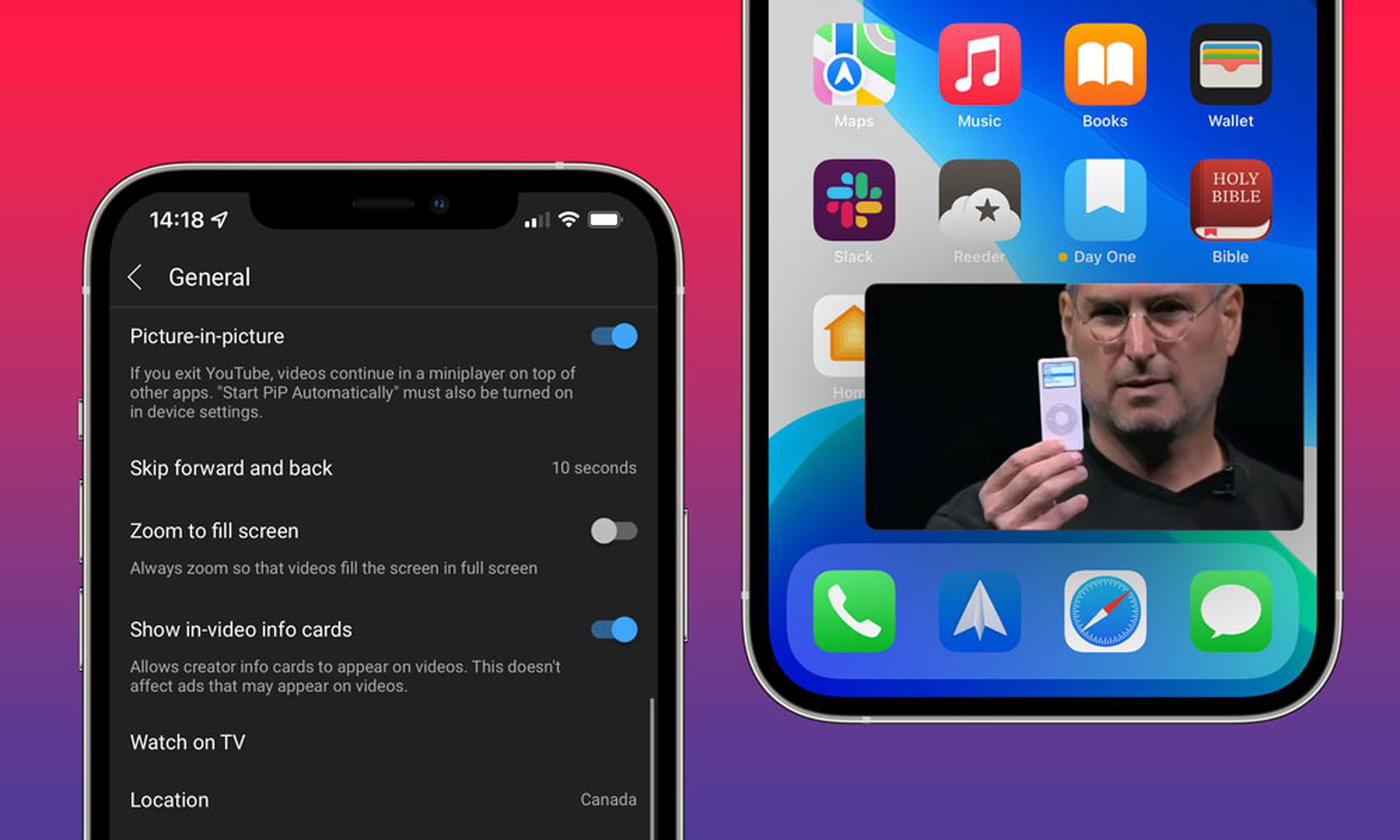
How to use YouTube PiP on iPhone?
Picture-in-picture mode is quite simple to use. Once you acquire it, the feature is already turned on by default. In order to return home, all you have to do is watch a video and swipe up from the bottom of the screen. The video will become a floating mini-player after scaling down.
It really is that simple. The mini-player can be moved about the screen, closed by tapping the “X,” or you can go back to the video in the YouTube app. You can double-check that picture-in-picture is enabled or disable it in the YouTube settings by navigating to General > Picture-in-Picture and toggling the appropriate setting.
All there is to it is that! A nice feature to have on a phone or tablet is picture-in-picture. Now you can watch YouTube on your Apple device while working on other things. According to a recent announcement from Google, all iOS and iPadOS devices now support this eagerly anticipated functionality. However, there are a few conditions that must be met.
Since iOS 14, Apple has made YouTube PiP available. Google, however, has chosen to impose restrictions on it and later began allowing it only to paid subscribers! You should be aware that this functionality is only accessible on devices running iOS 15 or later (iPadOS 15).
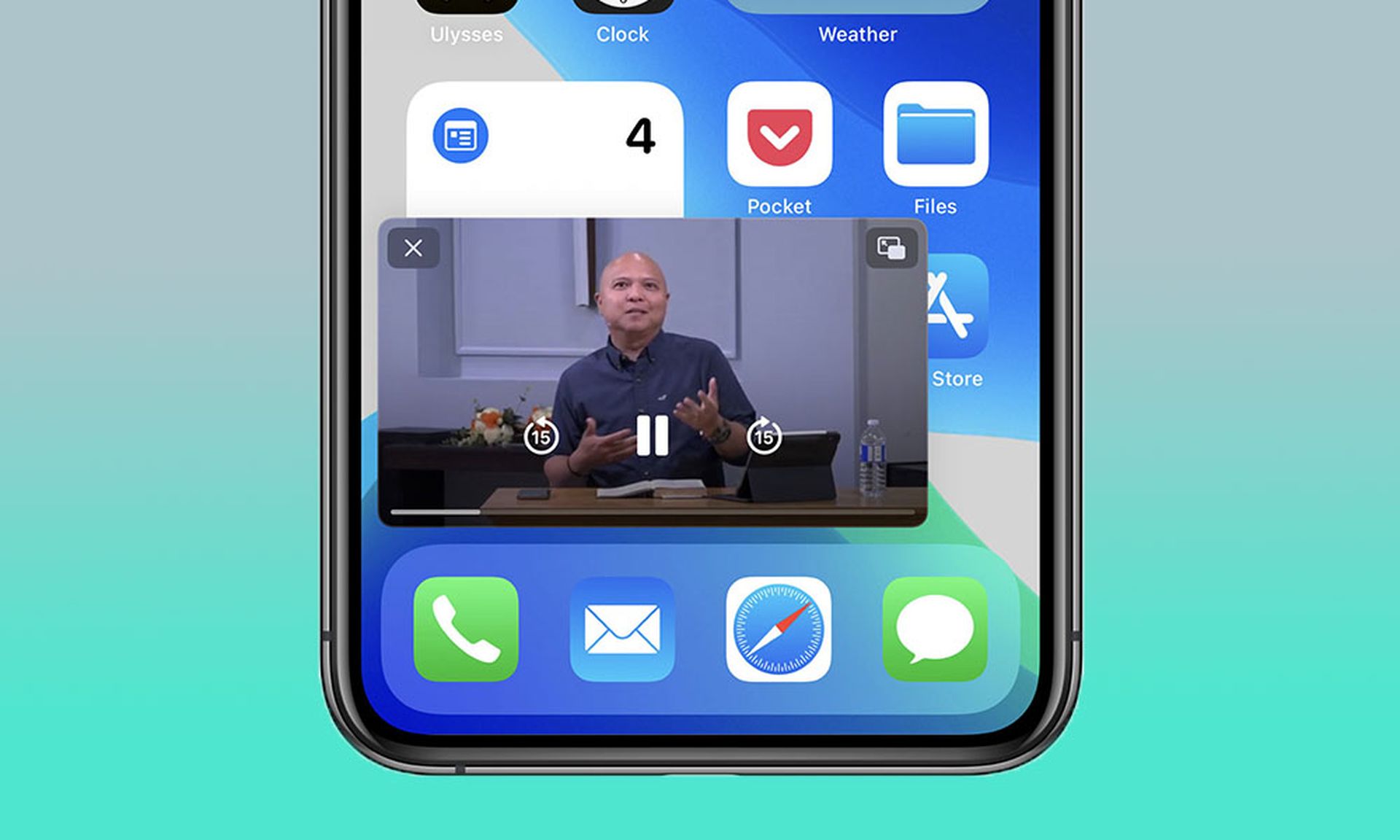
YouTube PiP restrictions for iPhone and iPad
Next, all U.S. customers, premium and non-premium alike, are the only ones who can now use the feature, according to Google! Please be advised that YouTube Picture-in-Picture is only accessible to Premium subscribers if you reside outside of the United States.
Fixed: YouTube PiP not working on iPhone
If you meet all the conditions above and Picture-in-Picture isn’t functional on an iPhone or iPad, do the following actions.
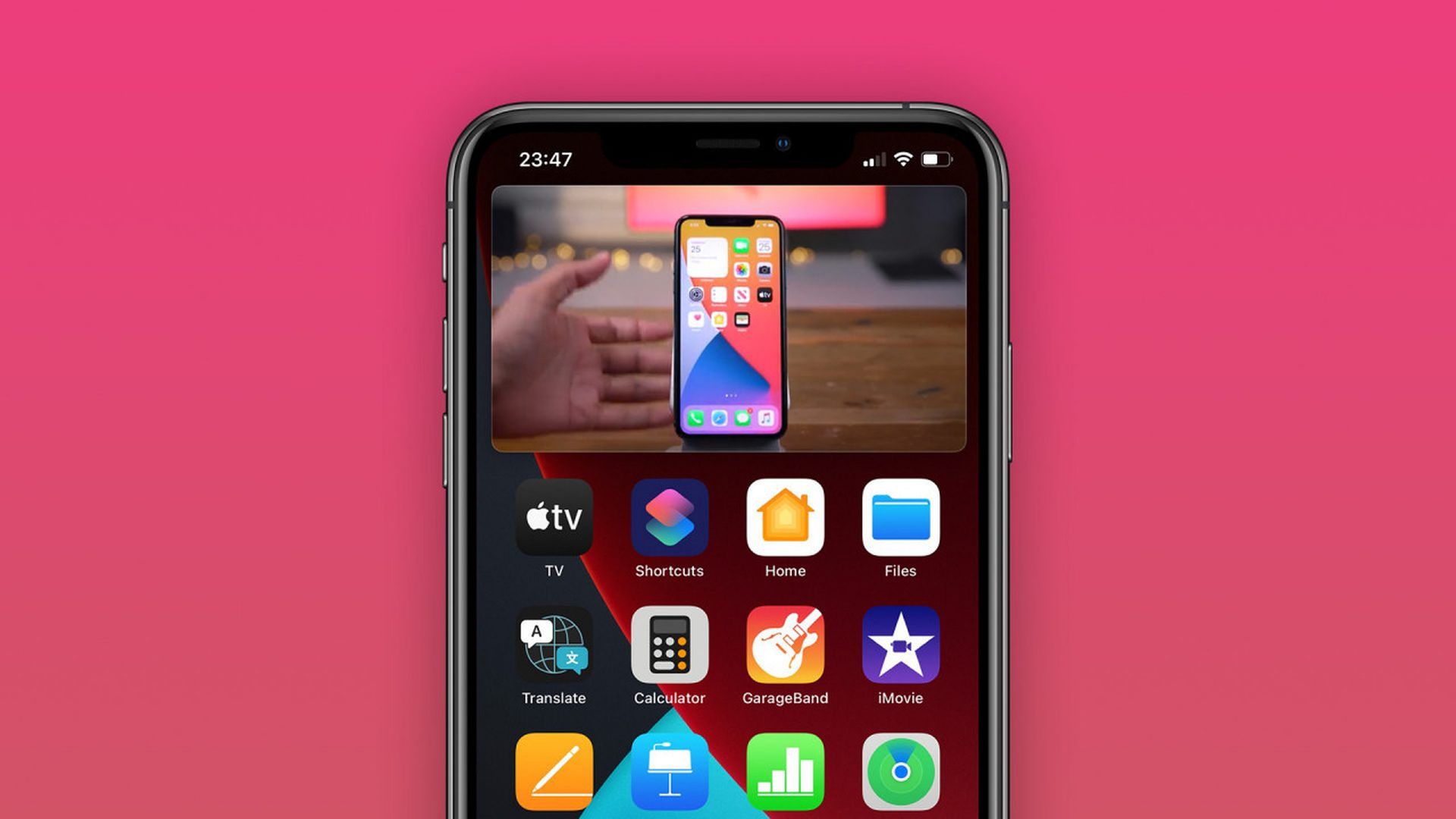
Update YouTube application
Check the App Store to see if there is a new version of YouTube for iOS or iPadOS. Install the update and test out the PiP feature if one is available. Does it function now?
Reinstall YouTube
You should reinstall YouTube on your iPhone or iPad if it doesn’t work or if there isn’t an update available.
- Access iPhone Storage by going to Settings > General.
- Look it up on YouTube.
- Select the Offload App option.
- Check to see whether a new installation makes a difference.

YouTube PiP tips for iPhone users
- You can pinch the YouTube Picture-in-Picture mini player to enlarge or reduce it.
- To move the player to a different area on your screen, swipe it upwards or downwards.
- To totally hide the YouTube PiP player, swipe left or right. To reveal, simply tap the arrow.
- To show/hide playback controls, tap the window.
Conclusion
We tried everything related to the newest YouTube feature for iPhone users:
- How to activate YouTube PiP on iPhone? Follow the steps we mentioned above.
- How to use YouTube PiP on iPhone? Follow the steps we mentioned above.
- YouTube PiP restrictions for iPhone and iPad. YouTube Picture-in-Picture is only accessible to Premium subscribers
- YouTube PiP not working on iPhone. There are two solutions:
- Update YouTube application
- Reinstall YouTube
- YouTube PiP tips for iPhone users. We gave you 4 important tips above!
You can also learn how to link YouTube to Shopify or the latest iOS 16 beta features by checking our guides!





