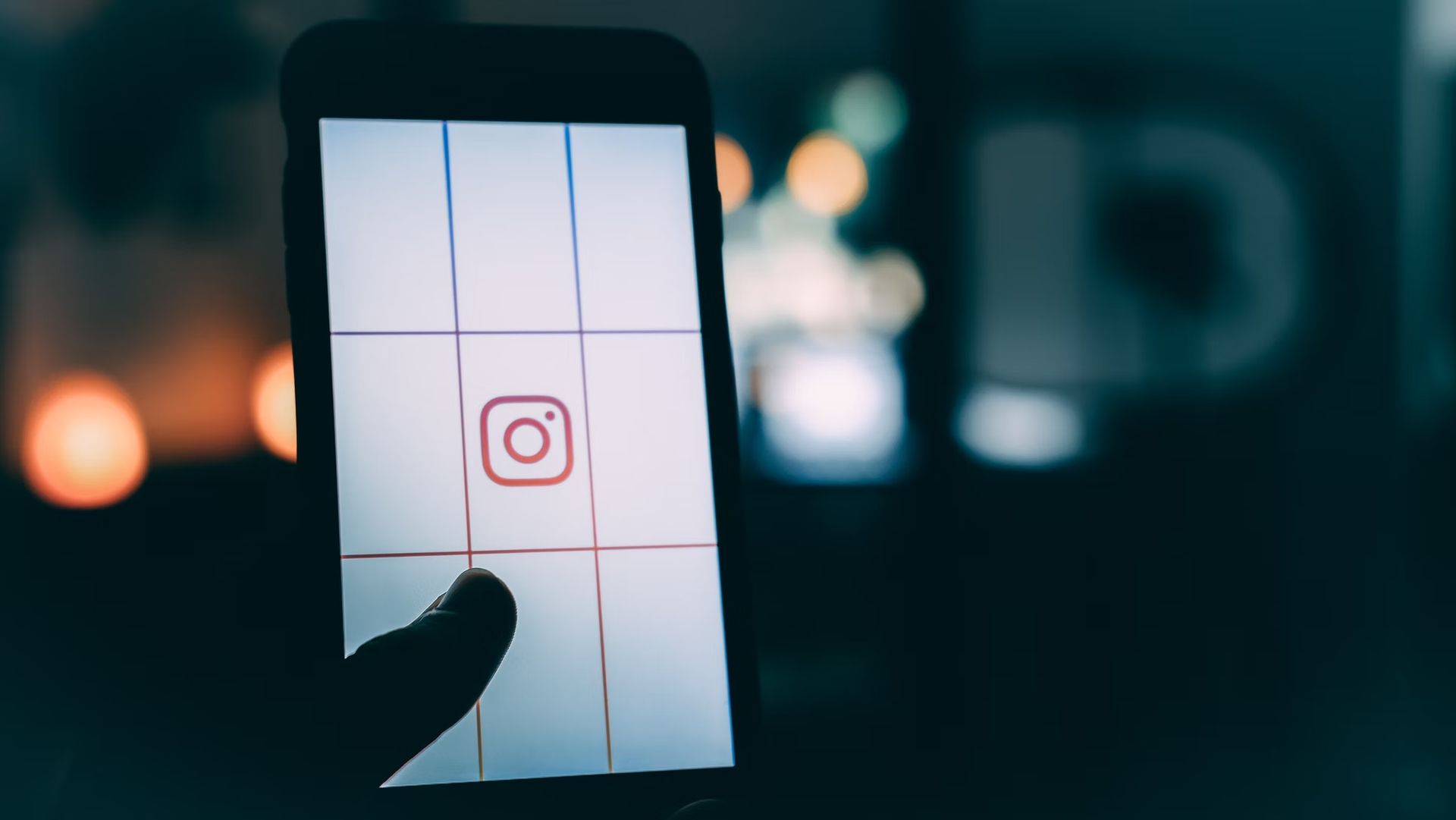Today we are here to show you how to add Reels back to profile grid in 2022. In the earlier versions of Instagram, there was an “Add to Profile Grid” button that made it simple to add Reels back to profile grid. However, in later versions, this feature was removed, and you can now only add a reel to your profile while sharing.
How to add Reels back to profile grid in 2022?
So, after removing or uploading Reels, here are two solutions for you to add Reels back to profile grid.
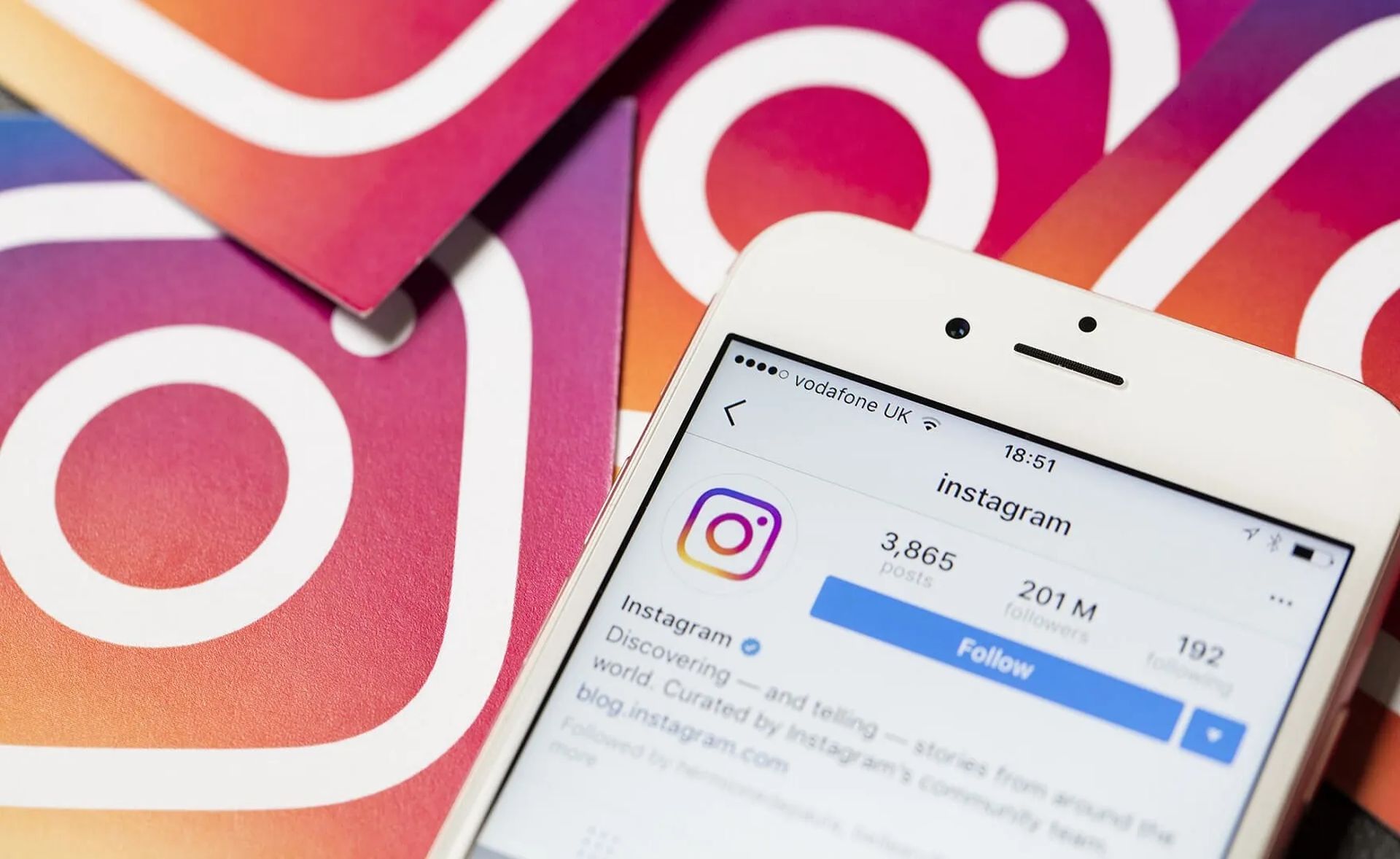
Solution 1: Use an old version of Instagram
The first method is to download an earlier version of Instagram and then add Reels back to your profile grid. Let’s look at how to upload or remove Instagram Reels from the profile grid and then add them back.
- Remove the most recent Instagram app from your phone. You should save your draft Reels and story drafts first, as you will lose them all if you uninstall the Instagram app.
- Search for the earlier Instagram version in your browser, then click on it to browse for the August 2020 version and download it.
- Waiting a short while for the APK to download; after it has, open the file and install the Instagram app.
- Go to the profile tab after opening the Instagram app you just installed and logging into your account.
- Don’t worry if you don’t see the Reels tab right away from here. Log out and back in again, and the reel tab should now be visible if you need to reload Instagram.
- To bring your Reel back to the profile grid, go to the Reels page on your profile, open the reel video there, then click the three dots at the bottom and choose “Add to Profile Grid.”
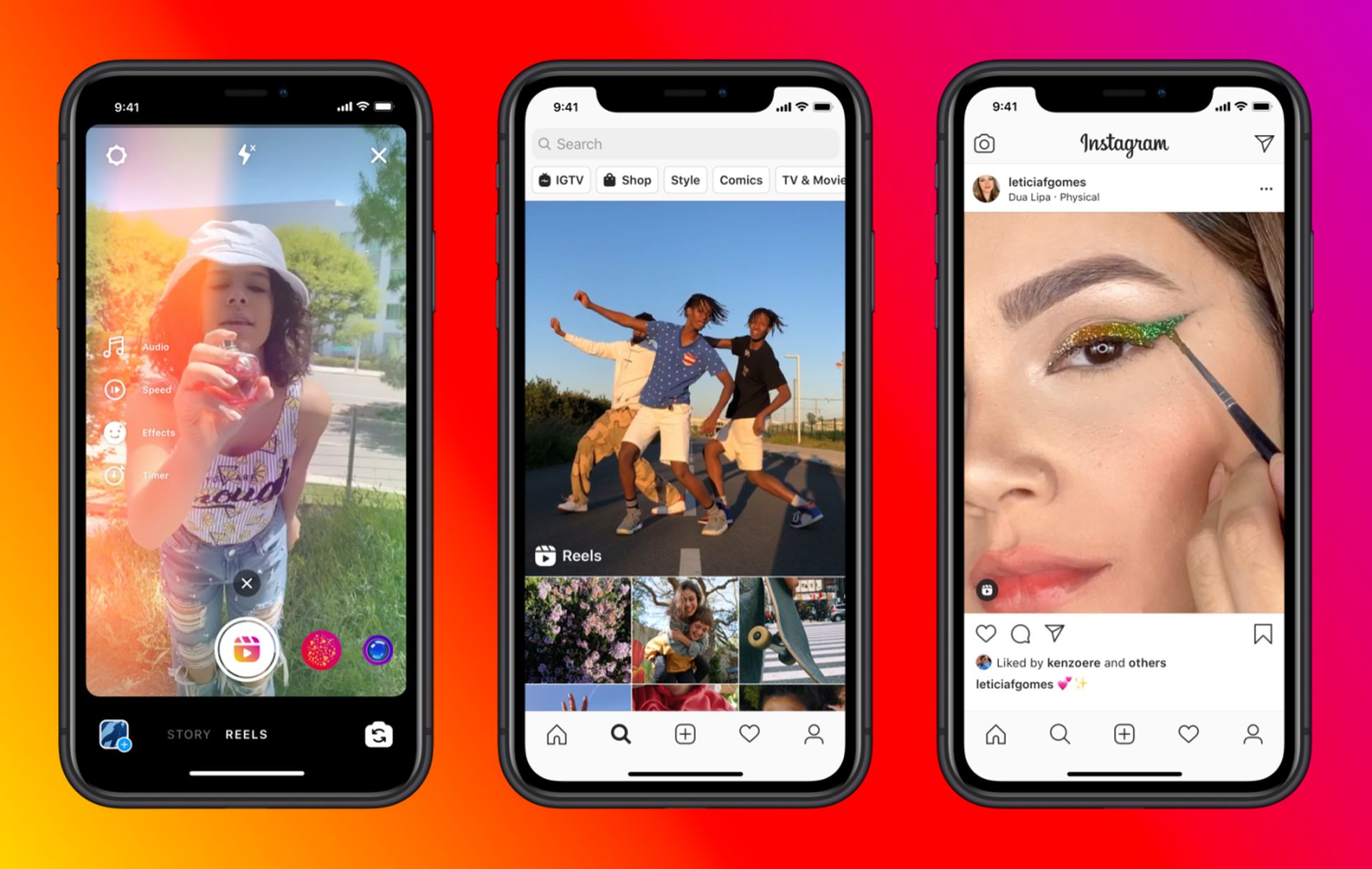
Solution 2: Use the reposting feature
To return Reels to the profile grid, Android users must utilize the aforementioned approach. However, reposting the reel provides an additional method for adding it to your iPhone’s profile grid.
Reposting can help you get your reel back on the profile grid, but it also undoes all of your views, likes, and comments-related work. Continue reading to find out how to repost the reel to the profile grid if you’re okay with the one drawback.
- Go to your profile on the Instagram app after launching it and signing into your account.
- Select the video you wish to return to the profile grid by clicking on the Reels section.
- Delete can be selected by clicking the three dots in the top right corner.
- Verify that the identical Reel is there in your gallery before moving on; if not, save the reel to your camera roll or gallery first.
- Then, locate the Reel in the gallery and load it for editing by going to the Instagram Reel camera.
- Edit the reel as usual, then select Next to start adding the video’s caption.
- Share your video with this feature turned on by checking the “Also share to feed” box under the captions to add your reel to the profile grid.
This way you’ve learned how to add Reels back to profile grid.
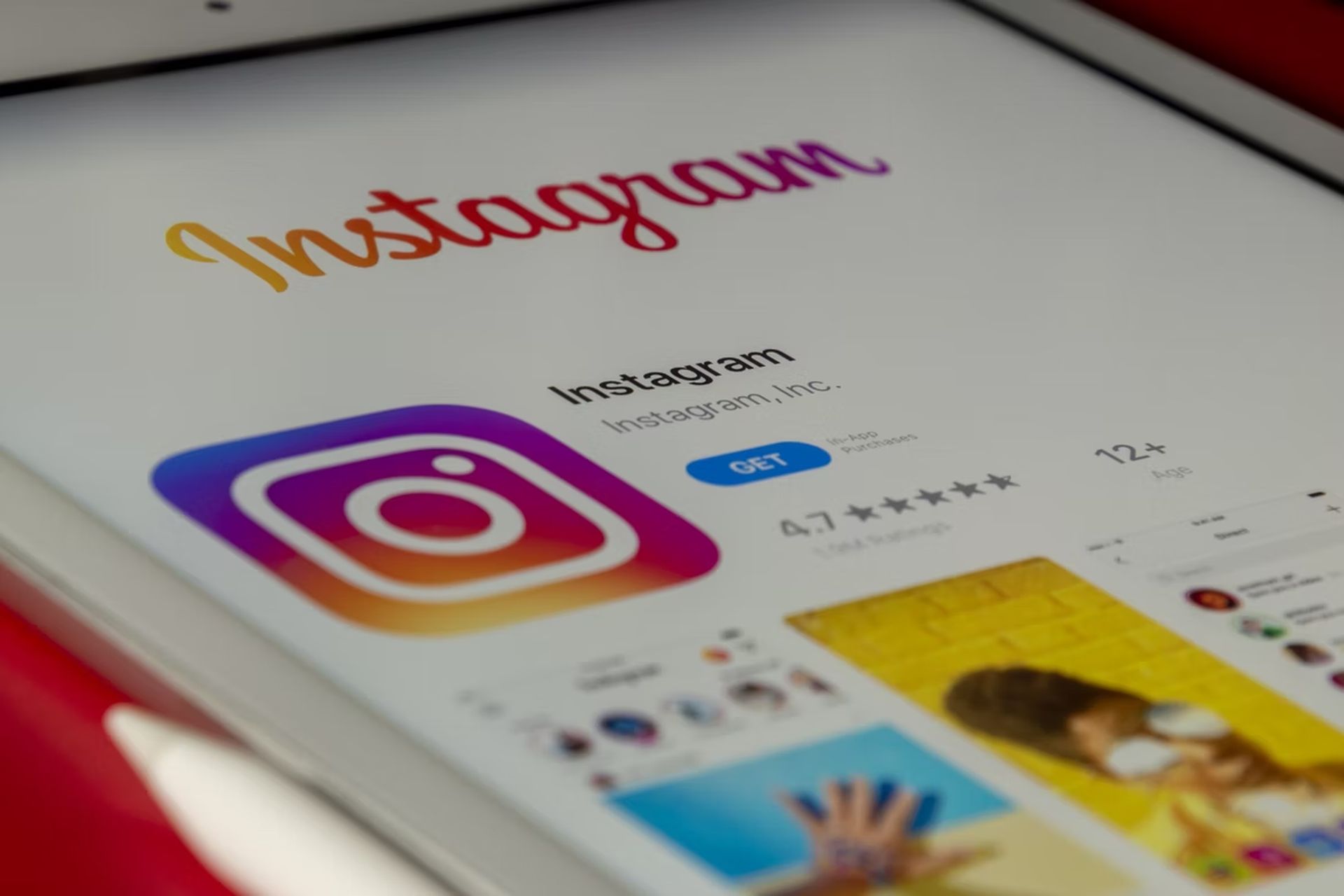
Conclusion
In this post, we explained how to add Reels back to profile grid in 2022. There are two solutions you can use to address this issue:
- Use an old version of Instagram
- Use the reposting feature
You can also learn how to sell on Instagram with Shopify or how to make Reels on Instagram by checking our guides out!