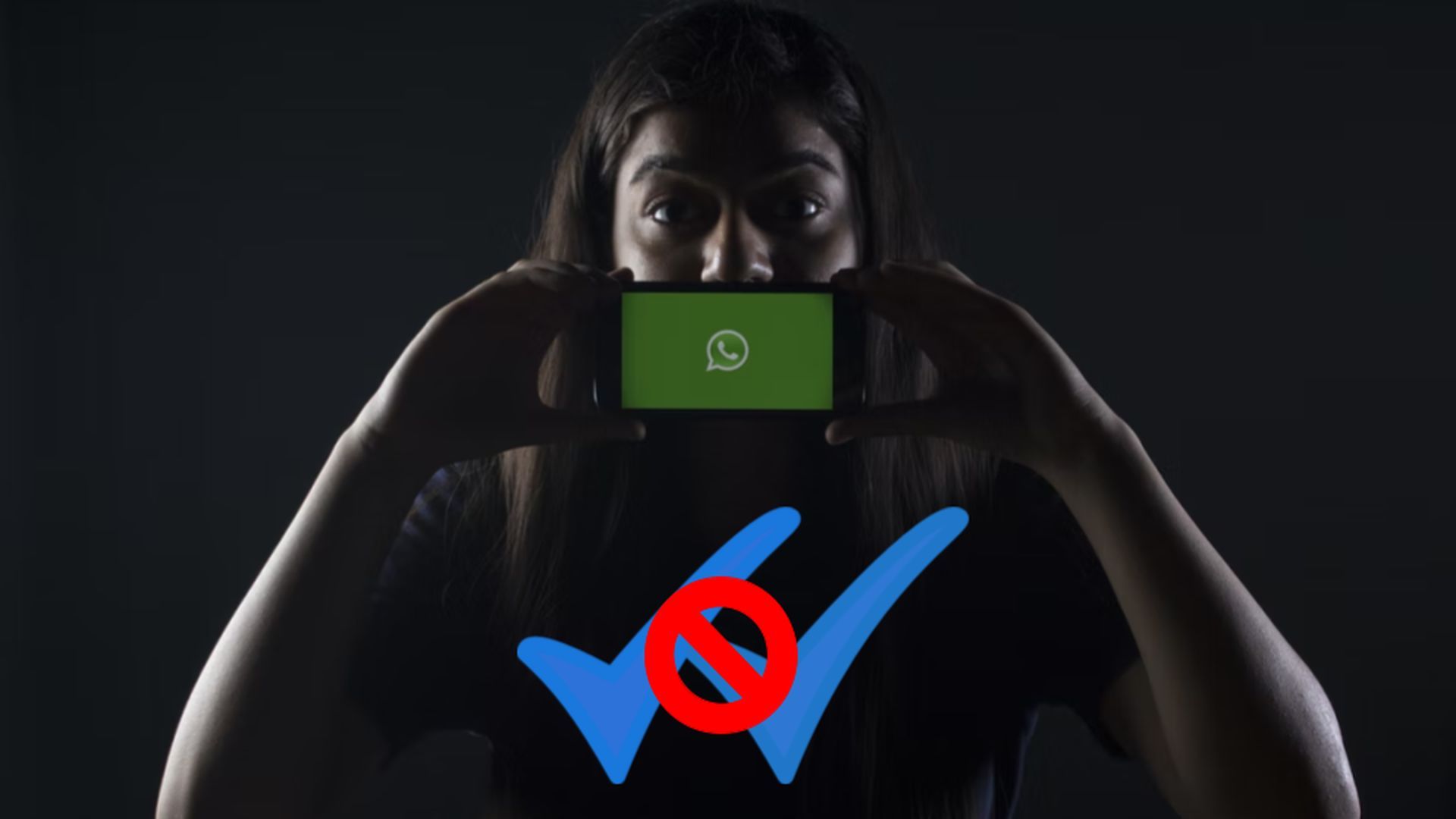Today we are here to show you how to hide blue tick on WhatsApp, you will also learn how to hide last seen for maximum privacy! Users of WhatsApp can disable or completely hide their last saw status if they don’t feel comfortable revealing it.
Users of the instant messaging service operated by Meta can alter their privacy settings to make them feel safer. Other elements, including as end-to-end encryption and two-factor authentication, also contribute to the platform’s increased security. While the latter gives a user’s account an additional layer of security, the former prevents hackers from intercepting messages.
[toc]
To protect your privacy, WhatsApp lets you turn off the last seen and blue tick features. You can try these features right away if you haven’t before. Both options are listed in the messaging app’s privacy menu.
Because some users prefer that others remain in the dark about their message reading habits, both functionalities are offered as choices. Here’s how to enable or disable the blue ticks and last seen features.
How to hide last seen on WhatsApp?
Follow the instructions below. The procedure is most likely the same on both Android and iOS, but we explained everything step by step to make it easier for you.
On iOS
- Open the WhatsApp app on your iPhone.
- Tap the Settings icon in the bottom right.
- Tap Account.
- Tap Privacy.
- Tap Last Seen.
- Tap to select Everyone, My Contacts, or Nobody.
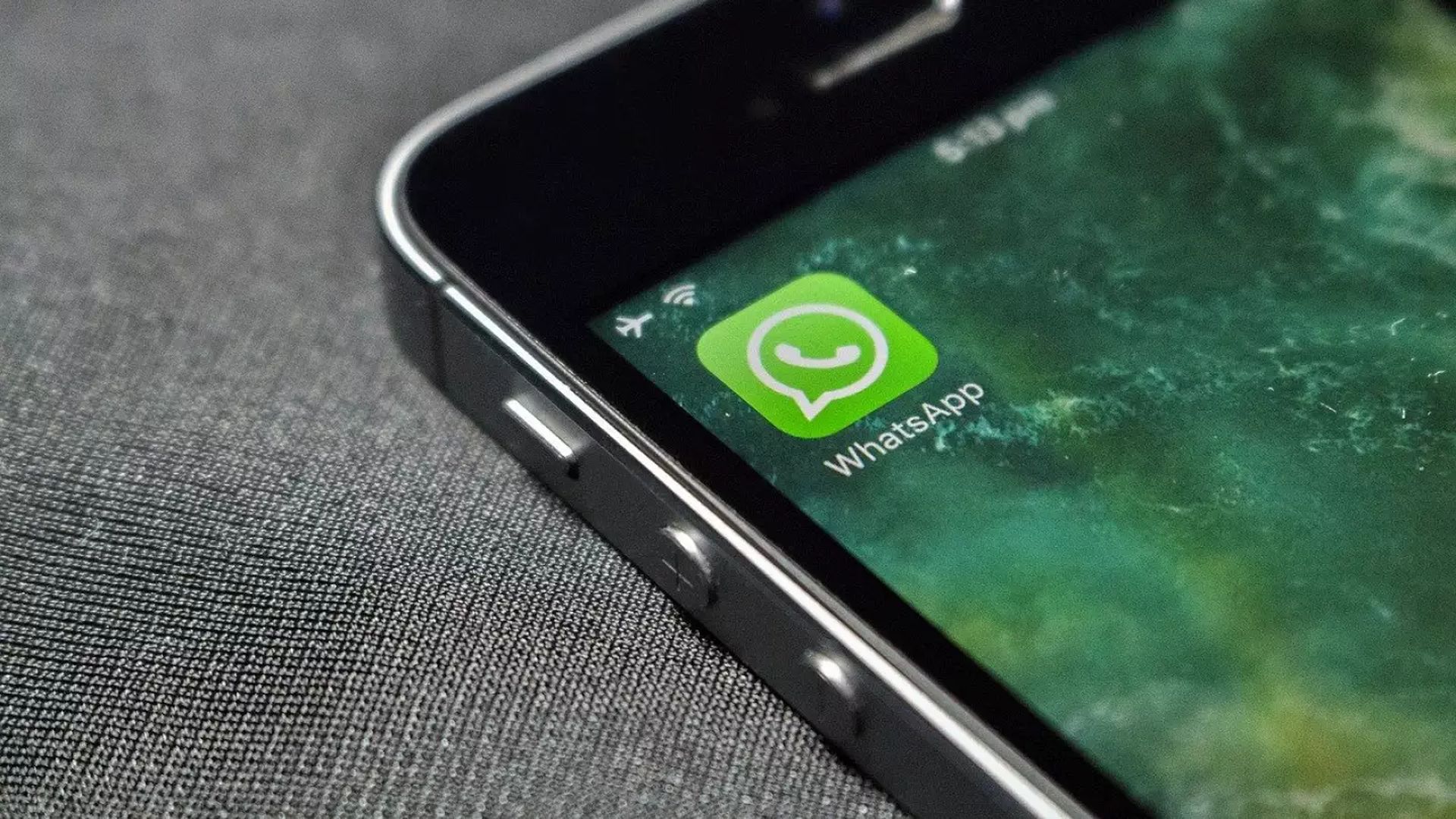
On Android
- Simply launch the WhatsApp app and go to the Settings area if you wish to hide your last seen.
- Now select Privacy from the Account section. It should be noted that any settings you save will apply to the messaging app’s web and mobile versions.
- To change the setting, hit the Last Seen option again and select “Nobody.”

How to hide blue tick on WhatsApp?
Similar steps are taken to hide blue ticks. This feature is located in the Privacy section, not the one with the same name. The blue ticks can be turned off using WhatsApp’s Read Receipts option.
The steps are listed below. Although the process is probably the same on both Android and iOS, we broke it down step by step to make it simpler for you.
On iOS
- Open WhatsApp on your phone.
- Now tap on “Settings” in the navigation bar at the bottom.
- Then next, tap on “Account,” then “Privacy.”
- Now turn off the toggle next to “Read Receipts.”

On Android
- Open WhatsApp on your iPhone.
- Now tap on the More option (three vertical dots on the top right corner).
- Then tap on Settings.
- Now go to Accounts.
- Next, tap on the Privacy option.
- Finally, turn off the toggle next to the “Read Receipts.”
By using the same procedure, users can enable this option whenever they choose. It should be noted that if the aforementioned option is disabled, you won’t be able to see blue ticks when other people read your messages.
Conclusion
This way you’ve learned how to hide blue tick on WhatsApp, it’s easy, isn’t it? You can also find out how to transfer Whatsapp messages from Android to iPhone or how to send WhatsApp messages without saving numbers by checking out our simple guides. In summary, this post explains:
- How to hide last seen on WhatsApp? The procedure is most likely the same on both Android and iOS, but we explained everything above.
- On iOS: Go to privacy settings. Find “Last Seen.”
- On Android: Go to privacy settings. Find “Last Seen.”
- How to hide blue tick on WhatsApp? The process is almost the same on both Android and iOS, all details above.
- On iOS: Go to privacy settings. Find “Read Receipts.”
- On Android: Go to privacy settings. Find “Read Receipts.”