In The Sims 4’s Build Mode, you could encounter the ‘Script Call Failed’ red symbol when attempting to set objects down. This issue often results from a game file that has been damaged by a mod or a specific system setting. Therefore, we’ll explain how to resolve the “Script Call Failed” error in The Sims 4 if you’re having this problem.
Dealing with error codes is a frustrating thing to have to put up with. When you just want to play one of your favorite games, one of these messages popping up is the last thing you want to see. In The Sims 4, you can run into an error message saying Script Call Failed. Here is how to fix it.
What is Script Call Failed error in Sims 4?
The Sims 4’s Script Call Failed problem is usually caused by corrupted game files or mods that aren’t compatible with the most recent version of the game. Doors and specific furniture items in the game may stop functioning as a result. If you notice this issue on your PlayStation or Xbox, consider uninstalling and reinstalling the game to fix the files since it often only occurs in the PC version of the game.
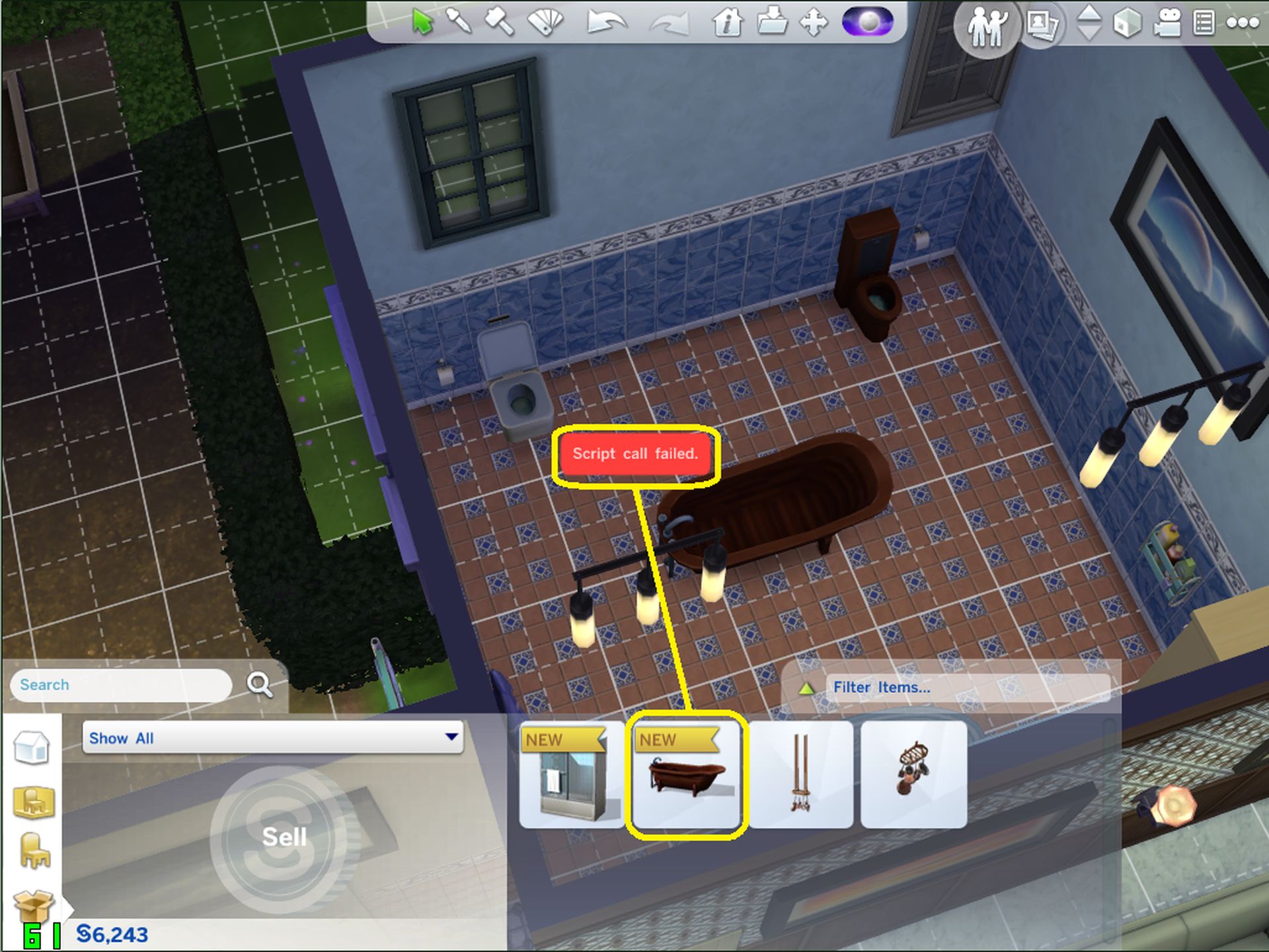
The Sims 4’s updates have the potential to significantly change the experience. Prior to the most recent update, any mods installed might no longer work with the game. If the mod hasn’t been updated alongside the original game, you can try updating it or reinstalling it; otherwise, you might have to permanently uninstall it. You might need to uninstall each mod one at a time until the problem is fixed if you are using several mods and are unsure which one might be the culprit.
How to fix the Script Call Failed error in Sims 4?
The game files need to be fixed first, for PC. Here are the instructions for each of the three apps you can use.
- Go to My Collection in the EA app, select The Sims 4, and then click Repair.
- Go to My Game Library on Origin, right-click The Sims 4, and select Repair.
- Go to Library on Steam, right-click The Sims 4, and select Properties. Next, select Local Files, and finally, click Verify integrity of game files.
Each platform’s shop will make an effort to review your game files and replace any that are damaged. Unless you are running out-of-date mods, you will need to completely uninstall the game and reinstall it if that does not resolve the problem. Look into your mods and, if necessary, update them. If not, you’ll have to remove them from your system in order to get everything back to normal.

In summary
The Sims 4 mods should be updated as soon as possible because older versions of these files frequently result in game corruption. You should also make a backup of your saved games in case something goes wrong. You can also choose to repair the game inside the Origins shop. You must first go to your “My Game Library” and right-click The Sims 4 to get the “repair” menu.

Check the “Enable Custom Content and Mods” and “Script Mods Allowed” boxes in the Options menu once everything has loaded up. This necessitates closing and reopening the game (if you have mods on The Sims 4.) After completing all of these steps, you should be able to freely put all of the objects, including windows and doors, without the error arising. You can be prepared for the newest High School Years pack now that you know how to resolve The Sims 4 Script Call Failed bug.
If you want to learn how to become a werewolf in Sims 4, we are here to help. How do you enable the Life Tragedies mod in Sims 4? Well the answer is really simple, we explained everything in detail in that guide!





