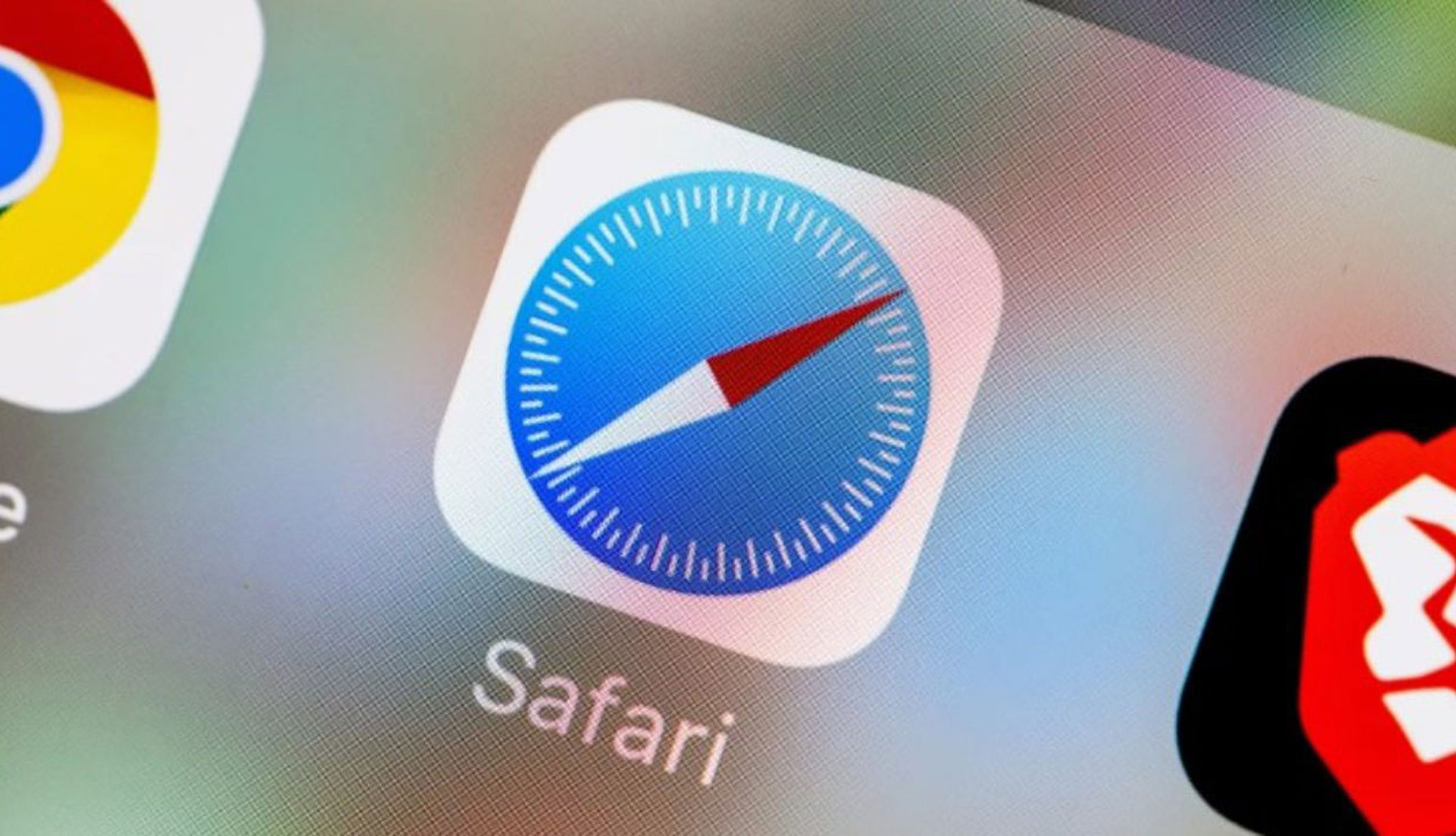Today we will explain how to screenshot full page on iPhone? You might be surprised to learn that capturing a snapshot of an entire page on an iPhone is just as easy as taking a standard screenshot.
On an iPhone 11, iPhone 12, or any other iPhone or iPad running iOS 13, iPadOS 13, or a later version, you can take a full page screenshot.

How to screenshot full page on iPhone?
- Open the Safari app and navigate to the desired webpage.
- Snap away (screenshot) by simultaneously hitting the lock button and volume up button
- Then pay attention to the screenshot preview that displays in the bottom left corner of your phone’s screen.
- When you tap the preview when it appears, a screen with image editing tools will appear where you can crop the screenshot, annotate it, add your signature, and more.
- There are two options above the image once you’ve made the necessary modifications. The “Screen” option, which is the default when taking screenshots, is next to the “Full Page” option.
- Use the slider on the right side of your screen to navigate the length of the webpage you’ve screenshotted after selecting “Full Page” to turn your standard screenshot into a full page screenshot.
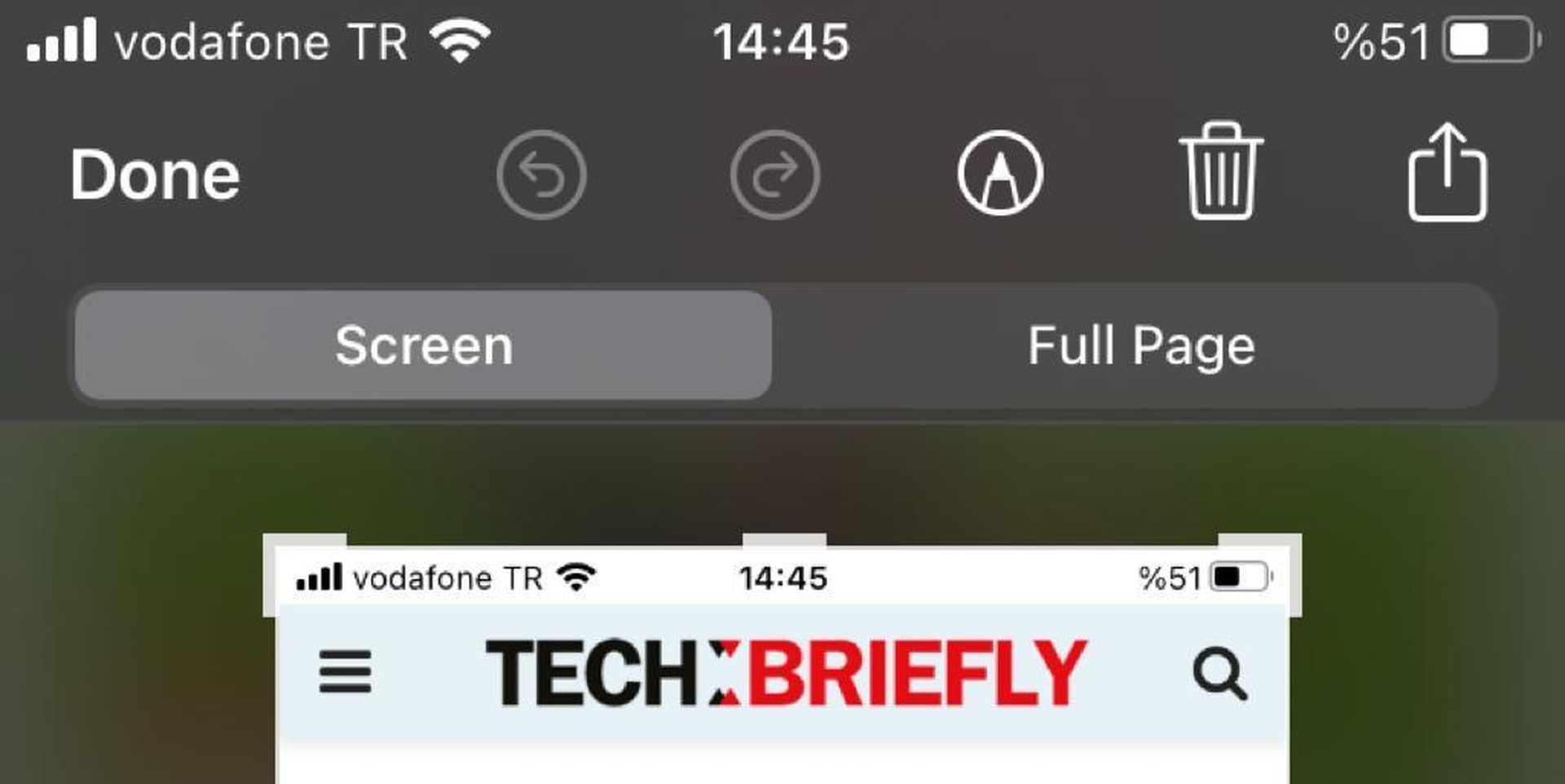
Do you know iOS 15.6 release date and new features?
How do you save a full page screenshot on iPhone?
It’s simple to figure out how to screenshot a whole website on an iPhone. The procedure you’ll go through to save them is the only thing that is a little difficult. Full page screenshots are not saved to Photos like regular screenshots are.
Tap “Done” in the top left corner of your screen once you’ve modified an iPhone screenshot of a whole page to your satisfaction. You will then be given the option to either delete the screenshot or save it as a PDF to Files. Several alternatives will be presented to you if you decide to save the full page screenshot, including saving it to your iPhone in the Pages folder or to a folder in your iCloud Drive.
Once you’ve decided where to save your file, just click the save button and you’re done.
Why can’t I do full page screenshot on iPhone?
By navigating to Settings > General > About on your iPhone, first confirm that it is running an iOS version that supports the feature. When attempting to snap a full-page screenshot and your OS is not the issue, be sure to look at the program you’re running. Only Safari is supported.