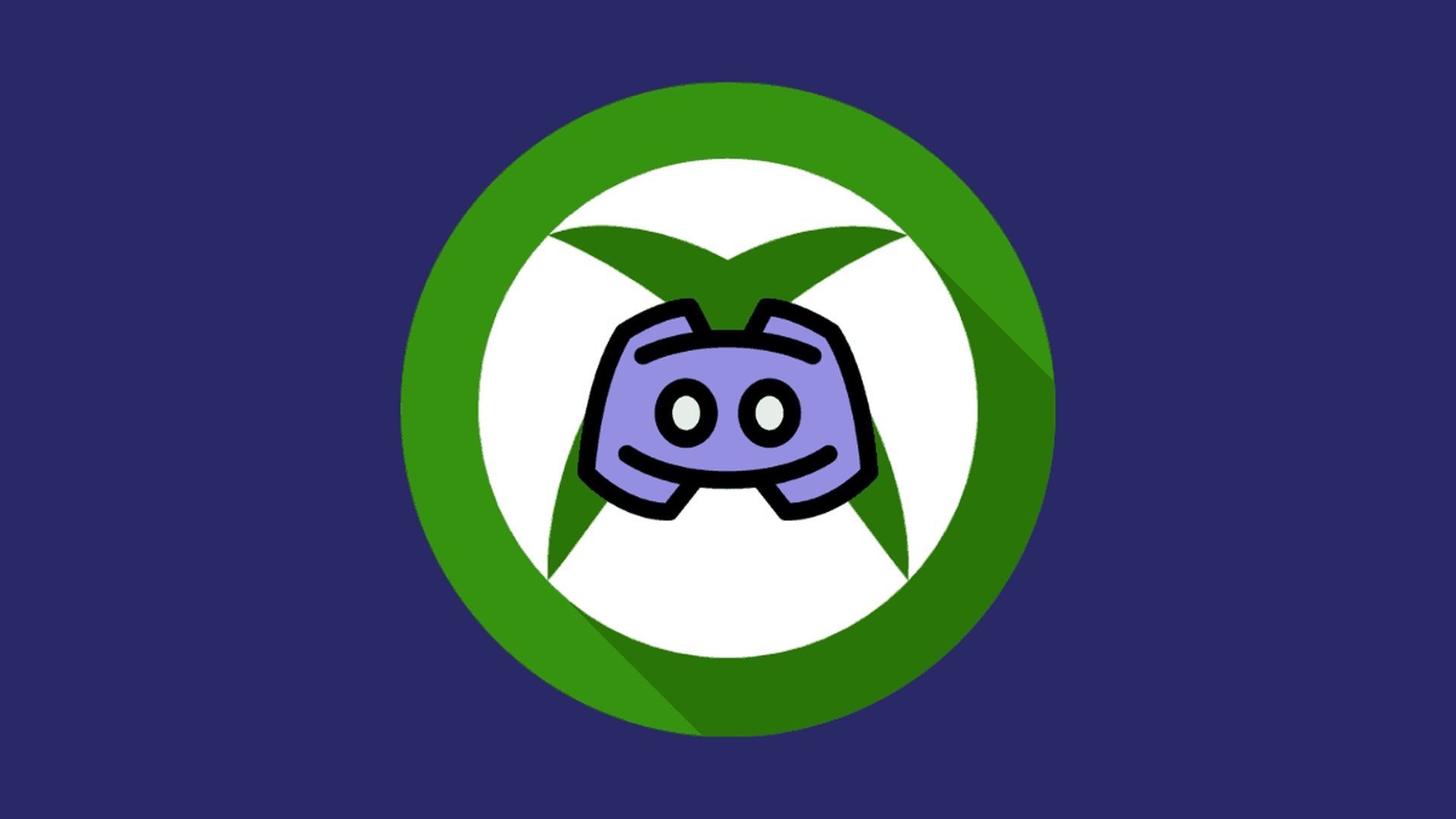Discord voice chats are coming to Xbox finally, and we have already explained How to use Discord voice chats on Xbox for you. Discord voice calls are being introduced to the Xbox by Discord and Microsoft. Users will be able to connect to Discord voice conversations from their Xbox, enabling all sorts of cross-platform play hijinks. The feature is already accessible to Xbox Insiders and will soon be available to the rest of us.
Discord audio chat is compatible with both Xbox One and Xbox Series S / X consoles and functions by simply transferring voice chats from Discord to an Xbox. This means there isn’t a Discord program specifically for the Xbox and you can’t immediately join calls on Discord from the device. Instead, you make calls through the smartphone app, which integrates them into a user interface like Xbox Party.
It’s unclear exactly when Discord voice chat capability will be available to all Xbox owners, although Microsoft typically tests new Xbox features for a few weeks or months before making them available to more people.
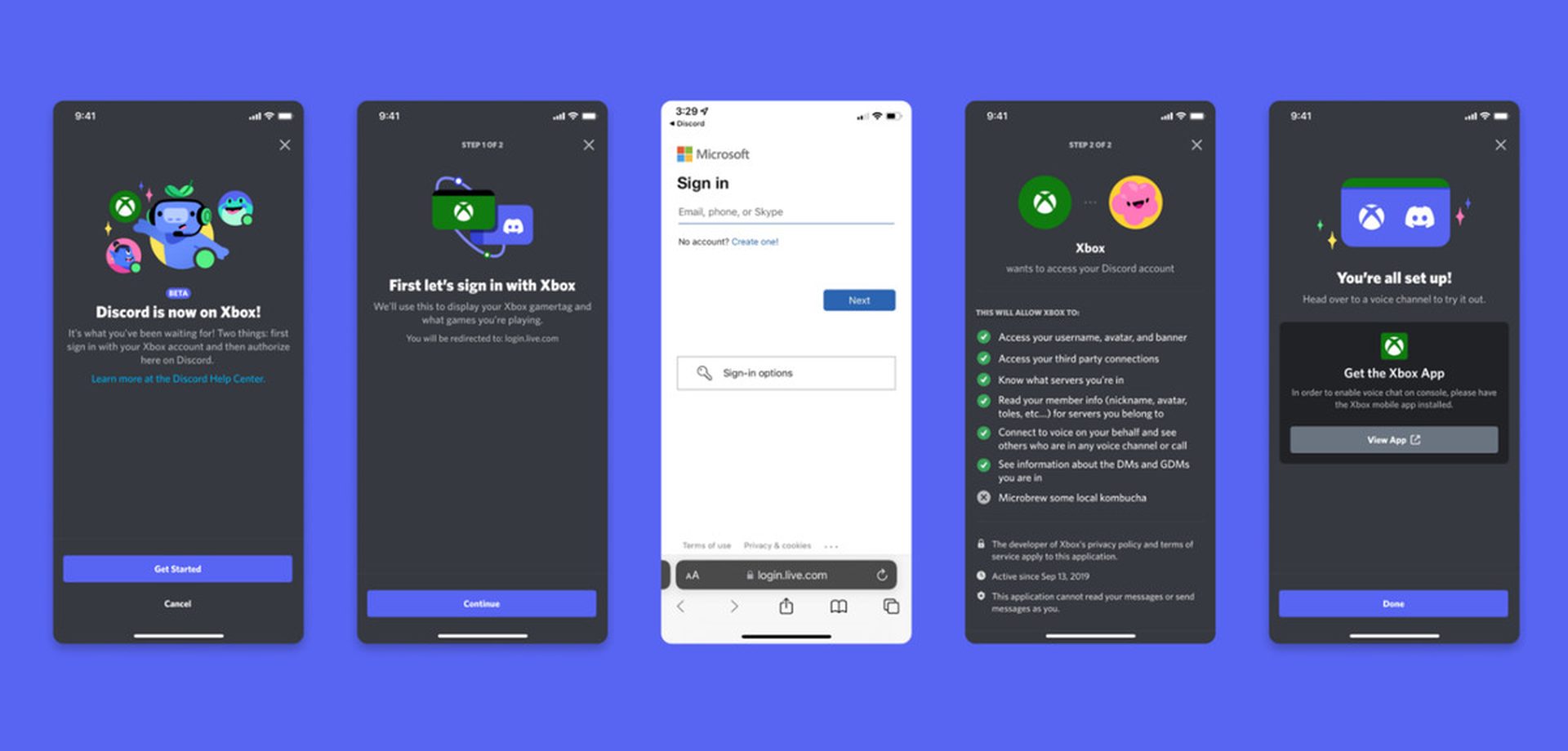
Do you know how to clear Discord cache on PC, Mac, iOS, and Android?
How to use Discord voice chats on Xbox?
Setting up a voice chat and syncing your Xbox and Discord accounts takes some effort. The Xbox mobile app must first be downloaded because you’ll be using your phone to transfer Discord calls to an Xbox. The next step is to link your Discord account and Xbox account. The instructions state that you must reconnect them to accept the new voice rights if you have already connected them.
Just do the following actions to set everything up:
- Press the guide button on your Xbox console.
- Go to Parties & Chats.
- Click “Try Discord Voice on Xbox.”
- Scan the QR code.
- Follow the on-screen instructions to connect your accounts.
Once that is complete, you can start a call on Discord, select “transfer to Xbox,” select an Xbox console on the Xbox mobile app, and you are ready to talk with your Discord friends on Xbox whenever you want. Additionally, a QR code will be presented that opens the Xbox mobile app, and you will be able to start a transfer from Discord on your computer or the web.
Even under the “parties and chats” section of the Xbox dashboard, members of Discord will receive an offer to “Try Discord voice on Xbox.” This will have a QR code for the Discord and Xbox mobile apps, enabling two-way communication between an Xbox and a Discord account.