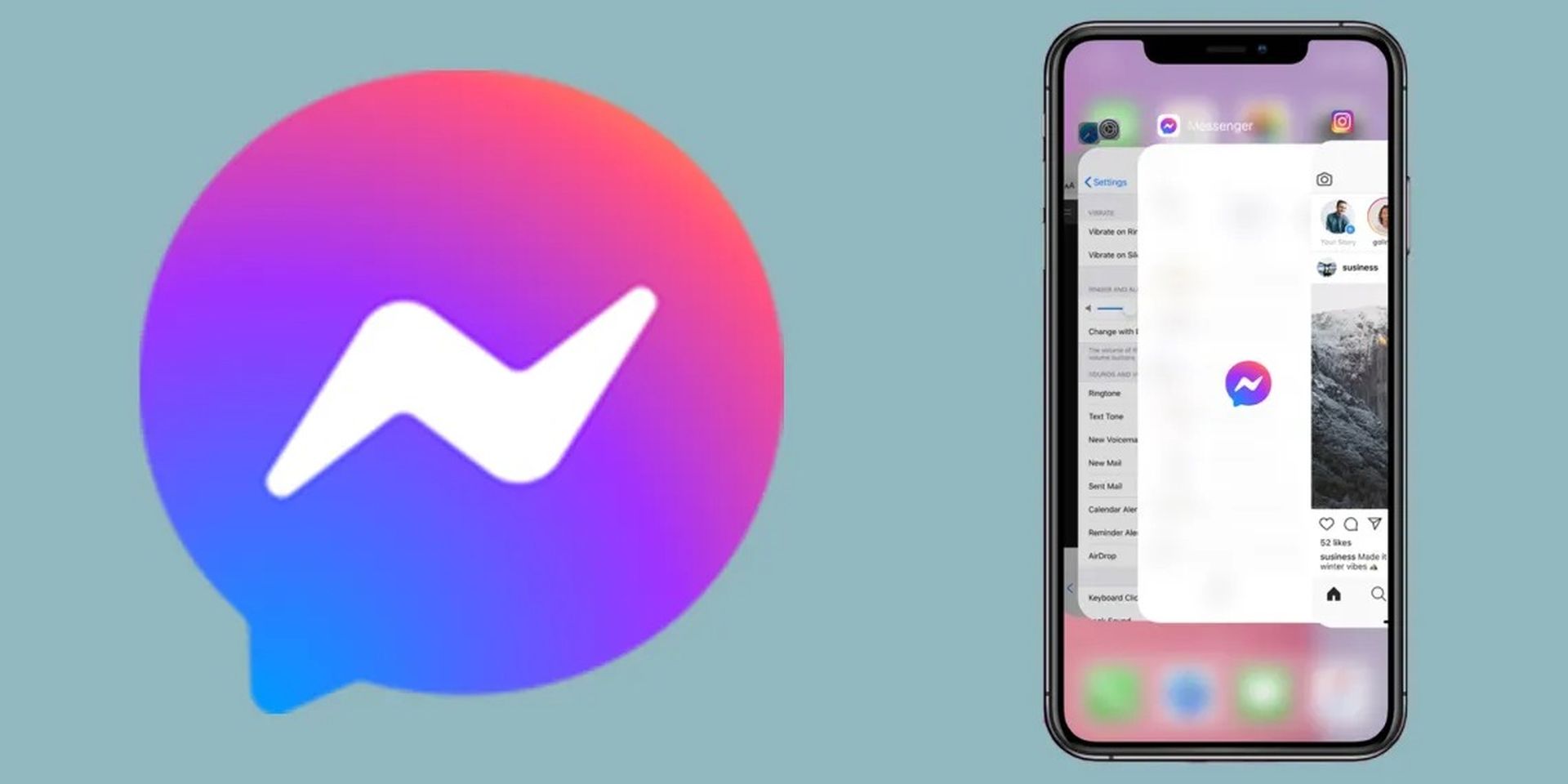Today we are going to show you how to see restricted messages on Messenger? There’s a secret folder on Facebook Messenger for saving communications that most users are unaware of. Some of them might be quite crucial, with one Facebook user learning his friend had died when he checked this folder.
How to see restricted messages on Messenger?
When you get a message from someone on Facebook who isn’t a friend, Facebook notifies you. However, the social network doesn’t do this for every communication you receive from a non-Facebook friend.
It will hide the message away in a secret vault if Facebook believes it to be spam.
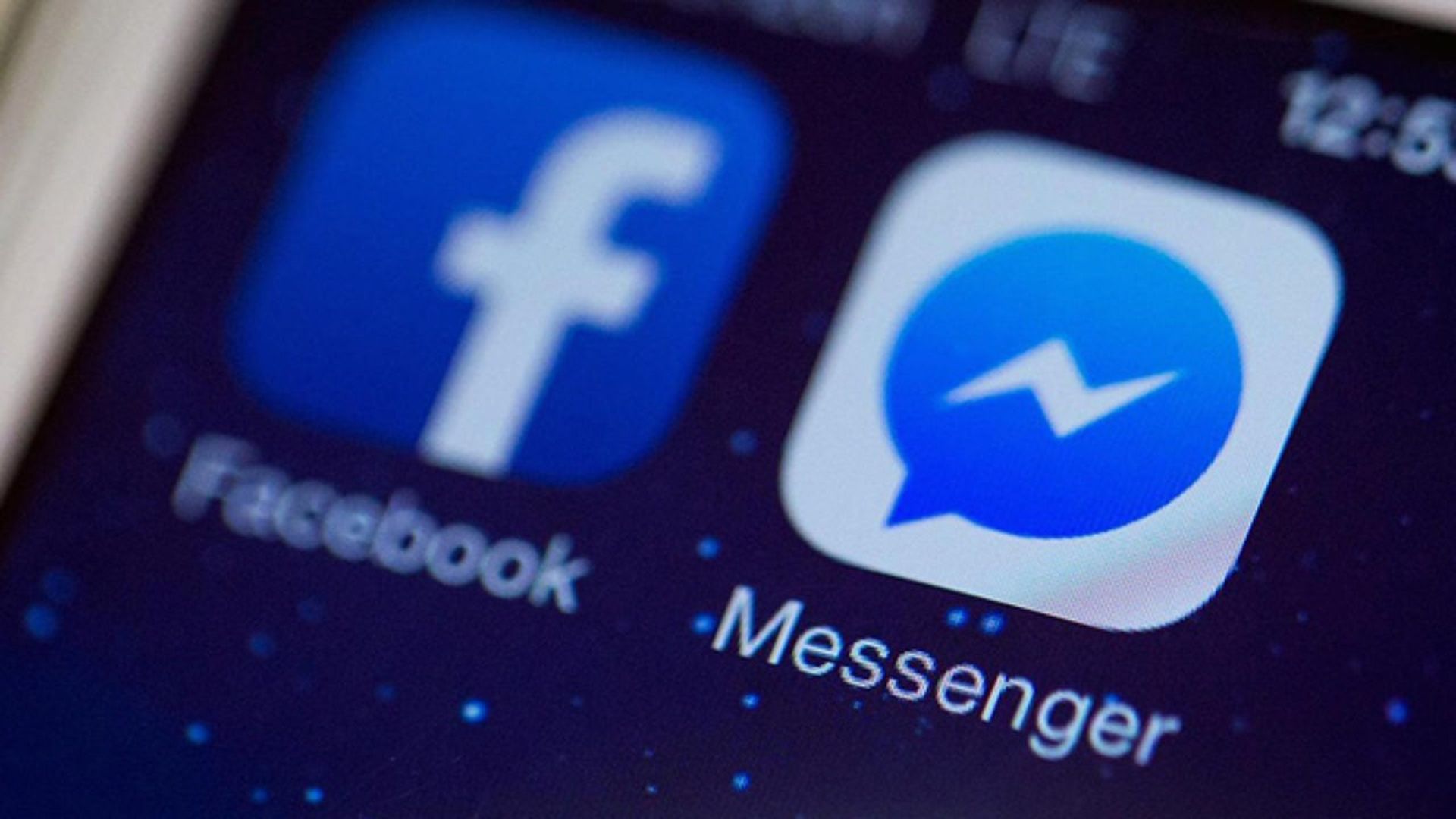
Unknown to you probably, Facebook Messenger features a hidden section where messages can be kept. One Facebook user, Daniel Emery, discovered that one of his friends had gone away only after looking through this folder, thus some of them may be pretty important.
Facebook notifies you when you receive a message from someone who isn’t one of your friends. However, the social media platform doesn’t do this for every communication you get from a buddy who isn’t on Facebook. Facebook will store the communication in a secret vault if it determines that it is spam.
Where is the hidden message folder in Facebook Messenger?
- Open the Facebook Messenger app and log in.
- In the upper right corner, tap “Settings.”
- Select the “People” option.
- Then “Message Requests.”
- Tap the “Show Filtered Requests” option, which is always available under any existing requests.
- Here is a little-known Facebook Messenger location with a lot of unread messages.
You probably haven’t seen this folder before. You may encounter many messages that have been hidden in this folder for years. It is up to you to delete or keep the messages. It is also possible to find messages sent as spam in this section.
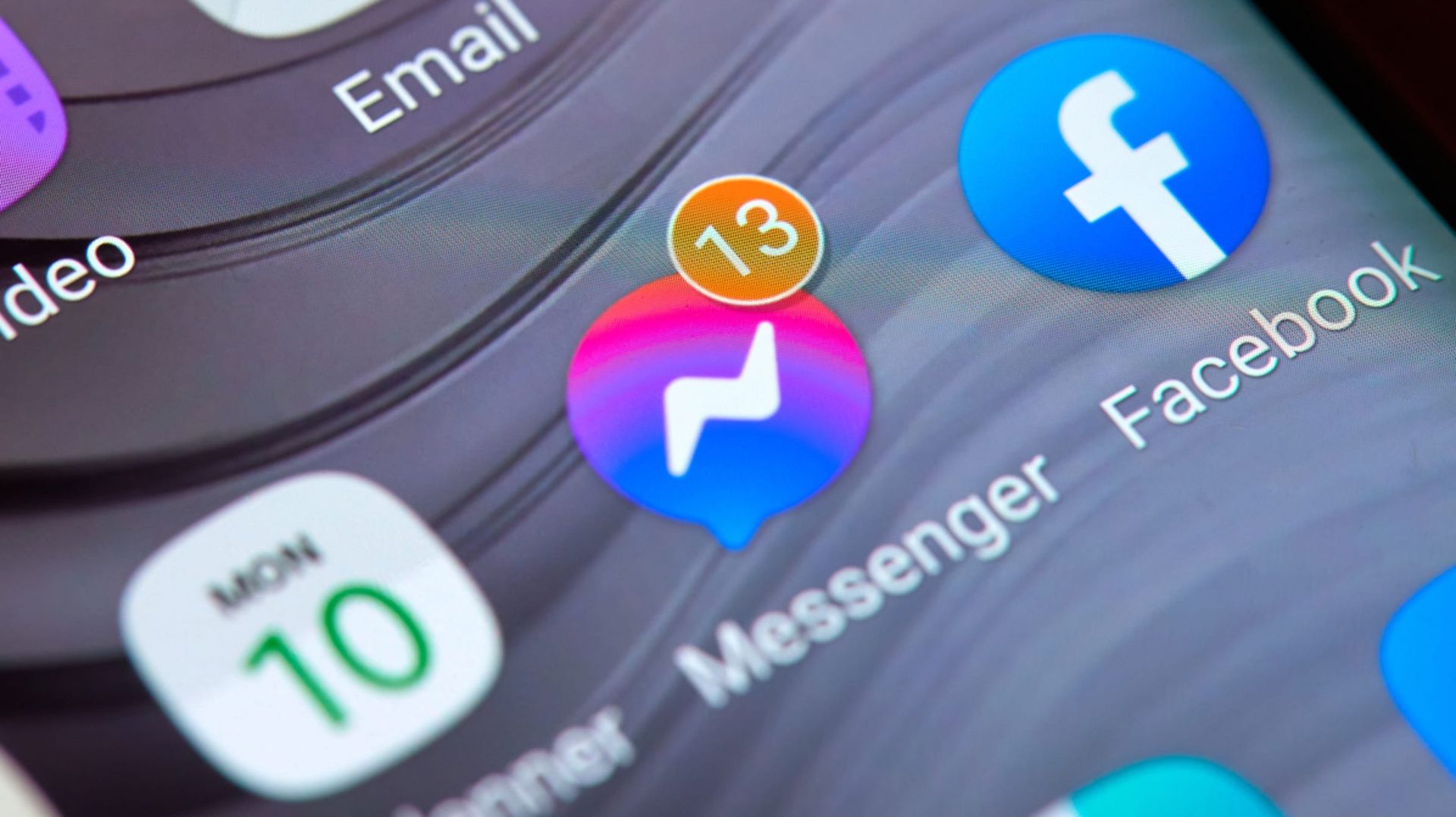
On a desktop computer
- Open Facebook and sign in.
- Click the Messenger icon in the upper right corner of the display.
- At the top, click on the three dots to select choices.
- Open the menu and choose Message Requests.
- The list of messages in your secret folder will be displayed.
- Choose to reply or delete.
- Select “See All in Messenger” if you’d like to read all of your secret folder messages.
On iOS
- On your iPhone, open the Messenger program.
- To begin, tap the profile picture of your Instagram account.
- Select Message Requests.
- There are two options to select from. You may choose between the following: You Probably Know and Spam.
- Select each option to view the messages inside.
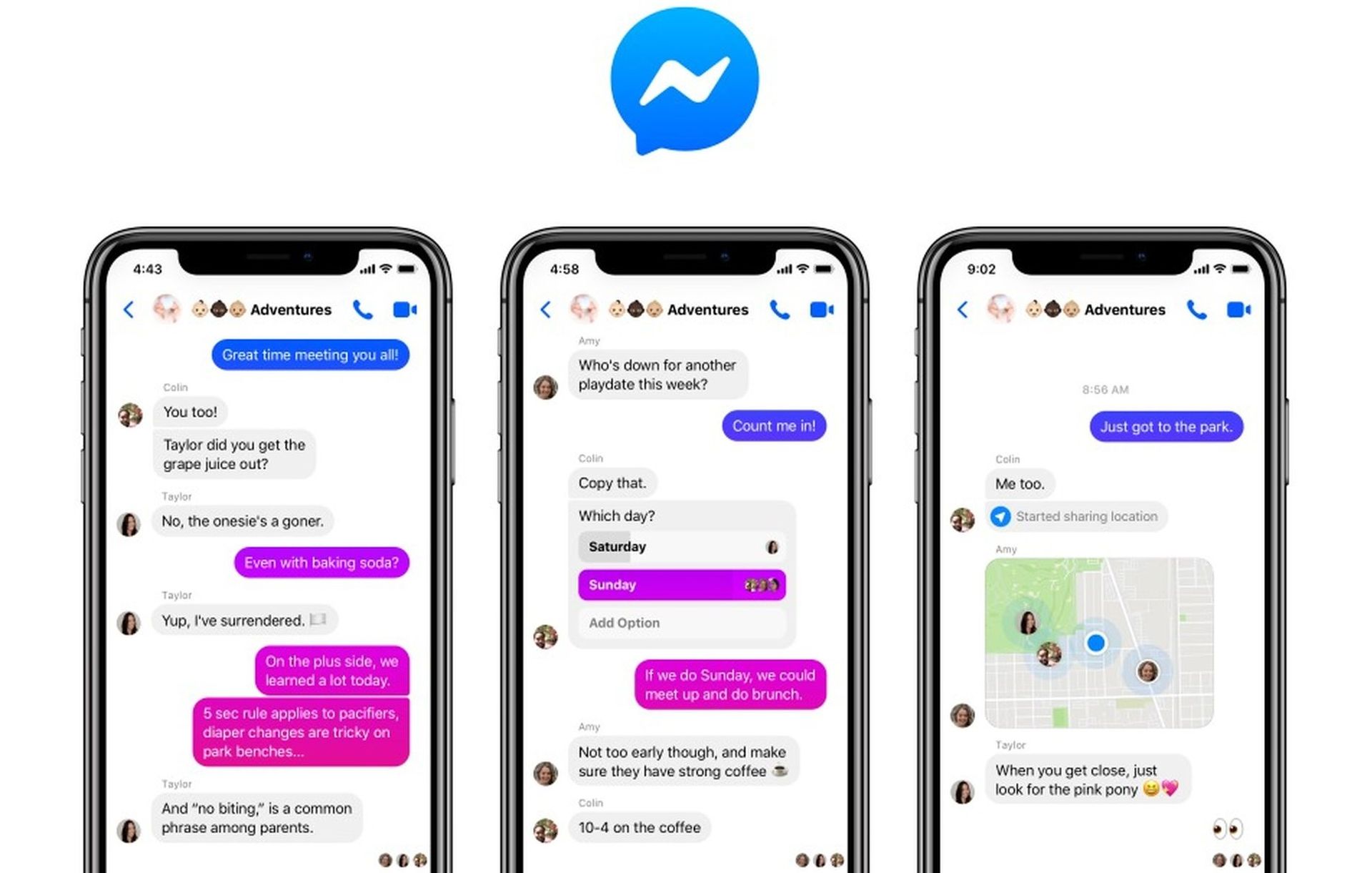
On Android
- Open the Messenger app on your Android phone.
- Tap your profile picture.
- Choose Message Requests.
- Choose from You May Know or Spam to see the different messages in your secret folder.
You can also learn how to unblock someone in Messenger, by checking our article out!