In this article, we are going to cover how to fix Instagram camera not working, so you can use the popular social media app whenever you want to.
On Instagram, users occasionally experience issues with their cameras. Numerous users have complained repeatedly that Instagram’s camera is broken. Given that the entire point of Instagram is to take photos and videos, this is a big issue. In addition, if your camera malfunctions, all the filters and effects would be useless. While using the camera on Instagram, it can crash occasionally. When Instagram’s camera malfunctions, it may be incredibly frustrating.
Why is my Instagram camera not working?
The functionality of your phone’s camera should be checked first. Make sure they are functioning properly. Sometimes the hardware, not the program, is the issue. Open the default camera app and snap a few images to verify everything is in order. You should restart your phone and check your phone again if your camera isn’t functioning properly. We’re going to assume that even though your camera is operational, Instagram isn’t working with it. You should check it out because Instagram’s camera usage permissions can occasionally be mistakenly disabled. You should access the IG app’s settings and enable camera usage for Instagram.

How do I enable camera on Instagram?
- Launch Settings
- Click Notifications & Apps
- Click All applications
- Visit Instagram now
- Click on Permissions
- Check to see if the camera is turned on
- Alternately, you can activate the camera within the Instagram app itself; after the Pop-Up for consent appears, you should accept it
There are situations when the app itself is the issue. It’s because of the daily buildup of temporary files and the detrimental impact they may have on the overall functionality of the app or specific functionalities, like the camera. You must clear the cache and data in this situation.
- Access Settings
- Click on Apps
- Go to the list of apps and select Instagram
- Click Storage
- Remove Cache
- Clear Data now, then restart your phone
- Remember to log back into Instagram with your username and password
Consider updating your Instagram to the most recent version if the issue persists. The older version occasionally is incompatible with various devices. You must therefore maintain your apps updated. When the current OS on your phone is buggy, you may need to update it.

How to update the operating system on your phone?
- Access Settings
- Touch the System
- On System Update, click (or Software Update)
- You can choose to check for updates from there (or anything similar.) Choose it, then wait a few minutes for the most recent updates to download
- Download and install any updates that are available before restarting your phone
How to fix Instagram camera not working on iPhone?
- Go to your iPhone’s “Settings” now
- Go down the page and choose Instagram
- Turn on the camera under the “Allow Instagram to Access” option
- Additionally, pick All Photos from the Photos option (in iOS 15 and later) or Read and Write (for iOS 13 and Earlier users)
- If the option to grant Instagram access to your camera is not available, it’s time to purge your storage

How to fix Instagram camera not working on Android?
Make sure Instagram has permission to use the camera.
- Select the Apps option under Settings
- Select Instagram
- Select Permissions from the menu
- Activated the camera setting
- Additionally, clearing your cache and data is a smart idea
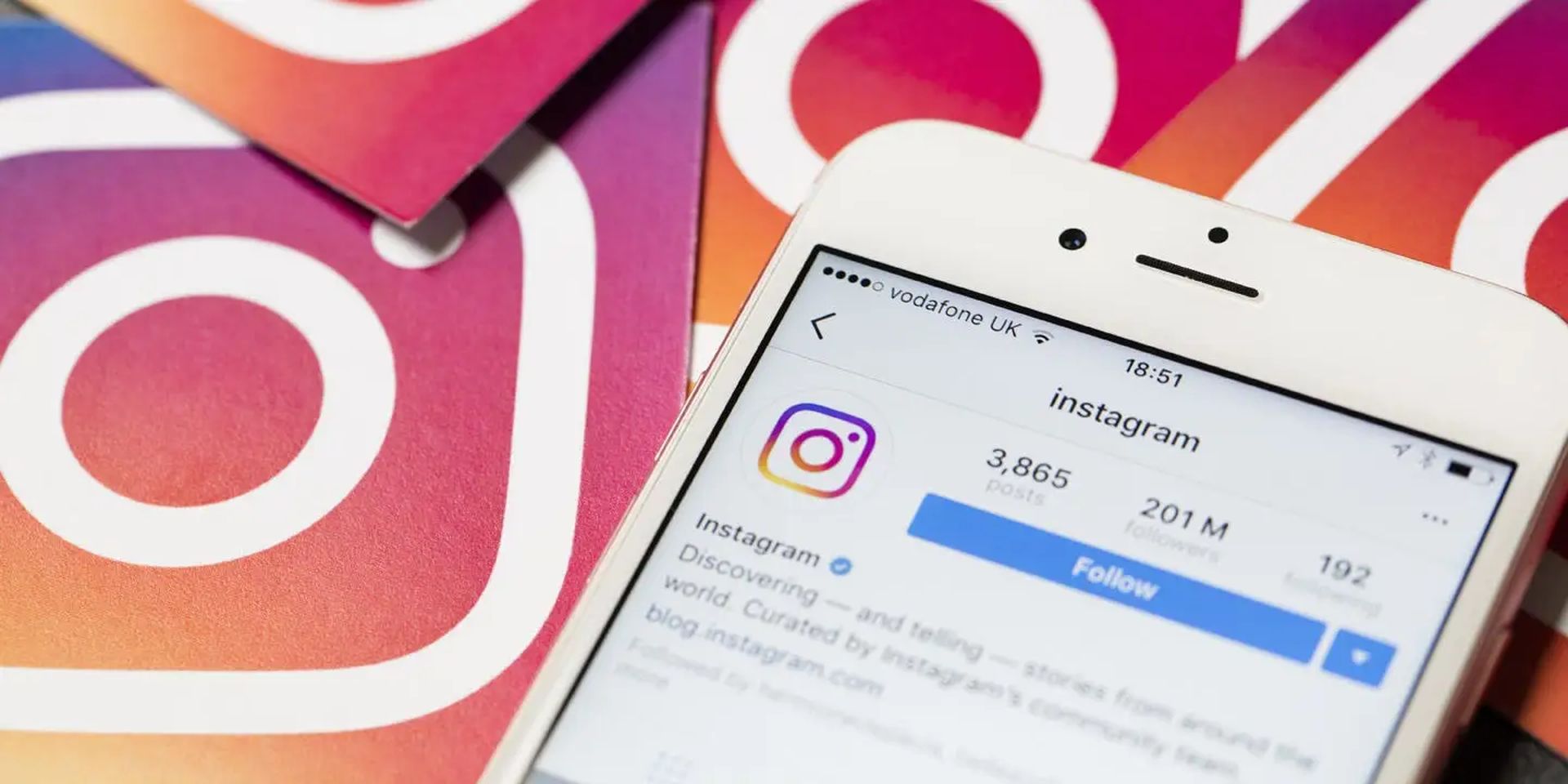
How can I delete the cache?
- Go to Settings and select the Apps option
- Click Instagram
- Select “Storage” by tapping it
- Click “clear data” and “clear cache” now
We hope that you enjoyed this article on how to fix Instagram camera not working. If you did, you might also like to check out some of our other articles, such as how to create highlight Reels on Instagram using Convert to Reel feature, or Instagram Notes feature is in testing.





