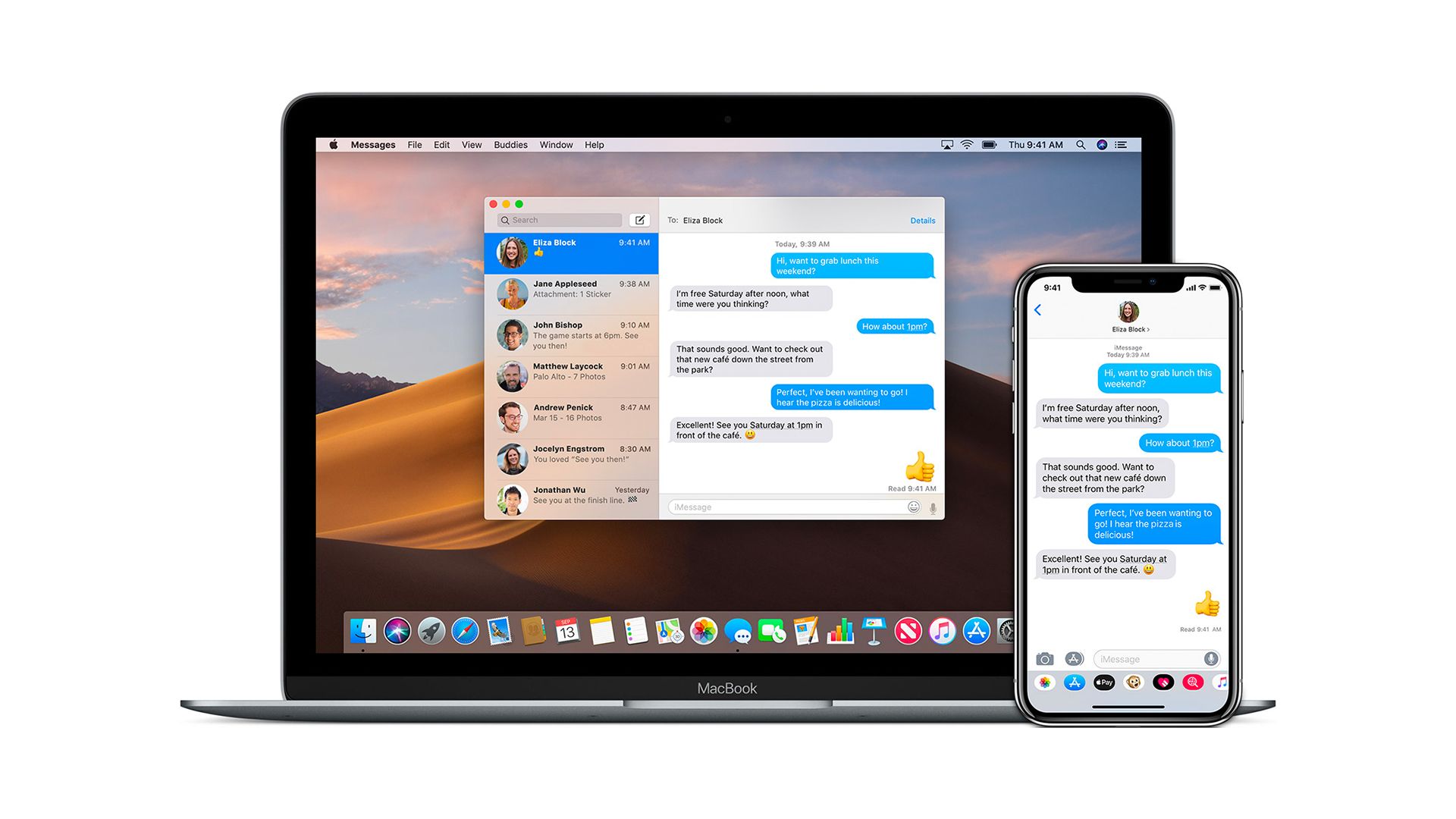In this article, we will be covering how to turn off iMessage on Macbook, so you can work without any notifications or distractions.
For the most part, your Mac’s iMessage function is really useful. It allows you to stay in touch with your texts even when you’re not using your phone. Plus, through iCloud, you can easily sync your messages across all of your Apple devices and never miss a beat. If you’re like us, the constant pinging of message notifications may be distracting while you’re working. Fortunately, it is possible to either turn off your iMessage on your Mac or at least mute its push alerts. Below, we will go over how to do each in a few easy steps, so you can work without any distractions.

How to turn off iMessage on Macbook?
How to turn off iMessage on Macbook?
- Open the “Messages” application on your Mac. It might be in your dock at the bottom or side of your desktop. You can look for it in “Finder” under “Applications.”
- Click “Messages” and then “Preferences” on the upper menu bar.
- Open the “Accounts” page.
- You will see a list of your active accounts on the left side of the window. Choose one that you wish to disable (it will say iMessage below it). Untick the box from the drop-down menu next to “Enable this account.”
- To log out your account, click the “Sign Out” button.
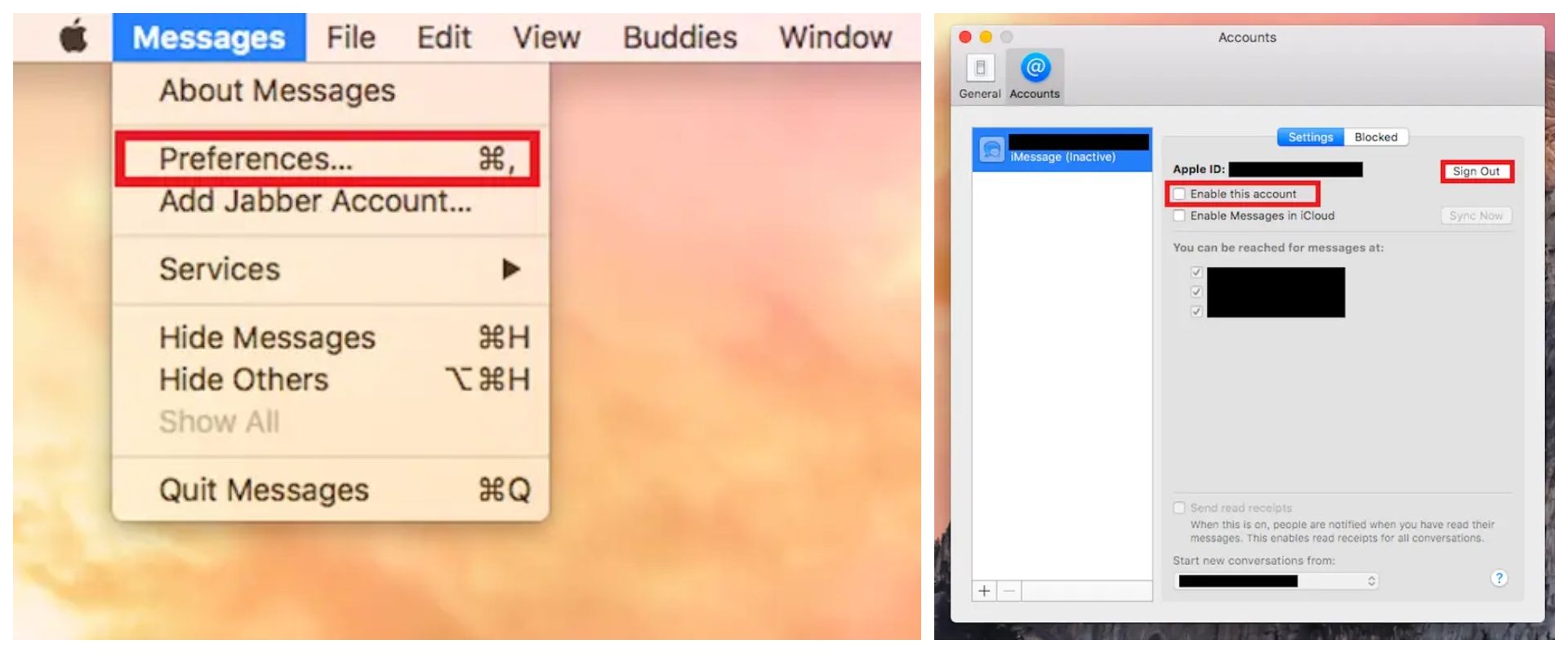
You’ll be logged out of your iMessage account, and you won’t be able to send or receive messages on your Mac.
How to turn off iMessage notifications on Macbook?
The procedure above will entirely disable the Messages app. However, if you still want to use the program but don’t want to be disturbed by alerts, follow the simple instructions below:
- Open the Apple menu by clicking the Apple logo in the upper left corner.
- Select “System Preferences” from the drop-down menu.
- To access the Notifications option, click the “Notifications” button.
- On the left side of your screen, you’ll see a list of applications. Choose “Messages” from the menu on the left side.
- Select “None” from the drop-down menu under “Message alert style.”
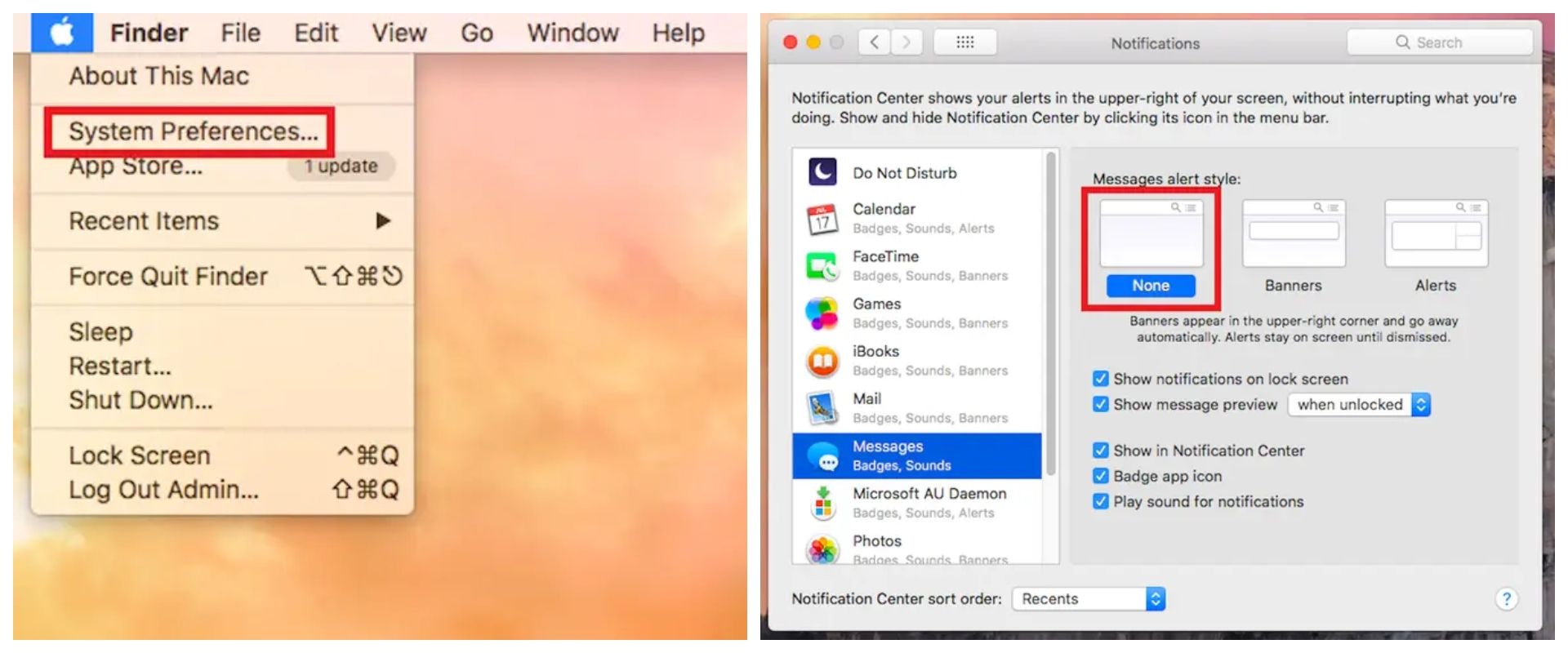
You may use this in conjunction with the other commands to completely silence notifications while also allowing you to complete your project in peace. Apple new iMessage features were revealed at WWDC 2022. Apple has announced a function that we’ve all been anticipating and dreading at WWDC 2022: the unending of text messages in iMessage.
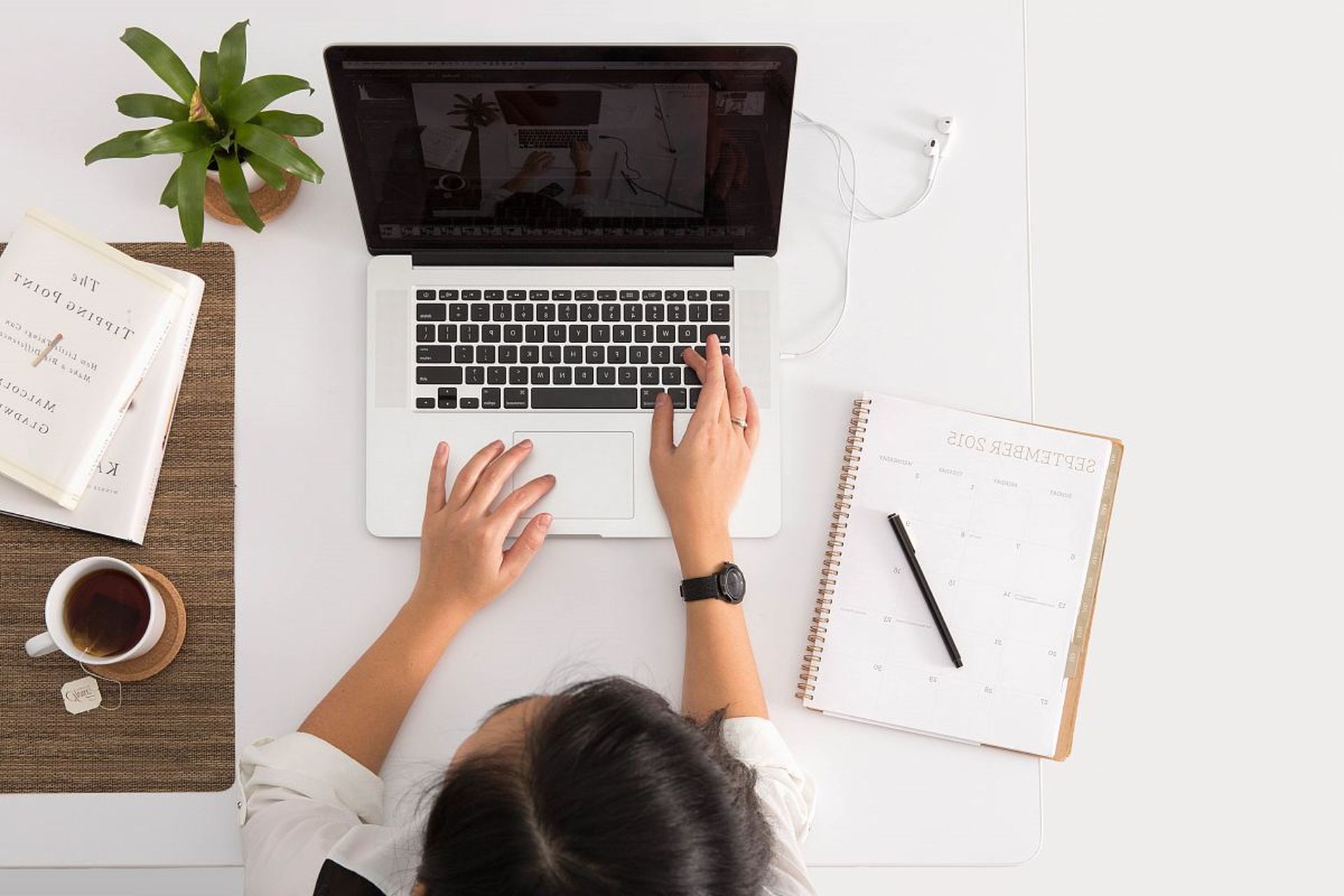
You’ll also be able to mark messages as reading and edit texts in iMessage, bringing the greatest level of pandemonium to your group chats. Simply long-press a message to reply, undo send, edit, and copy it. iOS 16 plans to add a number of new features to the Messages app. One of the more intriguing features available is the capability to unsend iMessages on an iPhone. If you want to learn more about this feature, make sure you check out our article on how to unsend iMessages in iOS 16. Also, be sure to check out our article on what will be featured in iOS 16.
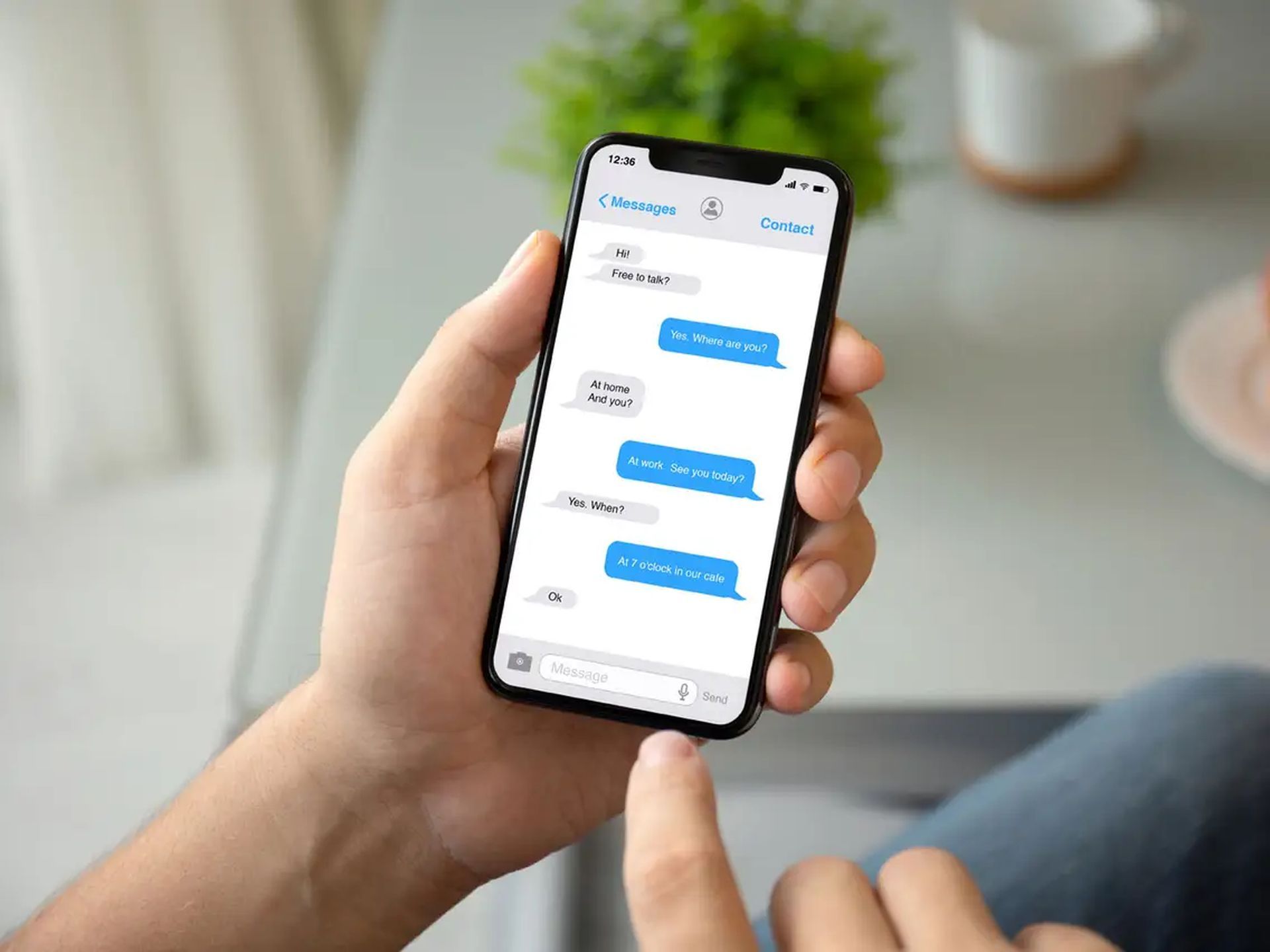
We hope that you enjoyed this article on how to turn off iMessage on Macbook. If you did, you might also like to check out our other articles on topics such as can I use Apple iMessage on Android, or how to undo in Apple Notes.