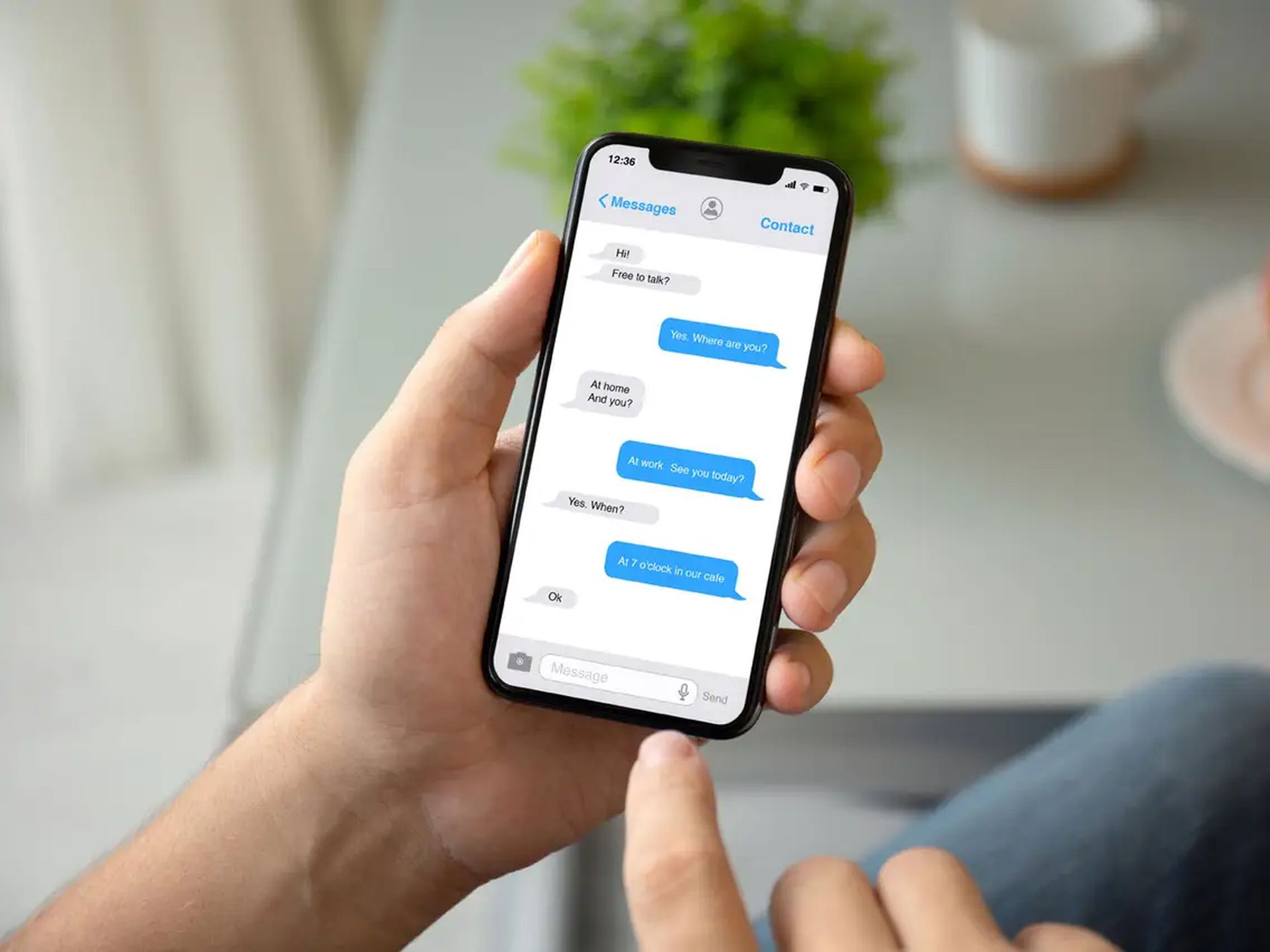In this article, we are going to be covering how to send spam text messages Shortcut, so you can annoy your loved ones with funny iMessages on iPhone.
Back in its infancy, the App Store was clogged with text bomb applications that allowed users to barrage their friends, family, and foes with text messages. It was a lot of fun to annoy people using these apps, but Apple removed them quickly due to technical difficulties. You can still use a Siri Shortcut to send text bombs through iMessage on your iPhone, despite the fact that text bombs are no longer permitted.
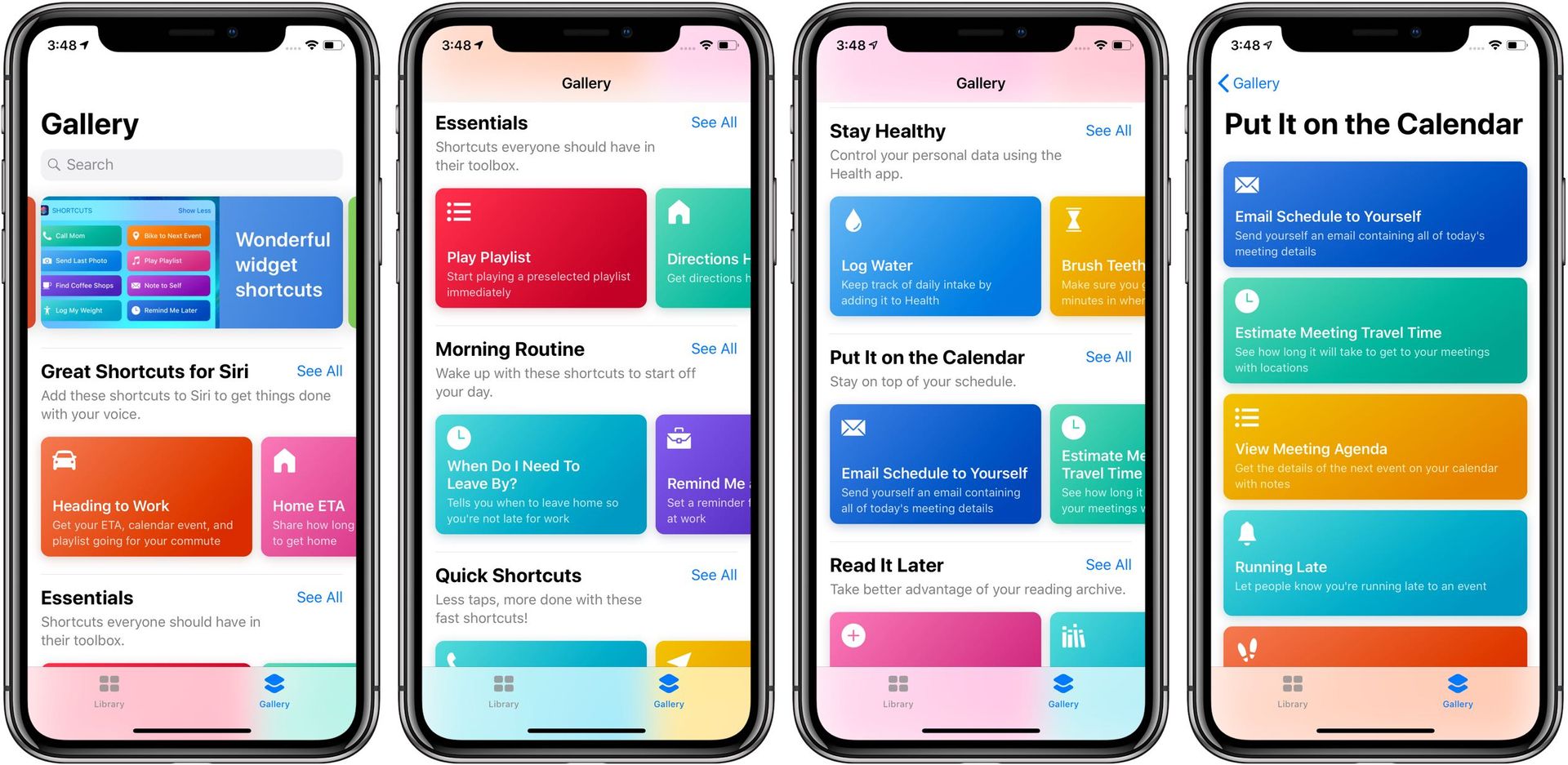
A Reddit user named u/DreadTheFire has made a shortcut that sends The Bee Movie script line-by-line through iMessage. We’ll show you how to add this shortcut to your phone as well as how to customize it so you can send any text instead of just the Bee Movie script.
How to send spam text messages Shortcut?
Download the Bee Movie Spam Shortcut on your iPhone. You must have iOS 12 or higher to use the iCloud download, but it is free. To add the link to your Shortcuts library, tap “Get Shortcut.”
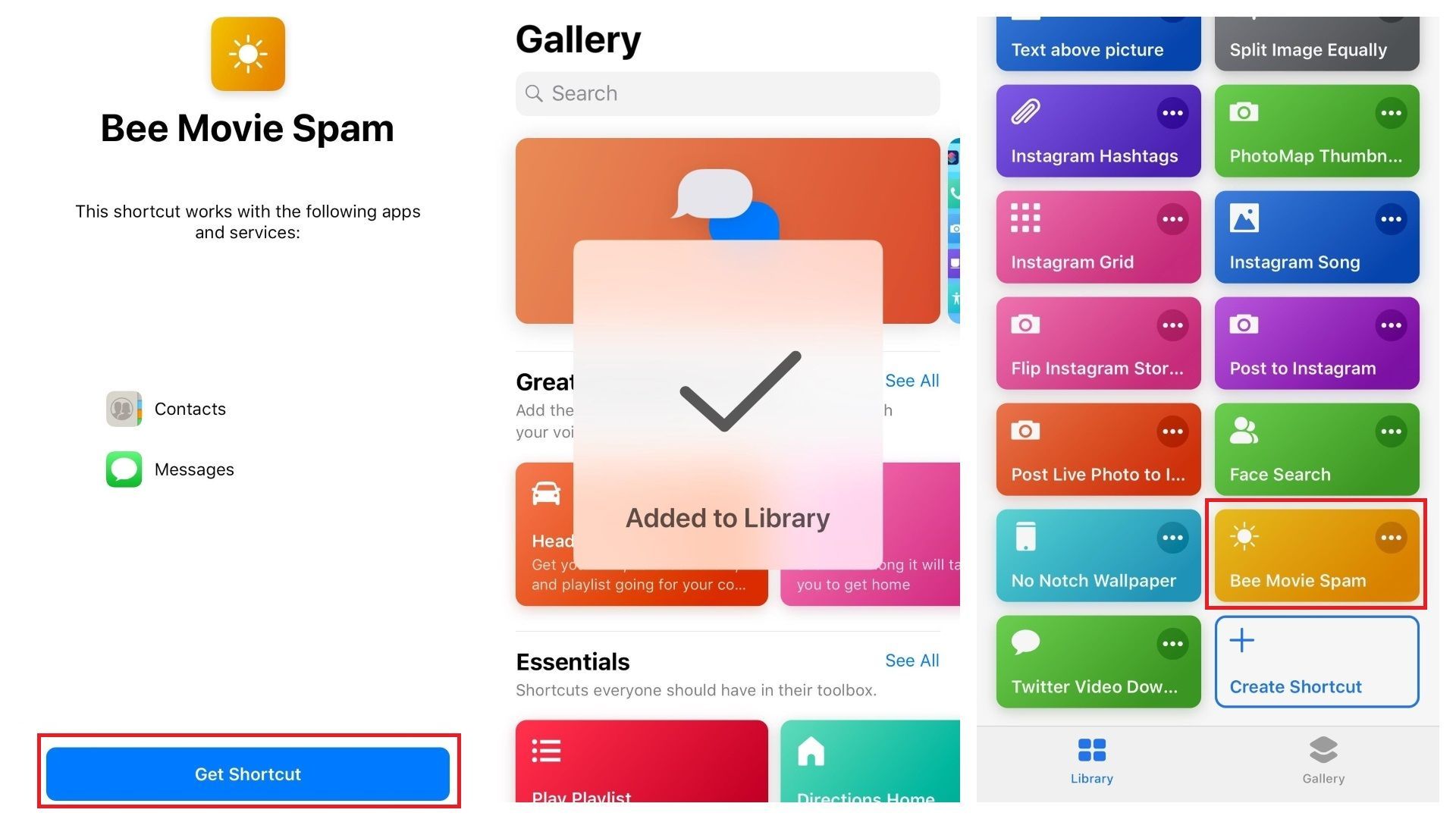
Open the Shortcuts app on your device and, under the My Shortcuts tab, select “Bee Movie Spam.” Select someone to spam with the Bee Movie script from your contact list. There are a few other things to consider. Not all contacts will be compatible with this shortcut. If they only use text messages, the Bee Movie Spam shortcut will not function. You’ll get a notification informing you that “Invalid Recipients” were specified.
As soon as you pick a contact, the Bee Movie Spam shortcut begins working, spewing each line of the Bee Movie script one by one until it’s done. The text messages are being sent to contact automatically in the image below.
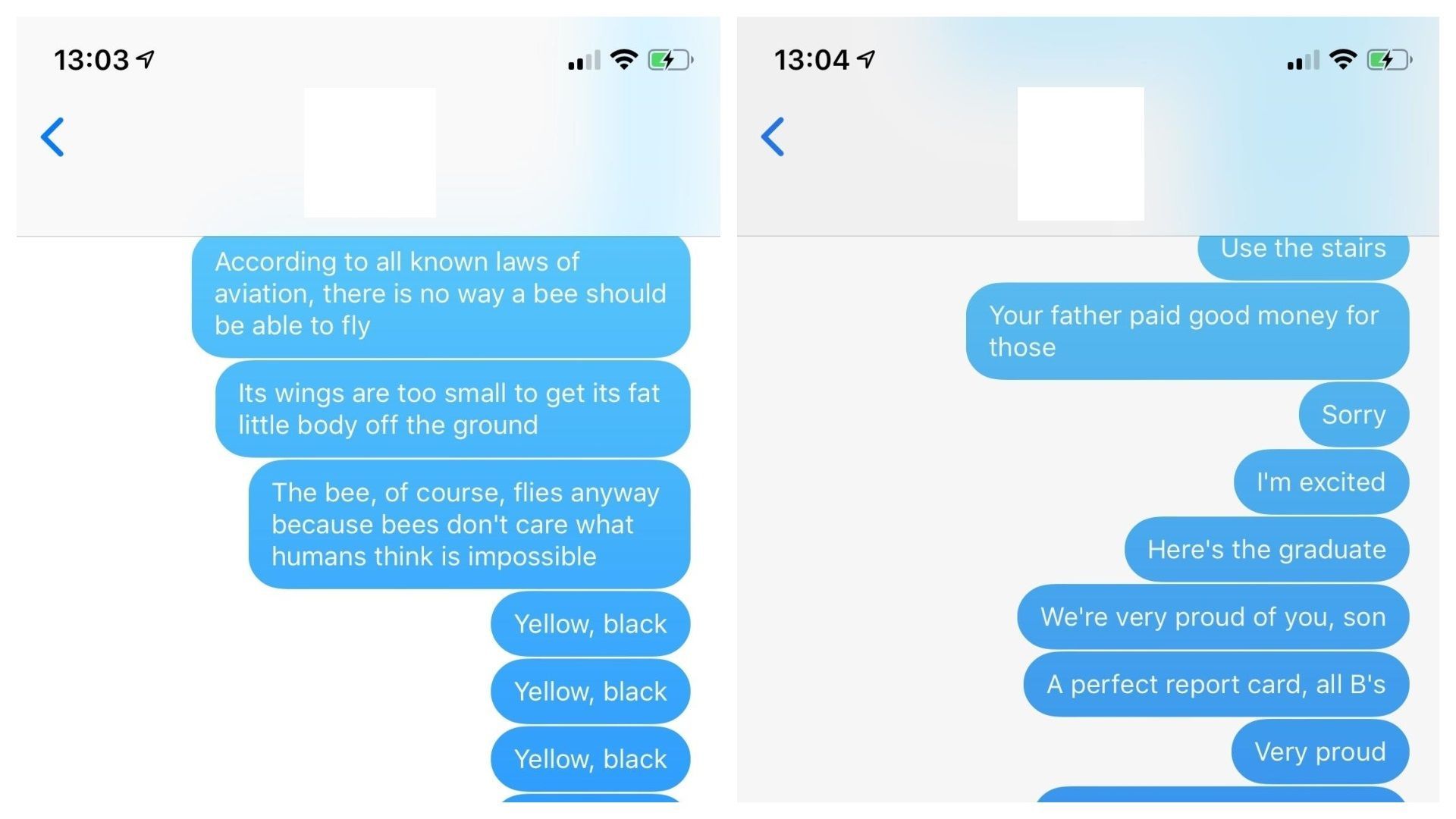
The shortcut will continue working in the background indefinitely unless you stop it. To end it, go to the Shortcuts app and select “Bee Movie Spam.”
How to spam text messages Shortcut (custom messages)?
Sending the whole script is a lot of fun, but you may want to text-bomb your friends with something else. Fortunately, the Shortcut can be modified at any time. Start by opening the Shortcuts app, then tapping on the three dots in the upper-right corner of the Bee Movie Spam shortcut to find out more information.

To change the script of a text message, go to “Text” and select a new one. To generate a new sentence, add a period at the end of each phrase. Replace the Bee Movie script with hundreds of “hey” messages, each separated by a pause in the bottom right corner. When you’re done, hit “Done” in the top right corner. To send your revised text bomb, launch the Bee Movie Spam app and tap on a contact. The shortcut will automatically transmit your modified text bomb after you select a contact. To stop the shortcut, open the Shortcuts app and go to its menu.
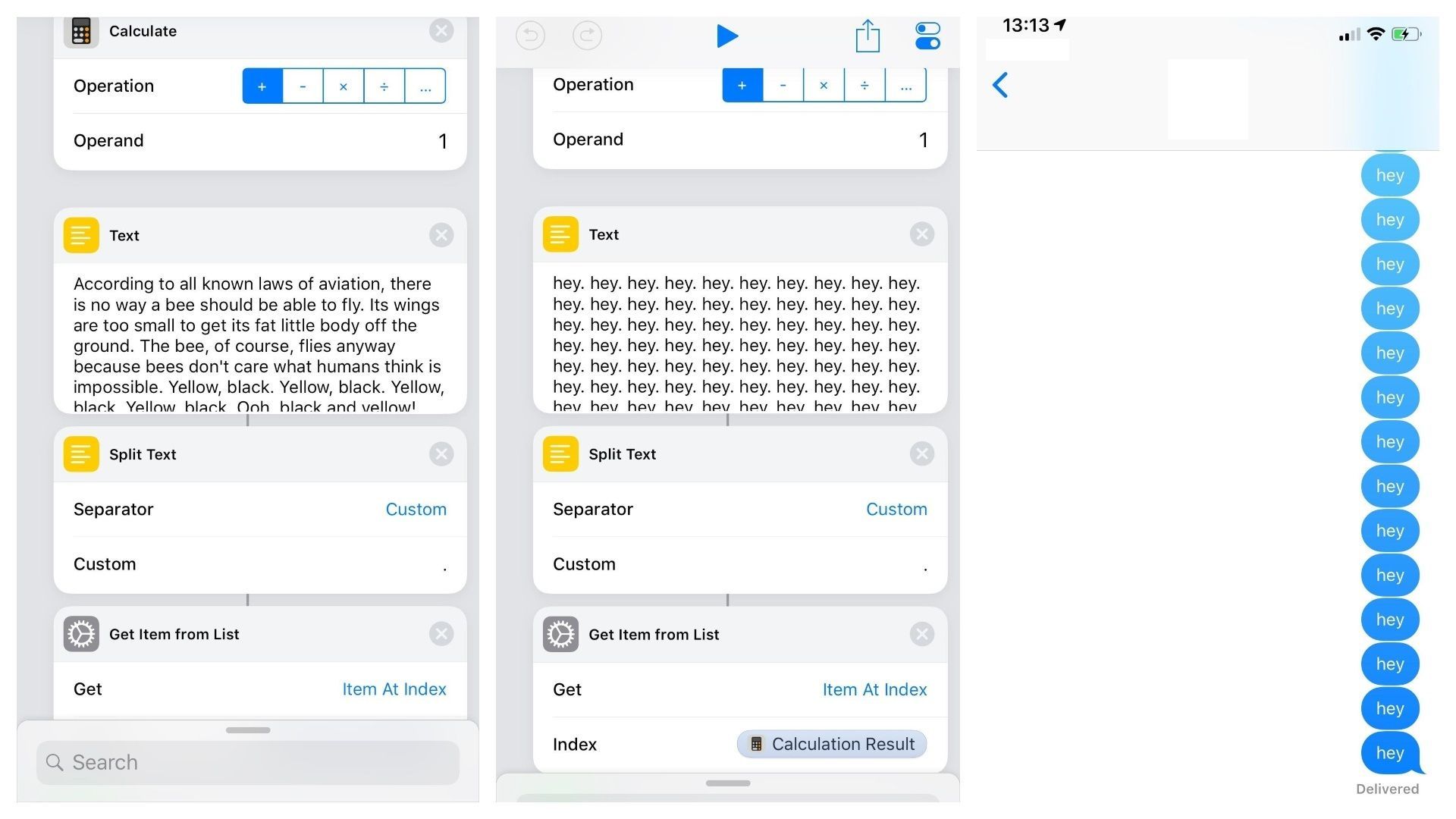
How to send spam messages Shortcut?
To summarize, Shortcuts on iOS allow you to automate sequences of tasks so that you may do them fast with a single press on a shortcut icon or a voice command to Siri. You may use a custom phrase like “Hey Siri, good night” to put your phone in Do Not Disturb mode and lower the screen brightness all the way down (assuming auto-brightness isn’t already set).

Third-party apps may also incorporate Shortcut support to help users get things done in their specific apps. One example is Philips Hue, which allows you to record specific words to tell Siri, and she will activate your favorite Hue settings. However, this is only one example.
- Launch the iPhone shortcuts app. If you don’t already have the app, you can get it for free from the App Store.
- To create a new shortcut, click the Plus button in the upper right corner.
- Click the Add Action button.
- Type “repeat” into the top search bar.
- Select the “repeat” option.
- Enter the number of times you need to send that message. (For instance, 15 times.)
- Enter “messages” in the search field at the bottom.
- Select “messages” from the menu.
- Fill in the name of the person to whom you wish to send the message in the “recipients” field.
- Disable the “display when run” option.
- Drag the send message tab between the repeat and end repeat buttons.
- Fill in the “send” blank with the message you wish to send. You may even include emoticons.
- You may even give your shortcut a name. You may do so by clicking on the top right after your profile photo. Simply click on the profile photo to change it.
- The text message will be sent after you press the play button in the bottom right corner.
This comes in handy when you ask Siri to send a text message. Simply speak the title name of your shortcut, and Siri will handle the rest.

Frequently Asked Questions
In this section, we will try our best to answer any question that you might have about spamming, or text bombing a friend, family member, or a loved one. It is a great way to prank someone without any harm and just from your phone.

How to spam text with Shortcuts?
Search shortcuts on your phone, then open a new shortcut, then search repeat and click on repeat to spam message shortcuts. Enter the number of times you wish to send messages, the recipient’s phone number, and the message. The message will be sent.

How to send spam text messages with Shortcut?
To send a spam text, first, choose a number to spam, then input anything random and push send.
How to spam text messages Shortcut?
To send a spam text message from your iPhone, open the shortcut app, hit the three dots, and then scroll down until you see Text. Now enter the text you want to send and the number of times you want to send it.

We hope that you enjoyed this article on how to send spam text messages Shortcut. If you did, you might also like to check out our other articles, such as how to delete calendar events on Android and iPhone, or Rumor: Apple iPhone 14 Pro Max release date will be September 13.