In this article, we are going to be going over how to resize layer Photoshop 2022, so you can easily scale any image in your Photoshop project.
The designer’s goal is to create an attractive balance in the composition. When you’re tweaking the size of text and images, remember that this is critical to the design process, especially when you want to make a stylishly balanced composition. You can resize Photoshop project layers with ease using the “Free Transform” option. And while resizing a layer, you may lock or unlock its dimensions, so there’s no risk of accidental height or width distortions.
How to resize layer Photoshop 2022?
To resize a layer in Photoshop 2022, follow these four easy steps.
1. Select the layer you wish to modify. The “Layers” panel on the right side of the screen may be used to find this option.
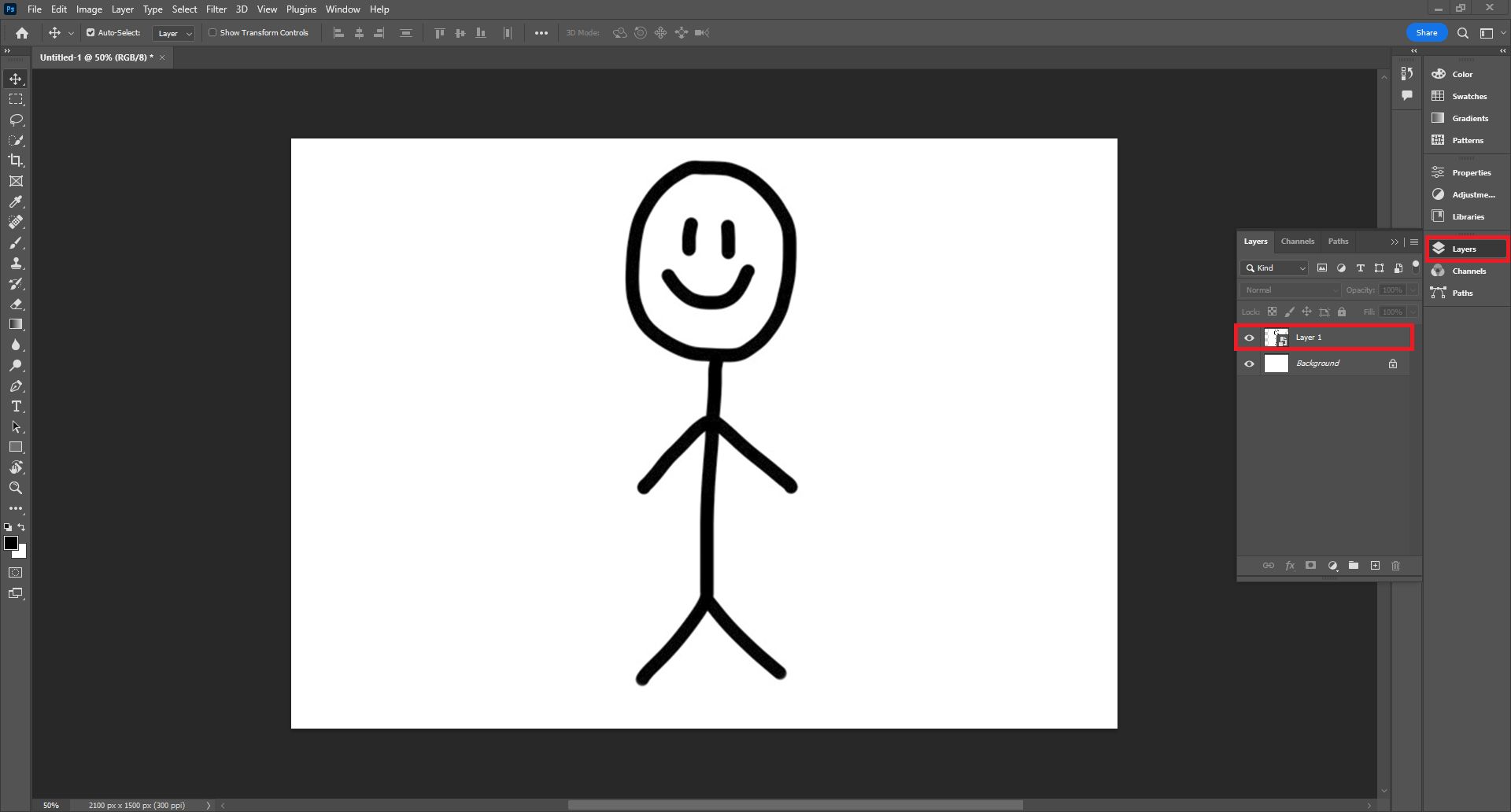
2. From the Edit drop-down menu, choose “Free Transform.” The layer’s resize bars will appear over it. Alternatively, you can use the Ctrl+T shortcut on Windows to use the Free Transform tool.
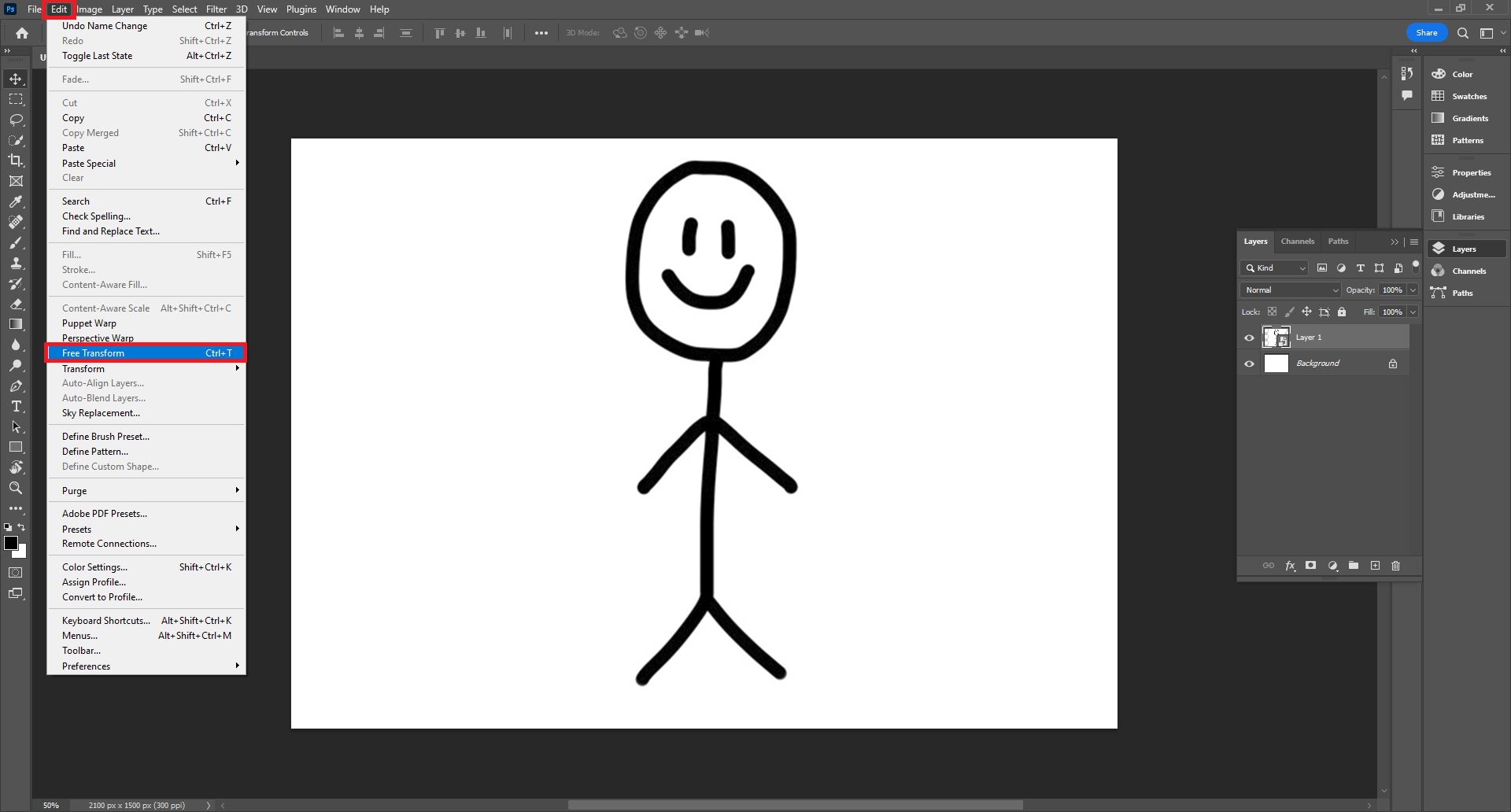
3. Drag and drop the layer to a size that works best for you. As you drag, hold the shift key to alter the height and width.
4. To finalize the resizing, click inside the checkmark area of the top options bar. When you float your cursor over the checkmark, the words “Commit transform (enter)” will appear. To end the resize, press Enter for Windows or Return for macOS in its place.
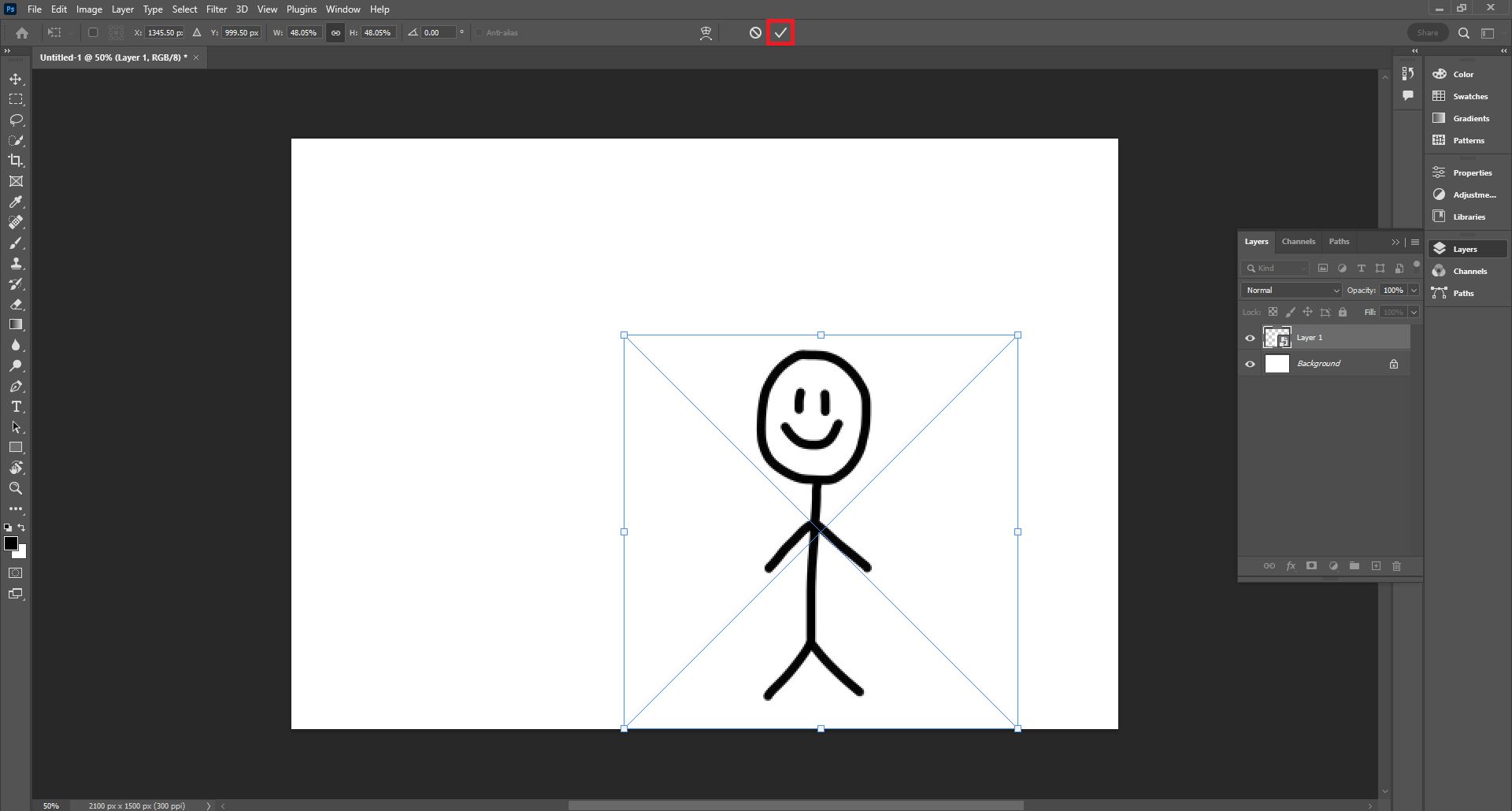
We hope that you enjoyed this article on how to resize layer Photoshop 2022. If you did, we are sure that you will also enjoy reading our other articles, such as Adobe Photoshop is going to be free, or how to add a lens flare effect in Adobe Premiere Pro.





