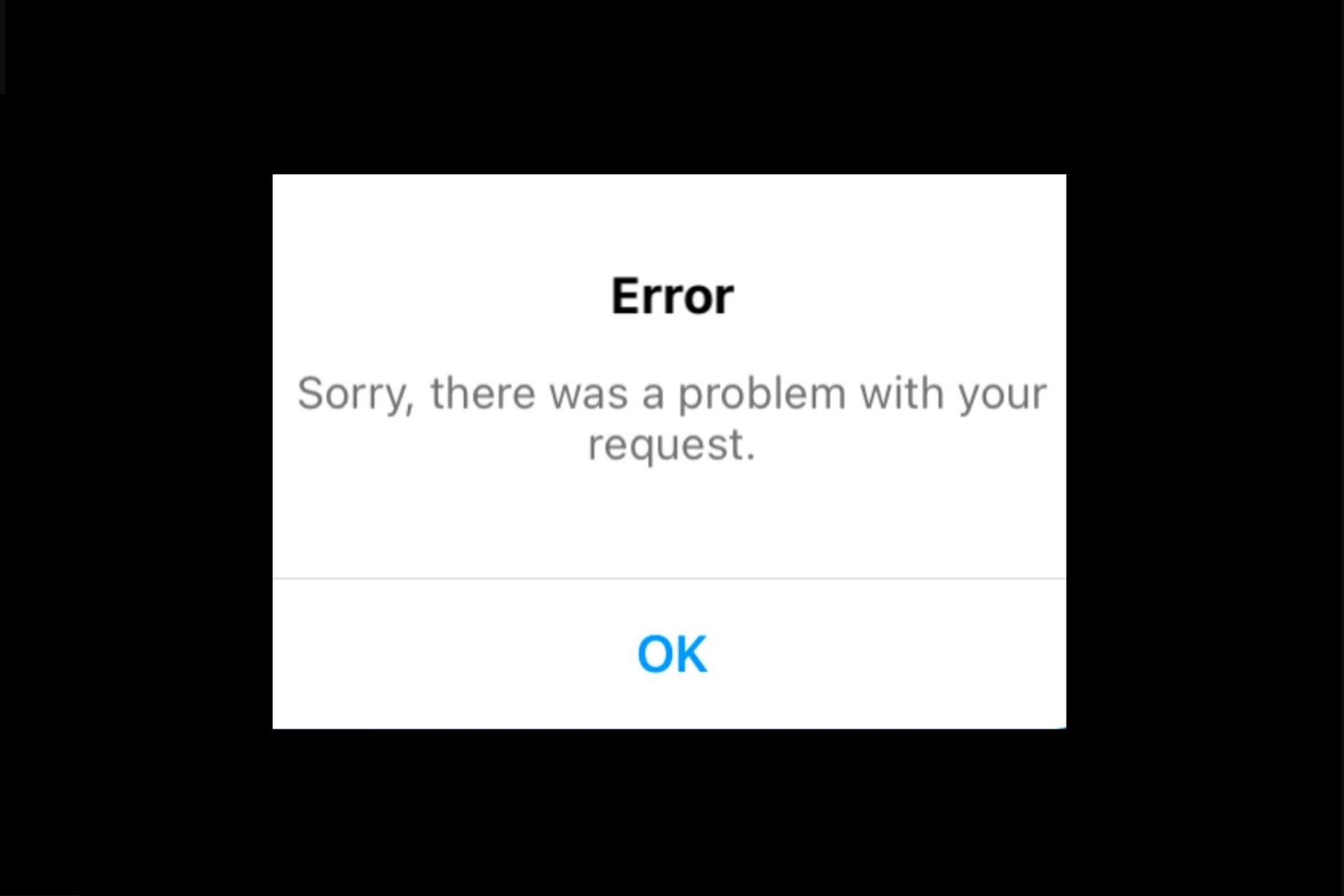Today we are going to show you how to reactivate Instagram. Are you receiving an “Sorry there was a problem with your request” message when you try to log in to Instagram? Many Instagram users have been getting this error since 2018, and it continues to exist today.
The most important thing to remember about this problem is that Instagram does not provide you with any instructions on how to fix it. Furthermore, if you’ve already contacted Instagram customer service, you’ll know how challenging it is to get in touch with them.
We will show you 3 methods and then you will learn how to reactivate Instagram and fix the sorry there was a problem with your request Instagram error in 2022.
Why does Instagram say sorry there was a problem with your request?
Because Instagram has temporarily blocked your IP address, you received the “Sorry there was a problem with your request” error. This happens because you’ve logged in and out of Instagram numerous times in a short period of time.
However, if Instagram is down for maintenance, there’s not much you can do. You may check whether Instagram is down on Downdetector.
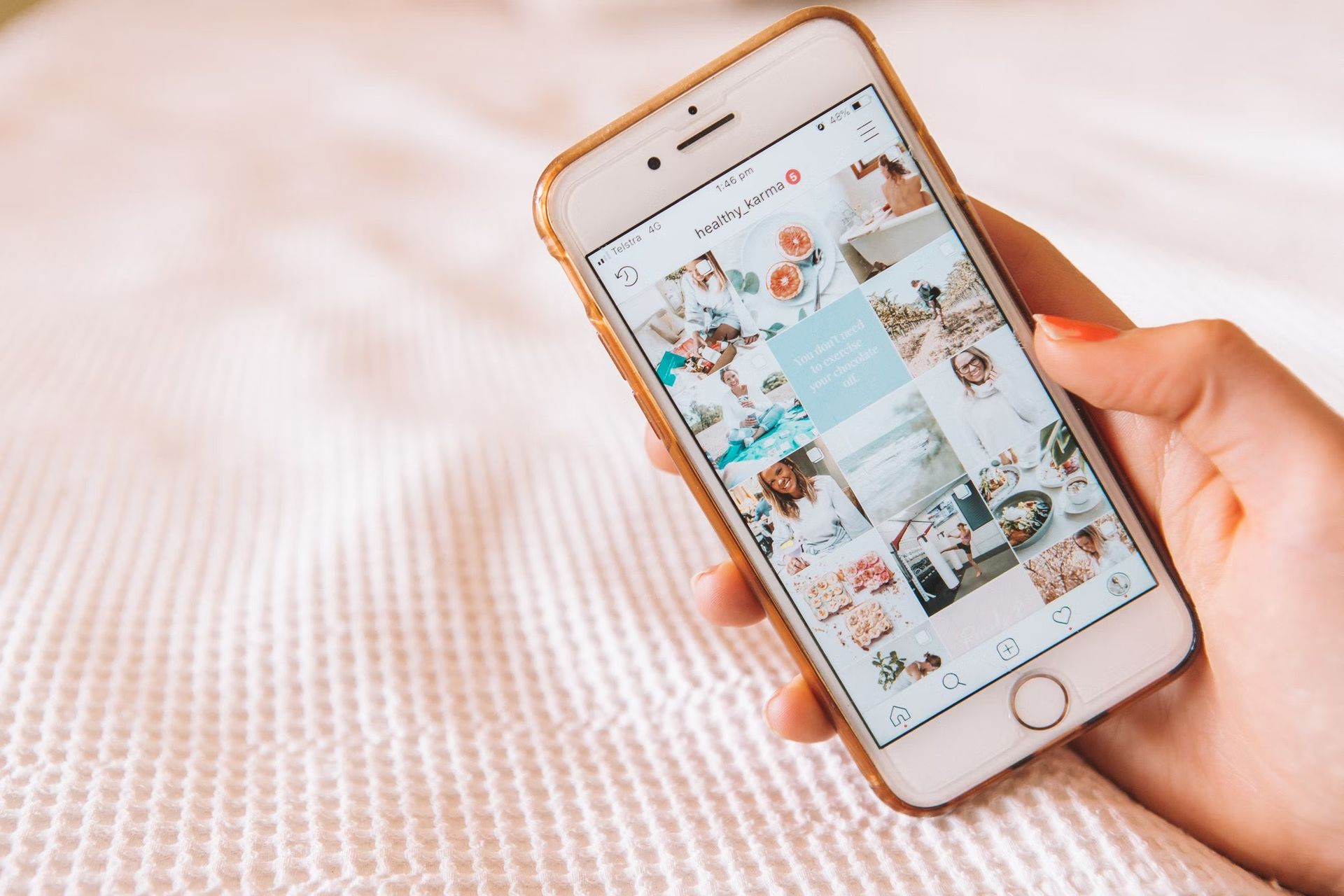
Regardless, you must complete the same procedure in order to resolve the problem. In an effort to reduce bots and automation on its platform, Instagram has implemented a number of temporary blocks and bans inside the app, including a block action, shadowban, and now this error.
Instagram may block you even if you’re not utilizing a third-party software or automation tool. Even if you’re not using one, Instagram might block you due to the blocks being ineffective. But don’t worry; the error notice isn’t permanent and may be resolved.
How to reactivate Instagram?
You can try using mobile data, connecting to a Wi-Fi, or resetting your password if “Sorry there was a problem with your request” appears on Instagram.
If you can’t log into Instagram after waiting a few hours, try logging in again. You may also attempt to access your account via Facebook (if you’ve previously linked it).
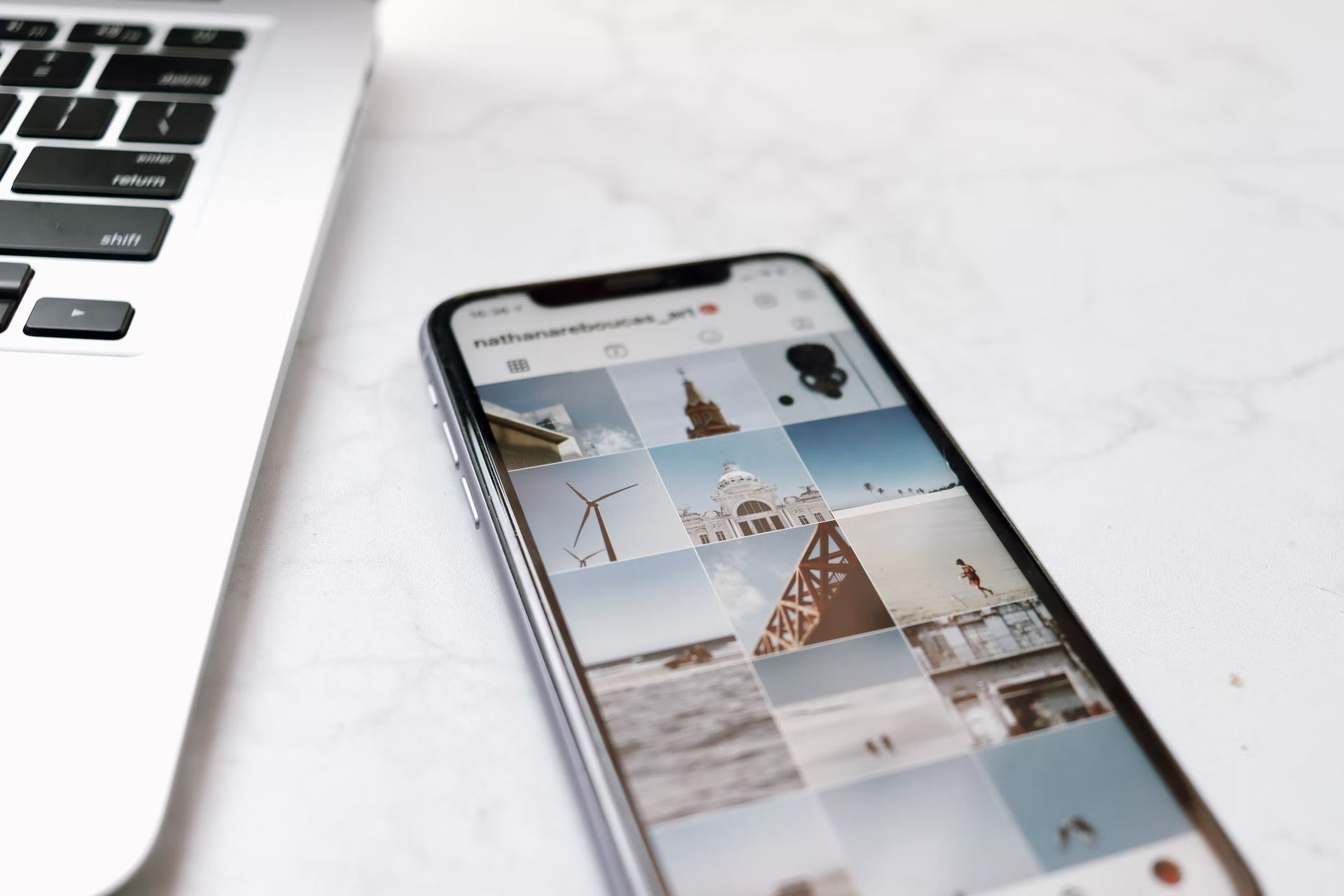
Your IP address has been temporarily blocked, which is the reason why you keep getting the error. In most situations, correcting the problem requires changing your network settings. If you’re using local data, for example, try connecting to Wi-Fi; if you’re connected to Wi-Fi, switch to local data.
Finally, if you received a confirmation code from Instagram, selecting “Forgot password” usually fixes the problem for most individuals.
How to fix sorry your request Instagram?
Below we have provided you with 3 solutions, let’s get going and learn how to reactivate Instagram.
Solution 1: Switch to mobile data
Switch from Wi-Fi to mobile data (and vice versa) to overcome the “Sorry there was a problem with your request” error on Instagram.
Because your IP address has been temporarily restricted by Instagram, you received the warning message. As a result, switching to mobile data should be able to alleviate the problem.
Turn off your Wi-Fi connection and utilize mobile data instead. If you’re using mobile data, you may want to connect to a Wi-Fi network.
Go to your home screen and swipe up. On iOS devices, go to Settings > Wi-Fi and turn it off. On Android devices, go to your home screen, swipe down, then select the Wi-Fi icon.
For the most people, the network is at fault. If you don’t have local data, ask someone to lend you their mobile hotspot instead. You should be able to log into Instagram after connecting to their hotspot and not the Wi-Fi again.
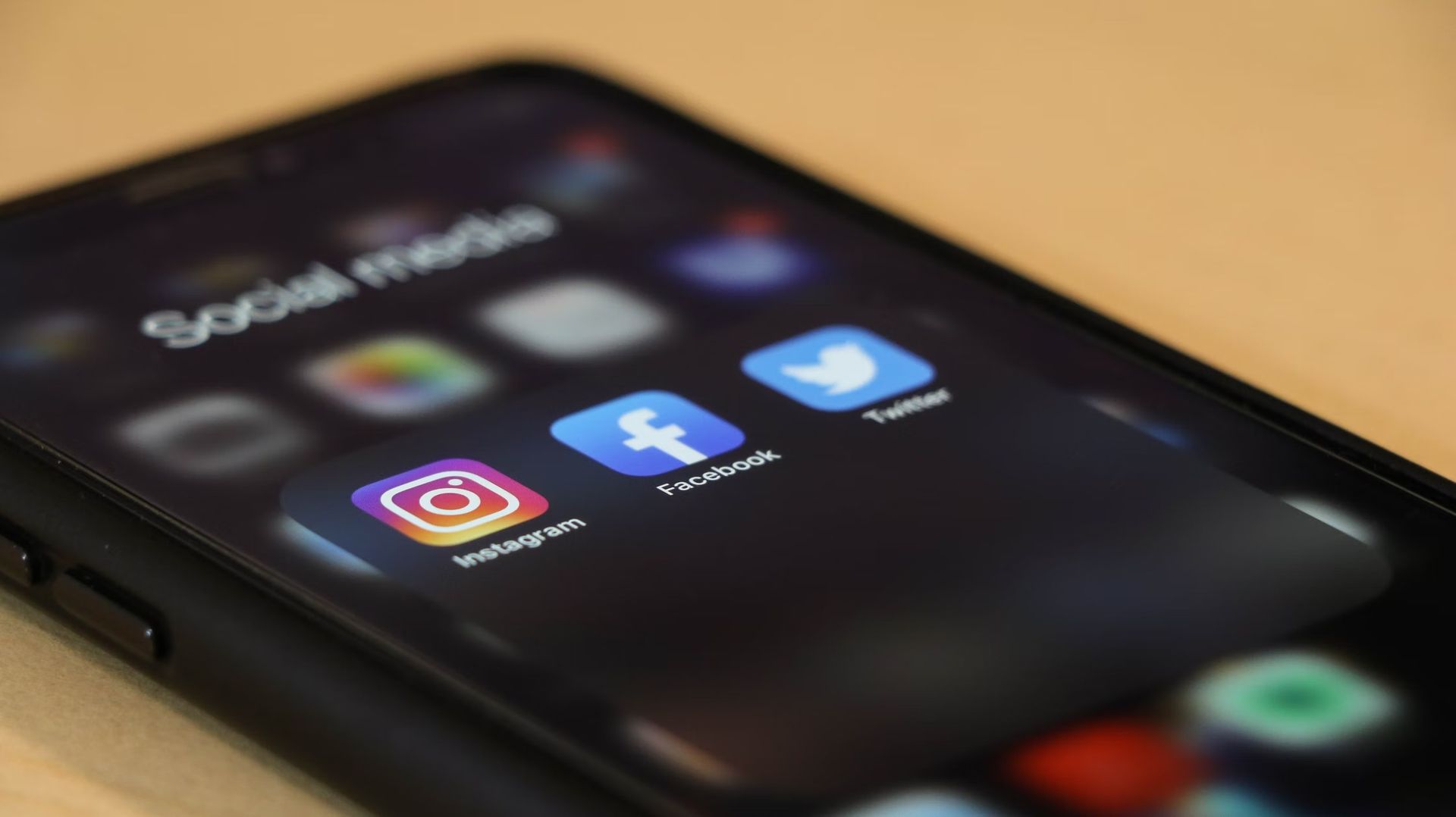
Solution 2: Connect to Wi-Fi
The second option is to try connecting to Wi-Fi in order to repair the “Sorry there was a problem with your request” error on Instagram. If you’re using mobile data and not Wi-Fi, attempting to connect to a Wi-Fi network may fix the problem. Try connecting to another Wi-Fi network.
For both iOS and Android devices, follow these steps to connect to Wi-Fi:
- Go to your phone’s settings.
- Tap on “Wi-Fi”.
- Connect to a nearby Wi-Fi.
Close the Instagram app and try signing in again after you’ve accessed local data via Wi-Fi. This time, your Instagram account should be able to log in.
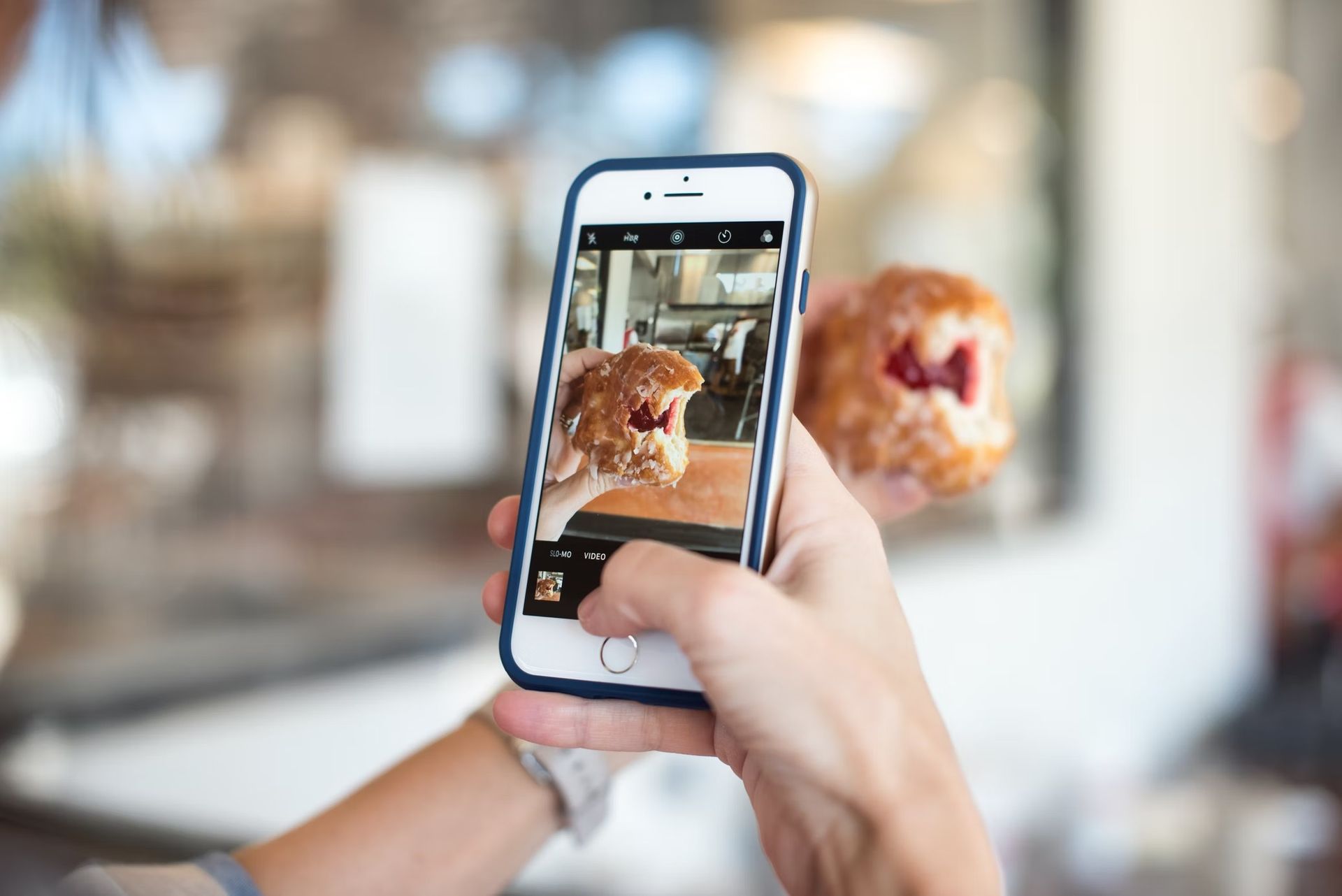
Solution 3: Reset your password
The final approach to remove the “Sorry there was a problem with your request” error on Instagram is to change your password.
To begin, go to Instagram and click “Forgot password?” under the login form. Then, provide your email address/phone number/username. You’ll receive a code via text message/email after you’ve entered them.
After you’ve installed the app, go to your Instagram account and log in using the code. If you don’t receive a code after entering your phone number, try your email address instead and see if anything comes through.
It’s possible that you missed the offer because your inbox was full when it arrived (which happens very frequently). Check your junk/spam folder as well, since the email may have been redirected there. If you didn’t get the code after entering your phone number a second time, try again and you should receive a text message with it.
Users who utilized this method have been successful in logging into their accounts. If you didn’t receive the confirmation code, go on to the next section.

Why am I not getting the confirmation code from Instagram?
If you did not receive a confirmation code from Instagram, your phone number must be verified by going to Instagram via a browser. Follow these steps:
- Go to instagram.com on a browser (Chrome, Safari, Edge, Firefox etc.).
- Log in to your Instagram account.
- Open your profile and tap on “Edit Profile”.
- Go to the section called “Personal Information” by scrolling down.
- Choose “Submit”.
- Open your profile and tap on “Confirm Phone Number”.
- You’ll receive a confirmation code.
- Enter the code and select “Done”.
- Tap “Forgot password?” on the Instagram app.
- Enter your phone number and press “Next” to continue.
- Tap on “OK”.
- Enter the confirmation code and select “Next”.
- Now, log in normally.
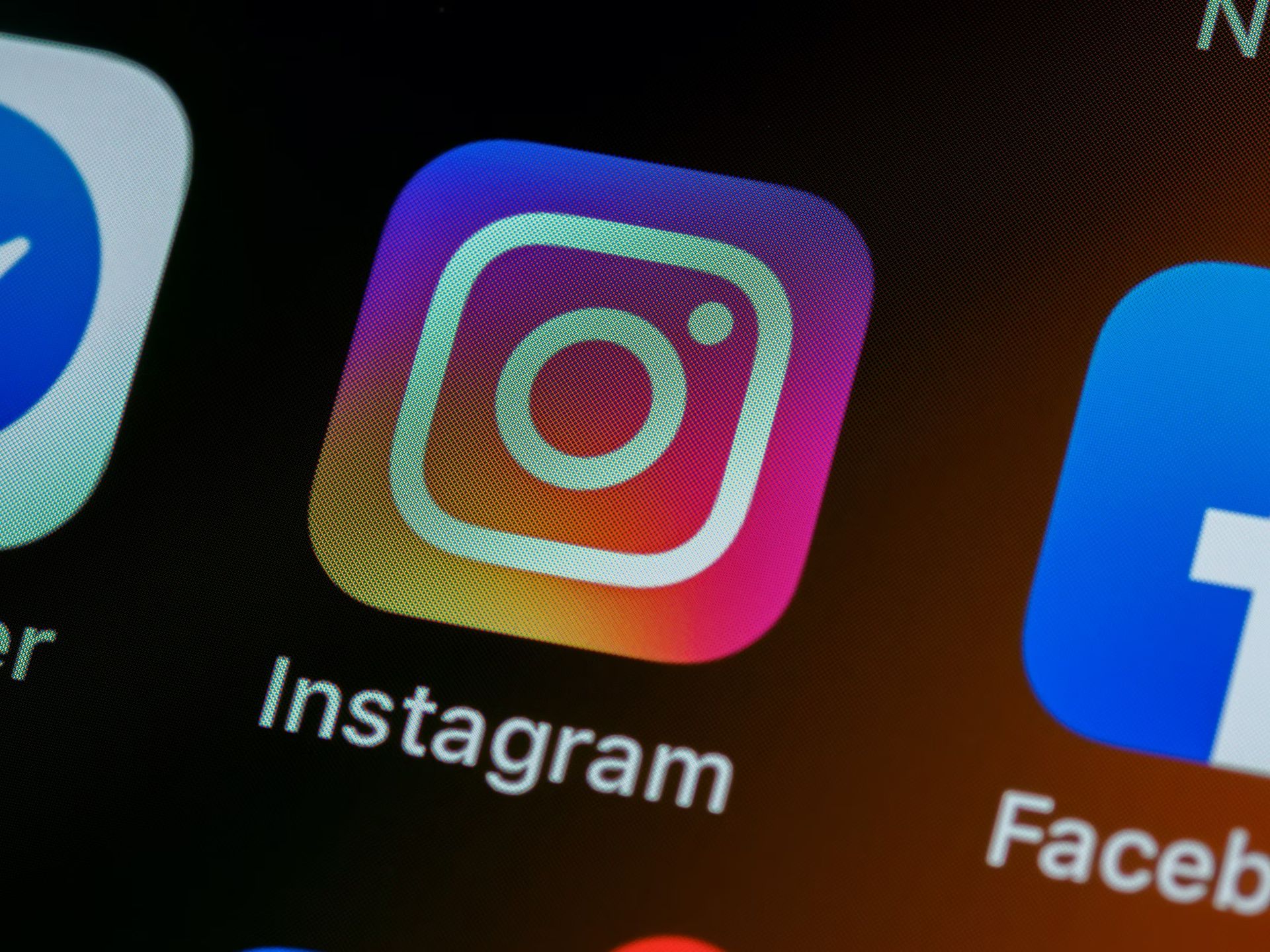
When I log into Instagram it says sorry there was a problem with your request?
When Instagram claims “Sorry there was a problem with your request,” this means your IP address has been temporarily banned. To resolve this, try switching from Wi-Fi to local data/local data to Wi-Fi or inputting “Forgot password?” on the login screen.
If you don’t receive the confirmation code after selecting “Forgot password?” you’ll need to verify your phone number by first logging into your Instagram account on a browser.
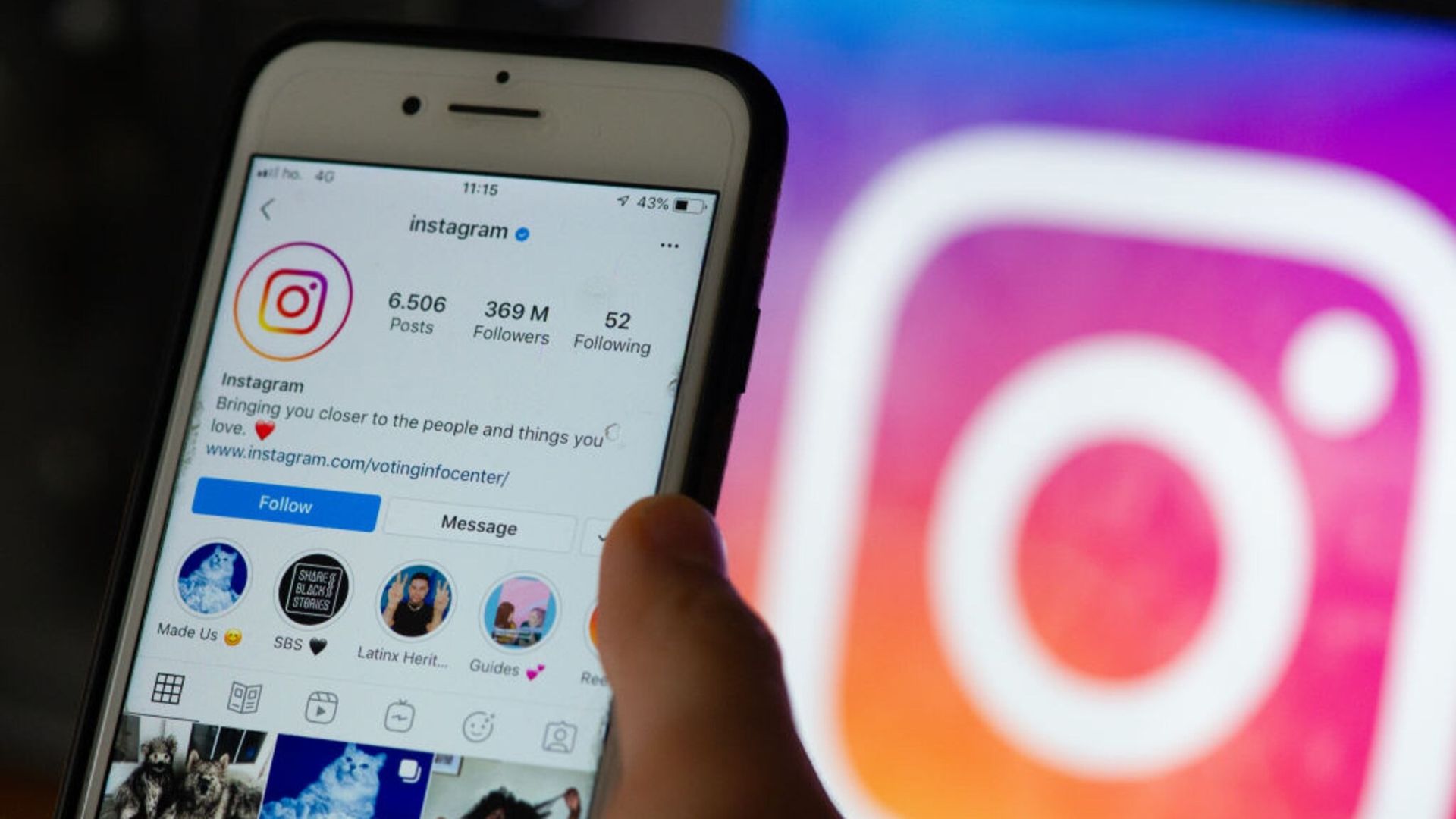
Why can’t I reactivate my Instagram account?
You can’t get back into your Instagram account because you’ve been banned for breaching one or more of Instagram’s rules, or because Instagram is down. If you didn’t break any of Instagram’s rules, this implies that you won’t be able to access your account owing to a problem.
Instagram won’t let me reactivate my account
When you try to log in to Instagram, you receive an error since your IP address has been temporarily prohibited. It’s also possible that Instagram is currently down.
Your account may be banned for violating Instagram’s community standards in other instances. In most situations, you may have just unintentionally triggered the error.

Conclusion
In this post, you’ve learned how to fix the “Sorry there was an issue with your request” error on Instagram.
In summary there are several things you should try, all listed below:
- Switch to mobile data if you’re connected to Wi-Fi.
- Connect to Wi-Fi if you’re using mobile data.
- Select “Forgot password” on the login screen and follow the instructions.
- Log in to Instagram with Facebook.
If you don’t receive the confirmation code from Instagram, your phone number should be verified by using a browser. This way you’ve learned how to reactivate Instagram, if you want to learn how to create highlight Reels on Instagram using Convert to Reel feature, head in!