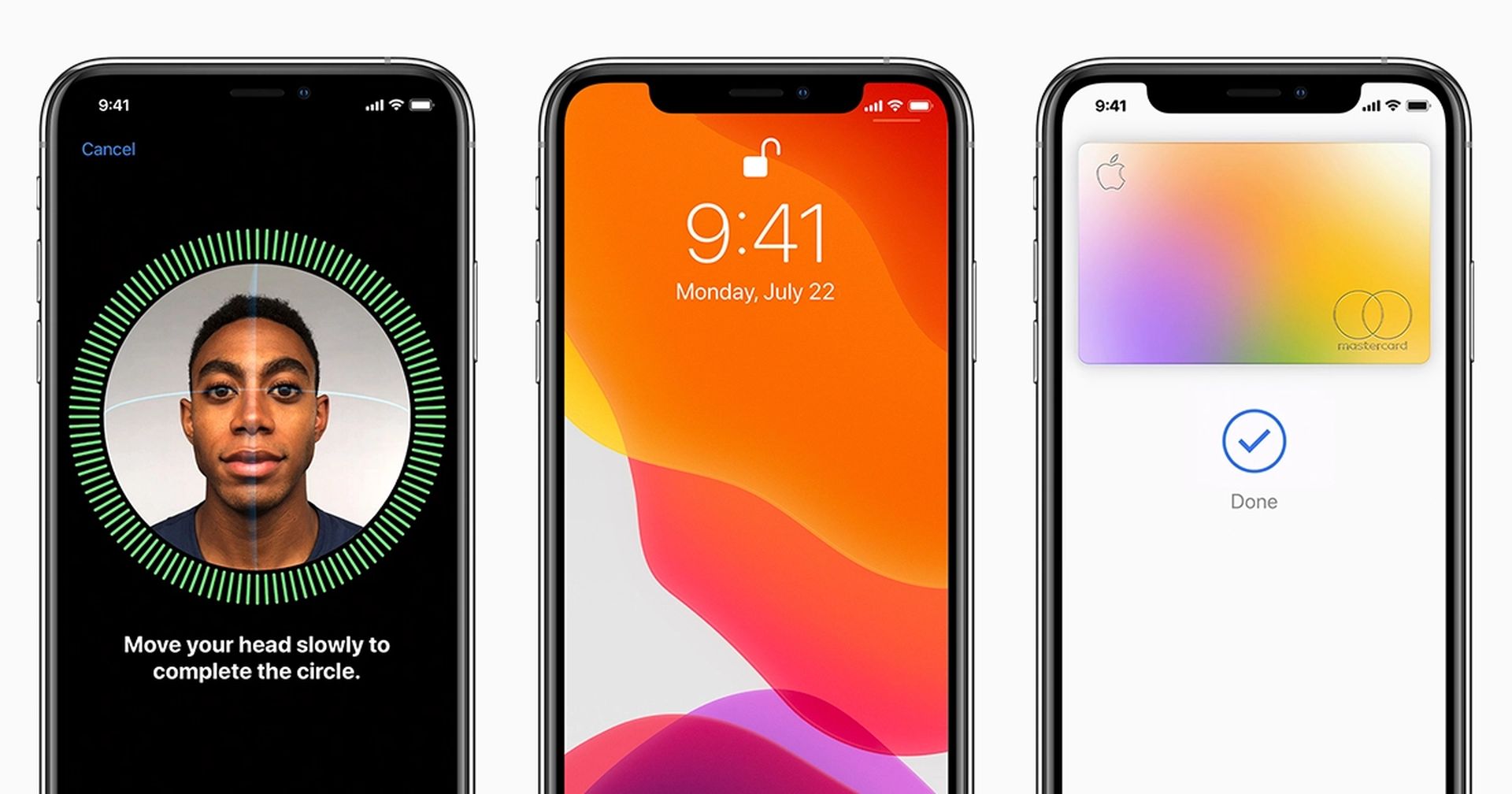In this article, we are going to be going over how to add another Face ID to your iPhone, so you can add another person’s face to unlock your phone.
If you want to hand off your iPhone to someone else or just want a second person to have access on-call in the case of an emergency, you can always share your passcode. However, allowing that second individual to utilize Face ID to sign in to the phone is a lot more practical. You can use the Alternate Appearance option in Face ID to allow a second person to sign in using their face. This isn’t why Apple does it, but you may utilize this feature to let a second individual verify their identity with their face.
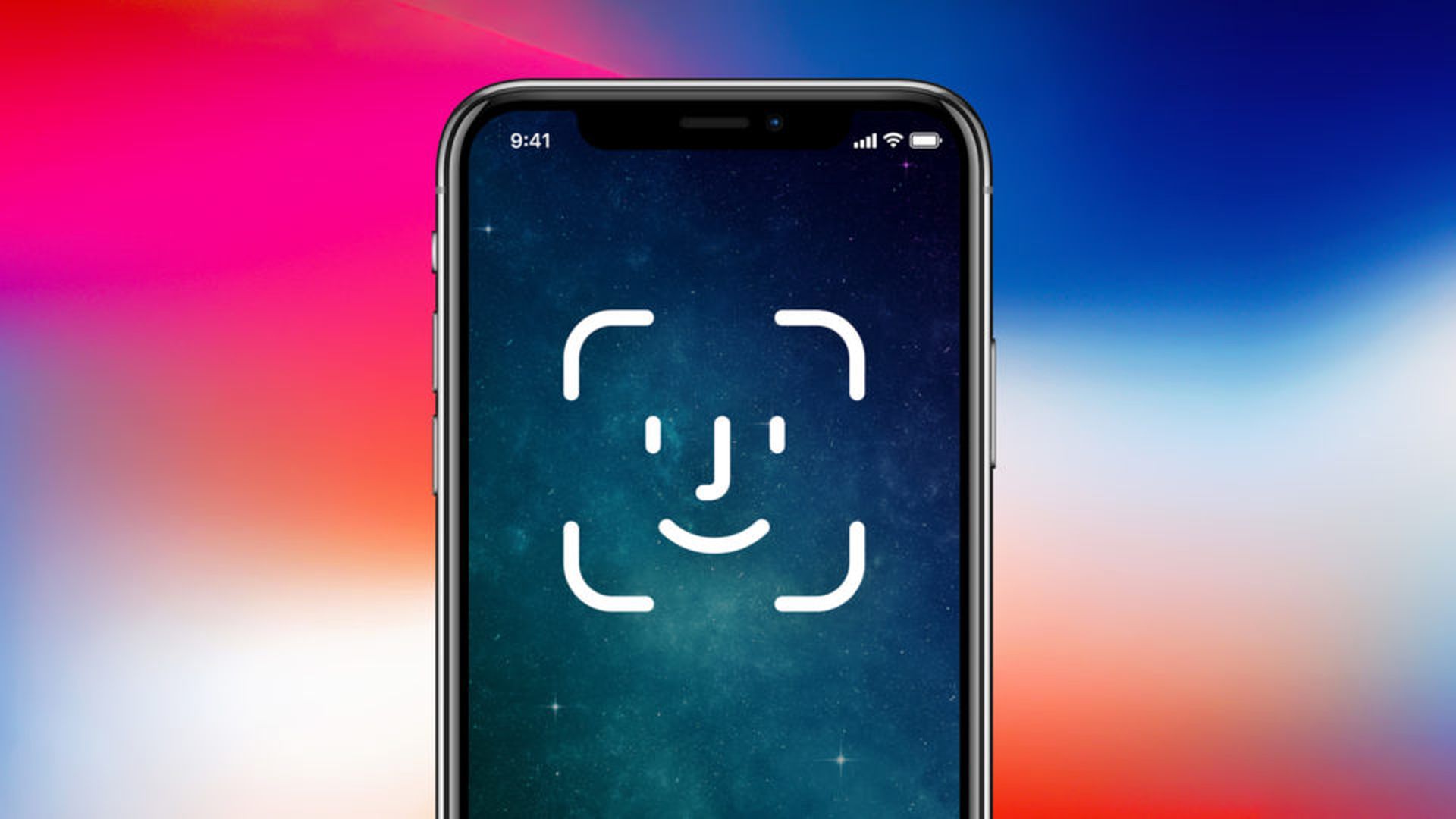
Face ID’s Alternate Appearance setting is meant to allow you to take two distinct appearances of your face. This might be useful if Face ID has problems recognizing you when you wear specific eyeglasses or head coverings. However, if Face ID works for you, you may use it for a second individual entirely. However, be cautious; any person you grant access to your phone using Face ID will have complete control over it, including the ability to make purchases.
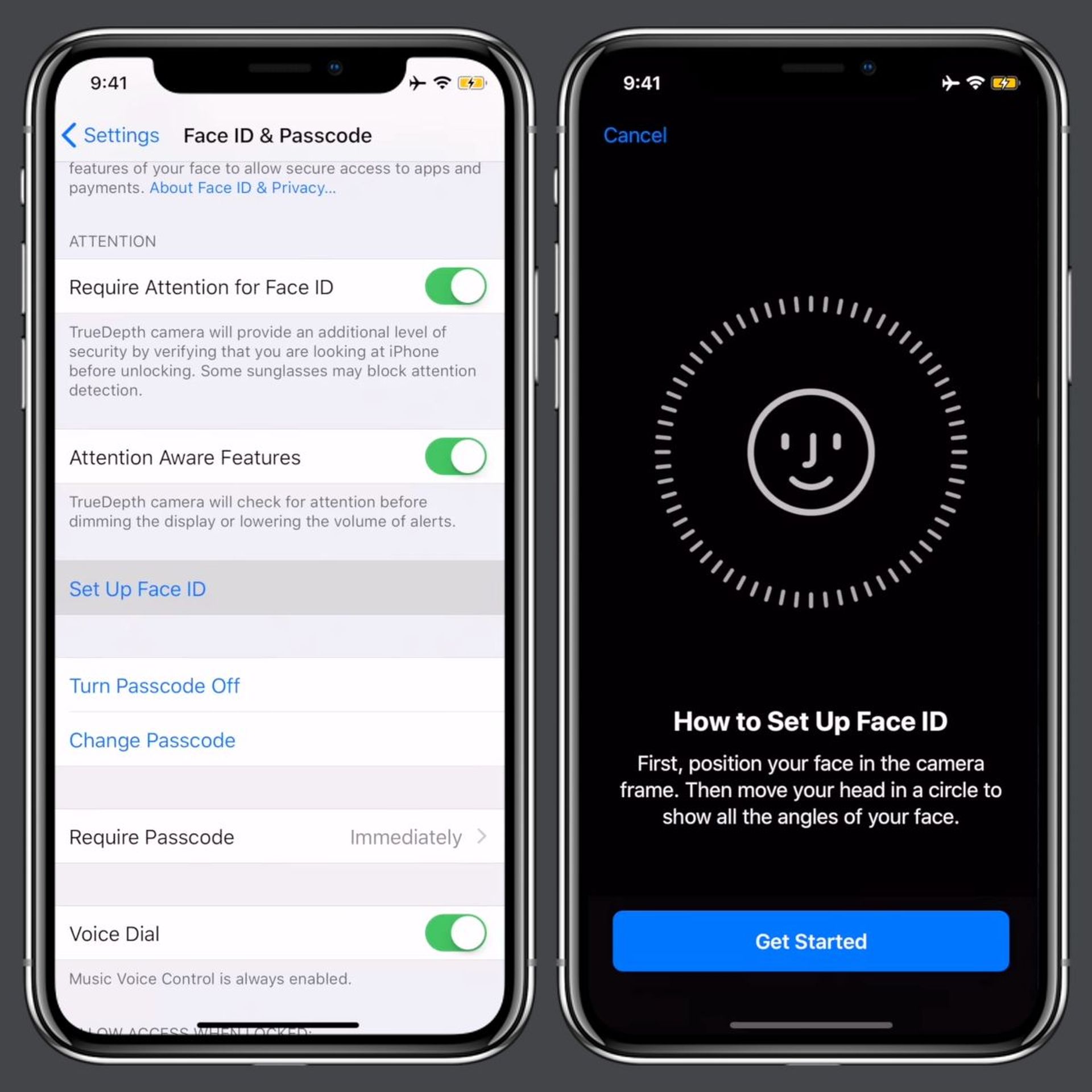
How to add another Face ID to your iPhone?
- Open the Settings app.
- Open the Face ID & Passcode settings. This is a security menu that requires you to enter your passcode in order to access it.
- Select Set Up an Alternate Appearance from the menu.
- Give the phone to the other person and have them follow the directions to set up Face ID.
- After setting up, both of you should be able to log into the phone using Face ID.
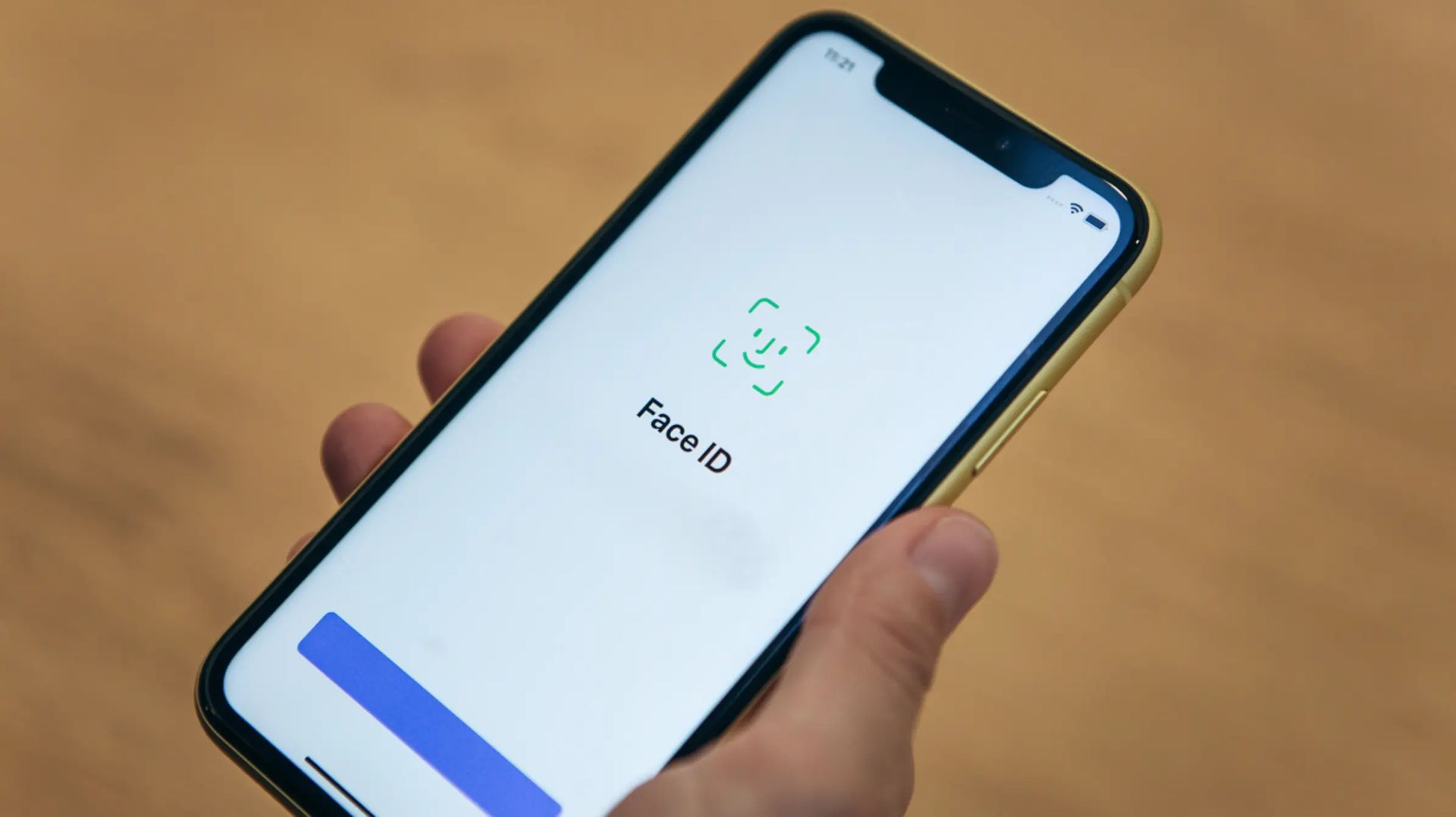
If you don’t see Set Up an Alternate Appearance, it’s because you’ve already completed this step, most likely to create two appearance profiles for yourself. In that case, select Reset Face ID. Both face ID profiles will be erased in this operation. You’ll have to establish your own face ID before being able to utilize the Alternate Appearance option for a second person.
We hope that you enjoyed this article on how to add another Face ID to your iPhone. If you did, you might also like to check out our other articles, such as how to send spam text messages on iPhone, or how to add apps back to the Home Screen on an iPhone.