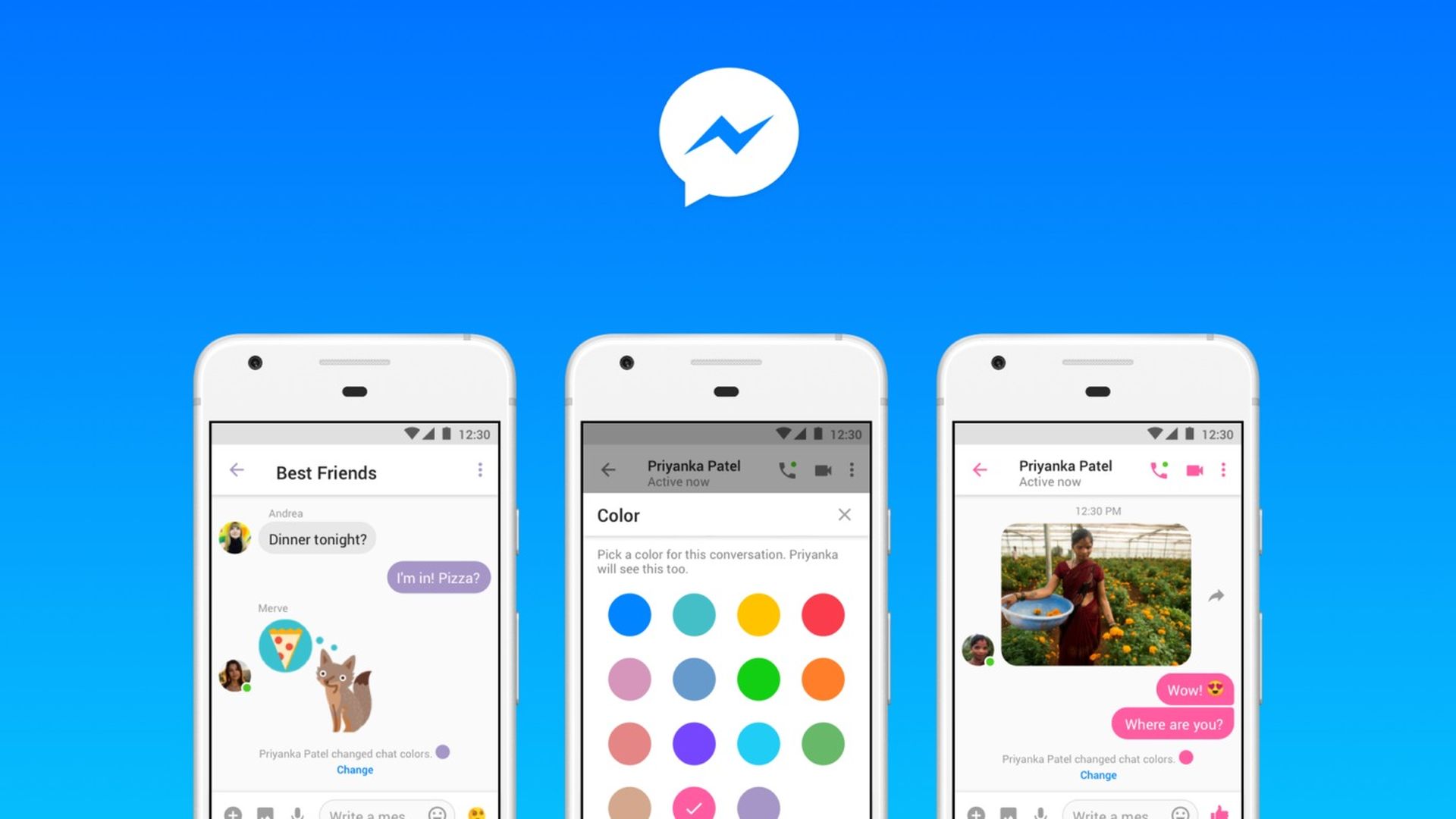Today we are going to explain How to unblock someone in Messenger, doesn’t matter if you use iOS, Android, or a web browser. We got you covered. Facebook Messenger is one of the most popular chat programs. You may block and unblock individuals on Facebook, just as you would on any other platform. While you may block individuals on Facebook, Facebook Messenger additionally includes an independent function.
How to unblock someone in Messenger?
If you block someone on Facebook Messenger by mistake, you can quickly unblock them. Here’s a quick guide to unblocking someone on Messenger for Android, iOS, and web platforms.
The Facebook Messenger app is available for Android and iOS devices. On iPhone and Android, the user interface is quite similar. However, there are certain distinctions between them. You can also learn what are Soundmojis and how to use them in a Messenger chat, by visiting our simple step by step guide.

How to unblock someone in Messenger iOS?
Users of the iPhone and iPad can follow these steps to unblock another user on Facebook Messenger:
- Open Facebook Messenger and go to your account. Tap the profile icon in the upper left-hand corner.
- Tap on Privacy.
- Tap on Blocked Accounts.
- Tap on the account you’d like to unblock.
- Tap on Unblock Messages and Calls.
It only takes a few minutes to unblock someone on iOS, as with most things.
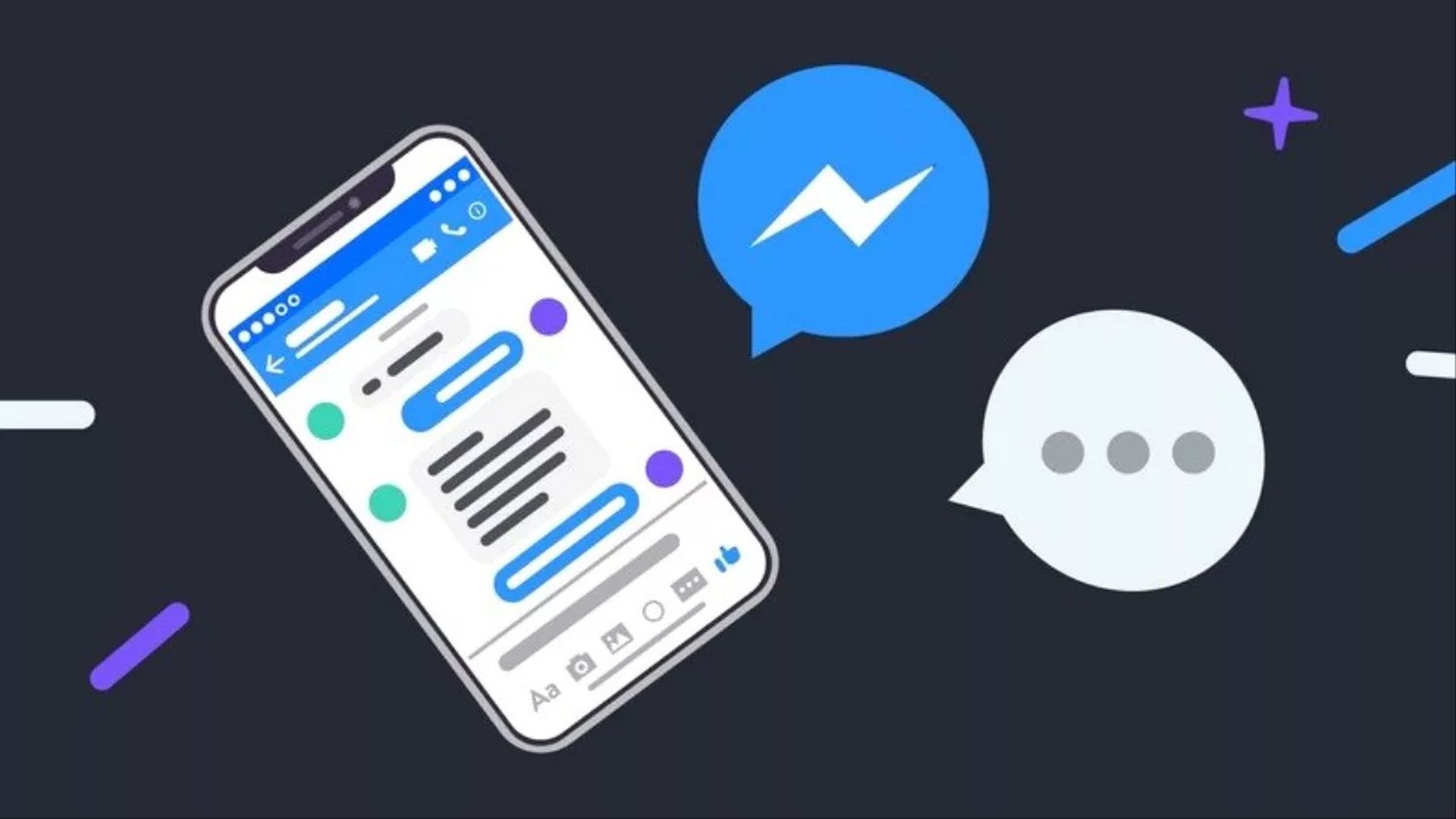
How to unblock someone in Messenger Android?
Follow these steps to unblock someone if you have an Android phone or tablet with the Facebook Messenger app:
- Open the Facebook Messenger app and tap your profile symbol in the upper right corner.
- Select Settings from the drop-down menu. Select Privacy from the drop-down menu.
- Tap on Blocked Accounts.
- Tap on the account you’d like to unblock.
- Tap on Unblock Messages and Calls.
The procedure for unblocking on iOS and Android is similarly uncomplicated.
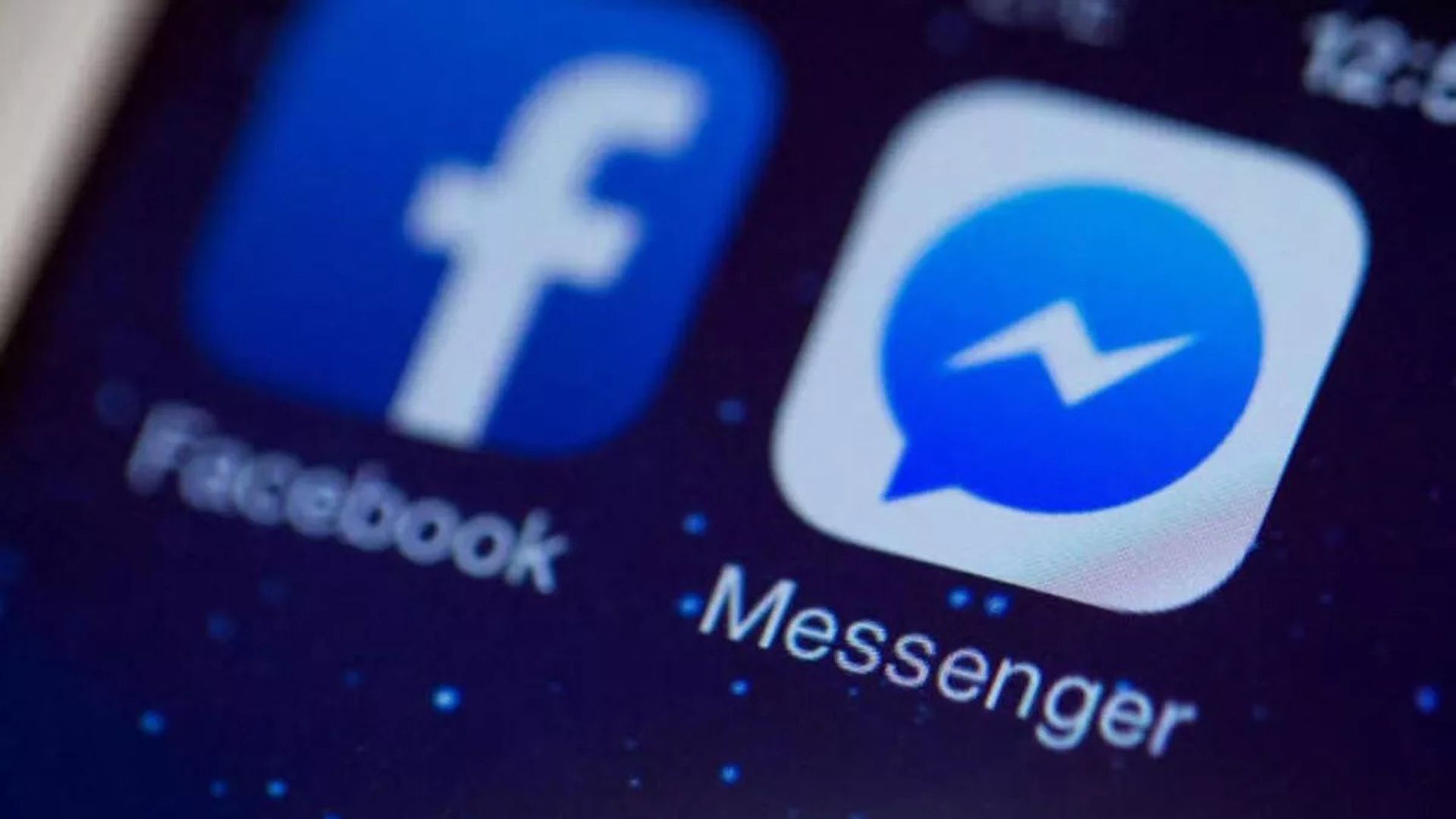
How to unblock someone in Messenger using a browser?
If you choose the browser version of Facebook Messenger, you can unblock an account by following these steps:
- To log into Facebook Messenger, follow this link. You may also go to Facebook and tap the Messenger icon in the upper right corner.
- Tap on the three horizontal dots in the pop-out window. Then, tap on Block Settings.
- After you’ve had a chance to see your activity on Facebook, you’ll notice a list of people whom you’ve blocked. You may view the list of users you’ve banned on Messenger if you scroll down. Tap Unblock next to the user you’d want to remove from this list.
The web browser makes it more difficult to unblock Facebook Messenger accounts than the app version does. However, after you’ve gotten the hang of it, it’s simple enough.
How to block someone in Messenger?
Here’s a quick guide on how to block someone on Messenger.
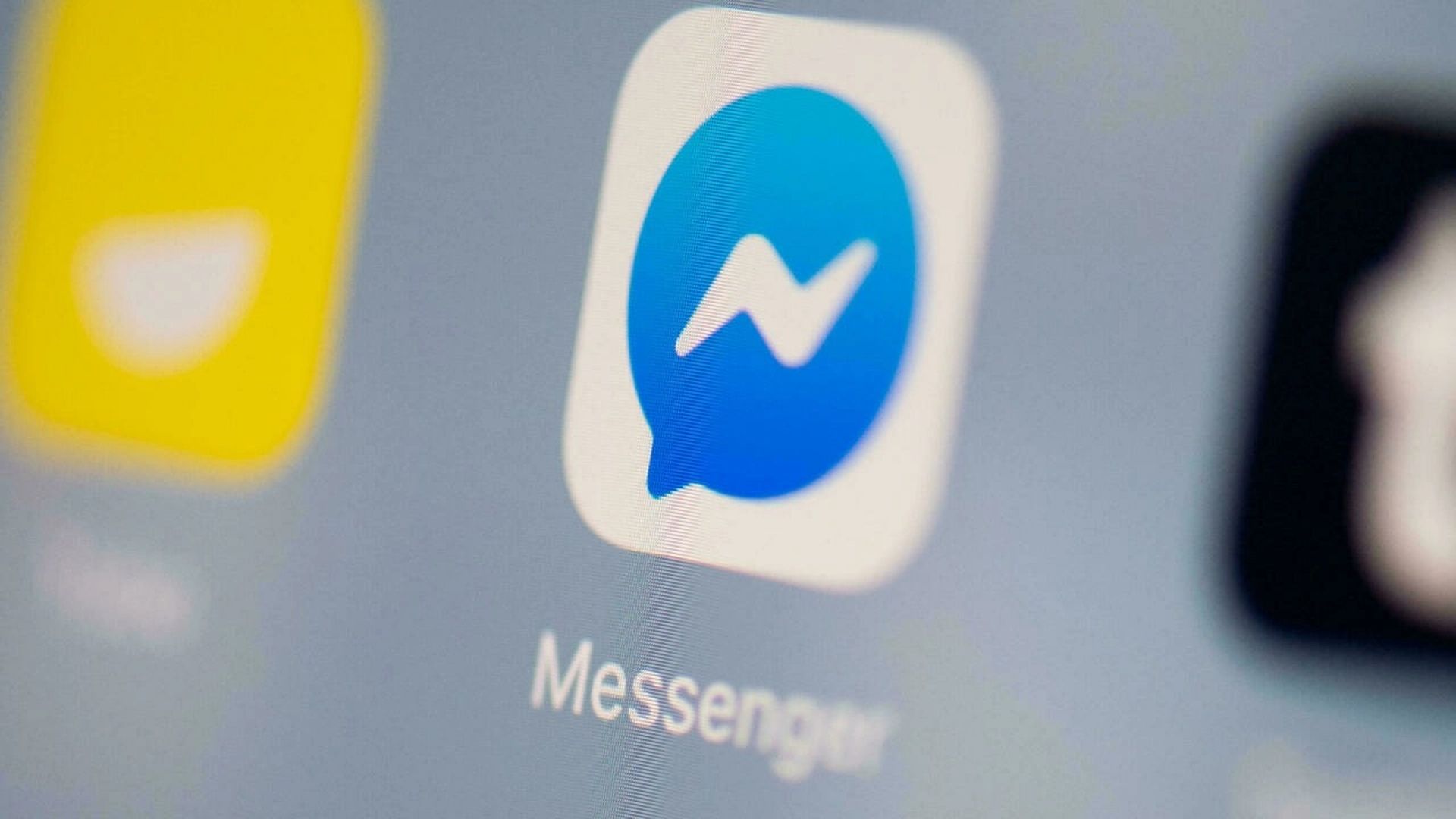
On app
Chat with the person you’d like to block by going to their profile and tapping on the name at the top of the screen. Then swipe down and select Block for more options.
In the Messenger Settings menu, select “Block on Messenger.” Then confirm your selection in the pop-up window. This action does not prevent you from seeing that person’s Facebook posts or messages.
The alternative method is to go to your profile image in Chats, select People, and then Blocked. Choose a person from your contacts by tapping “Add Someone” and selecting a person.
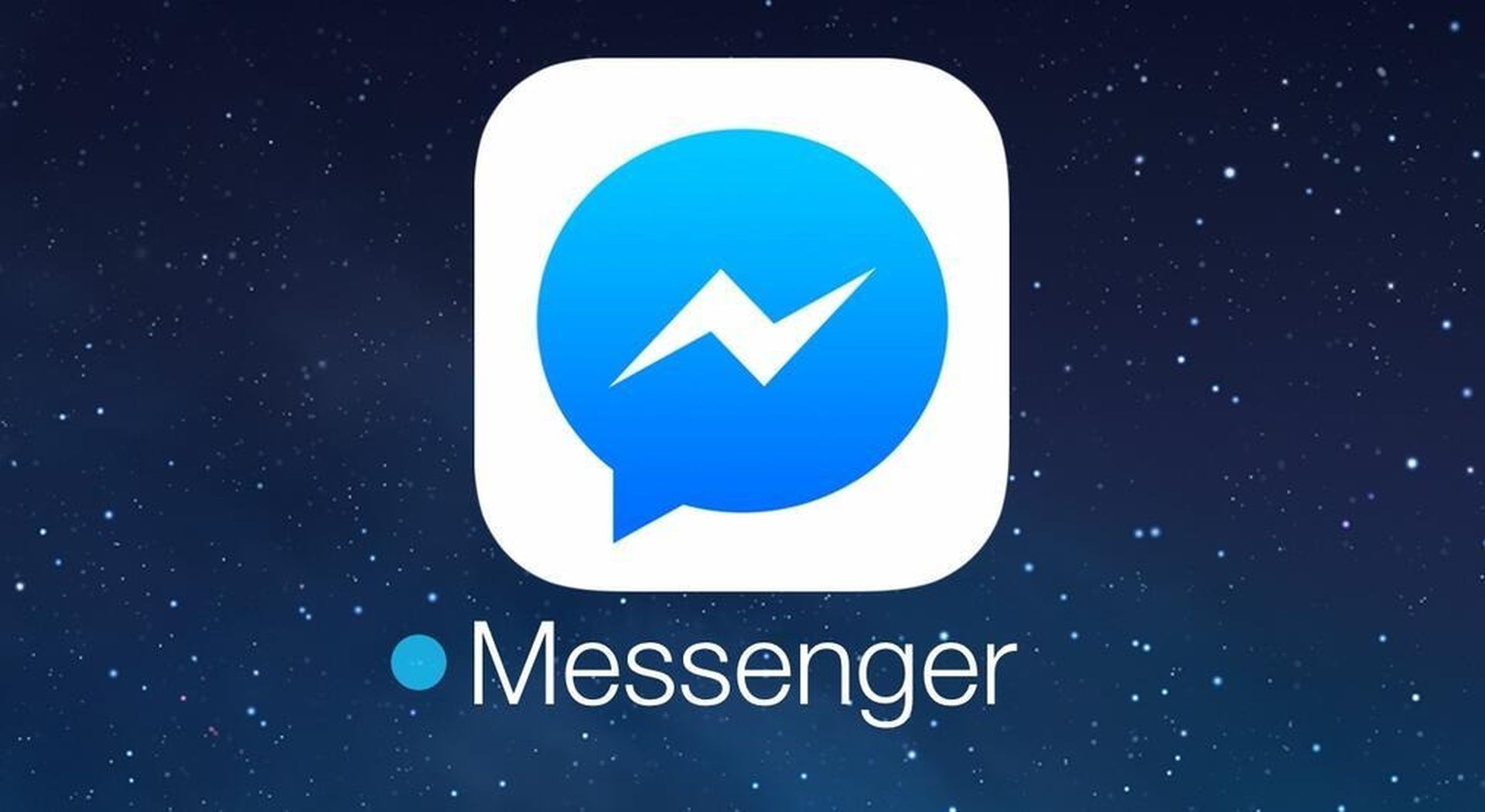
On browser
There are two methods to ban a person on Messenger. Go to the Blocking page (as shown above) and fill out the box next to “Block messages from” with the contact name.
To quickly block a Messenger conversation, select the chat thread you’d like to ban and then click the gear symbol. To finalize the procedure, choose Block. This way you’ve learned how to unblock someone in Messenger, did you know that Facebook Messenger now offers new AR Group Effects for video calls?