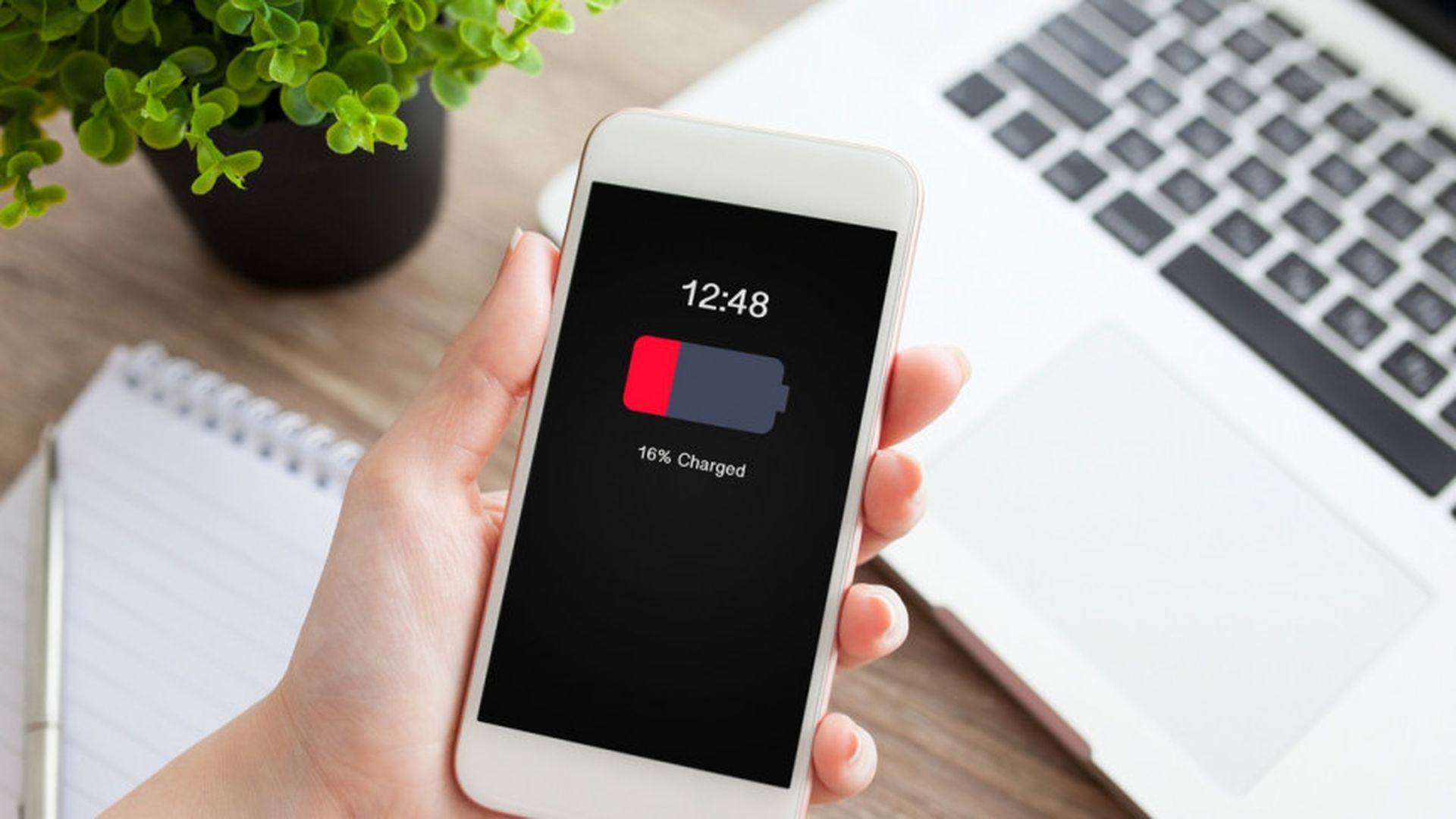Today, we are covering how to turn off low power mode on iOS and Android, so you don’t worry about functionalities being limited while your battery is low.
Low Power Mode might be a good setting for your device. When Low Power Mode is on, your phone will save energy and last longer. This may be useful if you don’t have access to a charging cable. However, certain features will be limited when your gadget is in Low Power Mode. For example, you won’t be able to have your emails refreshed automatically. Other background refresh functions for specific applications will also be turned off. If you only need enough power right now and aren’t concerned about the battery dying, here’s how to switch Low Power Mode off.
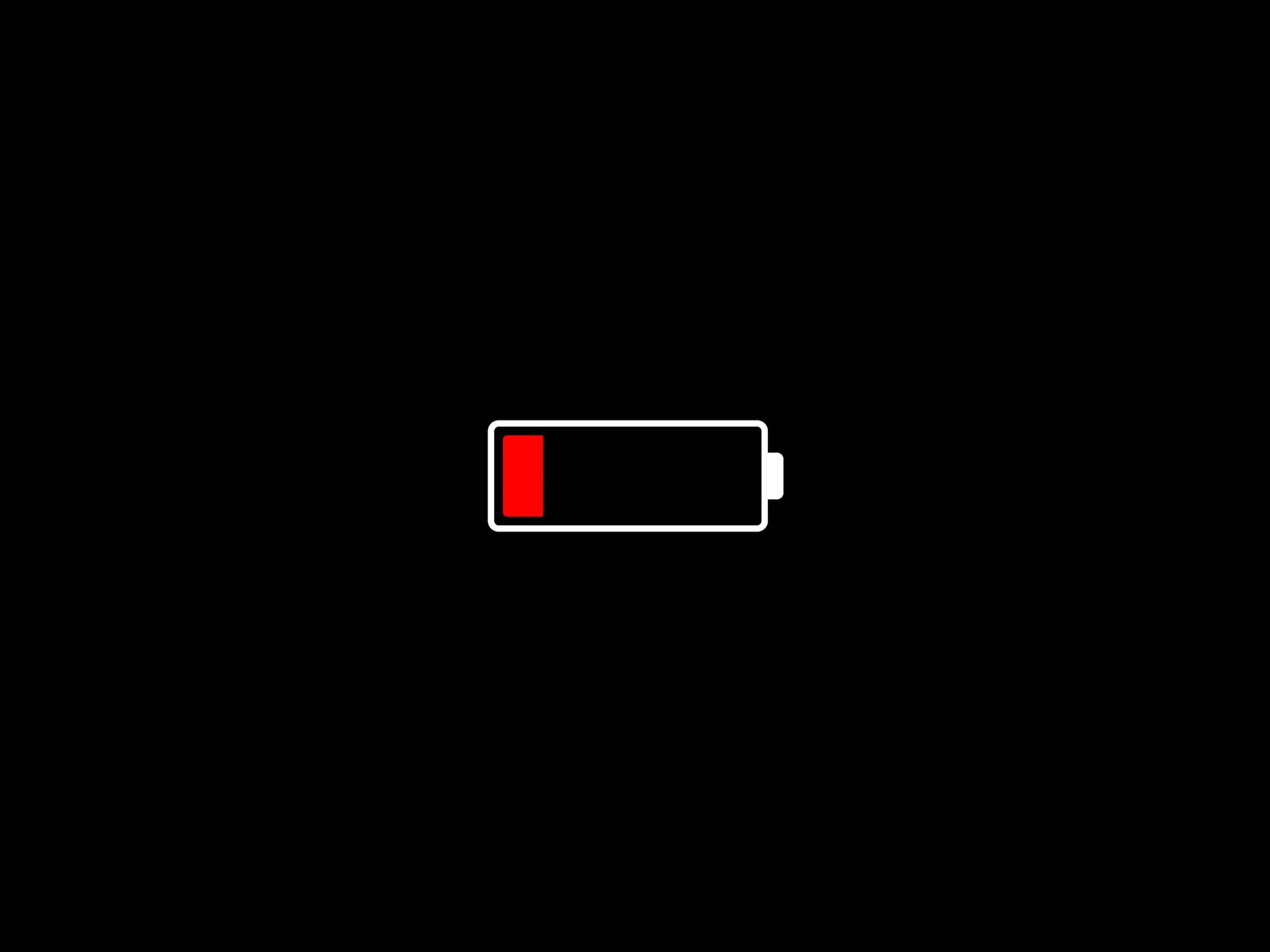
How to turn off low power mode iOS & Android?
So, without further ado, here is our guide on how to turn off low power mode on both iOS and Android devices.
How to turn off low power mode on iOS?
When your device is fully charged, it turns off the low-power mode automatically. However, there are occasions when you wish to turn it off sooner than usual. To switch Low Power Mode on or off, go to Settings > Battery. You’ll see the Low Power Mode option at the top of the screen. All you have to do now is hit the button to switch it off. If you don’t want Low Power Mode to turn on in the first place, you may switch it off after being alerted. When your battery is running low and you get a warning, Low Power Mode activates only if you select that option. This happens when your battery reaches 20% and 10%, respectively.
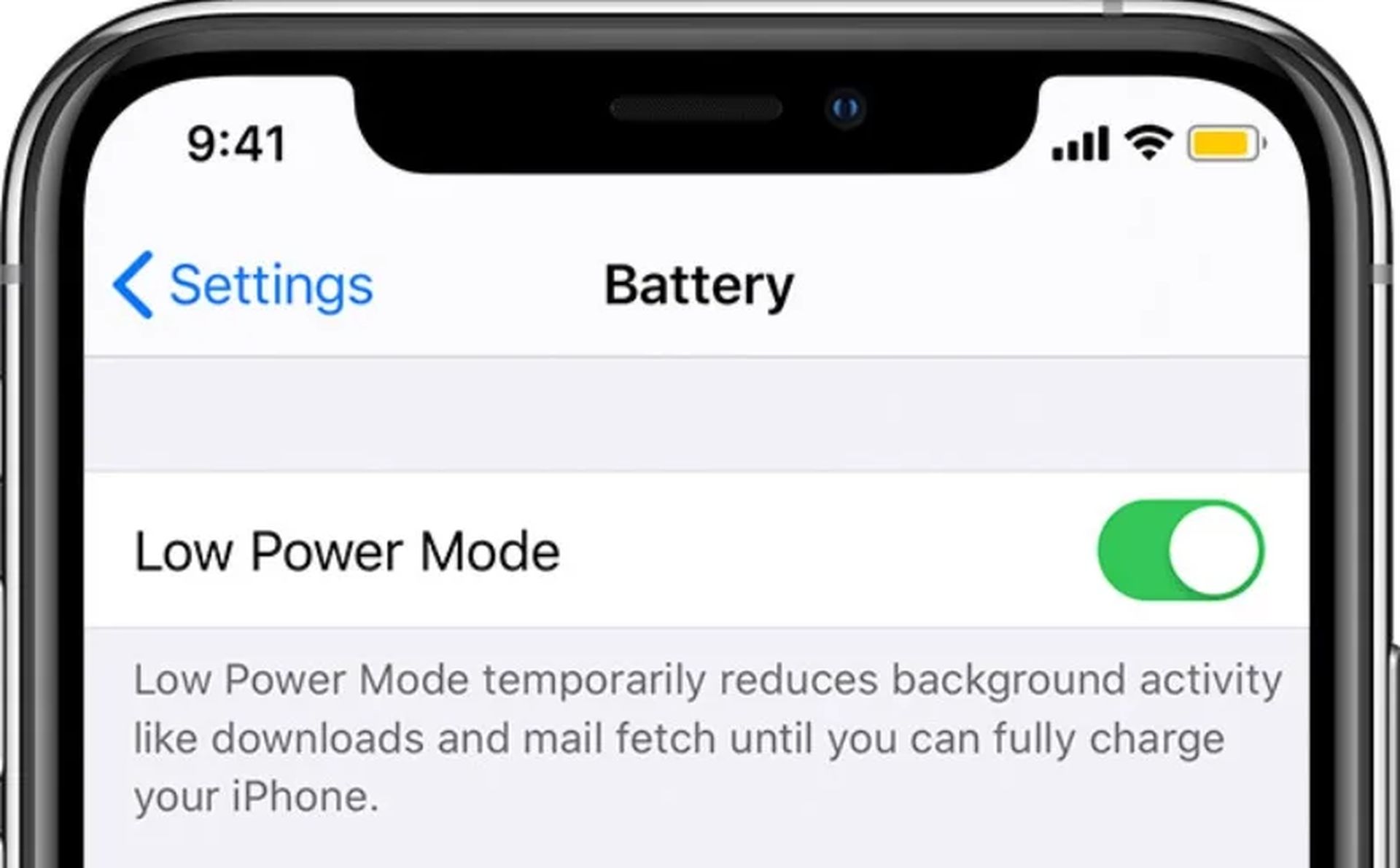
Is Low Power Mode bad for your iPhone or iPad?
Low Power Mode turns off some smart smartphone functions. When Low Power Mode is turned on, you won’t get the most out of your phone. It will not, however, harm your device if it is left on. Low Power Mode is a nice feature to have. Low Power Mode can come in useful at certain times. If you’re away from home and can’t charge your device, putting it on can help you save battery until you return. While it’s a useful function, understanding how to turn off Low Power Mode is essential because it may be used inadvertently.
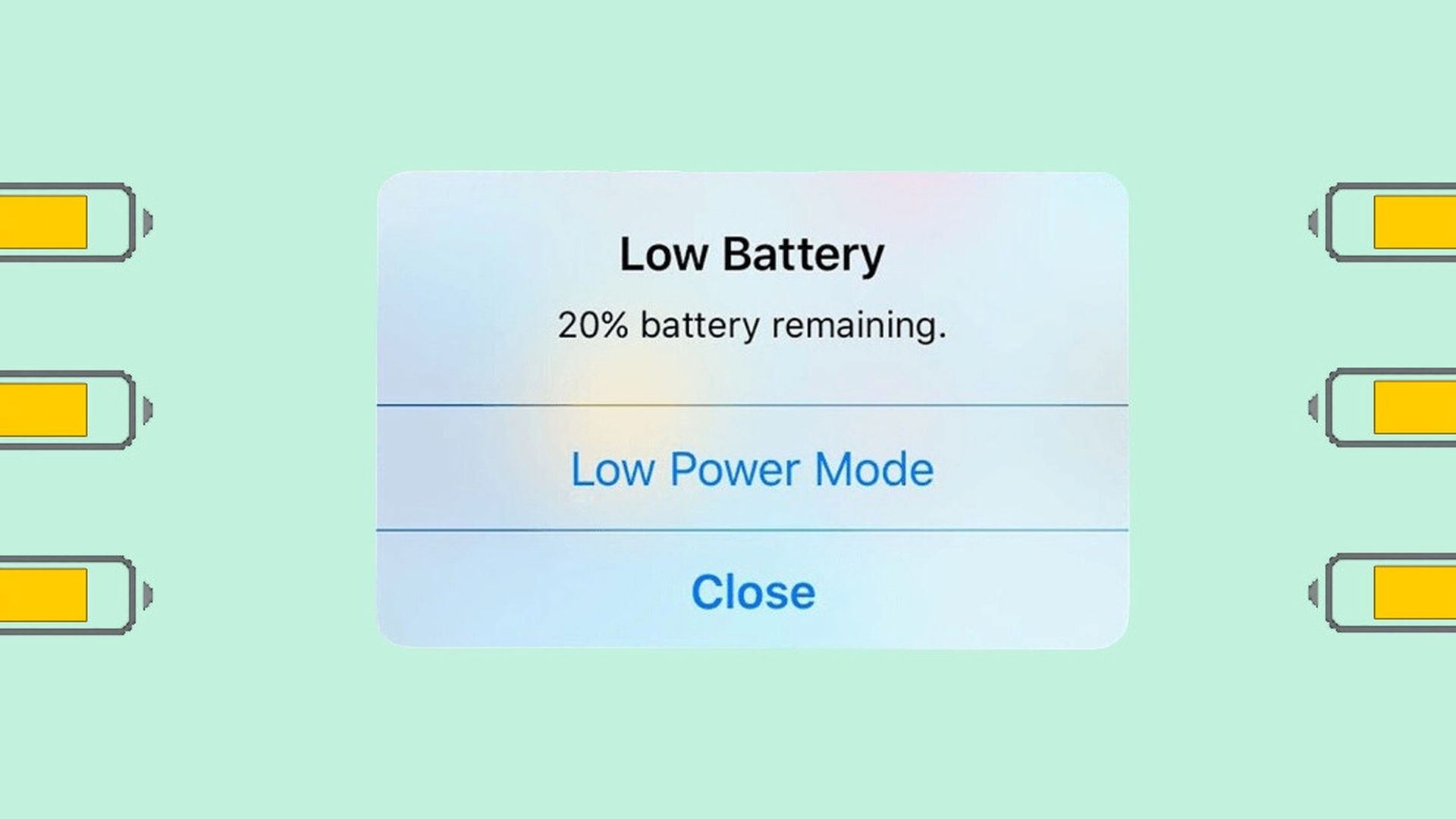
How to turn off low power mode on Android?
To turn off Battery Saver mode or change its settings on an Android device, first go to the Settings app’s Battery screen. You may do this in a number of methods. For example, you could open the Settings app from the app drawer and choose “Battery.” Alternatively, you can pull down the notification shade from the top of your screen to reveal quick settings, then tap the gear icon to open the Settings window and select “Battery.” You may also just go directly to the Battery screen by tapping on the battery symbol in quick settings. Tap the menu button and choose “Battery saver” from the drop-down menu on the Battery screen.
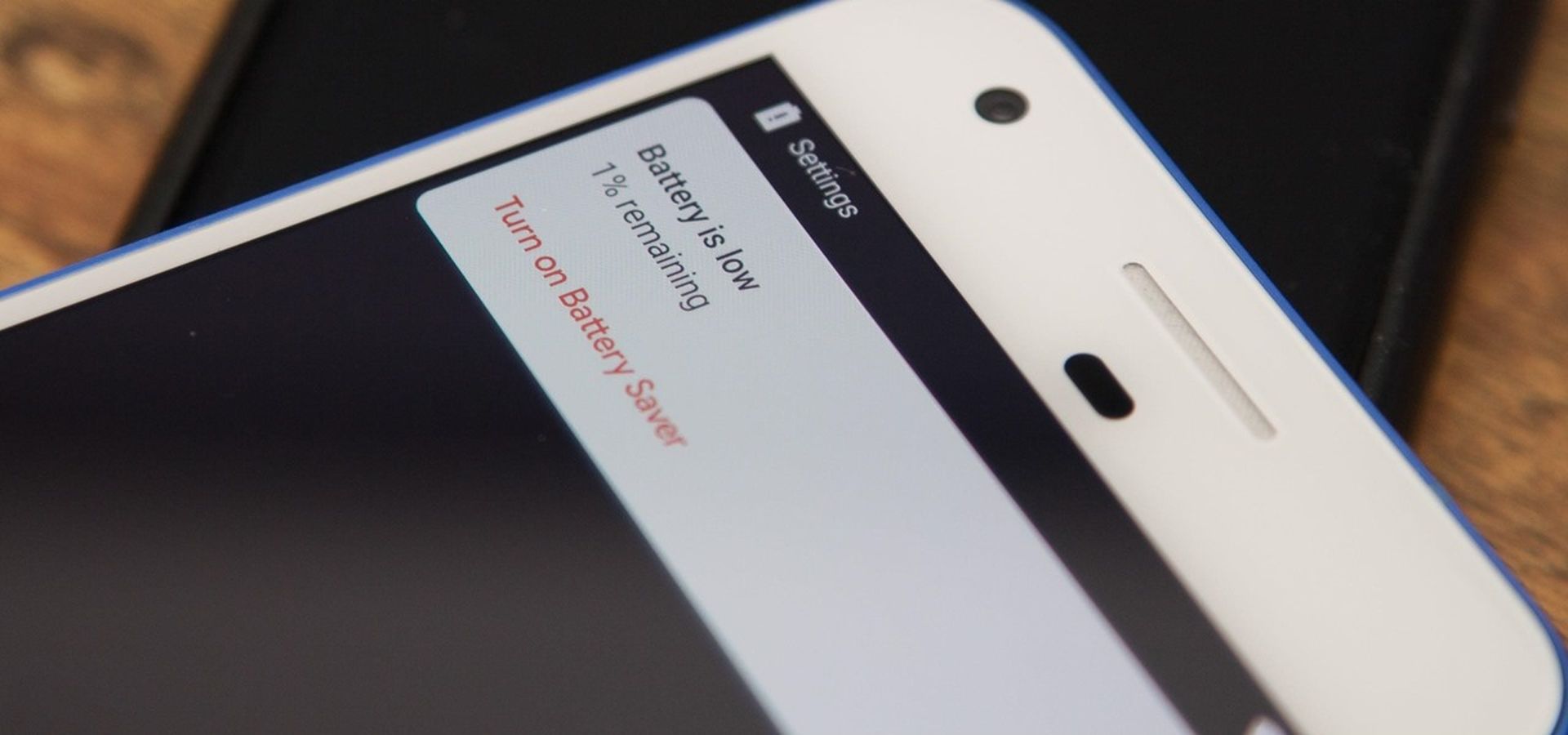
To turn off Battery Saver mode manually, go to the Battery Saver screen and set the slider to “Off.” The tops and bottoms of your device’s screen will be colored red while you’re in Battery saver mode. Although the color looks odd, it’s there to notify you that your phone is in Battery Saver mode as quickly as possible. If your phone or tablet activates Battery Saver, this indicates that its battery is running low and you’ll want to charge it immediately.
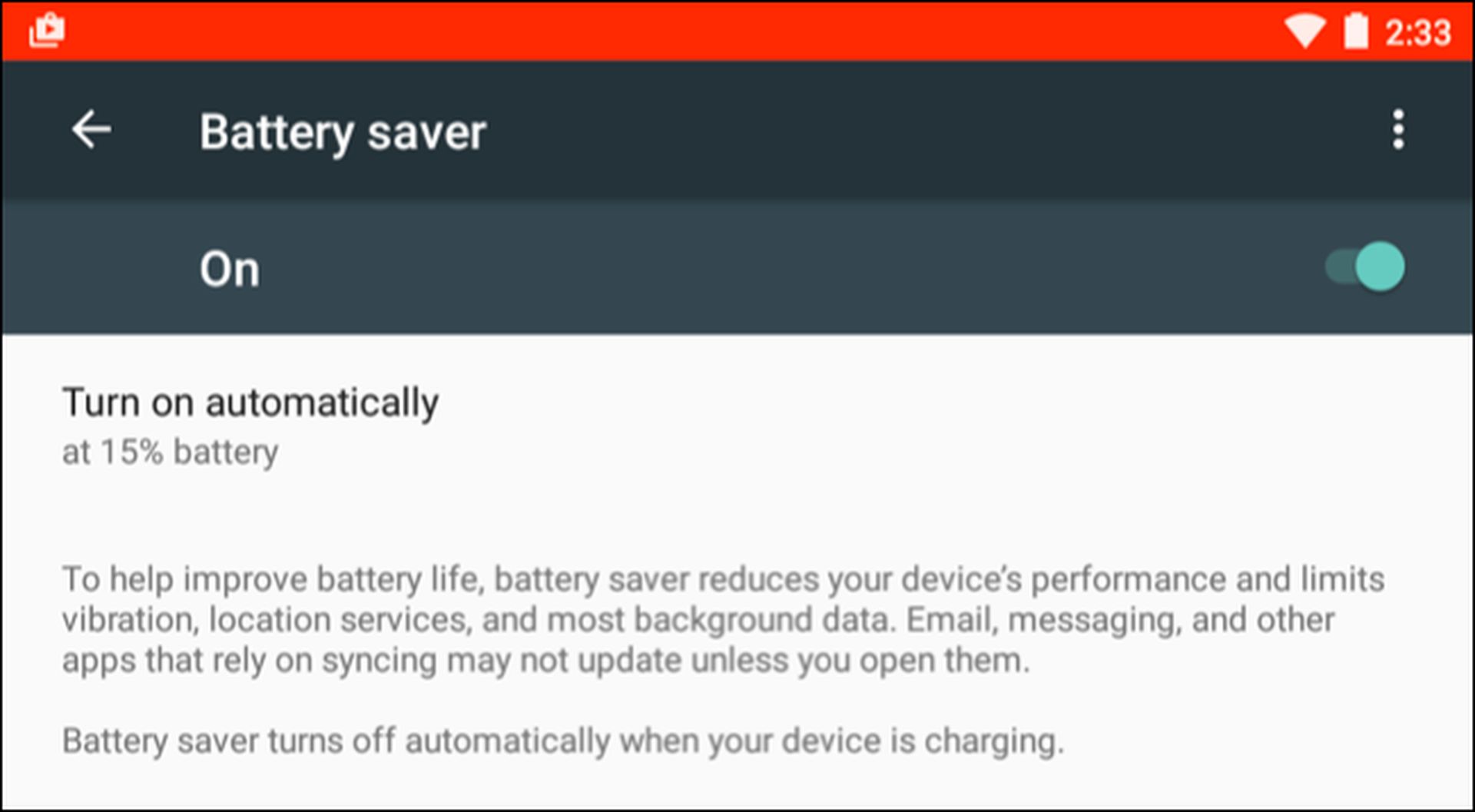
We hope that you enjoyed this article about how to turn off low power mode on iOS and Android. If you did, you might also like to check out how to delete calendar events on Android and iPhone, or how to transfer Whatsapp messages from Android to iPhone.