In this article, we are going to be covering how to delete playlist on Spotify, so you can get rid of old playlists and declutter your Spotify library.
Spotify is a music streaming service with a large selection of songs and podcasts. They are also testing out other ways for their users to engage with the app such as the Spotify NFT feature, or creating and scanning Spotify codes. One of the most appealing aspects is that you can become a DJ and build your own playlists. However, it’s possible that you won’t want to listen to that playlist anymore. It’s not necessary to fill up your Spotify library with playlists you don’t listen to anymore. We’ll show you how to delete playlist on Spotify in this article.

How to delete playlist on Spotify?
Keep in mind that deleting a Spotify playlist is irreversible. You can’t remove playlists that other people have established, either. If that’s what you’re looking for, you should unfollow the Spotify playlist instead of deleting it. Now that we’ve gotten that out of the way, you may delete your Spotify playlists on both mobile and PC. Continue reading to learn how to do it.

How to delete playlist on Spotify with a mobile device?
To remove a Spotify playlist on Android and iOS, follow these steps:
- Go to the Your Library page and select the playlist you wish to remove.
- Tap the three-dot menu symbol.
- Select Delete Playlist from the drop-down menu.
- Tap Delete on the pop-up to confirm your action.
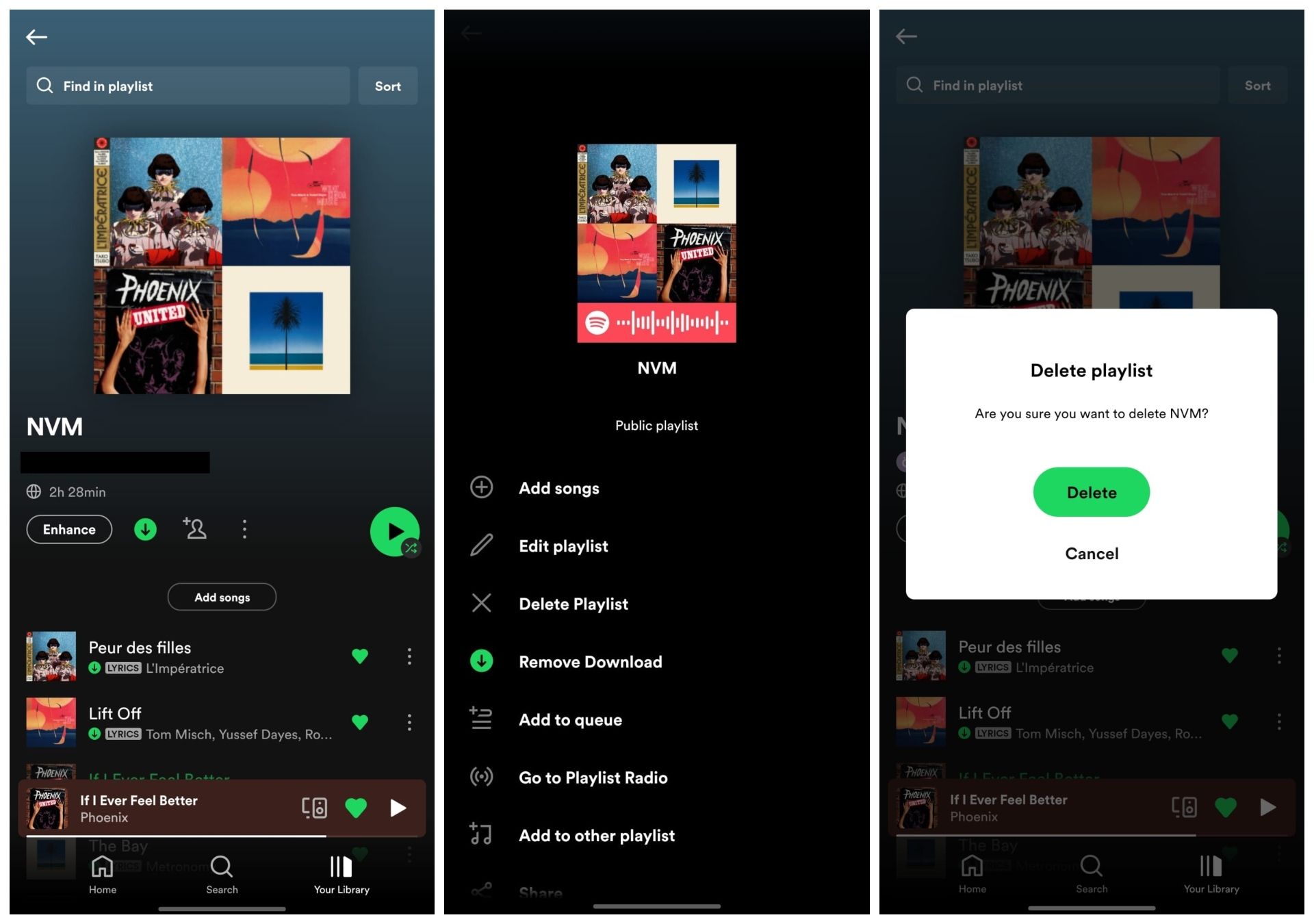
How to delete playlists on Spotify on PC?
Use the following procedure if you’re using Spotify via the web or a desktop app:
- Go to the Your Library page
- Select the playlist you wish to remove.
- Click the three-dot menu symbol.
- Select Delete from the pop-up.
- Finally, click Delete to confirm and finish the action.

What happens when you delete a playlist?
There are a few things to bear in mind before deleting Spotify playlists. The playlist will be permanently removed from your library, for example. If you remove a playlist after others, though, it will still be accessible to them. This is significant because it implies that only shared playlists are deleted by Spotify on your behalf. This is due to the fact that Spotify keeps shared playlists on its servers.
If you simply want to remove the playlist from everyone, you must delete all of the songs, titles, and covers. Making the playlist private is an alternative approach to keep them from seeing it. To do so, go to the playlist page (the three-dotted menu button) and select Make private. Finally, Spotify has a feature called Remove from Profile. This does not delete your playlist but removes it from view on your profile. Please note that public playlists are the only ones shown on your profile.
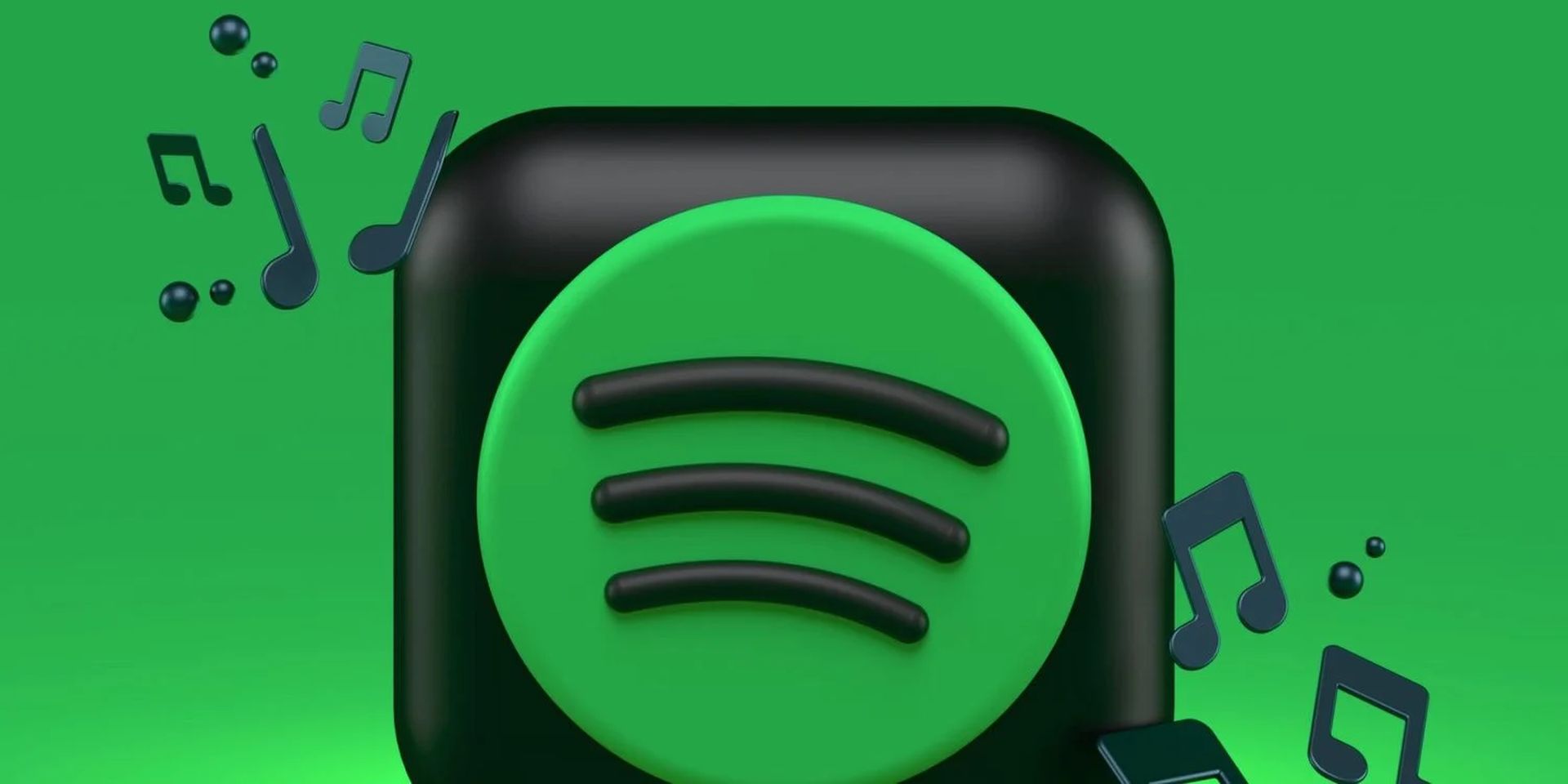
Decluttering your Spotify library
You may clean out unwanted playlists at any time by following the procedures above. It’s a snap with Spotify to maintain your playlist library; you can set a personalized cover photo, share it with friends, and even add locally stored music.
We hope that you enjoyed this article on how to delete playlist on Spotify. If you did, we are sure that you will also enjoy reading other articles such as Comparison: Apple Music vs Spotify, or joyous times for our animal friends: What is Spotify for Pets.





