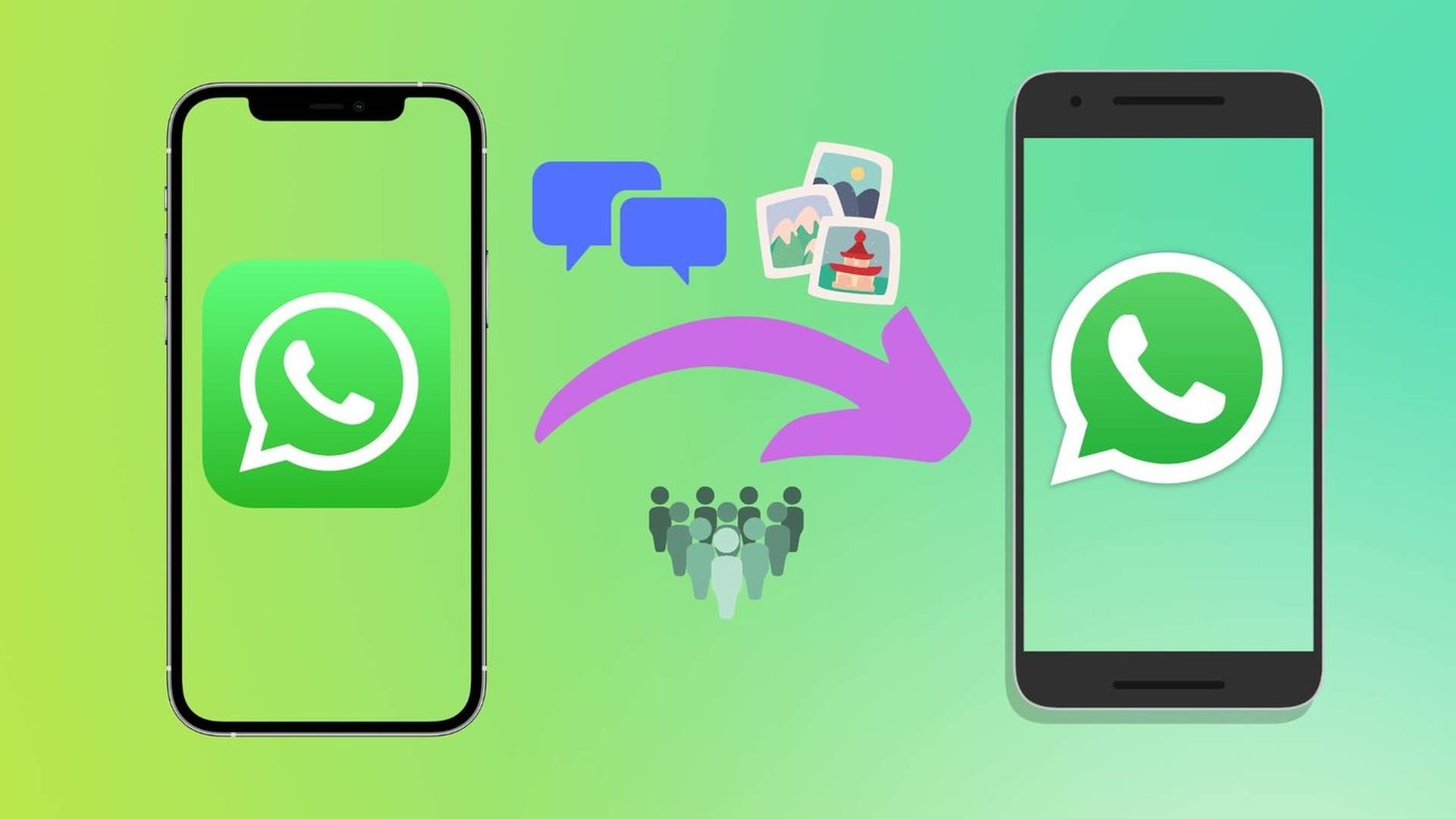If you’ve ever switched from using an Android phone to an iPhone, you’ll know that one of the first things you’d undoubtedly miss is all of your WhatsApp messages and media. That will no longer be the case. Meta, WhatsApp’s parent firm, has now launched the WhatsApp move to iOS feature for migrating data from Android phones to iOS devices using an app called “Move to iOS.” Users moving from Android devices to iPhones need to download the ‘Move to iOS’ app on their Android phones. The WhatsApp move to iOS feature may be used to “safely transfer the things they care about most, such as contacts, messages, photos, videos, email accounts, calendars, and now WhatsApp message history.”
What is Whatsapp move to iOS feature?
“We’re adding the ability to securely switch between phones and transfer your chat history, photos, videos, and voice messages between Android and iPhone while maintaining end-to-end encryption. This is a top requested feature. We launched the ability switch from iPhone–>Android last year, and now adding Android–>iPhone as well,” said Mark Zuckerberg, Founder & CEO, Meta.
One important thing to remember while using the WhatsApp move to iOS feature is that certain information will be transferred while others won’t. You can migrate your “account information,” “profile photo,” “individual chats,” “group chats,” “chat history,” “media,” and settings, but not your call history or display name, or peer-to-peer payment messages.
How does Whatsapp move to iOS feature work?
You’ll need an Android OS Lollipop 5.0 or above installed on your Android device, iOS 15.5 or above is installed on the iPhone, ‘Move to iOS’ app installed on your Android phone, have WhatsApp iOS version 2.22.10.70 or above on your new device (iOS), WhatsApp Android version 2.22.7.74 or above on your old device to use the new WhatsApp move to iOS feature.
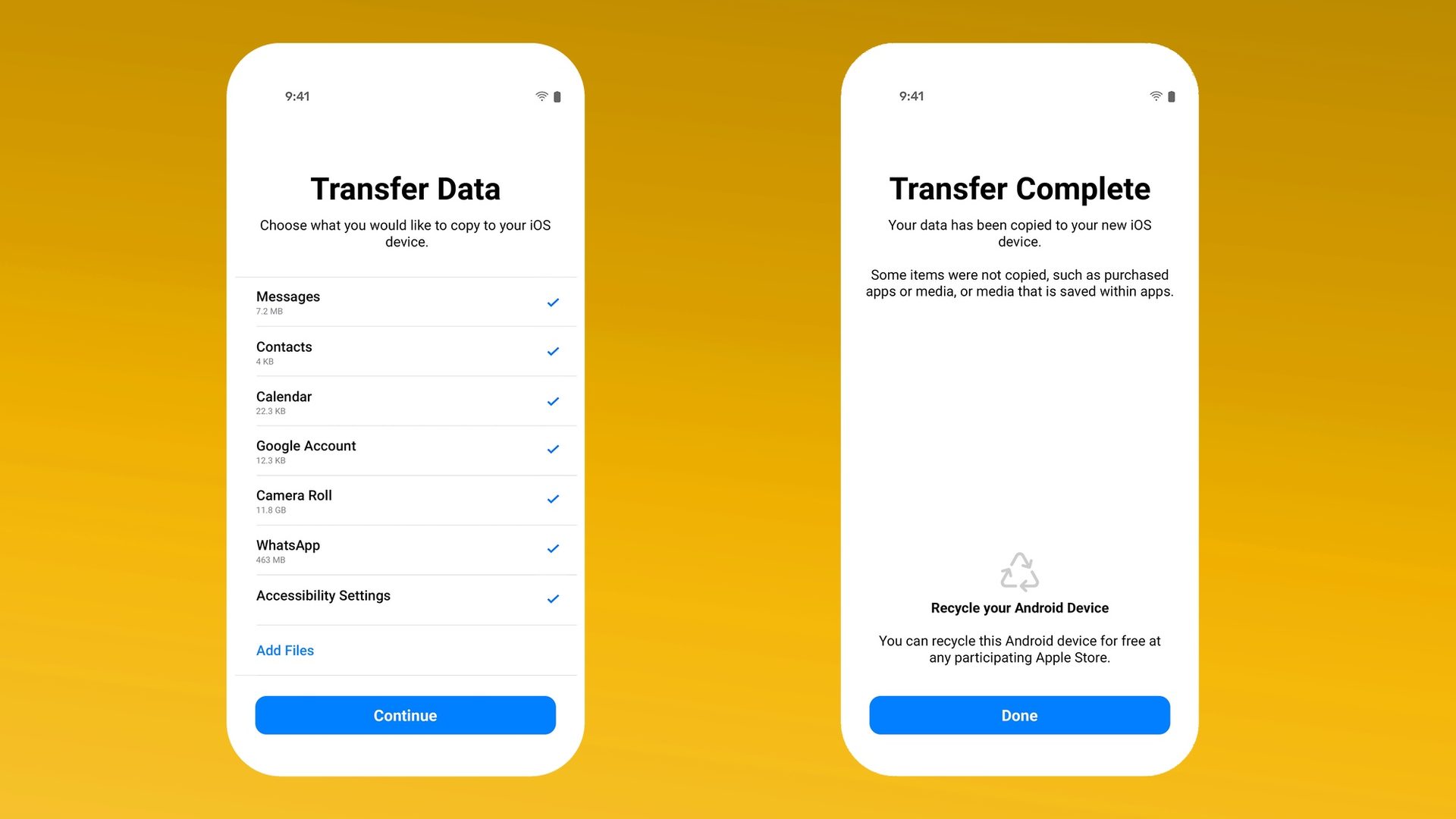
- Then you have to use the same phone number as your old phone on your new device. So that means you have to shift SIM cards before this transfer can happen.
- Your iPhone must be ‘factory new’ or you need to ‘reset to factory settings’ before you pair it with the ‘Move to iOS’ app and move data from your Android phone.
- Both your Android and iOS devices must be connected to a power source.
- Both of your devices need to be connected to the same Wi-Fi network or you’ll need to connect your Android device to your iPhone’s hotspot.
How to migrate from Android to iPhone?
- Open the ‘Move to iOS’ app on your Android phone and follow the on-screen prompts.
- You will next see the code displayed on your iPhone. When prompted, you need to enter this code on your Android phone.
- Tap ‘Continue’ and follow the on-screen prompts.
- Select ‘WhatsApp’ on the ‘Transfer Data’ screen.
- Tap ‘START’ on your Android phone, and wait for WhatsApp to prepare the data for export. Next, you’ll be signed out from your Android phone once the data is prepared.
- Tap ‘NEXT’ to return to the ‘Move to iOS’ app.
- Tap ‘CONTINUE’ to transfer the data from your Android phone to your iPhone. You need to wait for ‘Move to iOS’ to confirm the transfer is complete.
- Next, install the latest version of WhatsApp from the App Store.
- Open WhatsApp on the iPhone and log in using the same phone number used on your old device.
- Tap ‘Start’ when prompted, and allow the process to complete.
- Finish activating your new device and you’ll see your chats on the app.

WhatsApp informed a user on Twitter that the data is not sent to cloud storage unless you establish/install your iCloud backup. The firm stated that it cannot access this transferred information, and your data will be saved on your Android phone unless you uninstall WhatsApp and erase your phone. Here’s the Play Store link to download the app to use the WhatsApp move to iOS feature. We hope you enjoyed our WhatsApp move to iOS feature article, if you’re in for more WhatsApp news, here’s how to send messages on WhatsApp without saving the recipient’s number.