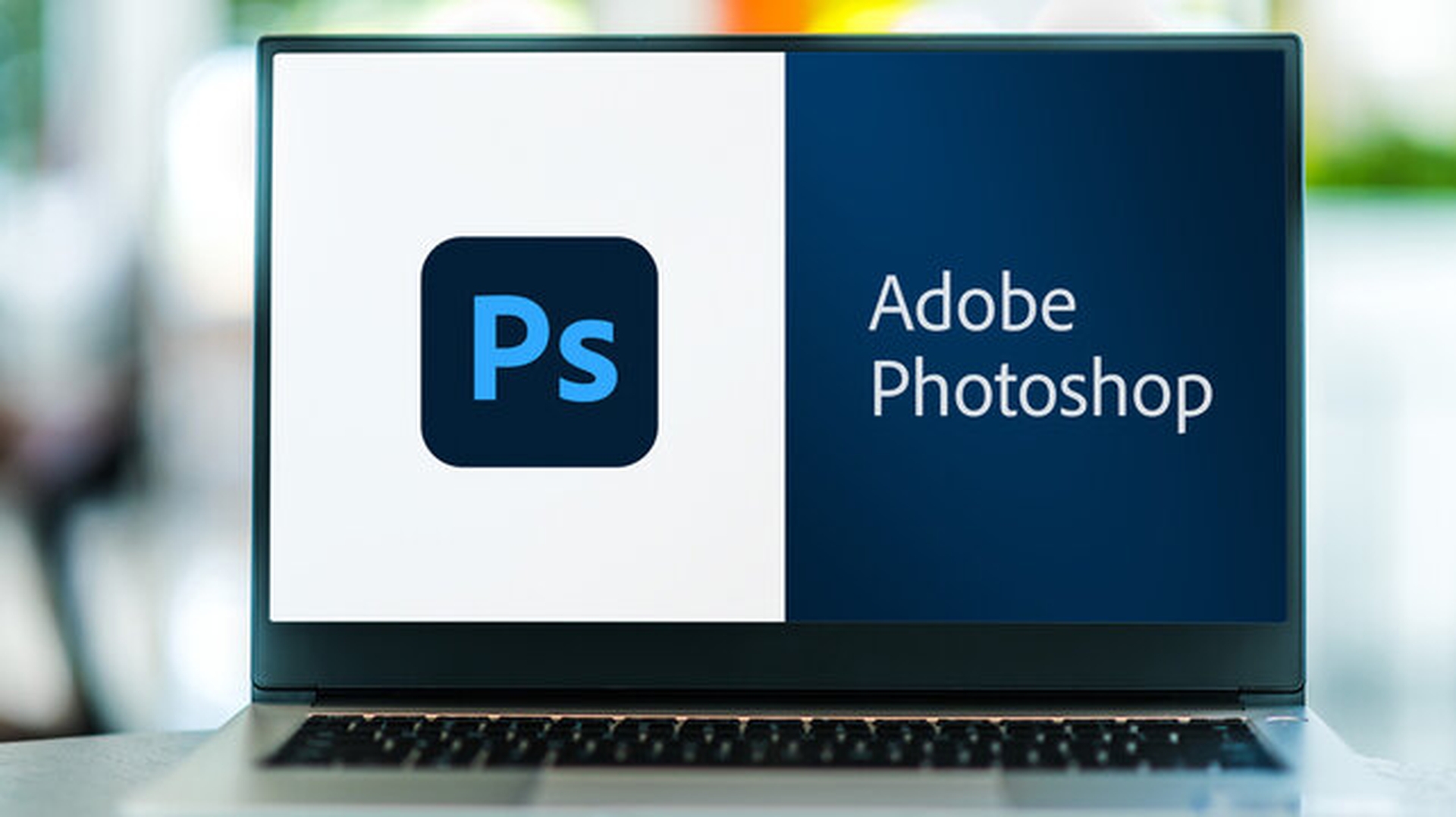In this article, we will be covering how to flip an image in Photoshop, so you can get the mirror image of any photo that you want.
Selfies have been all the rage for the past decade. Did you know, on the other hand, that iconic mirror selfies date back more than half a century? Mirror selfies may be done boldly and artistically, but they should be approached with caution. If you want letters or symbols to look correct in a mirrored self-portrait, you’ll need to flip it around before uploading it. Fortunately, Photoshop CC 2020 makes it simple to turn your shots into a mirror image, allowing you to convey your message accurately with your selfies. The four easy methods for doing so are shown below.

How to flip an image in Photoshop?
- Select “Open” from the drop-down menu in Photoshop CC 2020, select the file you wish to flip, and then click Open.
- Select “Image” from the top main toolbar, then scroll down to “Picture Rotation,” then pick “Flip Canvas Horizontal.”
- Now that you’ve reversed the photo, you’ll want to keep it. Return to “File,” then “Save As…” and choose the same name as before if you don’t need the non-flipped version anymore, or choose a new name for a version of both your flipped and non-flipped images.
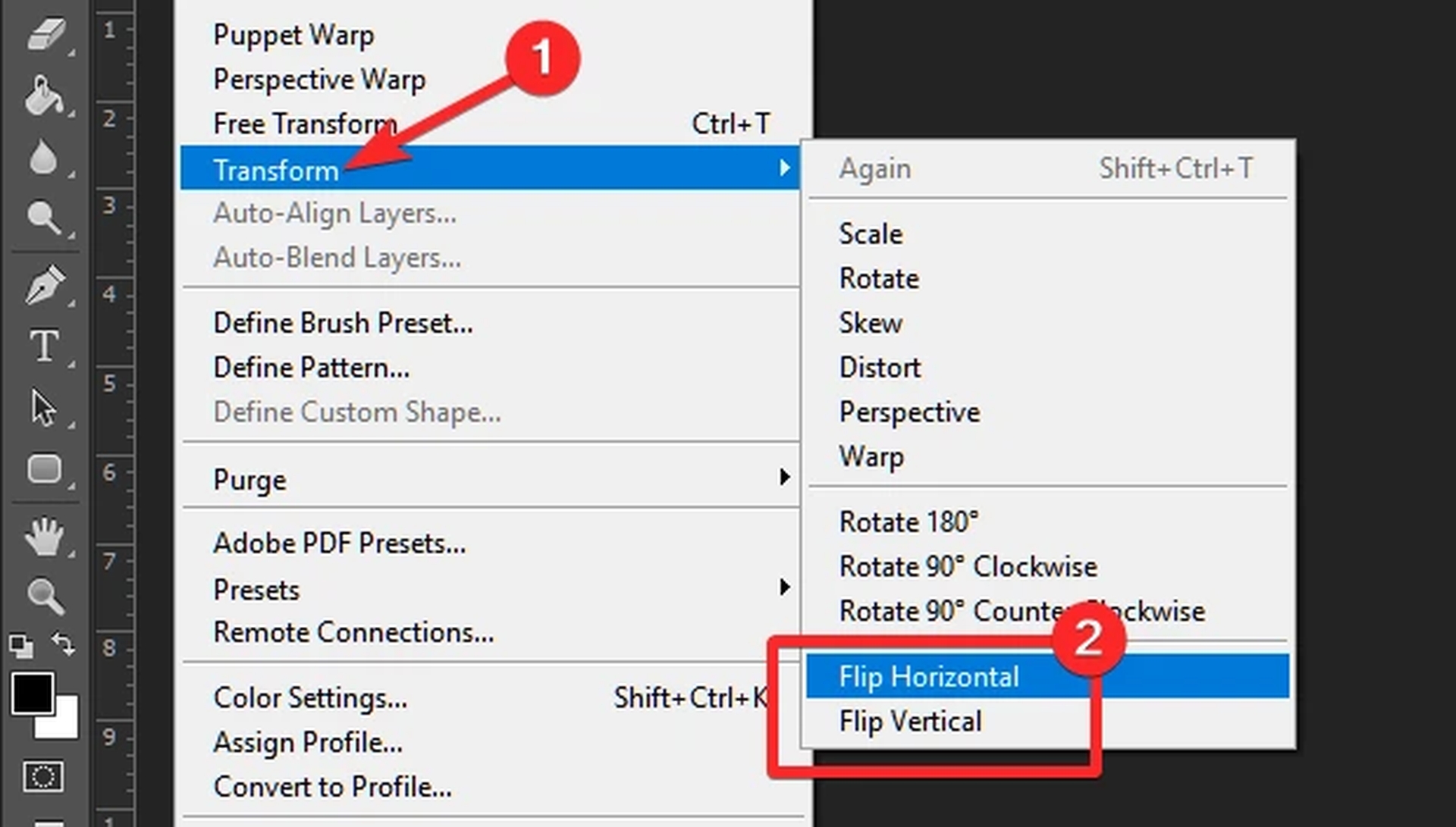
We hope that you enjoyed this article on how to flip an image in Photoshop. If you did, you might also like to check out how to rotoscope an isolated subject in Photoshop, or Adobe Photoshop will be available on the web with some basic tools.