Today we are going to show you how to fix Dall E Mini too much traffic error and explain how to use this trending AI. We also gathered the most interesting posts! Dall E Mini is an innovative new AI that creates pictures based on your commands. Do you know how long does Dall-E Mini take? With this fun artificial intelligence tool, you can create a picture of anything you can think of. As a result, you can share surreal pictures on social media.
You also can check the 5 best free AI text-to-art generators or other AI art generator services.
What is Dall E Mini?
Dall-E is an AI image generator that produces images based on any prompt you supply. It’s named after the lovable trash-compacting robot from Pixar’s Wall-E, who was also a surrealist, and it’s an AI model that creates photos from any text you give it.
It can in fact produce a variety of images based on a set of words in seconds, according to OpenAI’s advanced piece of software.
https://techbriefly.com/web-stories/how-to-fix-dall-e-mini-too-much-traffic-error/
OpenAI started inventing Dall E AI in 2021, which was able to transform a handwritten suggestion into an entirely new AI-created picture. The images, on the other hand, were often blurry, incorrect, and time-consuming to create. Now that OpenAI’s program has improved significantly, Dall E AI 2 — a more powerful new model — is here.
The current version of the software is Dall E AI Mini, which resembles the initial form of the program much more. So while it won’t achieve the truly exceptional outcomes of its more advanced counterpart, the fact that it frequently gets things slightly wrong only adds to the humor of its ultimate output.
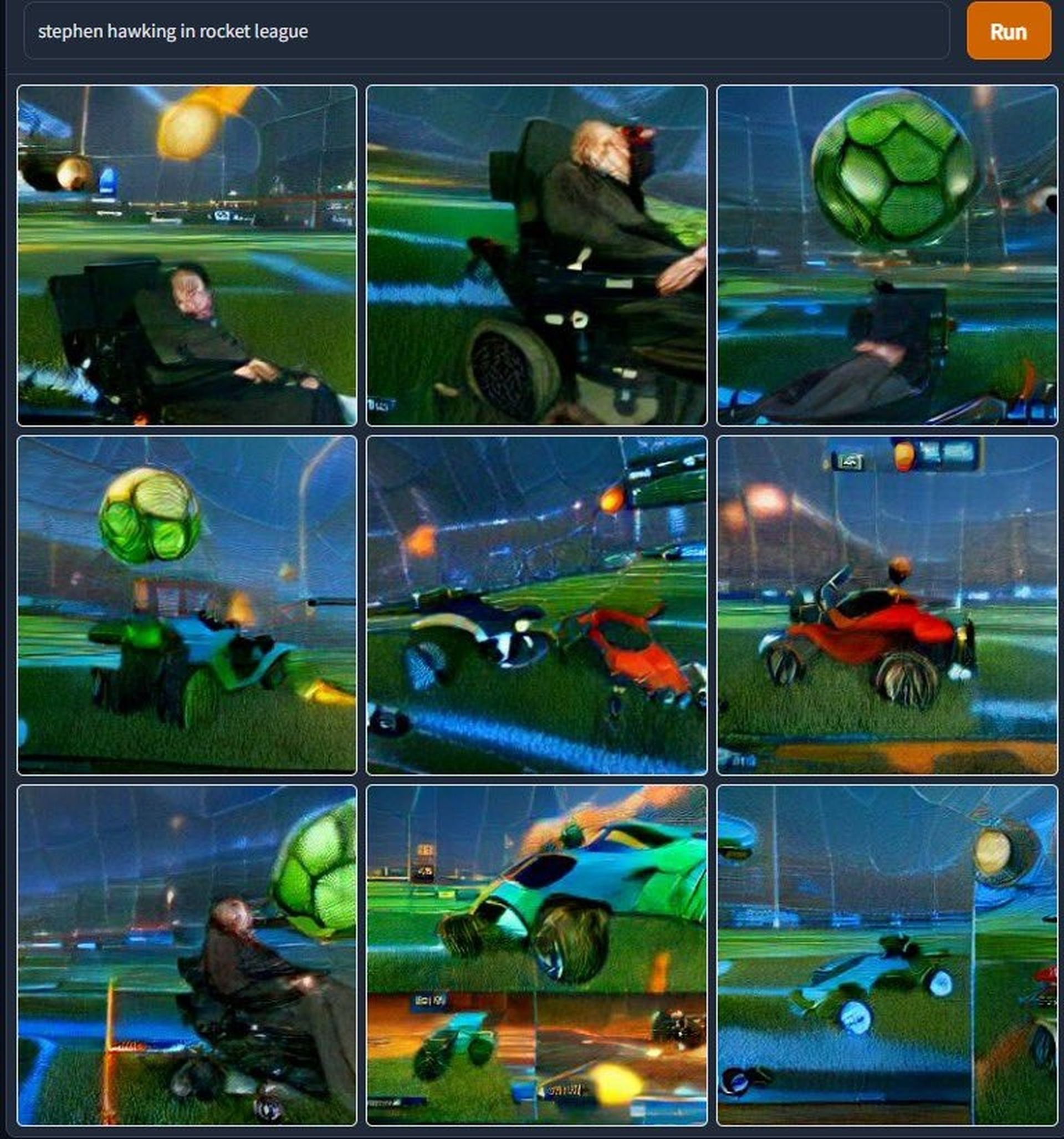
How to use Dall E Mini?
Dall-E is a simple website to navigate. Simply go to the site and write down what you wish to see. After that, click run and wait for it to send you back a few photos.
It might take a few minutes (it’s just generating pixels out of nothing but raw information, after all), but the end result should include at least one of the nouns you entered in the prompt box. “A horse and a rainbow,” for example, is quite convincing.
Dall-E mini is an excellent AI that can capture most contemporary cultural phenomena. Given its dreamlike presentation, it seems to do particularly well with fluffy textures. This may be why people enjoy putting puppets in it.
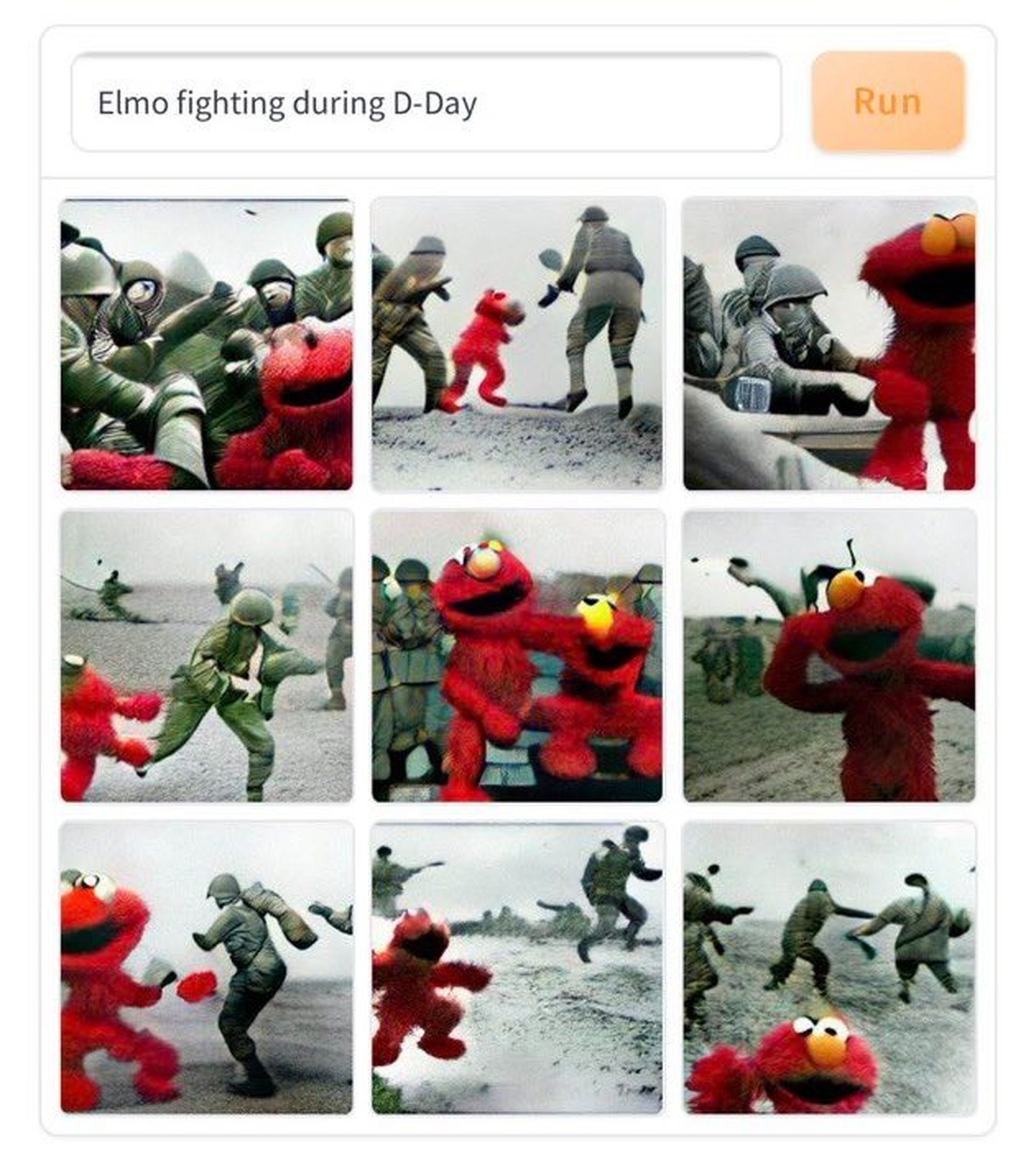
How to fix Dall-E Mini too much traffic error?
The Dall E Mini too much traffic problem has become increasingly popular in recent days, owing to the website’s rising popularity. The more individuals use it, the less likely it is to produce a result fast.
As of right now, the development team is focusing on a larger and more impressive Dall-E, so we’ll have to wait for this to sort itself out. The problem is linked to bandwidth and computational power, the best option is to wait until usage levels drop.
This usually implies repeating the process every 10 minutes or so. This is enough time for people to become weary of waiting and depart, reducing the strain on the service.

Use Google Colab to fix Dall E Mini too much traffic error
An alternative way is to use a Google colab solution. It takes a couple minutes in the beginning, but much faster afterwards and will give you a result everytime you need it. Follow these steps:
- Open the website.
- Click the play button on the left side of “install required libraries”.
- It will show you a warning saying “This notebook was not authored by Google”. Click Run anyway button.
- You will see another warning saying “Notebook requires high RAM”, click OK and wait for the install. Once it is finished you will see a green checkmark on the left side of the play button you first clicked.
- Now scroll down to box starting with #Model references and click on the box to edit. Comment (add # before) the text starting with DALLE-MODEL =.
- Uncomment (remove the # before) DALLE_MODEL = “dalle-mini/dalle-öö,m,/mini-1:v0” line.
- Click the play button on the left top side of this box.
- After seeing the green checkmark, click the next two play buttons in the next two boxes.
- You will be asked to enter an API key, click the sites to register via Google, GitHub or email. Do that and create your username. Fill the required info (you can do it randomly) and your key will be copied to the clipboard.
- Enter the key in the box in the previous page and hit Enter. It will take a couple of minutes to finish and then you will see the green checkbox.
- Click the three four play buttons on the next boxes.
- Now you can write your own prompt to generate images. You need to write in between the quotation marks.
- Hit the play button in this box and the next 4 boxes.
- After a short while (5-10 seconds) you will see images below. You can copy or download these.
- If you want to create another, go back to three steps above and write your desired info to the prompt.
Best Dall E Mini posts
There are a handful of fantastic sites that collect photos and make them available. “Weird Dall-E Generations” is a new Twitter profile that has gained a large following as a result of some of his/her selections.
Some of the best out there are:
- A Pikachu that looks like a pug
- Dashcam video from driver’s car crashing into shrek
- Trail cam footage of Joe Biden
- Man arguing with a wasp
- Larry David writing Paddington 2
- Coffee as a food
- A cobbler delivering newspapers

Conclusion
How to use Dall E AI and fix the too much traffic problem:
- Dall-E mini too much traffic solution 1: It’s really simple. Simply go to the AI image generator Dall-E Mini by clicking this link. Then simply input your phrase and wait for the magic to happen. This might take some time, and the results aren’t always dependable, and that’s if it works in the first place.
- Dall-E mini too much traffic solution 2: Since the AI software has taken off, the website where it is stored has been flooded with traffic, much too much for the site to handle. We’ve been informed there’s “too much traffic” and that we should try again several times since clicking “Run.”
- Dall-E mini too much traffic solution 3: You can use the Google colab solution to create images as much as you want without getting the error at all. It seems longer, but will be worth it!
If you want to try out more AI apps, learn how to download the Wombo AI app for free on Android and iOS, here!





