Today we are going to show you how to leave a text group and it doesn’t matter if you use Android or iPhone. There’s nothing more annoying than a group message you don’t want to be a part of. The more participants there are in the chat, the more notifications you get, to the point where it might push someone to permanently turn on Silent Mode.
You can either leave or mute message notifications if you’re frustrated by them. If everyone in the group chat is using an iPhone or another iOS device, it’s because they’re using iMessage. Because your text message bubbles will be blue and theirs will be gray, you’ll know whether all group members are using iOS devices.
When you’re in a group chat where at least one person is using Android or other non-Apple phones, your text messages will appear in green bubbles. You’ll only be able to depart a group text on your iPhone if all of the members are using iOS devices.
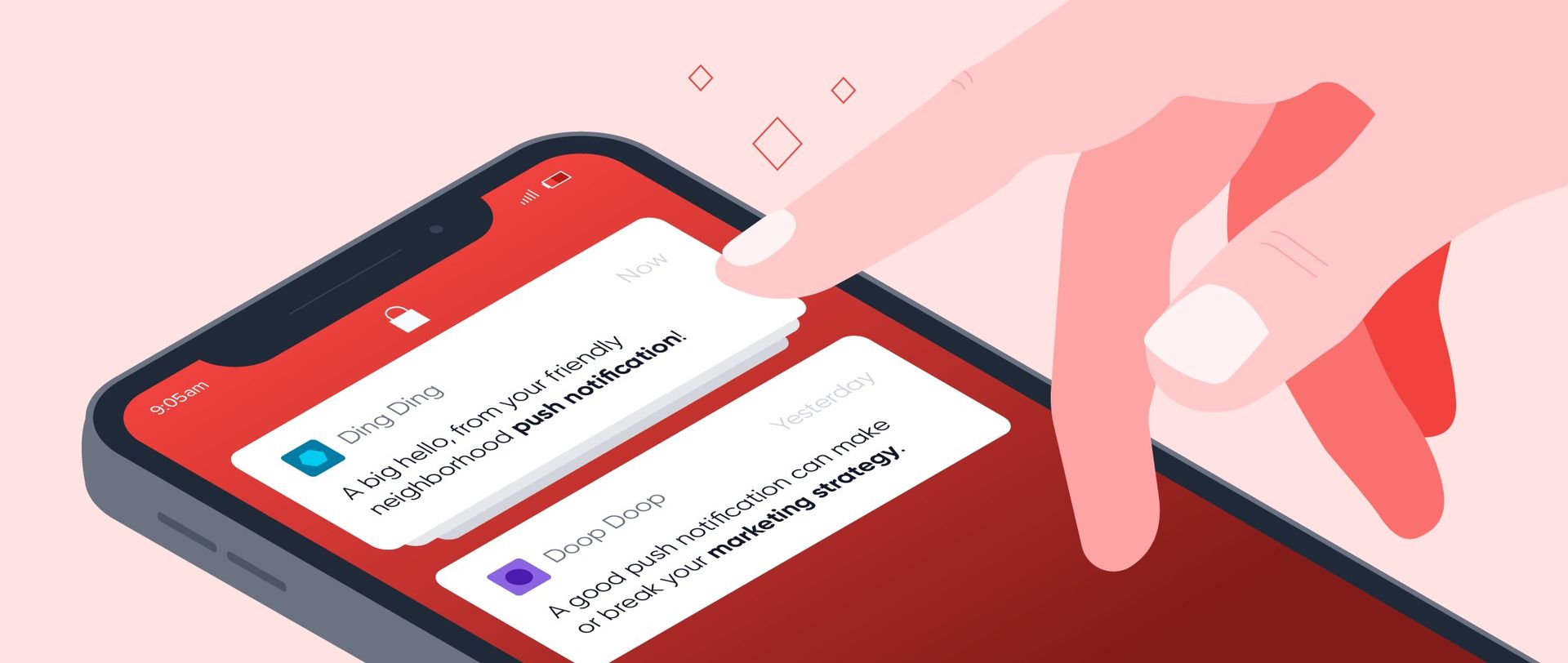
How to leave a text group on Android and iPhone?
Fortunately, Apple included support for easily exiting an iMessage Group as far back as iOS 8, and it’s still available in iOS 13. In 2019, Android began providing a comparable service called “Chat for all users.” On Android, you can’t make a group message the same way you can on iOS. However, you may prevent future upgrades from vibrating your phone when someone replies to the group chat by silencing future upgrades. Now it’s time to explain how to leave a text group on iOS and Android. We’ll walk you through below.
How to leave a text group on iMessage?
By following 3 simple steps, it will be possible to leave a text group on iMessage. Let’s get going!
Open the group text you want to leave
To begin, launch the Messages app on your iOS device and choose the text group you want to leave.

Choose the “Info” button
Tap right beneath the status bar on the images or initials of those in Group chat. This will display a new drop-down menu with the option called “Info.”
Tap on “Leave this Conversation”
After you tap on the “Info” button will you will be prompted with the details section. Now you need to choose “Leave this Conversation,” which is located at bottom of the screen. This way you will be removed from that text group.
If the “Leave This Conversation” option isn’t accessible, it implies that someone in the group text isn’t using iMessage or has an outdated version of iOS. You won’t be able to depart the conversation if that’s the case. The solution is to delete the message or turn off notifications by selecting “Hide Alerts.”

The newest mobile operating system of Apple is out, check out how to customize iOS 16 Lock Screen, and if you didn’t like the new update or having difficulties, learn how to downgrade from iOS 16 to iOS 15.
How to leave a text group on Android?
Chat for Android does not allow users to completely leave a conversation. Instead, you’ll need to “hide” the text group. The discussion will be visible in Chat, but your phone won’t be constantly ringing when someone sends a message. By following 2 simple steps you can leave a text group on Android.
Open the text group
In order to hide the conversation you first need to open a chat and enter the text group.
Select “Hide conversation”
At the top of the window, you will see a down-facing arrow, tap on that. Next, you will be prompted with several options, choose “Hide Conversation.”
You may not, however, hide updates just from one specific person in a group text. The entire group conversation must be hidden. You can also prevent that individual from contacting you directly by blocking them.

Conclusion
Even though there’s no native solution on Android to leave a text group, iPhone offers a direct solution. Even though there are solutions you can use for both operating systems. In summary:
On iPhone:
- Open the group text you want to leave
- Choose the “Info” button
- Tap on “Leave this Conversation”
On Android:
- Open the text group
- Select “Hide conversation”
If you want to learn more things about smartphone tricks, check out our guide showing how to change snooze time on iPhone and how to turn off Amber Alerts on Android.





