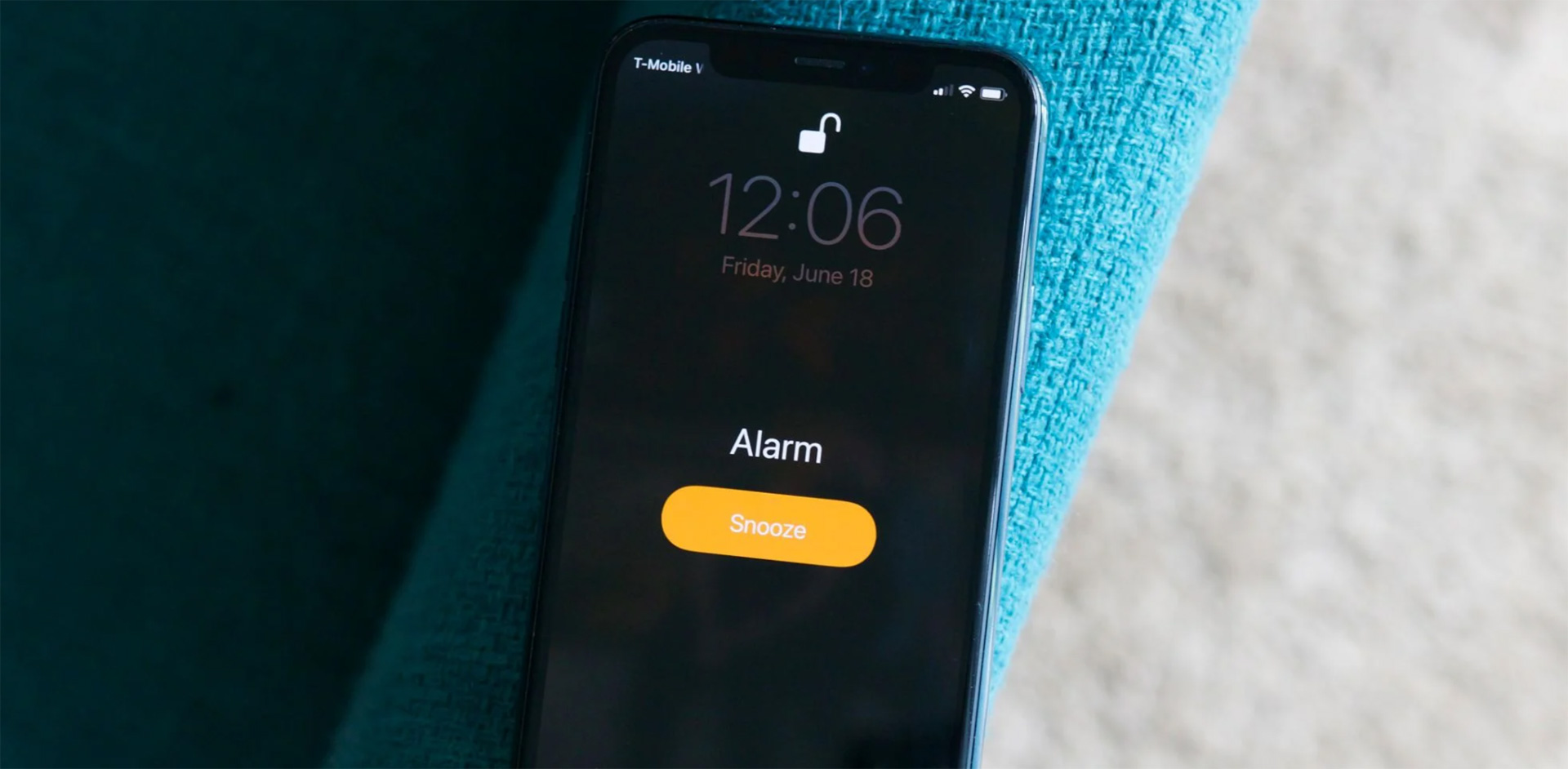You can learn how to change snooze time on iPhone with this article. Although there’s no way to reduce the iPhone’s nine-minute alarm snooze duration, this post provides a workaround for doing so.
How to change snooze time on iPhone?
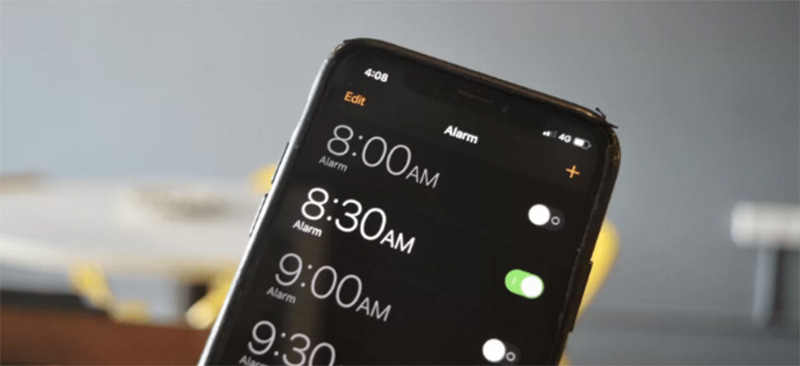
Create as many alarms as you like to customize your snooze time
It’s simple to create numerous alarms that will go off at the time you choose. To do so, first, turn off the snooze function on your current alarm.
- Open the Clock app and, in the bottom right corner, tap Alarm. Then select New Alarm from the drop-down menu that appears.
- Set your alarms’ wake-up time, for example, 8 a.m.
- Tap Save after turning off the Snooze function.
- Create a new alarm for 8:15 a.m., then tap the + again to add another alarm. Set Snooze to Off and Save the changes.
- Add as many additional alarms as you like at whatever intervals work for you.
Use third-party alarm software
Another way to change the snooze time on iPhone is to use third-party alarm software. You can easily change the delay time in this software.
Why nine minutes?
With a 9-minute sleep, Apple pays homage to traditional alarm clocks, whose cogs made it difficult to set a 10-minute snooze. Because more than ten minutes allows individuals to fall back into a sound sleep, nine minutes became the norm.
Do you want to know how to Low Data Mode iPhone turn off/on?