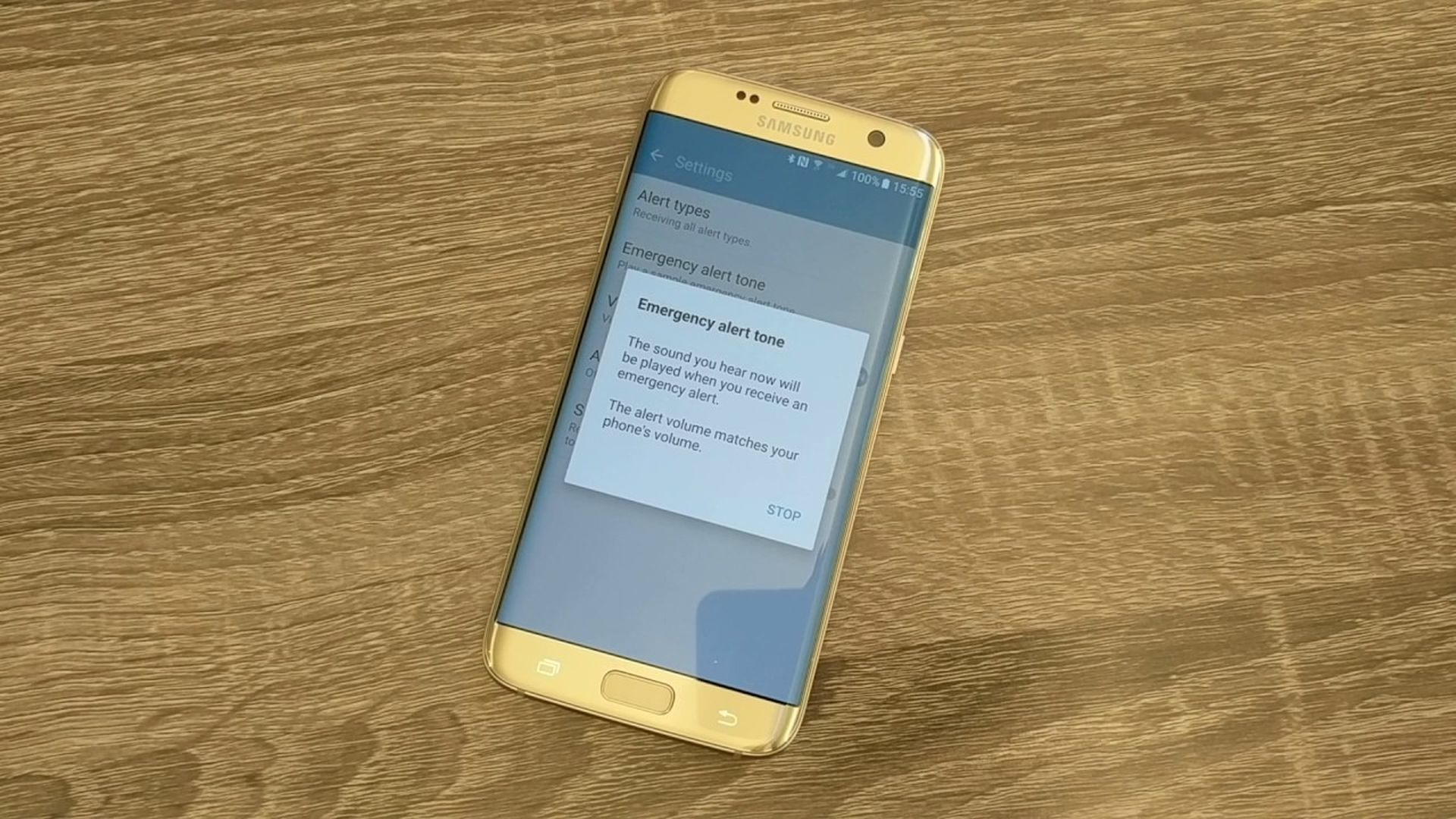In this guide, we’ll tell you how to turn off Amber alerts on Android with multiple devices and examples. When a youngster goes missing in your region, you’re likely to get an Amber alert on your smartphone. These alerts are important because they distribute vital information to the public and raise the chance of finding someone who is lost. Recently Instagram introduced Amber alerts and we have covered the news. If you want to learn more about Instagram Amber alerts, read here.
However, alerts may be disruptive from time to time, especially if you get one in the middle of a business meeting or at three in the morning. We suggest that you keep these warnings on at all times, but we’ll show you how to turn off Amber alerts if you want.
The procedure is simple, but only if you know where to look. However, depending on your device and carrier, the location of the setting may differ. In this post, we’ll look at how to do it on stock Android devices as well as phones by Samsung, OnePlus, LG, and Motorola. Let’s get started.
How to turn off Amber alerts on stock Android?
If you are using a Pixel phone or another stock Android device, it’s simple to manage your alerts.

Here’s a step-by-step tutorial.
Turn off alerts on stock Android devices:
- Open the Settings menu.
- Tap the Safety & emergency option.
- Tap on Wireless emergency alerts.
- Find the Amber alerts option and toggle it off.
Note: The procedure above was created on a Pixel 4a with 5G Android 12 using a Pixel 4 smartphone. Steps may vary depending on your smartphone and software version.
How to turn off Amber alerts on Samsung phones?
If you have a Samsung Galaxy smartphone, you’ll need to do things differently from what we’ve outlined above.

You have two options:
Turn off Amber alerts on Samsung devices:
- Open the Messages app.
- Tap the three-dot icon next to the search button.
- Tap the Settings options.
- Go into Emergency alert history.
- Tap on the three-dot menu button.
- Hit Settings.
- Find the Amber alerts option and toggle it off.
Second method:
- Open the Settings app.
- Go into Notifications.
- Hit Advanced settings.
- Tap the Wireless emergency alerts option.
- Find the Amber alerts option and toggle it off.
Note: The procedure above was created on a Samsung Galaxy S10 Plus running Android 11. Steps may vary depending on your smartphone and software version. You can also discover 7 unique features on Samsung Galaxy F23 5G, by reading our article.
How to turn off Amber alerts on OnePlus phones?
Follow these steps to get rid of these alerts on OnePlus devices like the OnePlus 9 Pro.

Turn off Amber alerts on OnePlus devices:
- Open the Settings app.
- Go into Apps & notifications.
- Tap on Wireless emergency alerts.
- Find the Amber alerts option and toggle it off.
Note: The procedure above was created on a OnePlus Nord N200 with Android 11. Steps may vary depending on your smartphone and software version.
How to turn off Amber alerts on LG phones?
Here’s a method that works with LG phones like V60 ThinQ.

Turn off amber alerts on LG devices:
- Open the Settings app.
- Go into Network & internet.
- Hit Wireless Emergency Alerts.
- Tap the three-dot menu icon in the top-right corner.
- Tap the Settings options.
- Find the Amber alerts option and toggle it off.
Note: The procedure above was created on an LG Wing running Android 10. Steps may vary depending on your smartphone and software version. Did you know that LG introduced its first gaming laptop with RTX 3080 and 11th Gen Intel CPU.
How to turn off Amber alerts on Motorola phones?
Have you got yourself a Motorola phone? Let’s take care of business.

Turn off amber alerts on Motorola devices:
- Open the Settings app.
- Go into Apps & notifications.
- Tap on Advanced.
- Hit Wireless emergency alerts.
- Find the Amber alerts option and toggle it off.
Note: The procedure above was created on a Moto Razr 5G. Steps may vary depending on your smartphone and software version.