Today we are going to show you how to make an app a widget on both iPhones and Android devices. Apps have increasingly become the center of our social lives. Default apps demand that you open them in order to access the data they control, and they can be configured to notify you when time-sensitive information or events occur.
How to make an app a widget on Android and iPhone?
Widgets allow you to have instant access to information without having to open the associated program. A typical widget example is a calendar app that displays an overview of your upcoming events and reminders rather than requiring you to launch the app. Now let’s learn how to make an app a widget on Android and iPhone.
On Android
- On Home Screen look for a space for the app you wish to create a widget for.
- Tap and hold your finger onto the screen.
- Choose “Add to Home Screen”
- Choose “Apps”
- After that, you can choose the app you wish to add to your Home Screen.
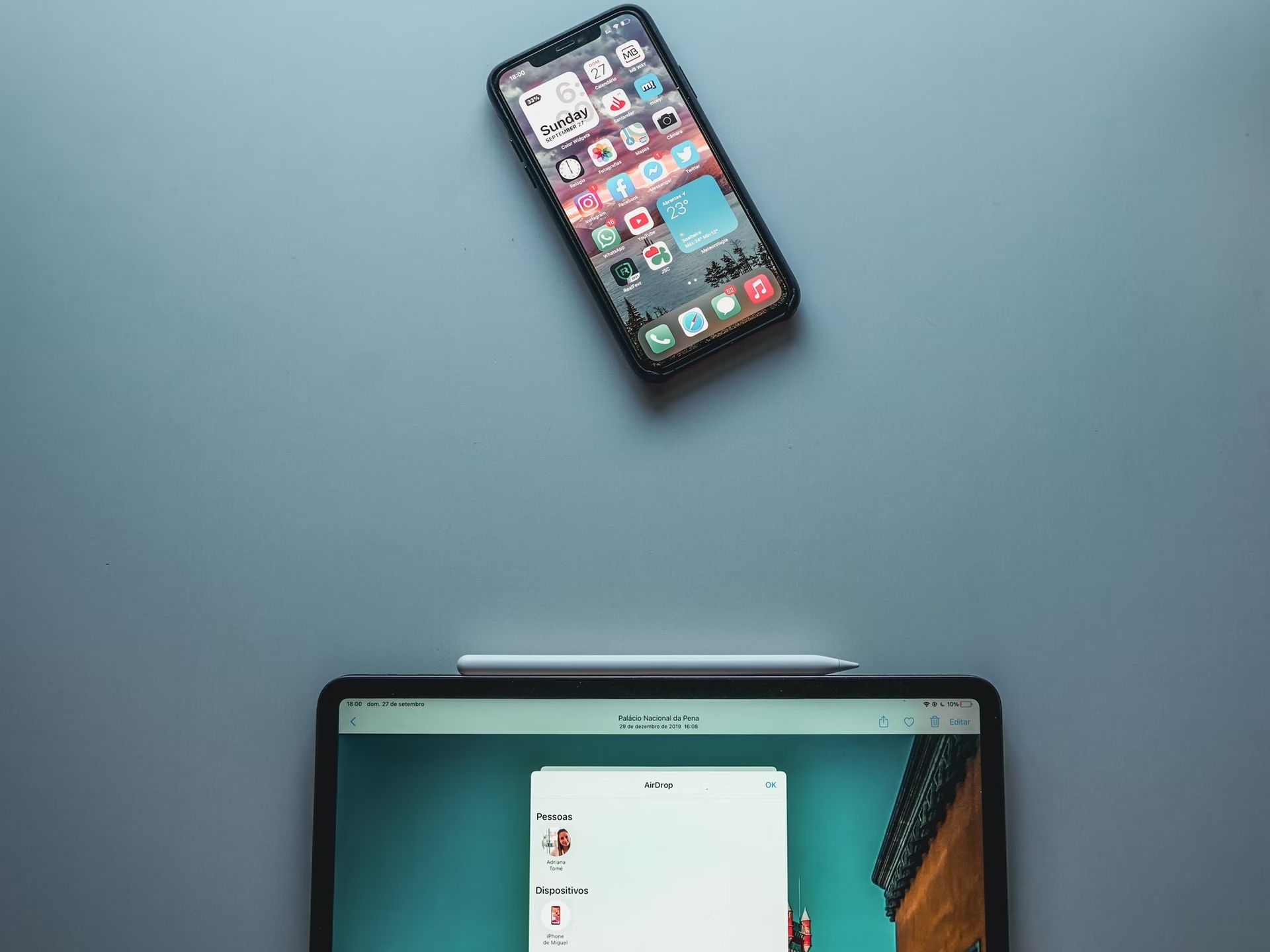
On iPhone
- To get to the widgets, swipe right on your Home or Lock screen, or pull down your Notification Center.
- Scroll all the way to the bottom of your widget list.
- Select “Edit”
- Tap the “+” to add a new widget to your dashboard. Select the widget you want and scroll down until you find it.
- Choose “Done”
App Widgets are miniature app views that can be embedded in other programs and updated on a regular basis. Widgets function as fast as possible information without requiring you to launch an app. You should now choose what sort of widget you want to make after learning how to turn an app into a widget and being confident about it. You can also learn how to add a photo widget on iPhone, by reading our guide!
Android widgets types
There are 4 types of Android widgets. Don’t forget to check out our selection of the best 15 shortcuts you should add to your Android home screen.
- Information widgets:
Here, you need to show information about your application.
- Control widgets:
The most often used functions that users may activate from their home screens are shown using a control widget.

- Collection widgets:
This is one example of a widget that allows you to combine many elements of the same type.
- Hybrid widgets:
The Hybrid widget is similar to a control widget, but it also includes vestiges of the Information widget.
This way you’ve learned how to make an app a widget now let’s dig more into what widgets do and why are they important.
What does a widget do?
Users will not benefit from a widget that provides excessive information. The data and information would be too much for it to handle, making it difficult to understand. Additionally, if a widget does not display accurate data and facts, it is likely to go unused.
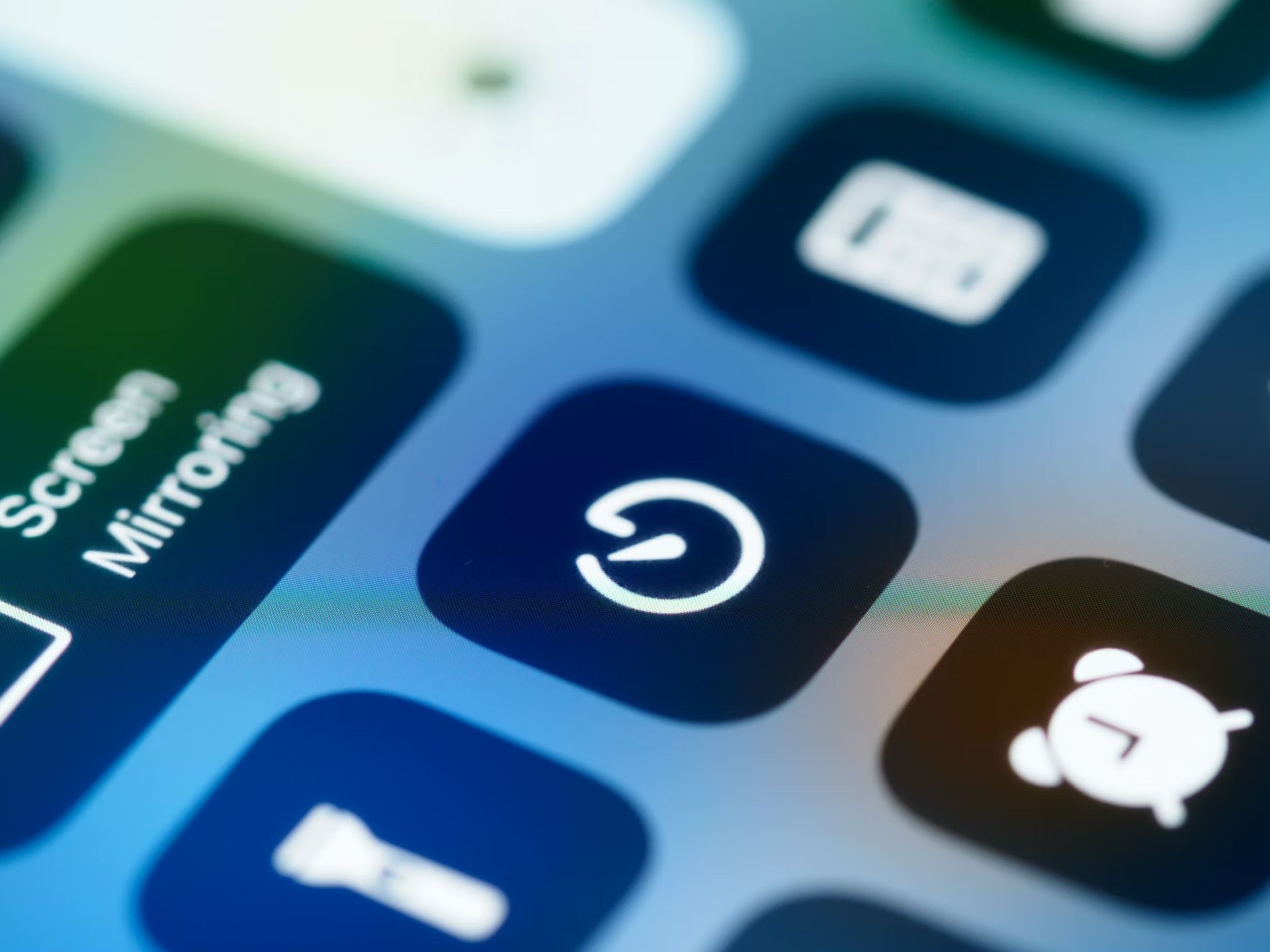
Why are widgets important?
In today’s world of social media, the use of widgets is on the rise. Widgets are tiny programs that may be downloaded to other smartphone apps. They’re quite beneficial since they allow you to engage with consumers and provide them with information. You have complete control over its appearance, from the color of the text to the arrangement of buttons and links.
Widgets can be configured to provide users with useful features. Keep the widget setup simple and don’t attempt to include too much information. A weather app widget, for example, shows the temperature and an icon that conveys the day’s forecast and a calendar widget displays the date. Did you know that Google will bring a Reconfigure button to edit widgets on Android 12?
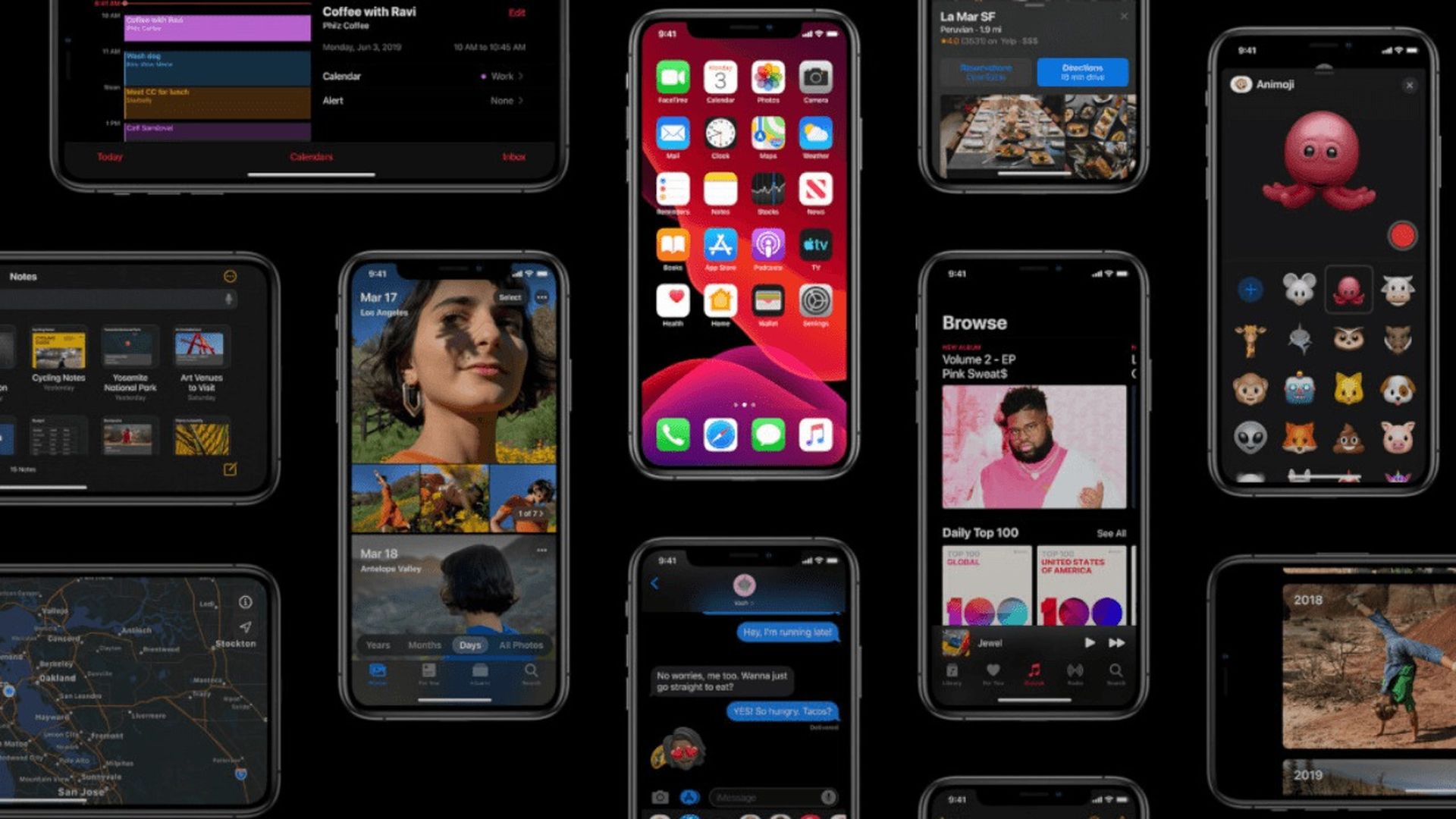
You may construct your own custom widgets from the bottom up. Users may relocate and resize widgets on their home screen. Widgets are in charge of encouraging a person to download an app. Because they allow you to access all of your apps, save battery life, provide you with all of the information at once, and make your device more useful, widgets are essential for app users.





