You can learn how to right click on a Chromebook with this article. The trackpad on a Chromebook is similar to that of a laptop. Trackpads, or touchpads if you want, are found on all Chromebooks. You’ll have noticed that your Chromebook doesn’t include two buttons below it like other Windows laptops do.
It might be difficult to figure out how to right-click on a Chromebook. You could think that right-clicking doesn’t exist on Chromebooks. It does, and here’s how to use it, as well as a couple of other handy hints.
It’s worth noting that you can usually connect a USB mouse to a Chromebook: most jobs are done without problems. If you don’t have a mouse but want one, search for the Works with Chrome logo, which confirms compatibility.
How to right click on a Chromebook?
Tap-to-click is built into all Chromebooks, so tapping one finger on the trackpad performs like a conventional click. To use the right-click function, all you have to do is press two fingers on the trackpad instead of one.
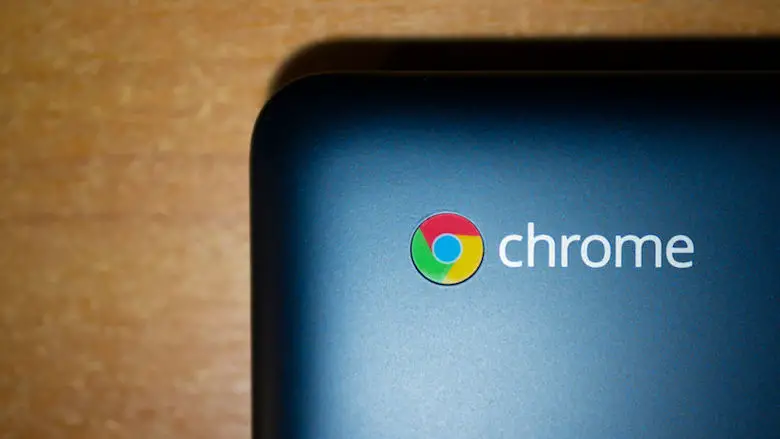
If this happens and the screen scrolls up or down, it means you’ve kept your fingers on the trackpad for too long. ChromeOS incorporates the two-fingers-to-scroll gesture as well, so just take your hands off the trackpad, then touch it with both of your fingers again to bring up the right-click menu.
How to change your password on a Chromebook?





