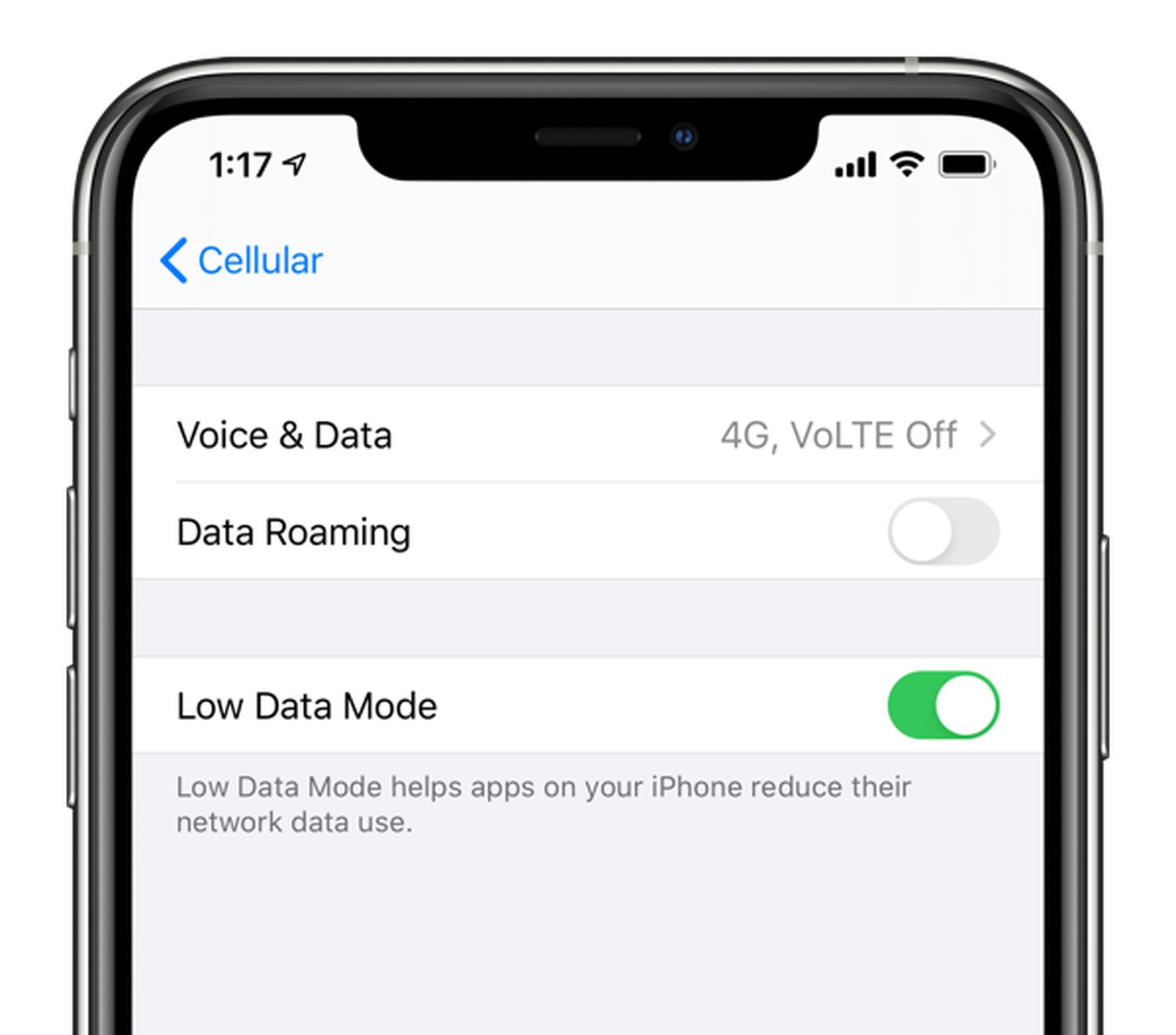You can learn how to Low Data Mode iPhone turn off/on with this article. Do you have a limited mobile plan and are running out of data? Do you want to use up the last few days of your month with no restrictions on data usage? Try out the new Low Data Mode on your iPhone to save data.
Low Data Mode iPhone turn off/on explained
The Low data mode in iOS 13 and beyond blocks all background communication. Background App Refresh for applications is disabled, and apps are requested to postpone non-urgent sync operations until you connect to a network with Low data mode enabled.
It also cancels all background sync operations. As a result, the Photos app will not back up your photos when Low Data Mode is turned on.
All the background tasks you don’t have control over will be paused when you use your iPhone on a daily basis. If required, you can manually resume a syncing operation. But you may not like this feature. Don’t worry, we have the solution.
Do you know how to comment on shared photo albums on iPhone?
How to disable low data mode on iPhone?
After all, streaming in Low Data Mode implies lowering the quality.
Open cellular settings
To switch off Low Data Mode, go to Settings on your iOS device. Open Settings and select Cellular from the menu on the left side. Scroll down and tap Cellular Data Options. To quit using Low Data Mode, open Cellular Data Options and scroll down until you find Save for Later Mode (toggle Off).
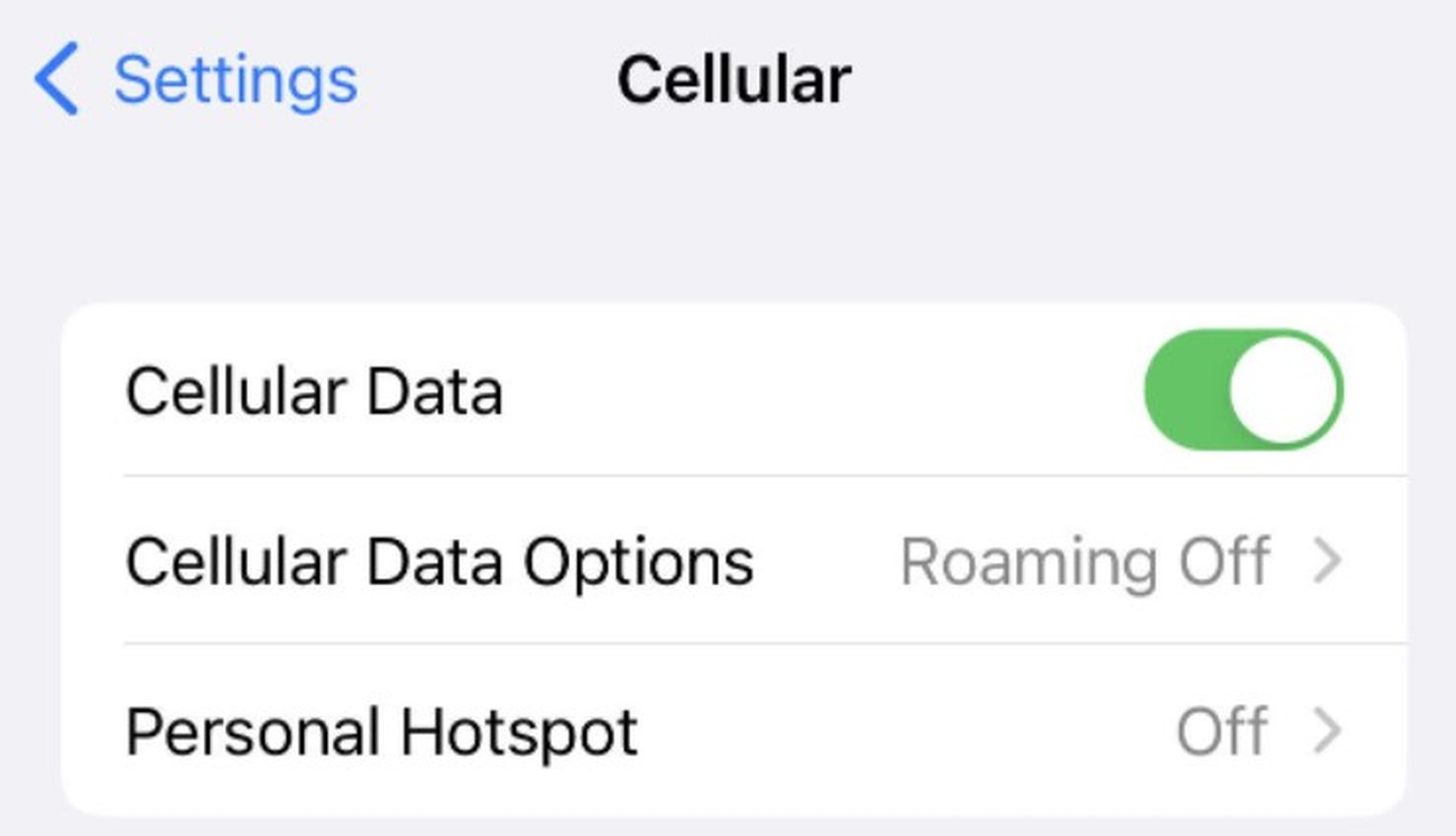
Turn off low data mode
When you reach the Cellular Data Options page, look for Low Data Mode. Simply toggling it on and off should do the trick.
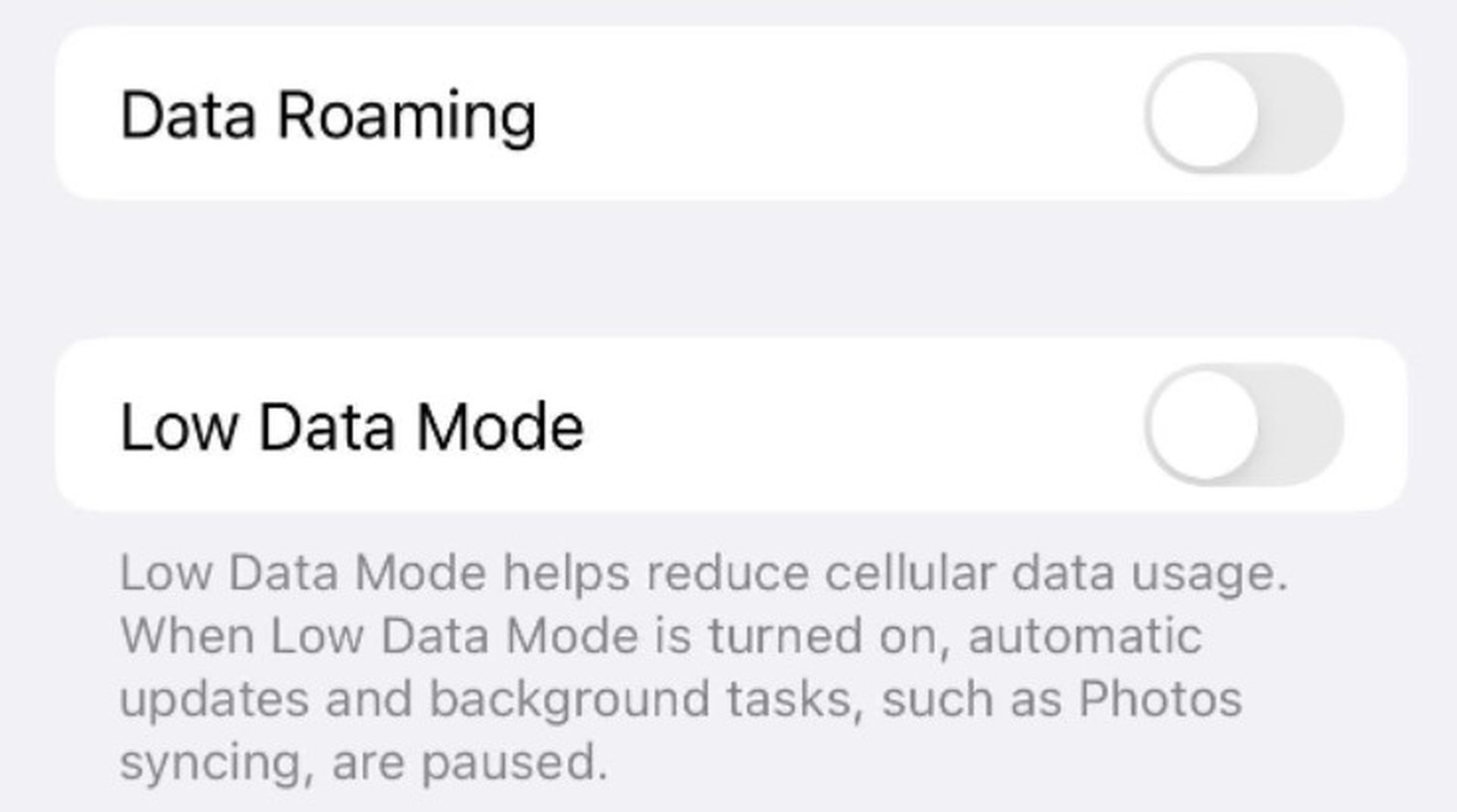
After you’ve done this, Low Data Mode will be disabled, and you won’t have to worry about it again. You may turn it back on at any time with the same way.
Should low data mode be on or off on my iPhone?
If your cellular or internet plan limits your data usage, or if you’re in an area with slow data speeds, you may want to use Low Data Mode.
How do you stop apps from using data on iPhone?
Open the Settings app. Scroll down to the list of applications under “Use Cellular Data For.” To prevent any program from using data, switch off (from green to grey) the switch for that app (from green to grey).