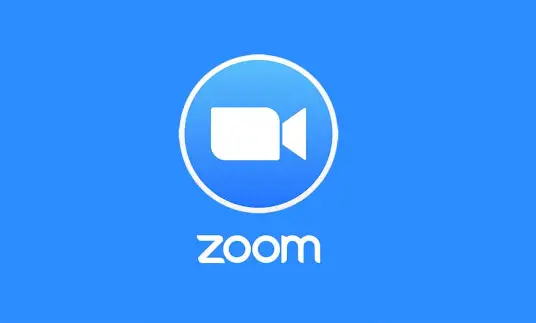You can learn how to raise hand in Zoom with this article. When you’re using Zoom to join a remote meeting, the best approach to make sure you’ve had your say is to utilize the “Raize Hand” option.
When you’re not sure what to say, simply put a little hand icon beside your username and let the meeting’s managers know you have a question, need input, or require attention. Do you know Zoom will let users directly live stream meetings on Twitch?
How to raise hand in Zoom on PC?
Click the symbol labeled “Participants” at the bottom center of your computer during a meeting.
To raise your hand, go to the bottom of the screen and click the button labeled “Raise Hand.”

Your digital hand is now in the air. To lower it, press the same button labeled “Lower Hand.”
How to raise hand in Zoom on iOS or Android?
Click the three horizontal dots icon, labeled “More,” in the bottom right corner of the screen during a Zoom mobile app meeting.

Tap “Raise Hand” in the pop-up that appears at the bottom of your screen.
The meeting planner should now have been notified that your hand is up. While your hand is in the air, the hand icon will turn blue and the text beneath it will change to read “Lower Hand.”
How to disable raise hand in Zoom?
Raise Hand is a type of nonverbal communication, but the Raise Hand option is not governed by the Non-verbal feedback setting and cannot be turned off.
How to raise hand in Zoom shortcut?
Windows: If you want to move your hand up or down, press and hold the Alt+Y key combination.
Mac: You can also use the Option+Y keyboard shortcut to raise or lower your hand.