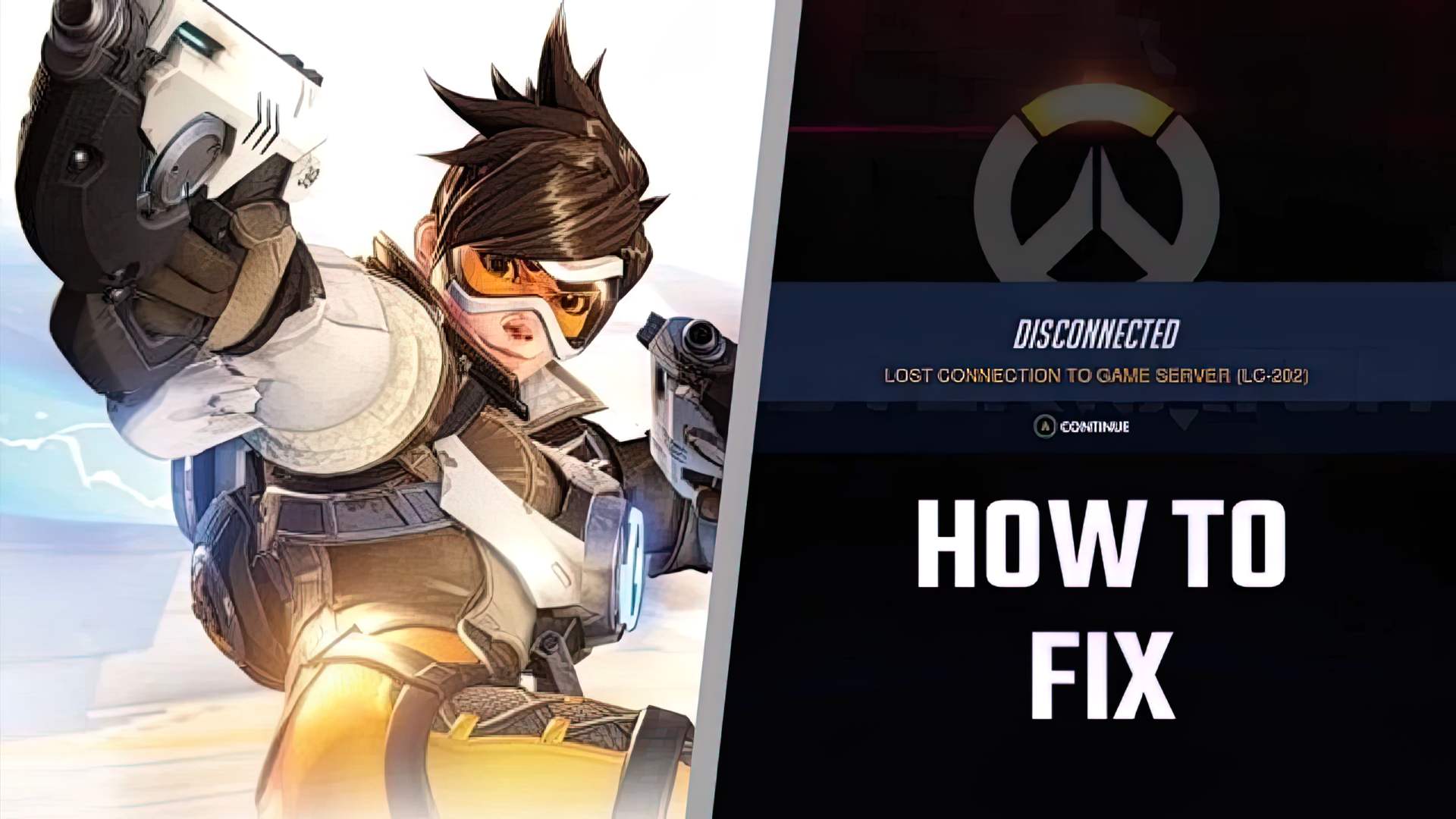The error is usually plaguing the Play Station platform and PS players are looking for how to fix LC-202 Overwatch error. After attempting to connect to the game on their console, some Overwatch enthusiasts received an error code LC-202. The code is one of several identification numbers that typically indicates a faulty connection between the player and the Overwatch servers. Fortunately, there are a few methods for players to try and fix the problem.
How to fix LC-202 Overwatch error?
Players should first try disconnecting and reconnecting their console account from their Blizzard account. To do so, players may go to the main Blizzard site and look through their account settings.
If that didn’t work, players will need to check their network settings for a solution. Players should first attempt to troubleshoot any firewall, router, or port issues that may be causing the problem by checking their network configuration. Many router admin access passwords are listed on this site. Players should look specifically for UPNP settings and enable, if it’s there. Also “port forwarding” section should be checked too.
Overwatch uses these ports:
On PC: TCP: 1119, 3724, 6113 Copy. UDP: 5060, 5062, 6250, 3478-3479, 12000-64000
On PlayStation TCP: 1935, 3478-3480 Copy. UDP: 3074, 3478-3479
On Xbox: TCP: 3074
These ports should be forwarded as according to platform to get open or moderate NAT. You may experience problems with strict NAT.

Players can attempt to fix the problem by resetting their router if they are unable to resolve it through other methods. They’ll need to power down and unplug their router for this procedure to work. After waiting a full minute, the router may be switched back on in order for a complete reset to take place. Players should check their internet connection on their game consoles’ built-in internet test. If the connection appears to be stable, players may try restarting Overwatch to see if the error code reappears.
If the connection still isn’t working after resetting the router and double-checking that the console’s internet connection is correct, this test should be run as a last measure. If the problem persists, players will need to contact Blizzard’s Technical Support for further assistance.
If you are done with how to fix the LC-202 Overwatch error guide and want to know about Overwatch 2, while still subject to change, these might be the system requirements for Overwatch 2, would you like to know if your computer can handle it?

Overwatch servers down
Servers sometimes become unavailable or have problems. If you can’t log in or are having matchmaking issues, you can check out this site to see if there are other people having the same issue. The 24-hour chart should be useful for you. We hope our how to fix LC-202 Overwatch error guide was helpful to you and that you are back in the game.
Why does Overwatch say failed to connect to server?
There may be faulty modules or out-of-date files in the game that cause it to become unplayable and lose connection from time to time. Through the task manager, quit all Overwatch-related processes.

Why does Overwatch keep disconnecting?
If you’re still having trouble with Overwatch disconnecting after a network restart, the problem is most likely due to your network driver. … Update your network driver manually – You can manually update your network driver by going to the manufacturer’s website and searching for the most recent driver for your network adapter.
Why is Overwatch stuck on entering game?
If your game hasn’t been updated or if the files are damaged, Overwatch may get trapped on entering the game. If your game is up to date, go to the “Options” menu and choose “Scan and Repair.” This allows you to check for any damaged game files from there.
This way you’ve learned how to fix LC-202 Overwatch error, check out our selection of the best Overwatch tier list for 2022.