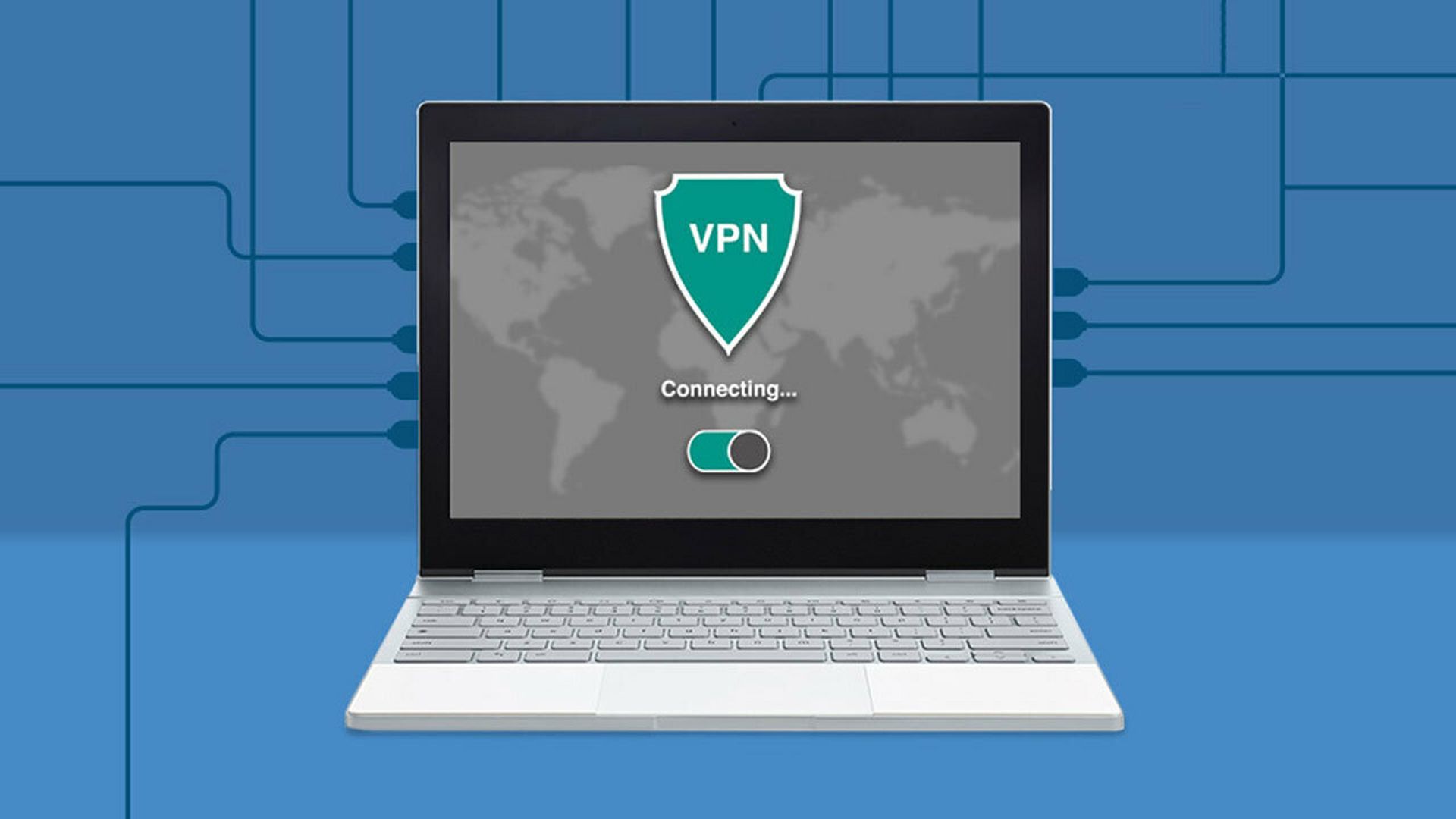You can learn how to get VPN on Chromebook with this article. Do you think having both the easy usage of Chromebook and the securtiy of VPN can’t come together? Do you think VPN on Chromebook is a no-go? Hear us out…
Chromebooks are low-cost laptops marketed towards individuals who conduct the bulk of their work from remote locations. Such devices are quite popular in educational institutions, yet they are also common in the commercial sector for lower-priced laptops. It’s ideal for individuals who just need the Chrome web browser on their device.

With the fact that it’s basically a beefed-up Chrome web browser, the device is difficult to hack, making it an excellent choice for individuals looking for security. Because it’s a packaged software, the Chromebook is unable to install standard applications that might be important for day-to-day operations.
If you are someone who takes privacy protection seriously and uses VPN to protect the identity and web traffic, then you might not be able to have a direct application for the Chromebook. However, you can install an Android application on Chromebooks and if the VPN has an Android app, then you can install it.
We’ll walk you through the process of installing a VPN software on your Chromebook by downloading it from the Google Play Store in this step-by-step tutorial.
How to get VPN on Chromebook?
VPN is always a serious matter when it comes to security as we explain in our “10 reasons to use a VPN: Here are all the advantages” article. There are two different methods to employ a VPN on your Chromebook. You can use a Chrome VPN browser plugin, or you may use a VPN software.
Chrome VPN plugins
The simplest method to secure your web traffic is to utilize a Chrome browser VPN extension. Many VPN providers provide Chrome plugin. Simply install one from the Chrome Extensions Webstore using a Chrome browser VPN extension.
Chrome OS VPN browser extensions encrypt only the traffic in your web browser, not other applications run on your Chromebook. This situation might be perfect for you. For example, if you want to keep your internet activity private but don’t want your video streaming to slow down as a result of a VPN congesting your connection, you may use a VPN browser plugin
Do you also want to learn How to install a VPN on an iPhone or iPad?
Android or Chrome OS VPN apps
Use an Android app to run a VPN on your Chromebook. All of the top VPNs provide Android apps, and mobile programs run well on modern Chromebooks.
Many VPN services also have Chrome OS applications with Chromebook-specific features and settings, like as split tunneling on a Chromebook. On your Chromebook, Android and Chrome OS VPN apps are shown in the network settings menu as connections options.
If you don’t know or can’t decide which VPN to use, we can recommend some VPN services like; Proton VPN, Nord VPN, Surfshark, TunnelBear

How to set up VPN on Chromebook?
Step 1: On your Chromebook, open the Play Store program. To do so, go to the desktop or choose Menu > My applications.
Step 2: When the app opens, type the name of the VPN service you want to install on your device in the search bar.
Step 3: Once you’ve located it in the Play Store, click on the “Install” button for the program.
Step 4: After you’ve finished the installation, open the VPN software and log into your account. You can also sign up for the service if you haven’t already done so.
Step 5: To begin, log into the account and access the application. To start the VPN connection, click on the “Connect” button in the application.