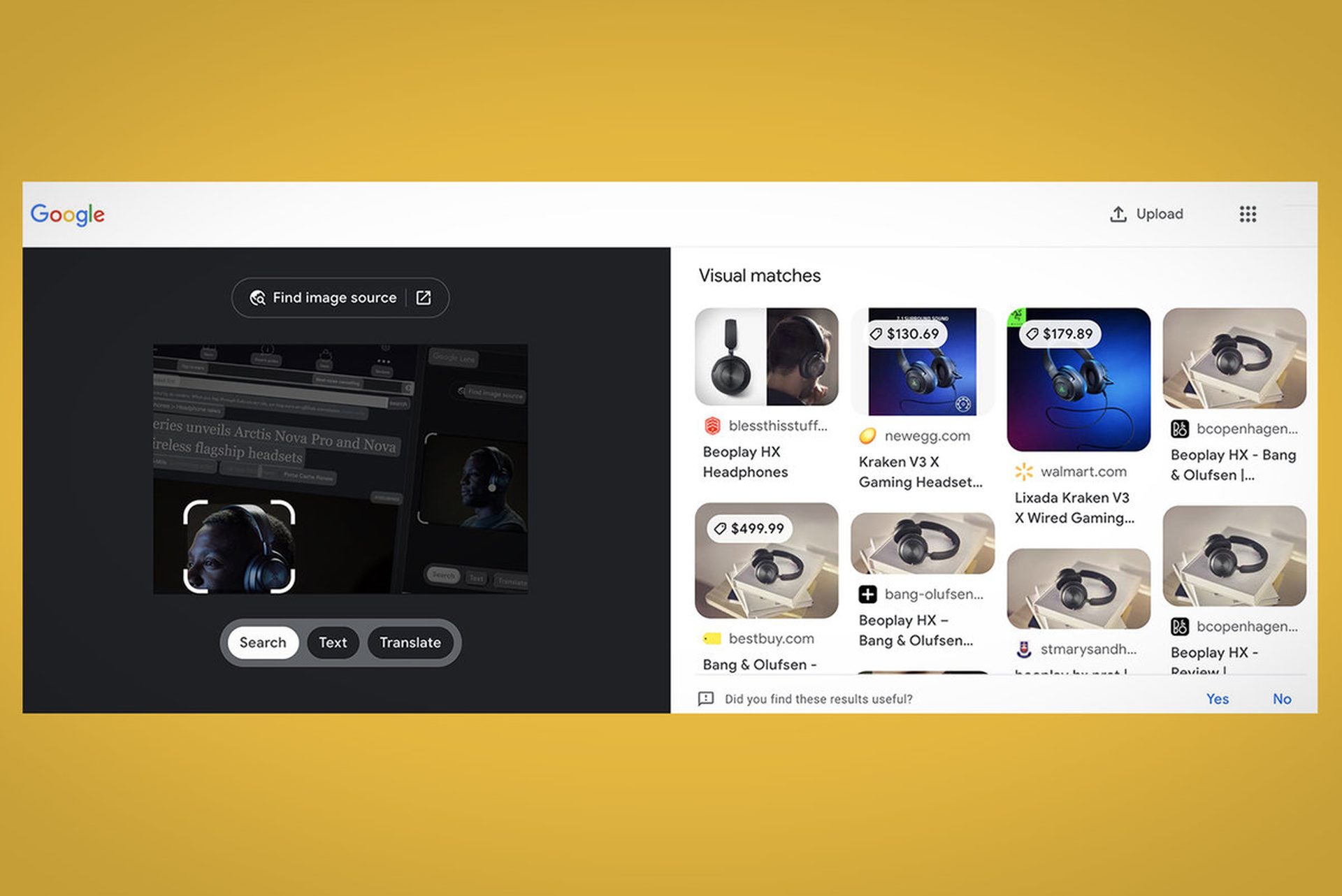You can learn how to use Google Lens Chrome with this article. Google has been working to integrate its visual search capabilities from Google Lens more fully into its browser in order to enable new types of searches that identify what you see, not just what you type. Today, Google is introducing a new way to utilize Google Lens on the desktop. You’ll be able to use Lens on the same page in your Chrome browser to accomplish things like translating text in an image, identifying an object in a photo or getting the original source from a photograph rather than opening a new tab.
Previously, Google had offered Lens features in Image search and Google Photos on the web, but its most comprehensive solution was for mobile devices. This April, Google launched multi-search capabilities powered by Lens that let users perform searches using both text and images – suggesting that the firm has bigger plans to further invest in Lens technology to make queries seem more natural.
The company had previously stated that it would connect Lens with Chrome on the desktop.
Inspiration can strike at any time. ⚡ Soon you'll be able to use #GoogleLens to instantly search for products within images while browsing on the Google app on iPhone. And psst… Lens is coming to Chrome on desktop too 👀 #SearchOn pic.twitter.com/HTQCz7sjoO
— Google (@Google) September 29, 2021
How to use Google Lens Chrome?
Today’s update will allow Chrome browser users on desktop to right-click on any picture on a web page and then select “Search image with Google Lens” from the menu. This is the same menu where you could save or copy the photo before, or open it in a new tab.
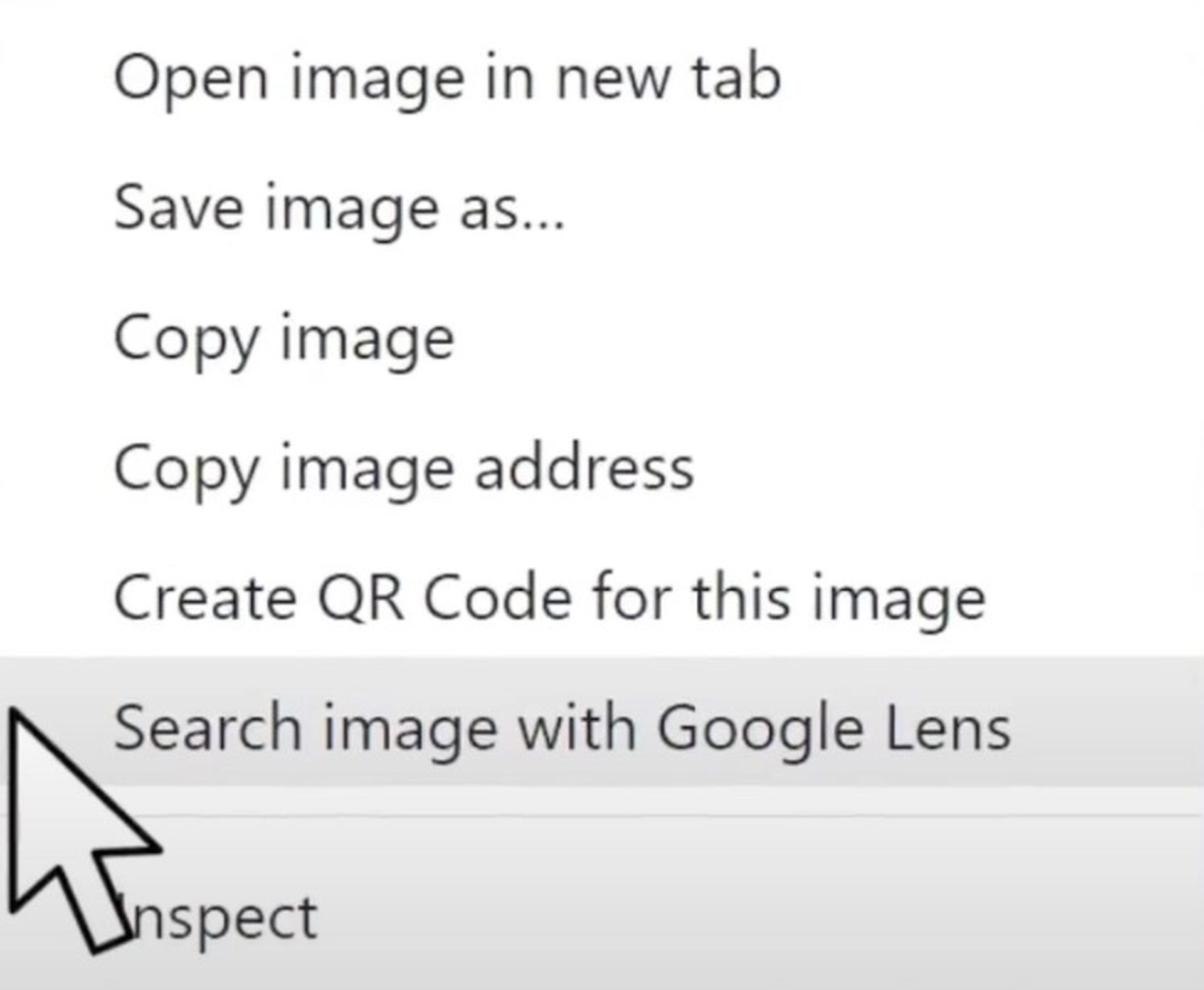
Open the search results in a new panel on the side of the web page with more information about the photo by clicking it. You may also choose to find out where the picture came from by clicking a button. You may also use Lens to translate text or help you figure out what’s in the photograph.

It’s all about the text on Google.com. In other words, instead of requiring you to start a new query about the image from Google’s Image search or by entering a typical text-based search on Google.com, it allows you to utilize the picture as the basis for a new search from the webpage you’re browsing.
Google announced that the new feature is now available to all Chrome users and part of its larger plan to help individuals search in more natural ways.
Do you know How to record a meeting in Google Meet?
How do I turn on Google Lens?
To enable Google Lens on your phone, go to the Google Photos application and press the menu button. You can also change to the Settings page and turn on Google Assistant. By default, Google Lens is enabled on Android phones. To use it, you’ll need to pick the “Lens” option in Google Assistant.
How do I activate Google Lens on my laptop?
From your computer, open Google Chrome. Visit www.google.com and select the Images option from the drop-down menu near the top right corner of your browser window. Use the search bar to locate and save the image you’re looking for. Click on the photo you want to work with using Google Lens.
How can I use Google Lens without app?
You don’t need to have Lens on your device in order to use it; you can use it just with Chrome. When you come upon a picture that you’d want to apply Lens to, simply tap and hold on it. A menu will appear with various choices. Then choose “Search image with Google Lens.”
Can I install Google Lens in my PC?
Lens only works on Android so far, although it isn’t yet available on a Windows PC. The idea of Lens is as follows: conduct tasks such as searching from a chosen image or a photograph taken with your smartphone.