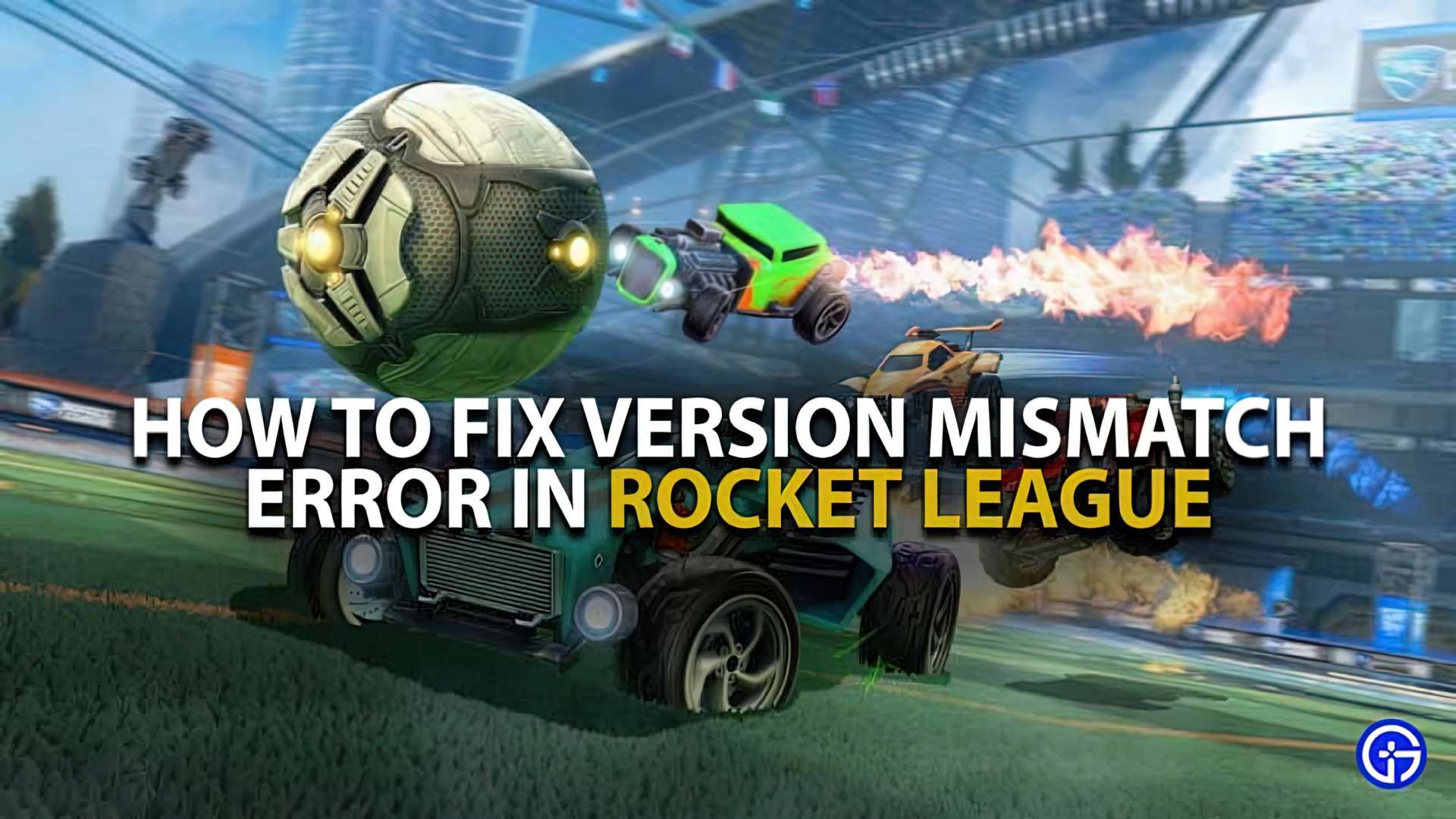We solved Rocket League version mismatch error. After each update, Rocket League version mismatch happens And we find ourselves facing the version mismatch error. And then we are tasked with fixing it. To be honest, the fix is pretty straightforward, but you need the know-how to get it done! That’s why you’re here, and that’s what we’re here to deliver. Let’s get started…
What is the Rocket League version mismatch error?
You have a copy of the game on your gaming machine and Psyonix has one on their online gaming server. As both versions need to be kept in sync for online play (as with most games), you will be unable to play the game until the problem is resolved. Fortunately, we have a solution for you!
How to fix Rocket League version mismatch?
The “version mismatch” problem most often happens when two systems have different versions. We recommend performing the following measures to resolve the version difference. They may not work, but they have been known to cure the problem in most situations. In other news, if you are having rank disparity problems in Rocket League, you can also check out this article to soothe your anger.
Shut down your system
Shut down your computer or console and double-check that Rocket League has been properly closed. That implies that your PC, PlayStation, or other device is not in sleep mode nor hibernating.
Restart your system
Now you’ll need to restart your system and the game and double-check that it’s operational. If everything went well, the Rocket League version mismatch error should have been fixed. If not, keep on reading.
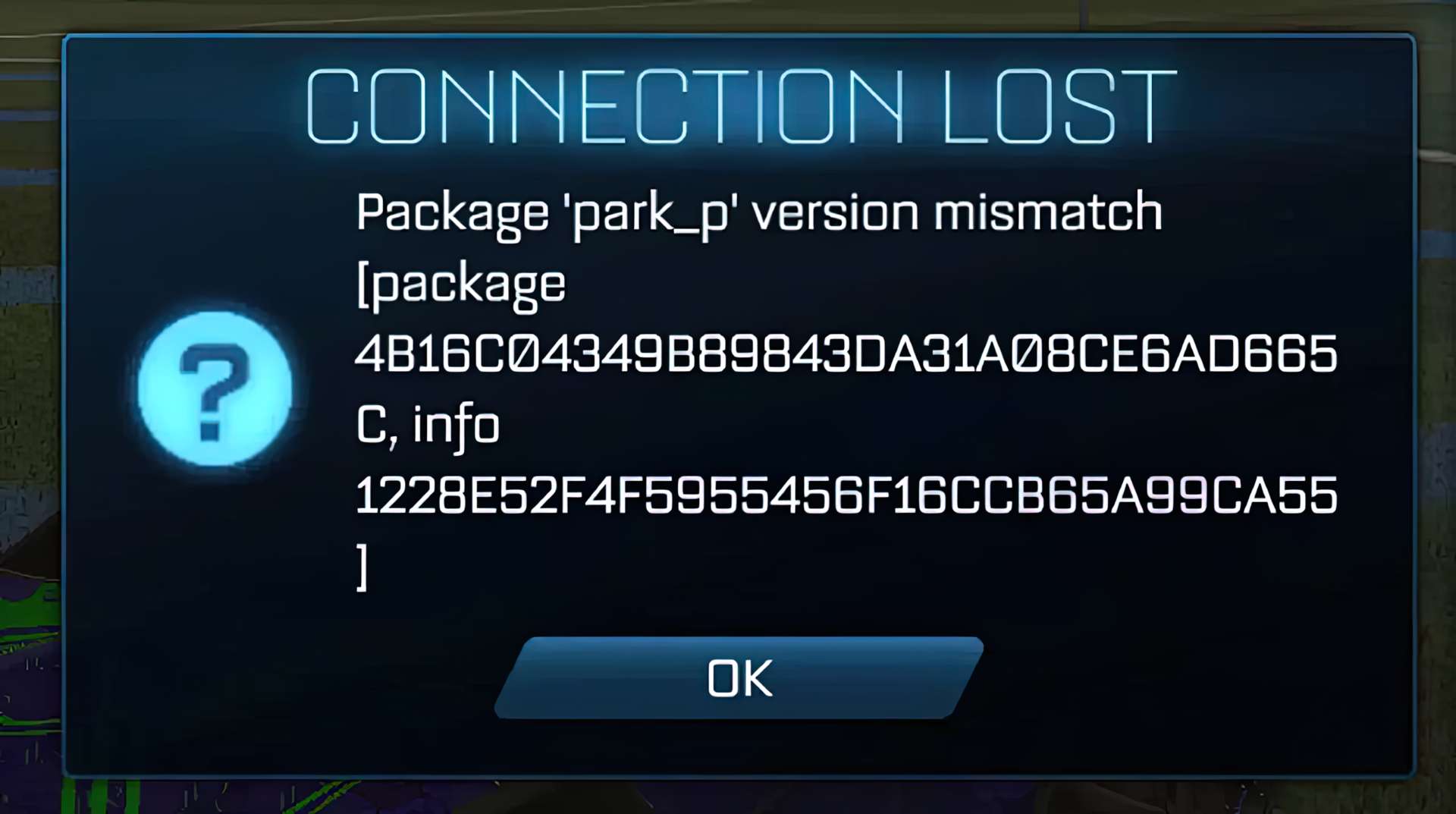
Check that Rocket League is Fully Up-to-Date
You should double-check that all recent Rocket League updates have been applied. Check downloads and installations, and make sure that everything matches. To discover the version of the most recent version of Rocket League, use the official site. If you are still unsure, here is how to check if the most recent version of Rocket League is installed:
On Xbox & PlayStation, go into your game’s properties, and find the option to “check for update”.
On Steam, go to the updates section, Steam may be postponing updates. Or right click on the game, go to manage then “verify local files.”
On the Nintendo Switch, make sure that there is enough storage space on the system, as it won’t install the update if there is not enough space. If there is enough space, then the Switch will have automatically downloaded the latest version.
On the Epic Games Store, click on the game and wait for the update pop-up.
Well, there you go! We very much hope that this quick “how to fix Rocket League version mismatch” guide was helpful. It’s a serious problem, and we’re not sure why it hasn’t been addressed yet. It’s become a regular occurrence following the release of a new Rocket League patch, fortunately there are a few things you can try every time it happens.