Today we are going to show you how to change username in Twitter. Is your Twitter name an embarrassment, or do you just need a fresh start? There’s no issue. Changing your name on Twitter is simple and quick, unlike on other social networking sites. Plus, there is no limit to the number of times you may change your username, unlike with Facebook.
Your Twitter username and display name are not the same things. Your username, which may be seen in your profile URL, is your distinctive Twitter handle, the name that appears on your profile page and allows you to log in, reply to tweets, and direct message others. In contrast to this, your display name appears above your username on your profile page and is most likely the name that other users will remember you by. Let’s learn how to change username on Twitter below.
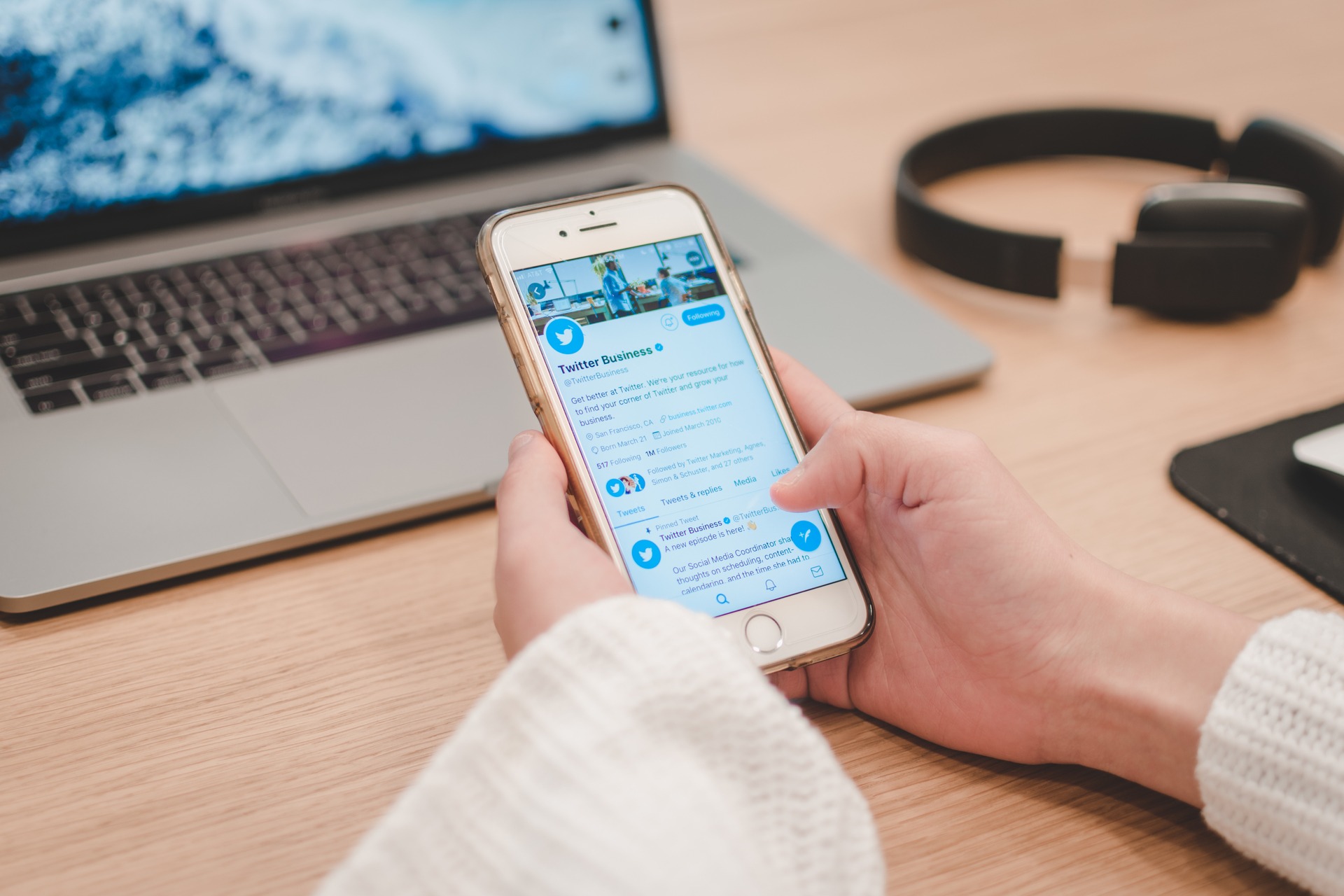
What is a Twitter username?
We should be clear about what it is, what it’s for, and how it’s used before changing the Twitter username. It’s the name that starts with the @ sign and is exclusive to your account. Other people can use this name to refer to you since it shows up in your URL profile and on our Twitter login screen. Furthermore, this is also the name that appears when you send or receive direct messages.
The Twitter name is not the same as your display name or identifier, which is unrelated to your username. Your Twitter name may be Jack Smith, but your account’s username would be @jsmith95. Twitter explains it like this:
“Your visible name, which we call name, is a personal identifier on Twitter and is independent of your username. It can be something fun, a business name or a real name, and appears next to your username.”

Can you change your Twitter handle?
Yes, you may change username in Twitter at any time. Unlike Instagram, which restricts you to two changes every 14 days, Twitter has no restrictions on how often you can update your name.
Your new username must be between four and 15 characters long, with only numbers, underscores, and letters. It’s a good idea to notify your followers when you update your handle. They may reply and contact you using your new handle this way.
Users are able to change their username and display name on Twitter (Twitter handle) to whatever they choose, and the methods for doing so are straightforward. Remember that when you modify your username, your old one becomes available for others to use, and any tweets referencing it will not redirect.
Furthermore, users will not be rerouted when they click on your previous username/handle. A step-by-step tutorial showing how to alter your username/Twitter Handle and display name on Twitter across all platforms is shown below. Now let’s learn how to change username in Twitter.
Twitter username requirements
We need to consider that the username has certain criteria. If you decide to alter it, you must first think about a variety of things. Some requirements exist: for example, it mustn’t have many characters.
- The username must be longer than 4 characters.
- The username cannot be longer than 15 characters.
- Your username can only include letters, numbers, and underscores.
- Spaces won’t be allowed in the username.
By the way, the apparent name (which usually refers to our first and last names) may only contain up to 50 characters.
Another important factor to changing your Twitter username is that it must be unique, so you will not be able to change it if the one you want to use is already in use, or if someone else is using it. You must first verify that no one is using this name.
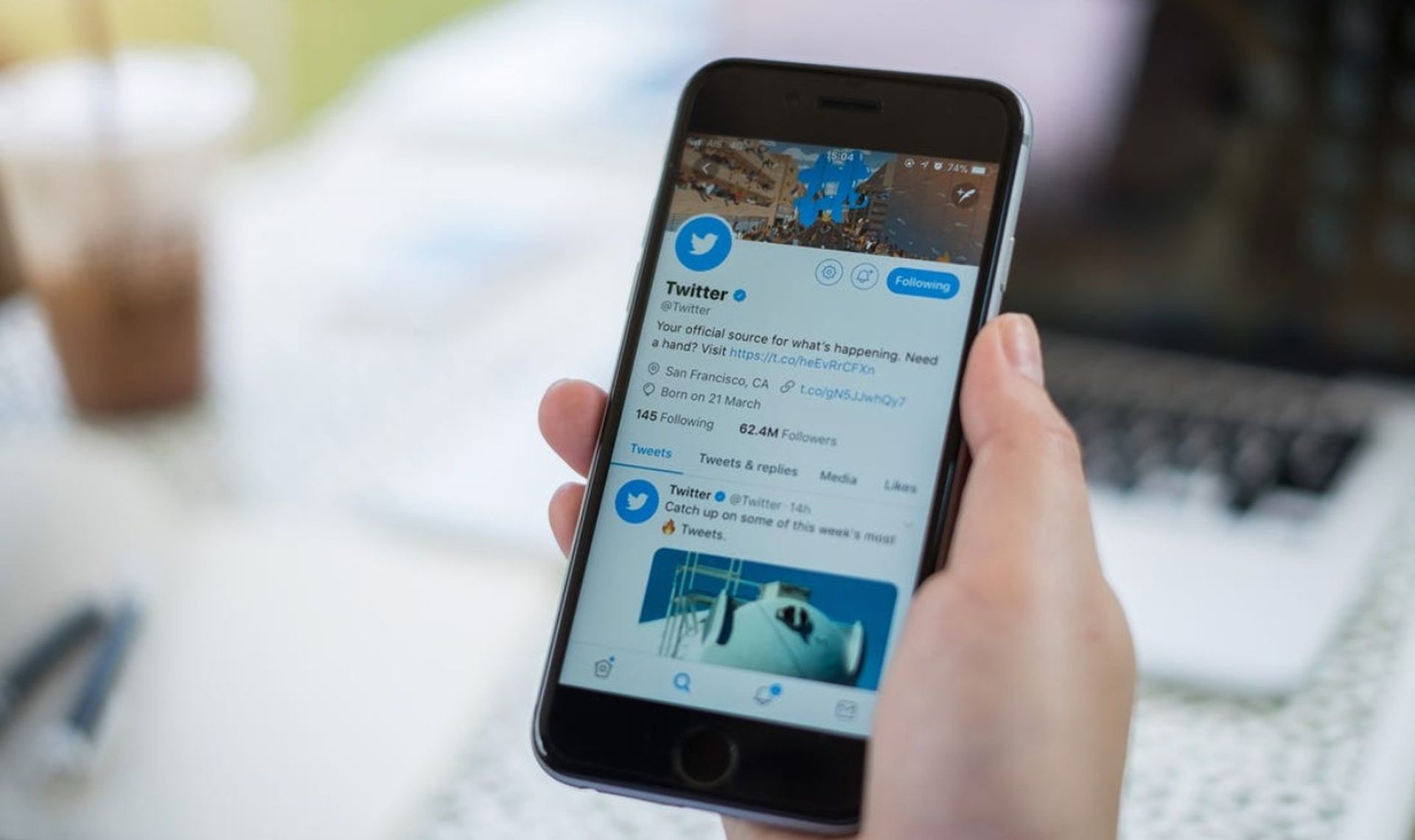
How to change username in Twitter?
It is possible to change username in Twitter using an Android or iOS device. You can also choose to do it from a PC via a browser. We’ll explain it all below.
PC
Even if you’re using a computer, you can change username in Twitter using the browser. We must go to twitter.com and log in using our email address and password or username and password, as we normally would. Once inside the social network, search for the “More options” button next to the three dots in the navigation bar. A menu with alternatives will appear, and you should pick “Settings & Privacy” to display the settings page.
Many alternatives will be available, such as “Your account,” “Twitter Blue,” “Security and access to the account,” “Privacy and security,” and so on. The one we’re interested in is the first: tap on “Your account” Once you’ve done that, you’ll see five different options:
- Account information
- Change your password
- Download a file with your data
- TweetDeck Teams
- Deactivate your account
We must select the first option to handle everything concerning our profile and personal data. Of course, before proceeding into this part, we will be required to re-enter our password. We will discover that the first component of the form is: Username when we have access.
After you’ve customized any settings (email, password, website address), go to the gear symbol and select it. A pop-up box will appear where you can modify it; type what you want and confirm with the blue “Save” button. The change might take a while to become effective.

Android or iOS
From the phone, we may also change username in Twitter, whether it’s on iOS or Android. The procedure is straightforward, and all we have to do is install the app first.
From an Android device, we open the app and click on our photo in the upper left corner. A side menu will appear, from which you must scroll all the way down to “Settings and privacy.” The section that concerns us is “Your account.”
We must now visit “Account information,” where our data will display: username, phone number, and email address… The first of these is the username, which we must touch to launch a new screen where we can pick a new Twitter name. When you’re finished, confirm with “Done.”
If you have an iPhone, the procedures on Twitter are comparable and all we have to do is open the Twitter for iOS application and log in. We can go to the “Settings and privacy” area from there and select “Account.” Once we’re inside this part of the menu, click on “Username” and then choose another. We hit “Yes” when we are ready, and it’s done.
This way you’ve learned how to change username in Twitter, if you don’t know how to make a Twitter engagement circle, head in! You can learn How to increase followers on Twitter by visiting our article. If you are wondering why did Elon Musk buy Twitter, we’ve explained everything you need to know. Some beginner users don’t know how to allow sensitive content on Twitter, but it is no big deal. If you need a fresh start you can find out how to delete Twitter account here.





