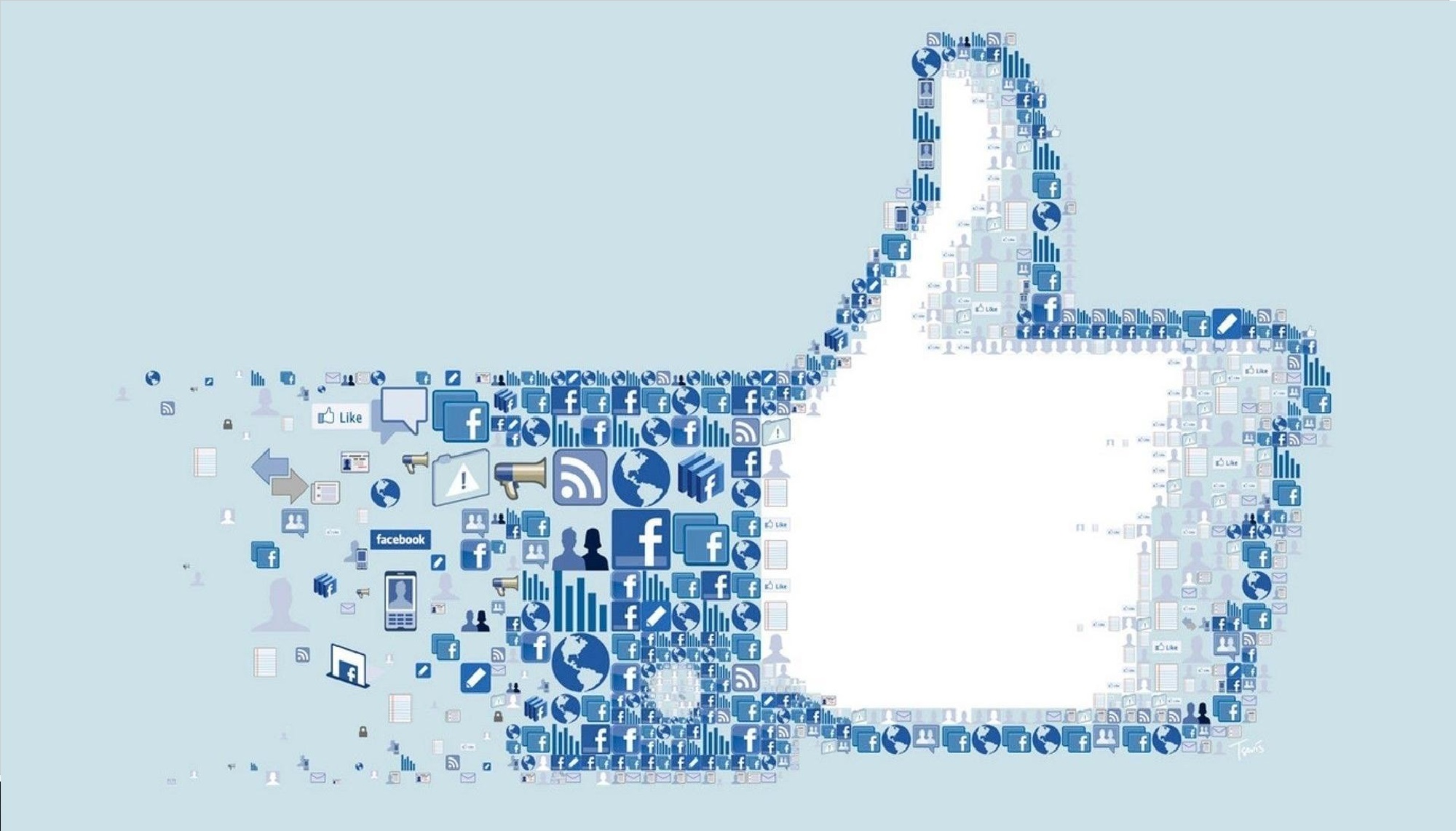Today we are going to show you how to hide number of likes on Facebook. There are options in the Facebook app and website’s settings menu that let you control who sees your favorite pages as well as the responses to your postings.
Each sort of Like, such as “reactions” and “Page Likes,” has its own method for hiding. To learn how to do this, follow our step-by-step instructions on how to hide likes on Facebook.
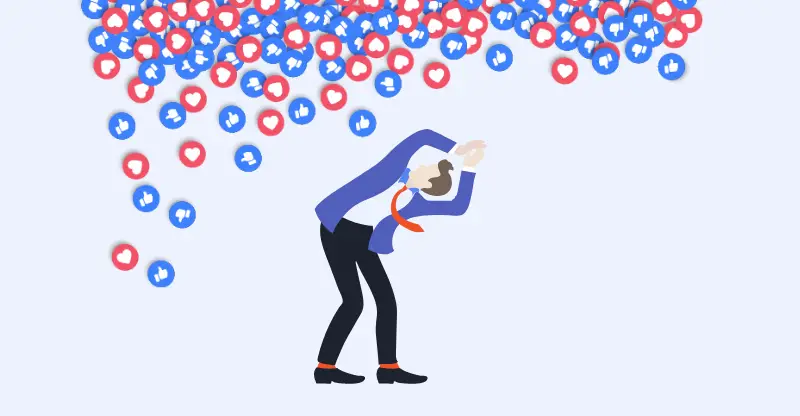
How to hide number of likes on Facebook?
- Open “Settings” by tapping the three-line icon in the mobile Facebook app.
- Scroll down to and select “Settings & Privacy,” then “Settings.”
- Tap ‘Reaction preferences’ under ‘Preferences.’
- Tap the switch for ‘On posts from others’ to hide Likes and other responses on items from other accounts. To prevent other users from viewing your own posts, turn off the toggle for “On your posts.”

How to hide page likes on Facebook?
- Open a desktop browser and log in to your Facebook account on the computer. Then, go to your profile page and choose “More.”
- Select ‘Likes’ from the menu.
- On the right, click the submenu button, then ‘Edit the Privacy of your Likes.’
- A drop-down menu appears, allowing you to choose a category. Select a category that covers the Page or Pages you wish to hide your Like for by clicking the corresponding globe icon.
- No one else can see if you’ve liked a Page in that area; however, you may allow friends to view your Page Likes without making them completely public by clicking ‘Only me.’
This way you’ve learned how to hide number of likes on Facebook, if you wonder how to see which posts you have liked on Facebook, head into our guide! If you want to create a new Facebook account, go to this link.